Telegram has rapidly gained popularity among messaging apps, primarily due to its unique features and robust functionalities. One of its standout features is the ability to create and join groups, allowing users to connect with like-minded individuals for a variety of interests and topics. But what exactly are Telegram groups, and why should you consider joining one?
Telegram groups can host up to 200,000 members, making them perfect for large communities, whether for hobbyist circles, study groups, or even customer service channels for businesses. Users can share messages, photos, videos, and other kinds of content simultaneously within these groups, enabling lively discussions and exchanges of ideas.
So why join a Telegram group? Well, here are some reasons:
- Community Building: Connect with people who share your interests.
- Instant Updates: Stay informed with the latest news and trends.
- Support: Seek help or guidance from a knowledgeable community.
- Networking: Gain contacts and expand your professional connections.
Overall, Telegram groups are a powerful tool for fostering communication and sharing information among diverse populations. So if you're considering diving into the world of Telegram, getting familiar with groups is certainly a great starting point!
Understanding Telegram's Search Features
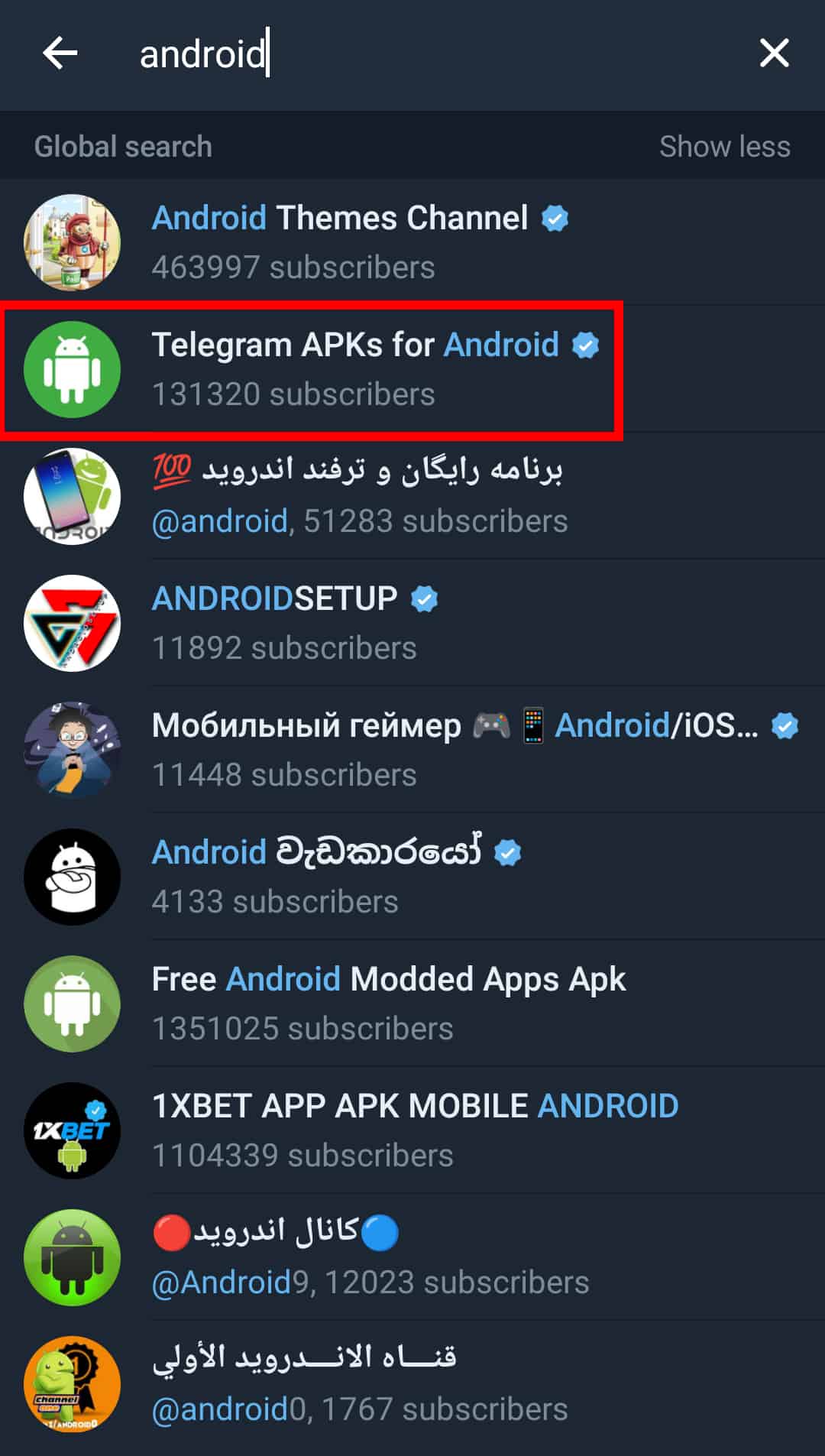
Searching for groups on Telegram might seem a bit intricate, but once you get the hang of it, you'll find a wealth of resources at your fingertips. The platform incorporates several search features to help users find groups that fit their interests. Understanding these features can help you navigate the app much more efficiently. Let’s break it down!
Here are some key elements to consider:
- Global Search: This feature allows you to search for groups, channels, and users across the entire Telegram platform. To initiate a search, tap on the magnifying glass icon usually located at the top right of your screen. Type in your keywords, and Telegram will present a list of relevant results.
- Search Filters: Utilize filters to narrow down your results. You can choose to specifically look for groups or channels, which will save you time and effort when searching. This is particularly useful if you have a specific topic in mind.
- Links and Invitations: Many groups share invite links online, whether on websites, social media, or forums. Simply clicking on these links can instantly take you to the group, letting you join in a matter of seconds.
- Suggested Groups: Telegram also suggests groups based on your interests and previous interactions. Keep an eye on these recommendations as they often lead to fascinating communities!
By leveraging these search features effectively, you can seamlessly dive into various Telegram groups and enrich your social and informational experience within the app. Happy searching!
3. Step-by-Step Guide to Search for Groups
Searching for groups on Telegram can be a breeze if you follow the right steps. Let’s break it down into simple, easy-to-follow instructions so you can find what you're looking for without any hassle.
- Open the Telegram App: Launch the Telegram app on your smartphone or desktop. Make sure you’re logged into your account.
- Go to the Search Bar: At the top of your chat list, you'll see a search bar. Tap or click on it to activate it.
- Enter Your Keywords: Type in relevant keywords related to the group you're interested in. Think about topics, themes, or subjects that will help you identify what you're looking for.
- Choose from the Results: As you start typing, Telegram will suggest groups based on your keywords. Scroll through the list to find a group that piqued your interest.
- Join the Group: Once you find a group that looks good to you, just click on it. You’ll be taken to the group page, where you can read more about it. If you’re satisfied, hit the 'Join' button!
- Explore and Participate: After joining, take some time to explore the group's content, see the discussions, and engage with other members!
It's that simple! This straightforward method can help you navigate through Telegram’s vast universe of groups and connect with like-minded individuals in no time.
4. Utilizing Keywords Effectively
Using the right keywords is crucial when searching for groups in Telegram. It’s like having a map when you’re trying to find treasure! Here’s how you can make your keyword game strong:
- Be Specific: Instead of using vague terms like "music," think of more specific keywords like "indie music" or "classical music." The more detail you provide, the better your search results will be.
- Use Adjectives: Adjectives can help narrow your search. For example, if you’re looking for a friendly community for tech enthusiasts, try “friendly tech community” instead of just “tech.”
- Explore Synonyms: Consider different terms that describe the same topic. If you’re looking for fitness groups, try using words like “workout,” “exercise,” or “health.”
- Combine Keywords: You can frequently combine keywords for a more targeted search. For example, "travel photography" can yield more precise results than just “travel” or “photography” alone.
- Check Trending Topics: Keep an eye on trending phrases or hashtags in your area of interest, as they can provide clue words for more effective searching.
By mastering the use of keywords, you'll not only find groups that match your interests, but you’ll also discover communities that resonate and offer value to you. Happy searching!
5. Exploring Advanced Search Options
If you're familiar with Telegram's basic search functions, you might be ready to dive deeper into the advanced search options. Understanding these features can help you find exactly what you're looking for, especially in large or busy groups.
To access advanced search options, simply tap on the search bar at the top of your Telegram app. Here’s how you can refine your search:
- Search by Keywords: Type in specific words or phrases to find messages containing those terms. The more precise your keywords, the better your results will be.
- Filter by Media Type: You can narrow down your search by looking specifically for images, videos, documents, or links. This is handy when you're searching for files shared within a group.
- Search Within Specific Chats: If you're looking for something discussed in a particular group, you can select that chat before performing your search, ensuring your results are limited to that conversation.
- Date Range: Although Telegram doesn't offer a direct date filter, you can manually scroll through messages after narrowing down your keywords or media type, making it easier to find older posts.
Remember, the more specific you can be, the better your results will be. Take advantage of these features to save time and find relevant information quickly!
6. Common Issues and Troubleshooting
Like any app, Telegram can run into hiccups from time to time, and knowing how to troubleshoot common issues can keep your experience smooth. Here are some frequent problems users encounter while searching for groups and how to resolve them:
| Issue | Solution |
|---|---|
| Search Not Returning Results: | Check if your internet connection is stable and try refreshing the app. Ensure you're using accurate keywords. |
| Difficulty Joining Groups: | If a group link isn't working, ensure it’s up-to-date or try reaching out to the person who shared it for a new link. |
| Not Seeing Results in Group Chats: | Double-check your search settings and confirm you’re in the right chat while searching. If it’s a private group, ensure you're a member. |
| App Crashing During Search: | Clear the app's cache from your device settings or uninstall and reinstall Telegram to restore functionality. |
With these tips in your back pocket, you can troubleshoot effectively and get back to finding and joining those fantastic Telegram groups!
How to Search for Groups in Telegram
Telegram is a feature-rich messaging platform that allows users not only to chat privately but also to connect with communities through groups. If you’re looking to find groups that match your interests, this guide will help you navigate the process effectively.
There are several methods you can use to search for groups on Telegram:
- Using the Telegram Search Bar:
You can directly type keywords related to your interests in the app's search bar. This will provide you with a list of groups, channels, and users that match your search term.
- Explore Public Groups via Links:
Many websites and forums list public Telegram groups. Use these resources to find direct links to groups you may want to join.
- Utilizing Telegram Group Directory Bots:
There are various bots available that can help you find groups based on your interests. Some popular ones include @GroupHelpBot and @FindTelegramGroupsBot.
- Social Media and Forums:
Platforms like Reddit and Facebook also have community posts where users share and recommend Telegram groups. Searching these platforms can yield fruitful results.
| Method | Difficulty Level |
|---|---|
| Telegram Search Bar | Easy |
| Public Links | Moderate |
| Group Directory Bots | Easy |
| Social Media/Forums | Moderate |
Finding groups on Telegram can be a straightforward process if you use the right approach. By utilizing the search bar, exploring public links, and leveraging the power of bots and social media, you can discover a variety of groups tailored to your interests, engaging with communities that enrich your Telegram experience.
Conclusion: In summary, searching for groups on Telegram is simple and can be done through various methods, each tailored to what works best for you. By following the outlined steps, you can easily connect with like-minded individuals and enhance your Telegram usage.










