Are you ready to showcase your stunning Illustrator creations on Behance? Uploading your project can feel daunting, but it doesn't have to be! In this guide, we'll walk you through the process step-by-step, ensuring your artwork gets the attention it deserves. Whether you're a seasoned designer or just starting out, these tips will help you present your work seamlessly and professionally.
Preparing Your Project in Illustrator
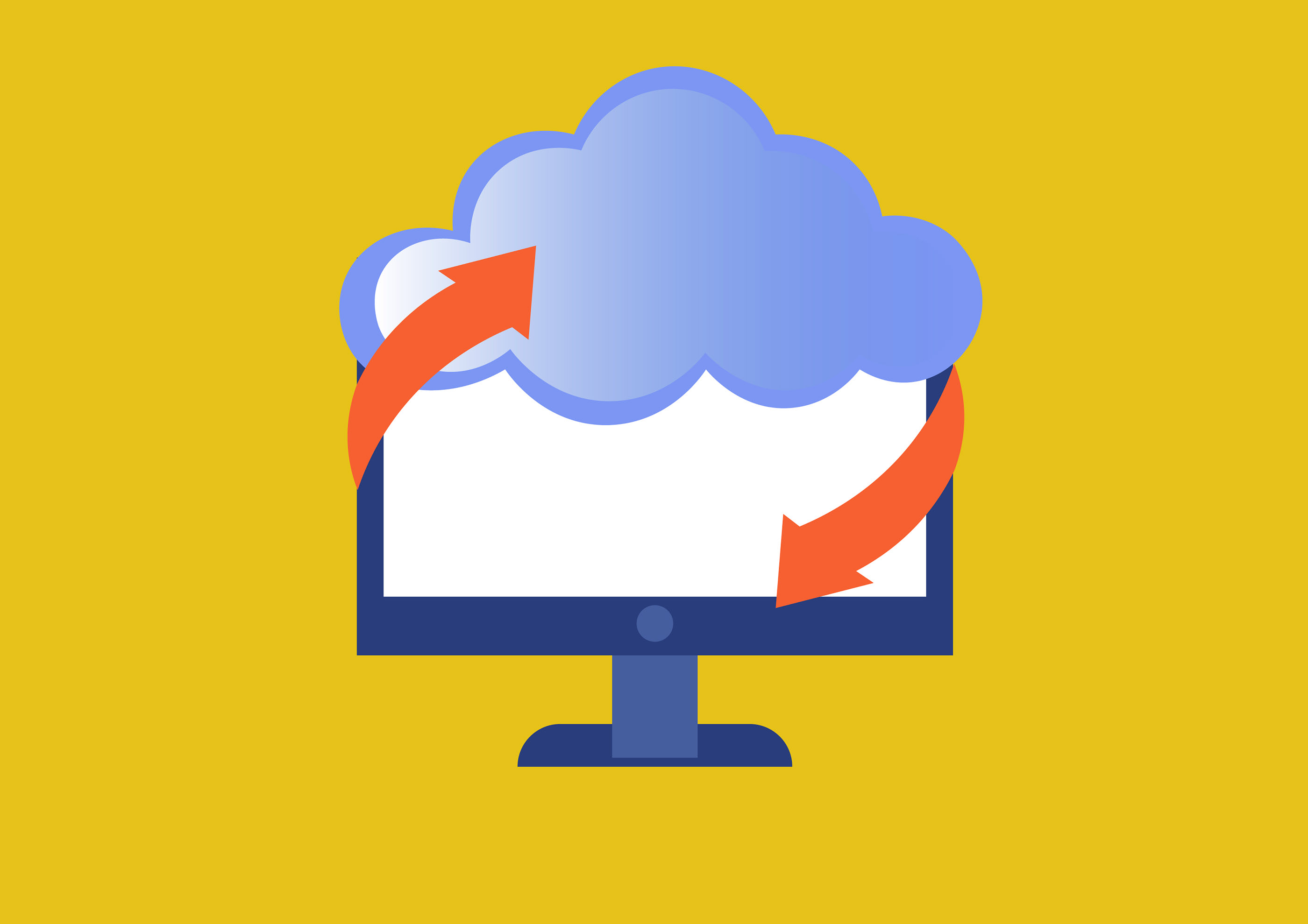
Before you hit that upload button, it’s crucial to prepare your project in Illustrator. This not only ensures that your artwork looks great on Behance but also makes the upload process smoother. Let’s dive into some essential steps to get your project ready!
1. Organize Your Layers
Keep your layers tidy! Rename them descriptively and group similar elements. A well-organized layer structure not only helps you, but also makes it easier for viewers to understand your design. For example:
- Background - Contains all background elements.
- Text - Houses all text layers.
- Shapes - Groups similar shape elements.
2. Set the Right Artboard Size
Choose an artboard size that suits your project. A common choice is A4 or a standard web size like 1920x1080 pixels. This ensures your artwork displays well on Behance, making it easier for viewers to see the details. To set the artboard size, go to the Artboard Tool and select your dimensions.
3. Export Settings
When you’re ready to export your project, you want to ensure the quality is top-notch. Here’s a simple guide:
- Go to File > Export > Export As.
- Choose PNG or JPEG for high-quality images.
- Set the resolution to at least 300 DPI for print-quality output.
- Ensure to check the Use Artboards option to export only the selected area.
4. File Naming
Name your files clearly and descriptively. Instead of something generic like "design1.jpg," try "Urban_Illustration_Final.jpg." This not only helps you keep track of your files but also gives viewers an idea of what to expect.
5. Create a Preview Image
Behance projects often benefit from a strong preview image. Design a captivating thumbnail that summarizes your project. A good size for this is 404x404 pixels, and use strong visuals that draw people in. You can create a collage of your artwork or select a standout piece that represents your project well.
By following these steps, you’ll ensure your project is polished and ready for the spotlight. Remember, first impressions count, so take the time to prepare your artwork in Illustrator! Once you’ve done that, you’ll be ready to showcase your talent on Behance.
Also Read This: How to Add Date of Birth on Behance: Personalizing Your Behance Profile Information
3. Exporting Your Project for Behance
Once your Illustrator project is polished and ready to shine, the next step is exporting it for Behance. This is where you make sure your work looks its best on the platform. Here’s a simple guide to help you export your project seamlessly:
Choose the Right File Format: Behance primarily supports JPEG, PNG, and GIF formats for images. If your project includes illustrations, designs, or graphics, exporting as a PNG is a great choice due to its high quality and transparency options. On the other hand, JPEG is perfect for photographs.
Steps to Export from Illustrator:
- Open your Illustrator project.
- Go to File > Export > Export As.
- In the dialog box, choose your desired format (PNG or JPEG).
- Select the artboard you want to export (if you have multiple).
- Click on Export.
- Adjust the settings—set the resolution (300 ppi is ideal for quality), and make sure to check the transparency if you’re exporting a PNG.
- Hit OK.
And voilà! Your project is now ready for uploading. Don’t forget to preview the image before uploading to ensure it captures the essence of your work.
Also Read This: How to Polish Your Behance Profile and Make it More Professional
4. Creating a Behance Account (if you don’t have one)
If you’re new to Behance, you'll need an account to showcase your creative work. Creating an account is quick and easy, just follow these steps:
Step-by-Step Account Creation:
- Visit the Behance website.
- Click on the Sign Up button, usually found at the top right corner of the page.
- You can sign up using your Adobe ID, or choose to register with your email address.
- If you opt for an email registration, fill in your details such as name, email, and password.
- Check the box to agree to Behance’s terms and conditions.
- Click on Create Account.
After creating your account, it’s a good idea to complete your profile. You can:
- Add a profile picture that reflects your style.
- Write a short bio that showcases your skills and interests.
- Link your social media profiles to enhance your visibility.
And voila! You are now part of the Behance community. Take some time to explore other projects for inspiration and see how fellow creatives present their work. Remember, this is not just a platform to showcase but also to connect with other artists!
Also Read This: Linking Behance to Instagram for Effective Work Showcasing
5. Uploading Your Project to Behance
Now that you've put the finishing touches on your Illustrator project, it’s time to showcase your hard work on Behance. Uploading your project is straightforward, but let’s break it down step by step to ensure everything goes smoothly.
First, log in to your Behance account. If you don't have one, it’s quick to set up—just head over to their website and create an account. Once you’re in, follow these steps:
- Click on the “Create a Project” button: You’ll find this option on your dashboard. It’s usually a big, inviting button that’s hard to miss.
- Upload your assets: You can drag and drop your Illustrator files directly into the upload area. Behance supports various formats, so if you’ve exported your project as a PNG or JPEG, those work perfectly too!
- Organize your visuals: Once uploaded, you can reorder your images or files by dragging them into your desired position. This is crucial because the order your project is displayed can influence how viewers perceive your work.
- Add cover images: Choose a striking cover image that represents your project well. A compelling cover can draw in more viewers, so make this choice wisely!
After your images are uploaded and arranged, it’s time to hit that “Continue” button. You’ll move to the next phase, where you can fine-tune your project.
Remember, you can save your project as a draft if you’re not ready to publish it just yet. This feature is a lifesaver if you want to make adjustments later or gather feedback from peers before going live.
Also Read This: How to Get Featured AIGA on Behance: Tips for Gaining Recognition in the AIGA Community
6. Enhancing Your Project with Descriptions and Tags
With your project uploaded, the next step is to enhance it through careful descriptions and tags. This part is where you get to shine a light on your creative process and help viewers understand the essence of your work.
Start off with a captivating project title. This is your chance to grab attention! Keep it concise but descriptive enough to pique interest. For example, instead of “Logo Design,” try something like “Sleek and Modern Logo Design for Eco-Friendly Brand.”
Next, dive into the description. This is your storytelling moment. Here’s how to make it engaging:
- Outline your project goals: What were you trying to achieve?
- Discuss your inspiration: What sparked your creativity?
- Explain your process: Briefly outline how you approached the design.
- Include any challenges you faced: This adds a personal touch and showcases your problem-solving skills.
For instance, you might write:
“In designing the logo for GreenWave, I aimed to create a visual that embodies sustainability and innovation. Inspired by the natural curves found in nature, I experimented with organic shapes and a vibrant color palette. One challenge was ensuring the logo remained versatile across various media, from business cards to digital applications.”
After your description, don’t forget to add tags. Tags help people find your project when they search for specific terms on Behance. Use keywords related to your work, such as “graphic design,” “branding,” “illustration,” and “sustainable design.” Aim for 5-10 relevant tags.
Finally, once everything looks good, hit that “Publish” button! Your project is now live, and you can start sharing it with your network. Don’t hesitate to promote it on social media or other platforms to attract even more eyes to your fantastic work.
Also Read This: How to Reorder Projects on Behance
7. Sharing and Promoting Your Behance Project
Once you've uploaded your stunning Illustrator project to Behance, it’s time to share it with the world! Promoting your work effectively can make a huge difference in how many people see and appreciate your creativity. Here are some strategies to get your project the attention it deserves:
- Leverage Social Media: Share your project on platforms like Instagram, Twitter, and Facebook. Use relevant hashtags like #Behance and #Illustration to reach a broader audience. You might even want to create a short video or carousel post showcasing your work in progress.
- Engage with the Behance Community: Don't just post and ghost! Engage with other users by commenting on their projects, giving feedback, and following like-minded artists. This builds a supportive network and encourages others to check out your work.
- Join Creative Groups: Behance has various groups and forums where creatives gather to share their projects. Joining relevant groups can increase visibility. Share your project there, and don’t forget to participate in discussions!
- Blog About Your Process: If you have a personal blog or contribute to a community site, write about your project. Share your design process, the challenges you faced, and how you overcame them. Link back to your Behance project for readers to check it out!
- Utilize Email Newsletters: If you have a mailing list, let your subscribers know about your new project. Include a few images and a link to your Behance project to drive traffic directly.
- Collaborate with Others: Team up with fellow designers or artists for a project. When you collaborate, both of you can share the work, doubling your reach and audience engagement.
Remember, the key to successful promotion is consistency and authenticity. Share your passion for your work, and it will resonate with others!
8. Conclusion
Uploading your Illustrator project to Behance is just the beginning of a fantastic journey. From the moment you hit that "Publish" button, the potential for recognition and connection with other creatives grows immensely. By sharing and promoting your work thoughtfully, you can cultivate a community around your art and enhance your visibility in the design world.
As you navigate through Behance, keep these tips in mind:
- Regularly update your portfolio and showcase new projects.
- Stay engaged with the Behance community for support and inspiration.
- Experiment with different promotional tactics to see what works best for you.
Ultimately, your artistic voice deserves to be heard, and Behance is the perfect stage to showcase your creativity. So dive in, share your work, and watch as your audience grows. Happy creating!
 admin
admin








