Screen recording has become an essential feature for many users, especially when it comes to documenting conversations on platforms like Telegram. Whether you're capturing a memorable chat with friends, saving important information for later, or creating content for social media, screen recording can make it all easier. In this post, we'll explore how to record your Telegram chats and why you might want to do so.
Benefits of Recording Telegram Chats
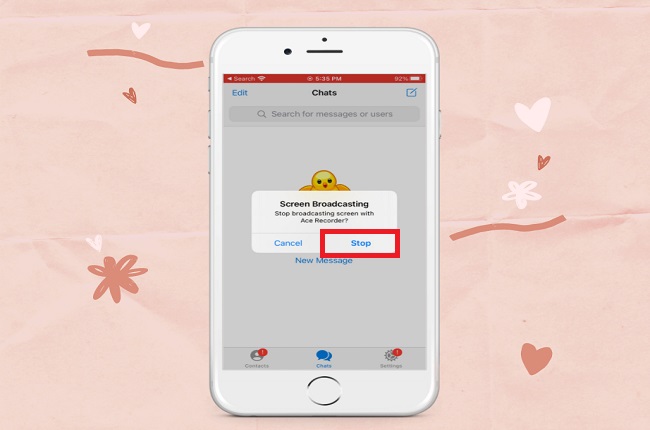
Recording your Telegram chats can offer numerous advantages, whether you're a casual user or a content creator. Here are some key benefits:
- Documentation: Sometimes, conversations contain essential information, links, or instructions that you may want to reference later. By recording these chats, you ensure you have a permanent record.
- Content Creation: If you're a social media influencer or a YouTuber, recorded chats can serve as valuable content. You can share discussions, reactions, or tutorials with your followers, adding a personal touch to your content.
- Learning and Feedback: For educators and trainers, recording chats can help in reviewing discussions or lessons. You can analyze interactions and improve your communication strategies based on what you observe.
- Privacy and Security: In some cases, you may need to keep a record of conversations for safety reasons. This can be particularly helpful in resolving disputes or retaining evidence of important exchanges.
- Simplified Sharing: Instead of taking screenshots or typing out important messages, a recorded video can provide a quick and easy way to share the entire conversation with someone who needs to see it.
Overall, the ability to record Telegram chats opens up a world of possibilities for personal use, professional engagements, and creativity. As we move forward, let's dive into the methods of actually recording those chats on your device!
Also Read This: Can I Use Telegram on Two Phones Simultaneously?
3. Prerequisites for Screen Recording
Before diving into the screen recording process for Telegram chats, it’s essential to ensure you have the right prerequisites. This will not only make the recording smoother but also enhance the quality of your output. Here’s what you need:
- Compatible Device: Ensure your device supports screen recording. Most modern smartphones, tablets, and computers come with built-in screen recording features. Double-check your device model to confirm this.
- Updated Software: Make sure your operating system and the Telegram app are up to date. Updates often include improvements and features that can enhance your recording experience.
- Storage Space: Screen recordings can take up significant space. Before starting, ensure you have enough storage available on your device to save your recordings. A good rule of thumb is to have at least 1GB of free space.
- Good Internet Connection: If you plan to record a live chat or a video call, a stable internet connection is crucial. This will prevent any lag or interruptions during the recording.
- Quiet Environment: If you're recording audio, find a quiet place to minimize background noise. This will enhance the clarity of your recording and make it more professional.
Taking a few minutes to ensure these prerequisites are met will save you a lot of hassle later. You want your recording to be as smooth and clear as possible, right? So, get everything ready, and let’s move on to how to actually do the screen recording on different devices!
Also Read This: How to Get a Telegram Verification Code for Account Setup
4. How to Screen Record on Different Devices
Now that you’re all set with the prerequisites, let’s look at how to screen record Telegram chats on different devices. Each device has its unique process, but don’t worry—I’ll guide you through it!
On Android Devices
Most Android devices come with a built-in screen recorder. Here’s how to use it:
- Swipe down from the top of your screen to access the quick settings panel.
- Look for the Screen Record option. If you don’t see it, you may need to edit your quick settings to add it.
- Tap on it, and a countdown will begin.
- Open Telegram and navigate to the chat you want to record.
- When you're done recording, swipe down again and tap the Stop button.
On iOS Devices (iPhone/iPad)
iOS also has a built-in screen recording feature that’s super easy to use:
- Go to Settings > Control Center > Customize Controls.
- Add Screen Recording to your controls.
- Swipe down from the upper-right corner of your screen to access the Control Center.
- Tap the Record button (a circle within a circle). After a short countdown, you’re recording!
- Open Telegram and start your recording. To stop, tap the red bar at the top and confirm.
On Windows 10/11
Windows has a built-in Game Bar that allows you to record your screen. Here’s how:
- Press Windows key + G to open the Game Bar.
- Click on the Record button (or press Windows key + Alt + R).
- Navigate to your Telegram chat, and start recording.
- When finished, click the stop button on the Game Bar or use the same keyboard shortcut.
On macOS
For Mac users, screen recording is just as straightforward:
- Press Command + Shift + 5 to bring up the screen recording options.
- Choose whether you want to record the entire screen or a selected portion.
- Click Record, then open Telegram and start your chat.
- To stop, click the stop button in the menu bar.
And there you have it! Depending on your device, you can easily set up screen recording for your Telegram chats. This is perfect for sharing important conversations, memories, or tutorials with friends or colleagues. Happy recording!
Also Read This: Can My Contacts See Me on Telegram? Privacy Options Explained
5. Screen Recording on Android Devices
Screen recording on Android devices is quite straightforward, thanks to built-in features on many modern phones. Whether you're using a Samsung, Google Pixel, or any other Android device, you're likely to find a screen recording option in your settings.
Here's a simple step-by-step guide to help you get started:
- Check for Built-in Screen Recorder: Swipe down from the top of your screen to access the Quick Settings menu. Look for the Screen Recorder icon. If you don't see it, you might need to edit your Quick Settings to add it.
- Select Recording Options: Tap the Screen Recorder icon. You'll usually get options to choose your audio source—whether to record with sound from your device, your microphone, or both.
- Start Recording: Hit Start to begin recording your screen. A countdown timer usually appears before the recording starts, giving you a moment to navigate to your Telegram chat.
- Stop Recording: Once you've captured what you need, swipe down again and tap the Stop button in the notification area. Your recording will be saved in your Gallery or Photos app.
Now, a few tips to enhance your recording experience:
- Clear Notifications: Before recording, it’s a good idea to clear unnecessary notifications. They can be distracting and may pop up during your recording.
- Adjust Display Settings: To ensure the best quality, adjust your display settings for brightness and resolution before starting the recording.
- Practice Makes Perfect: Do a test recording first to familiarize yourself with the process and make any necessary adjustments.
With these steps, you’ll be able to record your Telegram chats easily on your Android device. Just remember to respect privacy and permissions when recording conversations!
Also Read This: How to Send Expiring Photos on Telegram: Automatically Deleting Photos After Viewing
6. Screen Recording on iOS Devices
If you're an iPhone user, screen recording is just as easy and intuitive. Apple has built this feature right into iOS, making it accessible for everyone. Here’s how you can record your Telegram chats on your iPhone:
Follow these simple steps:
- Enable Screen Recording: First, ensure the Screen Recording feature is in your Control Center. Go to Settings > Control Center > Customize Controls, and add Screen Recording.
- Open Control Center: Swipe down from the upper-right corner of the screen (or swipe up on older models) to access the Control Center.
- Start Recording: Tap the Screen Record button (a circle within a circle). After a three-second countdown, your recording will start. Make sure to navigate to your Telegram chat quickly!
- Stop Recording: To stop, either tap the red status bar at the top of your screen and select Stop or return to the Control Center and tap the Screen Record button again.
Your screen recording will be saved automatically to your Photos app, where you can easily access and share it as needed.
Here are some tips to improve your recording:
- Microphone Settings: If you want to record your voice or other audio, long-press the Screen Record button in the Control Center and turn on the microphone option.
- Check Storage Space: Make sure you have enough storage available to avoid interruptions during your recording.
- Practice Beforehand: Like with Android, do a practice run to get comfortable with the process and check your audio settings.
Now you're all set to record Telegram chats on your iOS device! Just keep in mind the importance of privacy and ethical considerations when recording conversations.
Also Read This: How to Logout of Telegram Properly: A Guide for All Devices
7. Screen Recording on Windows
If you're a Windows user looking to record your Telegram chats, you're in for a treat! Windows has several built-in and third-party options that make screen recording a breeze. Let’s dive into a couple of popular methods.
Using Xbox Game Bar
Windows comes with a handy tool called the Xbox Game Bar, which is primarily designed for gaming but works perfectly for recording any screen activity. Here’s how you can use it:
- Press Win + G to open the Game Bar.
- Click on the Capture widget (if it’s not visible, you can find it under the “Widgets” menu).
- Hit the Record button (the circle icon) to start recording your screen.
- Open Telegram and navigate to the chat you want to record.
- Once you’re done, click the Stop button in the Game Bar, and your recording will be saved automatically in the Videos > Captures folder.
It’s that simple! Just be sure that your Telegram window is active when you start recording.
Using OBS Studio
If you're looking for more control and features, OBS Studio is an excellent option. It's free and widely used by both gamers and content creators. Here’s how to set it up:
- Download and install OBS Studio.
- Open OBS and click on the + (plus) sign in the Sources box to add a new source.
- Select Display Capture to record your entire screen or Window Capture if you only want to record the Telegram app.
- Choose your settings under Settings > Output to tweak the video quality.
- Hit Start Recording when you’re ready!
- Once finished, click Stop Recording, and your video will be saved in the location specified in your settings.
With OBS, you can even add multiple audio sources if you want to record your voice while explaining something in the chat!
Also Read This: How to See Deleted Messages on Telegram Without Special Tools
8. Screen Recording on Mac
For Mac users, screen recording Telegram chats is just as straightforward, thanks to built-in features and reliable software options. Let’s explore how you can record your screen effortlessly on a Mac.
Using QuickTime Player
QuickTime Player isn’t just for playing videos; it also has a fantastic screen recording feature. Here’s how to use it:
- Open QuickTime Player from your Applications folder.
- Go to File > New Screen Recording.
- Click the red Record button. You can choose to record the entire screen or drag to select a specific area.
- Open Telegram and start chatting as you record.
- When you’re done, click the Stop button in the menu bar at the top of your screen.
- Save your recording by going to File > Save.
It’s a simple and effective way to capture your conversations!
Using Third-Party Apps
If you’re looking for more features, consider using third-party applications like Snagit or ScreenFlick. Both offer enhanced options like editing capabilities and customizable recording settings.
- Download and install your preferred application.
- Open the app and select your recording preferences.
- Start recording, and navigate to your Telegram chats.
- Stop the recording when you’re finished, and save your video.
With these tools, you can make professional-looking recordings of your Telegram chats with ease!
Also Read This: Is Telegram Banned in Pakistan? Current Status
9. Editing and Saving Your Screen Recordings
So, you’ve successfully recorded your Telegram chat! Now comes the fun part — editing and saving your recordings. This is where you can add your personal touch, trim out any unnecessary parts, and make your video look slick.
First, let’s talk about editing. Depending on the device you’re using, there are various tools available:
- For Windows: Programs like OBS Studio and VSDC Free Video Editor allow you to edit your recordings easily. You can cut sections, add text overlays, and even apply filters.
- For Mac: Use iMovie for a user-friendly experience. It’s great for trimming clips, adding music, or even voiceovers!
- For Mobile: Apps like InShot or KineMaster are fantastic for editing on the go. You can adjust the video speed, add stickers, and choose from various transitions.
After editing, the next step is saving your recording. Make sure to choose the right format. For most purposes, MP4 is a safe bet as it balances quality and file size, making it easy to share. When saving, consider the resolution. A higher resolution like 1080p will look great, but it will also take up more space.
Once you've saved your final version, back it up! Whether it’s on a cloud storage service like Google Drive or an external hard drive, having a backup ensures you don’t lose your precious recordings.
10. Best Practices for Recording Telegram Chats
Recording Telegram chats can be a breeze, but there are some best practices that can help you enhance the quality and effectiveness of your recordings. Here are a few tips to keep in mind:
- Choose the Right Environment: A quiet space will minimize background noise, ensuring that any audio in your recording is clear. Consider using a headset with a microphone for even better audio quality.
- Plan Your Content: Before hitting record, outline what you want to cover. This will keep your recording concise and focused, saving you editing time later on.
- Test Your Settings: Always do a test recording first. Check your screen resolution, audio levels, and any other settings. This helps you catch any issues before you start the actual recording.
- Keep Your Device Charged: Nothing is worse than your device dying mid-recording! Ensure your battery is fully charged, or keep it plugged in while recording.
- Respect Privacy: If you're recording conversations that involve other people, ensure you have their permission. This not only respects their privacy but also keeps you in line with legal regulations.
By following these best practices, you can make sure your Telegram chat recordings are effective, professional, and enjoyable. Happy recording!
 admin
admin








