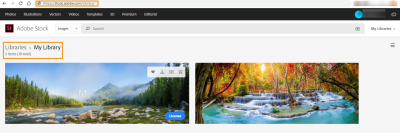Are you looking to save videos from Dailymotion using Google Chrome but want to avoid the hassle of installing plugins? You're in the right place! In this guide, we’ll explore how to download your favorite Dailymotion videos easily and efficiently. Whether it’s for offline viewing or sharing with friends, you'll discover simple methods to get it done without any additional extensions. Let’s jump right in!
Understanding Dailymotion's Video Structure
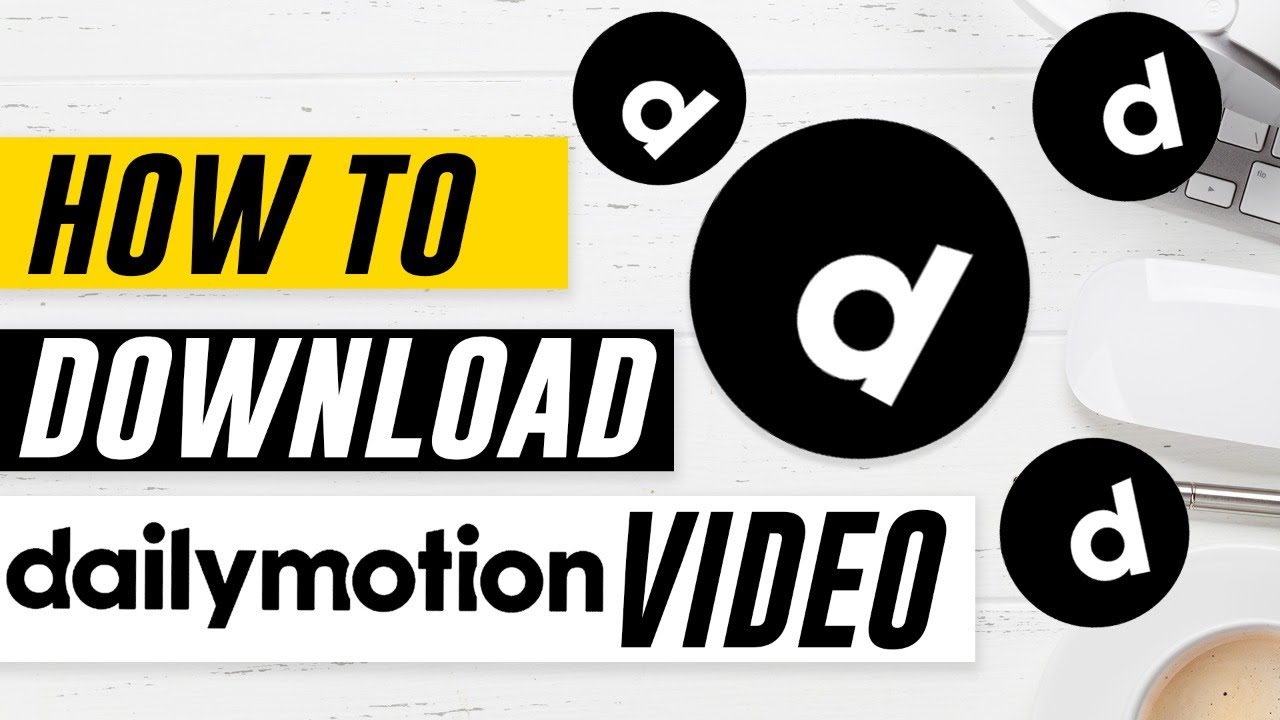
Before diving into the downloading process, it's essential to grasp how Dailymotion organizes and streams its videos. Understanding this structure can make all the difference when you’re trying to save content from the platform.
Dailymotion delivers videos through a dedicated streaming protocol, which means the videos you watch aren’t directly stored on your device. Instead, they stream via URLs that often change. Here’s what you need to know:
- Video URLs: Each video has a unique URL, which directs your browser to the streaming source.
- Formats: Videos on Dailymotion typically use formats like MP4 and FLV, which are widely supported by most media players.
- Adaptive Streaming: Dailymotion employs adaptive streaming, meaning the server adjusts the video quality based on your internet speed.
When you watch a video, it's loaded in small chunks, allowing for smoother playback. However, this also means that simply copying the URL from your browser won’t get you the video file; you’ll need to dig a little deeper.
For instance, if you're familiar with the Chrome Developer Tools, you'll find that you can track the network requests made by the browser. Here’s a quick overview:
| Step | Action |
|---|---|
| 1 | Open Developer Tools by right-clicking and selecting “Inspect” or pressing Ctrl + Shift + I |
| 2 | Go to the “Network” tab and filter by “Media” |
| 3 | Play the video, and you'll see various file types load |
With this knowledge at your fingertips, downloading a video becomes much more straightforward. By understanding how Dailymotion serves its content, you’ll be better equipped to obtain the video you want in just a few steps. Ready to learn how to do that? Let's get started!
Also Read This: How to Curl Hair with Curling Iron at Home: Dailymotion Guide for Beginners
Using Chrome Developer Tools to Access Video Files
If you've ever wanted to snag a video from Dailymotion without using pesky plugins, the Chrome Developer Tools might just be your best friend. It’s a built-in feature of Chrome that allows you to inspect elements of a webpage, and yes, that includes video files. Let’s break down the steps you’ll need to take.
First off, you want to open your Chrome browser and navigate to the Dailymotion video you want to download. Once you're on the video page, here’s what to do:
- Open Developer Tools: You can do this by right-clicking anywhere on the page and selecting “Inspect” or simply pressing
Ctrl + Shift + I(orCmd + Option + Ion a Mac). - Go to Network Tab: In the Developer Tools window, click on the "Network" tab. This is where all the requests the browser makes will be listed.
- Filter by Media: Once you start playing the video, you can filter the network requests by selecting “Media” from the filter options. This helps you narrow down the list to only video files.
- Find the Video File: Look for files with extensions like
.mp4or.webm. These are the video formats you’re interested in. - Right-click to Copy URL: Once you find the video file, right-click on it and choose “Copy” > “Copy link address.”
And voilà! You've succeeded in finding the video link. Now all that's left is to use that link to download your desired video.
Also Read This: Enable Subtitles on Dailymotion for a Better Viewing Experience
Step-by-Step Guide to Download Videos
Now that you've accessed the video file link using Chrome Developer Tools, it’s time to actually download the video. Don’t worry, it's a piece of cake! Here’s a straightforward guide to help you through the process:
- Open a New Tab: Paste the copied video link into the address bar of a new tab in Chrome. Just hit
Ctrl + V(orCmd + Von a Mac) and then pressEnter. - Start the Video: Once the video loads, you'll see it start playing in the browser.
- Right-click on the Video: While the video is playing, right-click (or two-finger click on a Mac) on the video itself.
- Select "Save Video As…": A context menu will pop up; choose the option that says “Save video as…” This will open the file-saving dialog.
- Name Your File: Choose a destination on your computer, give your video a name, and make sure it saves as a video file type (like .mp4). Then, click “Save.”
And there you have it! In just a few simple steps, you can save videos from Dailymotion using Google Chrome without any need for plugins or additional software. Happy downloading!
Also Read This: A Detailed Guide to Dailymotion’s Red Band Features and How They Work
Alternative Methods for Saving Videos
While you may already be familiar with some typical methods for saving videos from Dailymotion, there are alternative techniques that can help you download your favorite content without relying on any plugins. Let's explore these methods!
- Use the Dailymotion App: If you’re on mobile, downloading the Dailymotion app can be a game changer. The app often allows you to save videos for offline viewing directly within the app itself. Just look for the download button on the video page.
- Screen Recording: If all else fails, you could always use screen recording software. Both Windows and macOS come with built-in screen recording features.
- Windows: Use the Xbox Game Bar (Press Win + G) to start recording.
- macOS: Use the built-in QuickTime Player to record your screen.
- Browser Developer Tools: For a more technical approach, you can use Chrome's built-in developer tools:
- Open the video you want to save.
- Right-click and select Inspect or press Ctrl + Shift + I.
- Go to the Network tab, refresh the page, and filter for Media files.
- Look for a URL that ends with a video format like .mp4, and open that URL in a new tab to download it.
These methods are straightforward and provide you with alternative options for saving videos without needing to install any plugins. So the next time you find a video you love on Dailymotion, give one of these techniques a try!
Conclusion
In summary, saving videos from Dailymotion without plugins may seem daunting at first, but with the right knowledge, it can actually be quite simple. Remember, respecting copyright and ensuring you have permission to download content is crucial, so always keep that in mind before you start saving videos.
Whether you choose to use the official app, screen recording, or the clever use of browser developer tools, there are plenty of options to fit your needs. Here’s a quick recap of what we explored:
- Using Dailymotion's mobile app for easy offline viewing.
- Screen recording as a go-to option for capturing videos.
- Utilizing browser developer tools for a more hands-on downloading experience.
We hope you found this guide helpful and that you’re now equipped with the knowledge to save your favorite videos effortlessly. Happy watching!
 admin
admin