Saving images on Instagram can be quite a task if you’re not familiar with the app’s features. With Instagram being one of the most popular platforms for sharing photos and videos, you might find yourself wanting to save some stunning images you come across in your feed. Whether it's a dreamy landscape or an inspiring quote, knowing how to save these images can enrich your collection and serve as a source of inspiration. In this post, we will explore various methods to save images on Instagram, so you can easily keep your favorites at your fingertips.
Methods to Save Images on Instagram
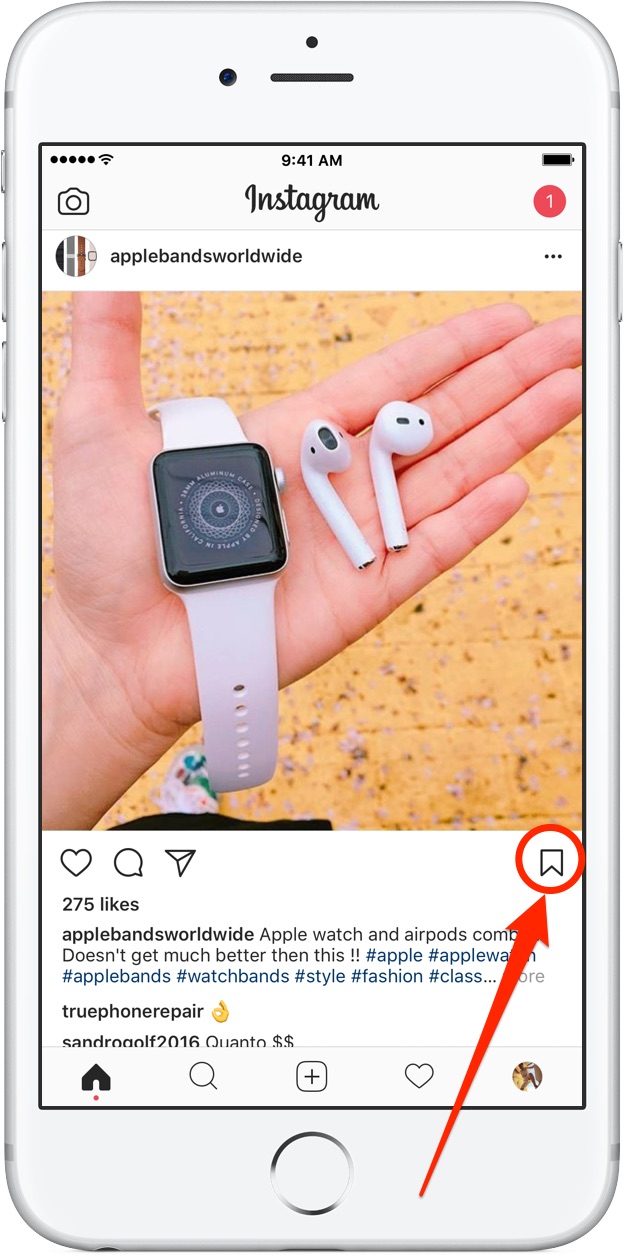
Instagram offers several ways to save images, and different methods might suit different users. Let’s dive into the most popular techniques you can use to keep those eye-catching images for your personal use.
1. Using the Built-in Save Feature
One of the easiest ways to save an image is through Instagram's built-in save feature. Here's how:
- Open the Instagram app and find the image you want to save.
- Tap on the three dots (⋯) in the upper right corner of the post.
- Select "Save" or "Save Post."
Note: This saves the post to your "Saved" folder, which you can access through your profile under the "Saved" section.
2. Taking a Screenshot
If you want a quick and easy way to save images, you can simply take a screenshot! Here's how:
- On iPhone: Press the Side Button and the Volume Up button simultaneously.
- On Android: Press the Power Button and the Volume Down button at the same time.
This method captures the entire image, but keep in mind you'll need to crop out any excess parts of the screen later.
3. Using Third-Party Apps
If you prefer a more streamlined approach, consider using third-party apps designed to save Instagram images. Some popular options include:
| App Name | Key Features |
|---|---|
| Repost for Instagram | Allows you to save and repost images easily. |
| InstaSave | Saves photos and videos from any public account. |
| FastSave | Saves images with just a single tap. |
Remember to check the reviews and ensure that the app respects privacy policies before downloading!
4. Downloading via Web Browser
If you prefer using a computer to save images, here’s a simple method:
- Open Instagram in your web browser and navigate to the image you want to save.
- Right-click the image and select "Open Image in New Tab."
- The image should open in a new tab; right-click again and choose "Save Image As..." to store it on your device.
This method works great for high-resolution images!
In summary, there are numerous ways to save images on Instagram. Whether you choose the built-in features, take a screenshot, use third-party apps, or download via a web browser, you now have the power to keep those beautiful images close at hand. Happy saving!
Also Read This: Selling Illustrations on iStock – A Step-by-Step Guide for Digital Artists
Downloading Photos from Your Own Account
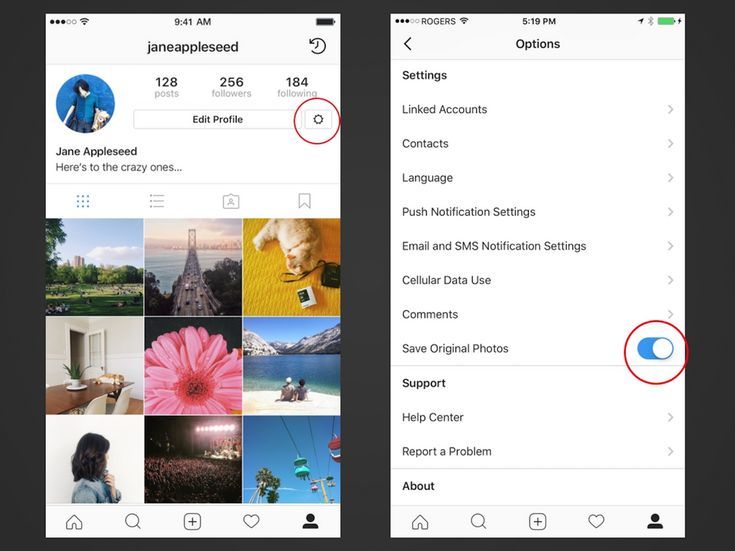
If you’ve ever found yourself scrolling through your Instagram feed, reminiscing about your favorite memories captured in photos, you might have wondered how to download those posts back onto your device. Well, the great news is that Instagram makes it super simple to download images from your own account!
Here are a few easy methods you can choose from:
- Using the Instagram App:
- Open the Instagram app and go to your profile.
- Select the photo you want to download.
- Click on the three dots (more options) in the top right corner.
- Tap 'Save' or 'Save Photo.' The image will be stored in your device’s gallery.
- Using a Web Browser:
- Log into your Instagram account through a web browser.
- Go to your profile and find the photo you wish to download.
- Right-click on the image and select 'Open image in new tab.'
- In the new tab, right-click the image again and choose 'Save image as...' to download it directly to your device.
And that's it! You’ll have your photos saved on your device in no time. One thing to keep in mind is that these methods apply solely to your own images. Now, let's move on to the exciting part—saving images from other users!
Also Read This: How to Use Rumble for Monetization as a Beginner
Saving Images from Other Users
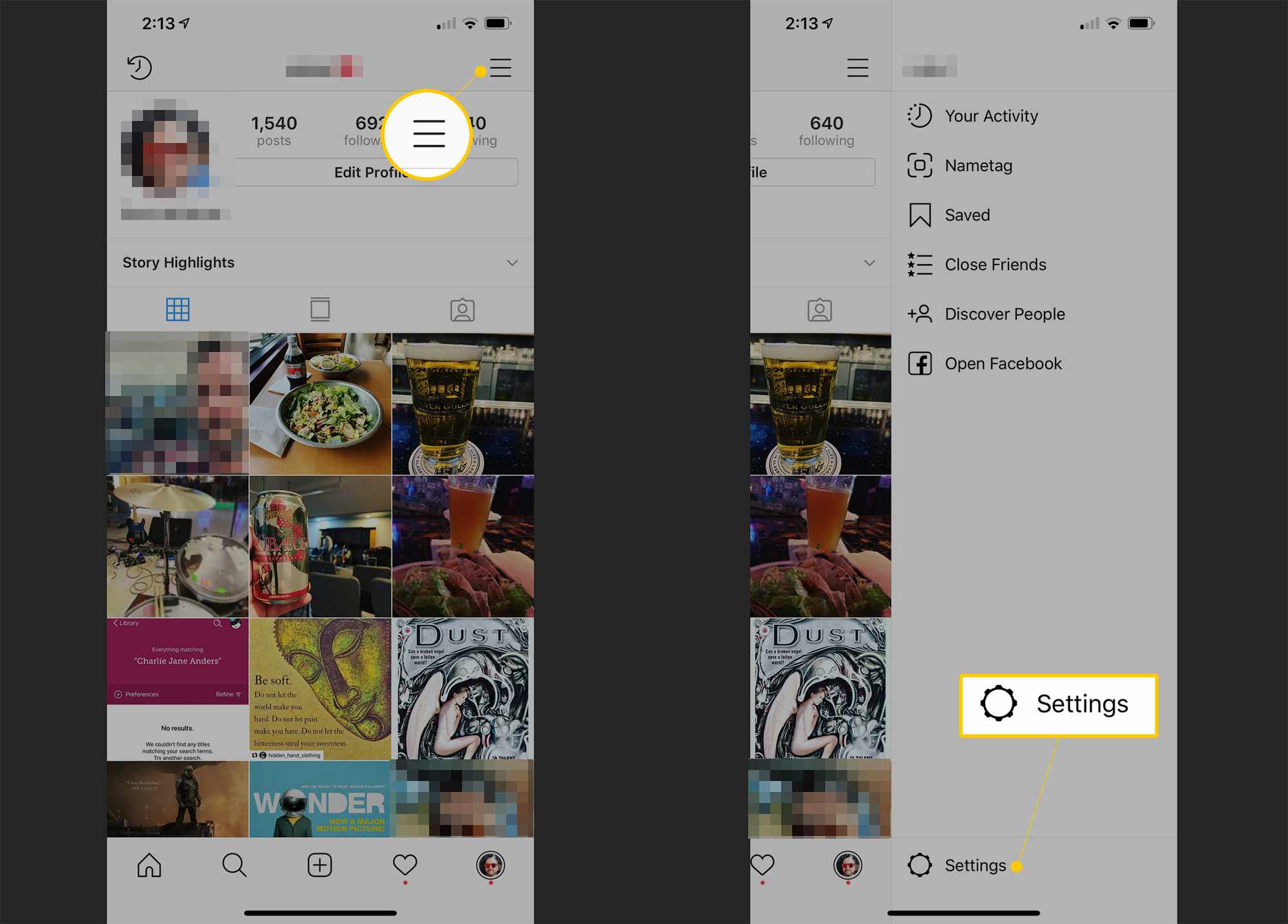
Have you ever seen a photo on Instagram that just makes you go "Wow! I need to save this!"? Whether it’s an inspiring landscape, a delicious recipe, or an awesome quote, sometimes we just want to hold onto those moments, even if they don't belong to us. Here are a few legitimate ways to save images from other users on Instagram:
- Screenshot Method:
The quickest and simplest way to save images is by taking a screenshot!
Just follow these steps:
- Navigate to the image you want to save.
- Take a screenshot using your device’s buttons (usually a combination of the power and volume down buttons).
- Crop the screenshot to just focus on the image.
- Using Third-Party Apps:
If you want a more organized approach, there are several apps like “Repost for Instagram” or “InstaSave” that allow you to download images from other users:
App Name Platform Features Repost for Instagram iOS / Android Repost photos with proper credits to the original user. InstaSave Android Simple downloads from Instagram and saved images gallery. - Asking for Permission:
This might sound old-fashioned, but why not shoot a DM to the user and politely ask if you can save their image? More often than not, they’ll be happy to share! Remember, respecting copyright is essential!
And there you have it! Whether it's through taking a quick screenshot or using the tools available, saving images from other users can be a fun way to curate your own gallery of inspiration on Instagram!
Also Read This: The Insider Guide About If Instagram Notify When You Save a Video from DM
Troubleshooting Common Issues
Saving images on Instagram can sometimes be a smooth process, while at other times, you might hit a few bumps along the way. Don’t worry! Here are some common issues you may encounter and simple solutions to get you back on track.
- The Save Option Isn’t Available: If you’re unable to save images directly from the app, make sure that you are using the latest version of Instagram. Check for updates in your app store and install them. If the feature is still missing, consider logging out and back in.
- Images Are Saving Blurry: Low-quality images can be frustrating. If your saved images appear blurry, check your internet connection. A weak connection can cause the app to save low-res versions. Try saving the image again when you’re on a more stable network.
- Permissions Settings: Sometimes, Instagram may not have permission to access your device's photo storage. Go to your device’s settings, look for Instagram under your app settings, and ensure that camera and storage permissions are enabled.
- Third-Party Apps Not Working: If you are using a third-party app to save images, remember that not all of them are reliable. Always opt for reputable apps and ensure they are updated. Read reviews or ask friends for recommendations before downloading.
- Server Issues: Finally, Instagram occasionally experiences server-side problems. If you can’t save images at all, it might just be a temporary glitch. A good rule of thumb is to wait a bit, refresh the app, and try again.
Conclusion
Now that you’ve navigated through various methods of saving images on Instagram, you should feel equipped and confident to snag those stunning photos you want. Whether it’s a memorable post, a cherished story, or a fabulous Reel, knowing how to save them is invaluable!
Remember, the method you choose depends on your preference and needs. Whether it’s using the built-in features, screenshots, or third-party apps, always ensure that you respect copyright and privacy when saving and sharing images. Here are a few parting tips:
- Always give credit where it’s due. If you’re sharing someone else's work on another platform, tag them if possible.
- Regularly check for app updates to avoid any glitches and enjoy the latest features Instagram has to offer.
- Keep your device’s storage capabilities in mind. Frequent saving can take up space quickly, so manage your gallery regularly.
In the end, saving images on Instagram should enhance your experience on the platform, not complicate it. So get out there, explore your favorite accounts, and collect those memories with ease!
 admin
admin








