Flickr is a vibrant online community that allows photographers and enthusiasts to share, discover, and store high-quality images. With over 150 million registered users, Flickr boasts a vast image library filled with stunning visuals ranging from amateur snapshots to professional photography. Whether you're looking for inspiration, a unique image for your project, or simply want to explore the world through other people's lenses, Flickr offers a treasure trove of visual content. Let’s dive into what makes Flickr such a popular platform!
Understanding Flickr's Image License Types
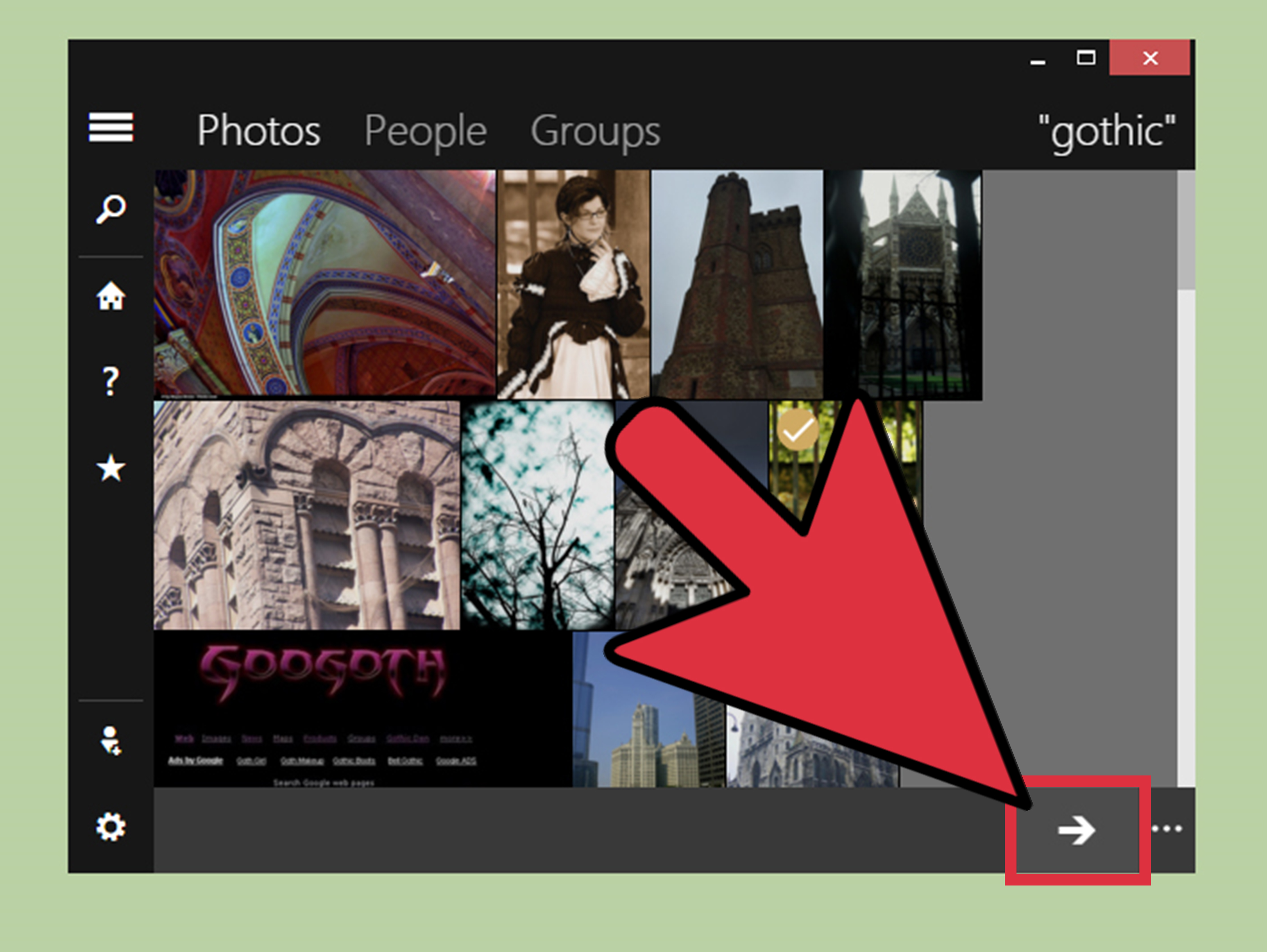
Navigating the world of image licenses can be tricky, but understanding Flickr's licensing options is crucial for anyone looking to save and use images responsibly. Flickr uses several licensing types that dictate how users can interact with the images uploaded to the platform. Here’s a breakdown:
- All Rights Reserved: This is the most restrictive license. The creator retains all rights to the image, meaning you cannot use it without explicit permission.
- Creative Commons Licenses: These licenses allow for varying degrees of use and sharing. Here are the main types:
- Attribution (CC BY): You can use the image as long as you give appropriate credit to the creator.
- Attribution-ShareAlike (CC BY-SA): Similar to the CC BY license, but you must license any derivative works under the same terms.
- Attribution-NoDerivs (CC BY-ND): You can use the image, but you cannot modify it. Credit to the creator is still required.
- Attribution-NonCommercial (CC BY-NC): You can use the image for non-commercial purposes and must credit the creator.
- Attribution-NonCommercial-ShareAlike (CC BY-NC-SA): This allows non-commercial use and requires you to share any derivatives under the same license.
- Attribution-NonCommercial-NoDerivs (CC BY-NC-ND): The most restrictive CC option, allowing only non-commercial use without modifications.
- Public Domain: Images in this category can be used freely without any restrictions. They have either been released into the public domain by the creator or have expired copyright.
When you find an image you love on Flickr, make sure to check the license type before saving or using it. Respecting these licenses not only protects you legally but also appreciates the hard work of the photographers behind the lens. Happy exploring!
Also Read This: Removing an Image from a PDF
3. Steps to Save Images on Flickr
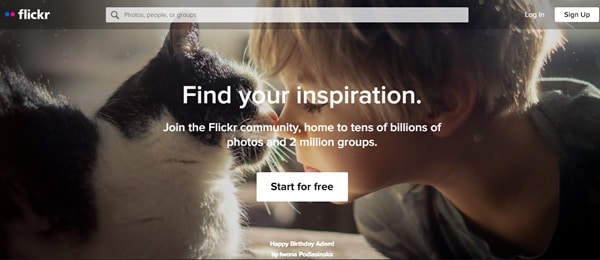
Saving images from Flickr is a straightforward process, but it can be a bit tricky if you’re new to the platform. Don’t worry; I’m here to guide you through it step-by-step! Let’s get started:
- Find the Image: First, navigate to the Flickr page where the image you want to save is located. You can use the search bar to look for specific photos or explore albums and groups.
- View the Image: Click on the image thumbnail to open it in full view. This is where the magic happens!
- Check for Download Options: Look for the "Download" icon, which usually looks like a downward arrow. If the owner has enabled downloads, you’ll see this option. If not, you may not be able to save the image directly.
- Select the Size: When you click the download icon, you’ll often be prompted to choose the size of the image you want to save. Pick the resolution that fits your needs, whether it’s for a desktop wallpaper or a smaller size for your blog.
- Download the Image: After selecting the size, just click the download button, and your image will start downloading to your device. Depending on your browser settings, you might be asked where to save it, or it may automatically go to your downloads folder.
And there you have it! That’s all it takes to save your favorite images from Flickr. Just remember to respect the copyright and check if the image is available for public use.
Also Read This: Creating Clickable Image Links in Google Slides
4. Using the Flickr Mobile App to Download Images
For those of us who love to browse and save images on the go, the Flickr mobile app is a game-changer! Here’s how to save images directly from your smartphone or tablet:
- Open the Flickr App: Start by launching the Flickr app on your mobile device. If you haven’t downloaded it yet, you can find it on the App Store for iOS or Google Play for Android.
- Sign In: Make sure you’re logged into your Flickr account. If you don’t have an account, you’ll need to create one to access the full features.
- Browse Images: Use the search bar to find images or explore your feeds, groups, or albums. The app is user-friendly, so you can easily scroll through thumbnails of photos.
- Open the Image: Tap on the image you want to download to view it in full screen.
- Download Option: Look for the download icon, which should be visible in the interface. If the photographer allows downloads, tap it to see the available sizes.
- Choose Your Size: Select the size of the image you want to save. The app may give you options for different resolutions based on the original image quality.
- Save the Image: Once you’ve made your selection, tap the download button. The image will be saved directly to your device’s gallery or photos app!
Using the Flickr mobile app to download images is just as simple as using the website. Plus, it allows you to access your favorite photos anytime, anywhere. Just remember to keep an eye on the licensing information to ensure you’re using the images appropriately!
Also Read This: See How to Remove Shutterstock from Your Images
5. Tips for Downloading High-Quality Images
When you're ready to download images from Flickr, ensuring you get the highest quality is essential for your projects, whether you're using them for personal use or professional endeavors. Here are some straightforward tips to help you snag those pristine images:
- Check the License: Before downloading any image, always verify its licensing. Many Flickr images are shared under Creative Commons licenses, which may have specific requirements. Look for images that are marked for commercial use or those that allow modifications if you plan on editing them.
- Choose the Right Size: Flickr offers multiple resolutions for images. To download a high-quality version, click on the “Download” button on the image page. You’ll see size options, often labeled as “Large,” “Original,” or “Medium.” For the best results, select “Original” whenever possible.
- Use the Flickr App: If you’re frequently downloading images, consider using the Flickr mobile app. The app often provides a more streamlined experience and allows easy access to your favorite photos and groups where high-quality images are shared.
- Inspect Image Metadata: Click on the image to view its details, including the camera settings and editing tools used. Understanding the metadata can help you gauge the image's quality and authenticity.
- Download during Off-Peak Hours: If you’re working with a large number of images, consider downloading them during off-peak hours. This can result in faster downloads and reduce the likelihood of server issues.
By using these tips, you’ll be able to navigate Flickr with confidence and download stunning, high-quality images that fit your needs!
6. Common Issues and Troubleshooting
Even with the best intentions, you might run into some hiccups while downloading images from Flickr. Here are a few common issues users face and simple troubleshooting tips to help you overcome them:
- Image Not Downloading: If you click the download button and nothing happens, try refreshing the page. Sometimes, a slow internet connection can hinder the download process. If that doesn't work, clear your browser's cache and cookies, then try again.
- Image Quality Is Poor: If you find that the image quality is lower than expected, double-check that you selected the “Original” size before downloading. Additionally, look for images that have been uploaded in higher resolutions to begin with.
- Access Denied: If you see a message indicating you don’t have permission to download an image, it probably means the photographer has restricted downloads. Look for other images with more permissive licensing or reach out directly to the photographer for permission.
- App Issues: If you’re using the Flickr app and encountering bugs, make sure you have the latest version installed. Sometimes uninstalling and reinstalling the app can resolve persistent issues.
- Slow Loading Times: If Flickr is loading slowly, this may be an issue with your internet connection or the Flickr server. Check your connection and try accessing other websites to see if they’re loading as well. If issues persist, wait a bit and try again later.
By being aware of these common issues and their solutions, you can spend less time troubleshooting and more time enjoying beautiful images from Flickr!
 admin
admin








