Saving your Illustrator files for Adobe Stock can seem tricky at first, but it’s easier than you might think! Whether you're a seasoned designer or just starting, knowing how to properly save your work is crucial. This guide will walk you through the essential steps to ensure your illustrations meet Adobe Stock’s requirements, making your uploads seamless and efficient. So let’s dive in!
Understanding Adobe Stock Requirements
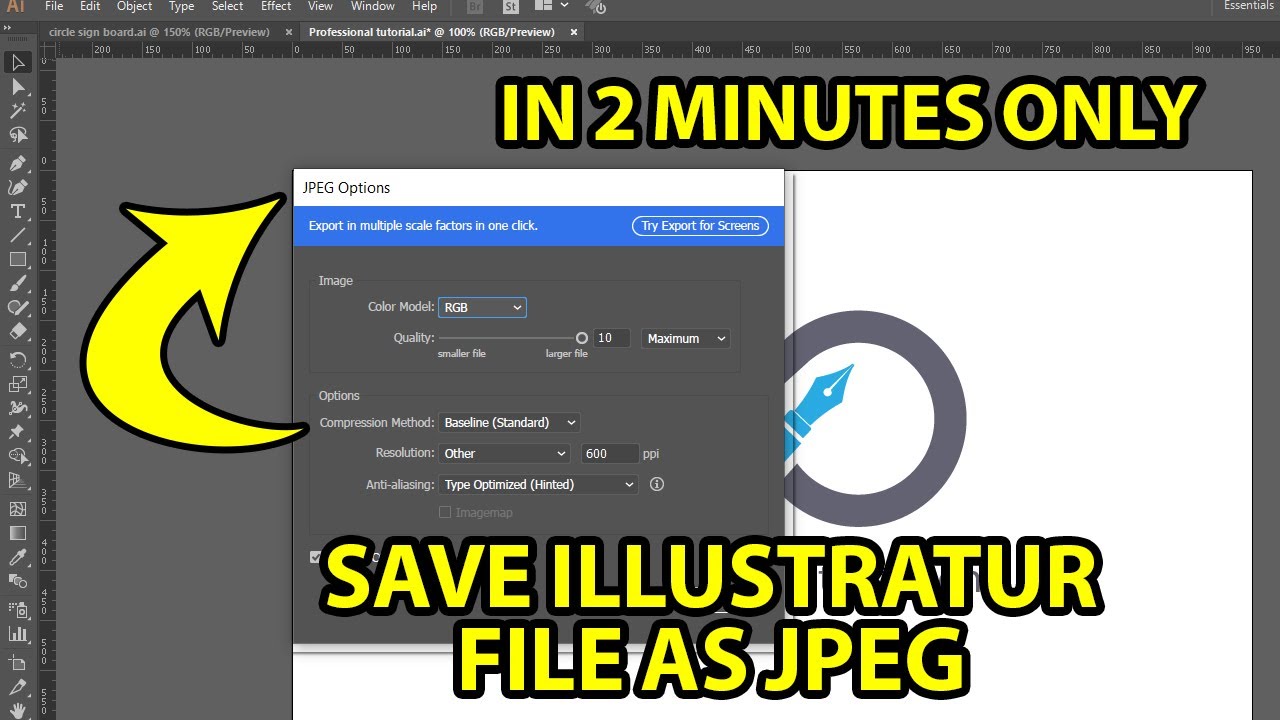
Before you hit that save button, it’s essential to grasp the specific requirements Adobe Stock has for Illustrator files. Adhering to these guidelines not only streamlines your submission process but also increases the likelihood that your artwork will be accepted. Here are the core requirements to keep in mind:
- File Format: Adobe Stock accepts files in the AI (Adobe Illustrator) format. Make sure to save your work as an AI file, as other formats may not be accepted.
- Color Mode: Your files should be created in CMYK mode, primarily because most production processes, including printing, use this color scheme.
- Resolution: Ensure that your vector graphics are high-resolution. While AI files are vector-based and scalable, any raster images embedded in your designs should be at least 300 DPI.
- Layers and Groups: Use layers and groups in your Illustrator files wisely. Keeping different elements organized can make it easier for potential buyers to manipulate the design.
- Name Files Appropriately: Use descriptive filenames that reflect the content of your artwork. This helps in searchability and provides context to your potential buyers.
- Complete Your Metadata: Don’t forget to fill in relevant keywords, descriptions, and categories when submitting your file. This helps users find your work more easily.
By understanding these fundamental requirements, you're setting your artwork up for success in the Adobe Stock marketplace. Taking the time to ensure your files meet these standards can really pay off in the long run!
Also Read This: How to Download Things from Behance
Preparing Your Illustrator File
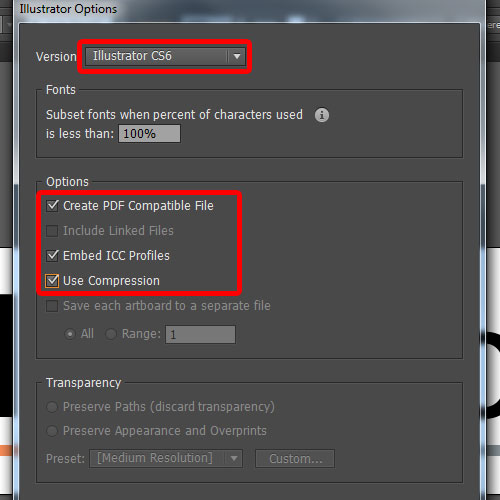
When it comes to saving your Illustrator files for Adobe Stock, preparation is key. A well-prepared file not only streamlines the submission process but also ensures your artwork meets all the required standards. Here are some important steps to get your Illustrator file ready:
- Organize Your Layers: Having a structured layer system will make your file easier to navigate. Name your layers descriptively, such as "Background," "Main Subject," or "Text Elements," to ensure clarity for reviewers.
- Use Vector Graphics: Adobe Stock prefers vector artwork. Make sure your designs are created with vectors instead of raster images where possible. This allows for better scalability.
- Check Color Modes: Use RGB color mode for your artwork since most digital platforms, including Adobe Stock, prefer it. To change your color mode, go to File > Document Color Mode and select RGB Color.
- Avoid Transparency: While some transparency effects can be acceptable, they may lead to file issues. It's best to simplify transparency and make sure all composite shapes are expanded.
- Embed Fonts: If your artwork includes text, ensure that you either outline your fonts or embed them properly. Outlining fonts prevents any issues with missing or unrecognized typefaces in the review process.
These steps will save you headaches later on and keep your artwork looking top-notch for Adobe Stock submissions!
Also Read This: How to Stretch Images Without Losing Quality
Saving Your File in the Correct Format
Once your Illustrator file is prepped and polished, the next crucial step is saving it in the right format. Adobe Stock has specific requirements that will help ensure your submission goes smoothly. Here’s how you can save your file correctly:
- Save as Illustrator (.AI): The primary format for submissions is .AI. This keeps all your layers and vector properties intact. You can do this via File > Save As..., selecting Adobe Illustrator (AI) from the dropdown menu.
- Use EPS Format (Optional): If you prefer, you can also save your file as an EPS file by selecting File > Save As... and choosing EPS. This format is widely compatible across various platforms.
- Set the Version Correctly: Make sure to save your .AI file as an Adobe Illustrator version that is eight or newer for compatibility. Older versions can cause issues for reviewers.
- File Naming Conventions: Name your files clearly and descriptively. A good naming convention might include keywords that describe your artwork, which will make it easier to find later.
- Final Review: Before finalizing, double-check your artwork within the format. Open the saved file to ensure everything looks as it should.
By following these steps, you’ll ensure that your Illustrator files are ready and compliant for submission to Adobe Stock, increasing your chances of approval and visibility.
Also Read This: how much is adobe stock with student subscription
Uploading to Adobe Stock
Uploading your Illustrator files to Adobe Stock can feel a bit overwhelming at first, but I promise it’s a straightforward process once you get the hang of it! First, make sure your artwork meets Adobe's guidelines for quality and format. Your files should be high resolution, ideally at least 300 DPI, and in an AI, EPS, or PDF format.
Here’s a quick step-by-step guide to help you out:
- Log In to Your Adobe Stock Contributor Account: If you haven't created an account yet, you'll need to do that first. It’s simple—just follow the prompts on the site.
- Prepare Your File: Save your Illustrator artwork as an AI or EPS file. Don’t forget to check that all text is converted to outlines and that any linked images are embedded.
- Navigate to the Upload Section: Once logged in, find the 'Upload' button, usually located in the contributor dashboard.
- Select Your File: Click on the 'Browse' button, locate your prepared artwork, and hit 'Open.'
- Add Metadata: Input relevant keywords, titles, and descriptions that will make your artwork easier for buyers to find.
- Submit for Review: After filling out all necessary details, click the submit button and wait for the review process!
And there you have it! Just like that, your creative work can reach a global audience.
Also Read This: Understanding the Value of Adobe Stock
Best Practices for Increased Acceptance
So you've uploaded your artwork—great! But how do you ensure it gets accepted on Adobe Stock? Following best practices can significantly improve your chances. Here’s what you should keep in mind:
- Adhere to Technical Guidelines: Always review Adobe's submission guidelines. Things like resolution, file format, and image quality are crucial for acceptance.
- Create Unique and High-Quality Content: Aim for originality! Avoid submitting generic or overused images; buyers are looking for fresh ideas.
- Use Relevant Keywords: Think about the search terms potential buyers might use. Use specific and relevant keywords to maximize discoverability.
- Regularly Update Your Portfolio: Keep your portfolio current with recent creations. This will not only show your evolving style but also captivate frequent users.
- Pay Attention to Composition: A well-composed piece attracts more attention. Use the principles of design to ensure your artwork stands out.
- Check for Copyright Issues: Make sure all elements of your design are either original or properly licensed. This keeps your submissions legal and ethical.
By following these best practices, you not only increase the likelihood of acceptance but also build a robust portfolio that appeals to buyers. Happy creating!
How to Save Illustrator Files for Adobe Stock
Submitting your artwork to Adobe Stock can be a rewarding venture. However, to ensure that your Adobe Illustrator files are accepted and properly displayed, it's essential to follow certain guidelines. Here, we detail the steps for saving your Illustrator files for submission to Adobe Stock.
Adobe Stock accepts only specific file formats and follows a stringent set of requirements. Here are the steps to save your Illustrator files correctly:
Choose the Right File Type: Save your file in either an AI or EPS format, as these are the most compatible with Adobe Stock.
Check Color Mode: Ensure your document is in RGB color mode. Adobe Stock prefers RGB for digital images.
Embed All Images: If your artwork includes images, make sure to embed them. Linked images will not be accepted.
Use Proper Artboard Size: Set your artboard to a standard size, preferably a minimum of 1920 x 1080 pixels for high quality.
Save Your File: Go to File > Save As... and choose the appropriate format. Select the necessary options for your file type.
It's also helpful to name your files descriptively to enhance searchability on the Adobe Stock platform.
| Key Requirements | Details |
|---|---|
| File Formats | AI, EPS |
| Color Mode | RGB |
| Image Embedding | All images must be embedded |
| Artboard Size | Minimum 1920 x 1080 pixels |
By following these guidelines, you can ensure that your Illustrator files are correctly prepared for Adobe Stock, enhancing your chances of acceptance and visibility in the marketplace.
Conclusion: Saving Illustrator files for Adobe Stock requires careful attention to format, color mode, and file specifications; following these steps will streamline your submission process and maximize your success.
 admin
admin








