Adobe Stock is a powerful resource for designers, marketers, and creatives looking to find high-quality images, videos, templates, and illustrations. Whether you’re crafting a presentation, building a website, or designing marketing materials, having access to a vast library of stock assets can significantly enhance your projects. In this post, we’ll explore how to save illustrations from Adobe Stock, making it easier for you to incorporate stunning visuals into your work.
Understanding the Adobe Stock Interface
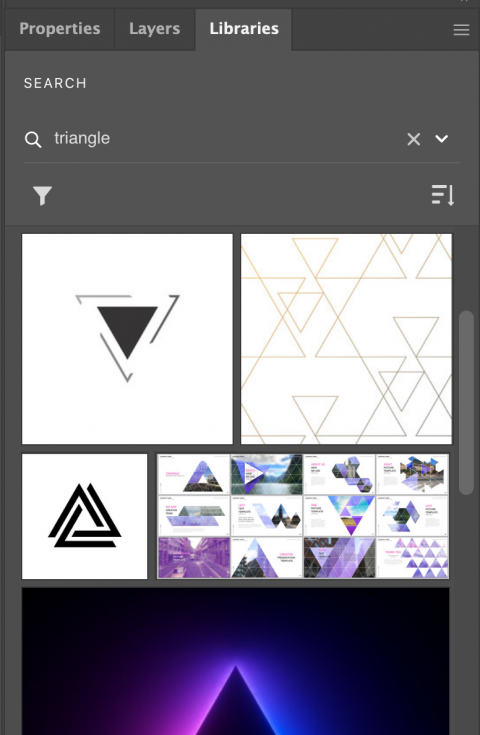
When you first open Adobe Stock, you might feel a bit overwhelmed by the wealth of options available. But don’t worry! Once you understand the layout and features of the interface, you’ll navigate like a pro.
Let’s break it down:
- Search Bar: This is where your journey begins. Type in keywords related to the illustrations you seek, and Adobe Stock will serve up a tailored selection.
- Categories: If you're unsure what you're looking for, browsing through categories can be incredibly helpful. Categories range from Nature to Business to Technology, providing a structured way to discover assets.
- Filters: Once you’ve run a search, utilize the filtering options to narrow down results by license type, orientation, color, and more. This feature helps you pinpoint exactly what you need.
- Preview Options: Hover over any illustration to see a preview. This allows you to assess whether it fits your vision before committing.
- Lightbox: As you browse, you can save potential assets to your Lightbox. This is perfect for shortlisting your favorite illustrations and reviewing them side by side.
Understanding these elements is key to leveraging the full potential of Adobe Stock. The layout is clean and intuitive, making it easier for you to focus on your creative needs without distractions.
Now, let’s dive deeper into specific features:
Searching for Illustrations
Use specific phrases or keywords to make your search more effective. For instance, instead of just typing "flowers," you might try "watercolor flowers" or "abstract flower illustrations." This specificity will yield more relevant results.
Using Collections
If you often find yourself using similar styles or themes, consider saving collections of your favorite illustrations. This feature allows you to group various assets for specific projects, making it easy to reference them later.
Downloading Options
Once you’ve found the perfect illustration, the download process is straightforward. Click on the asset, and you'll be presented with different licensing options:
| License Type | Use Case |
|---|---|
| Standard | Standard commercial use, such as advertising and social media. |
| Extended | Broader usage rights, typically for products or merchandise. |
Choosing the right license is crucial as it determines how you can use the illustrations you download. Always double-check your selected permissions to ensure compliance!
Overall, Adobe Stock’s interface is user-friendly and designed to help you find and save illustrations seamlessly. With a bit of practice, you’ll be not only saving illustrations but also enhancing your creative projects with ease.
Also Read This: Top 10 Designer Linkedin Profiles
3. Steps to Save Illustrations from Adobe Stock
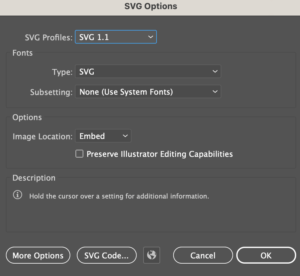
Alright, let’s dive into the *simple steps to save those stunning illustrations from Adobe Stock. If you’ve found some visuals that are just perfect for your project, it’s important to know how to secure them properly. Here’s a straightforward guide to help you through the process:
- Log Into Your Adobe Stock Account: Start by logging into your Adobe Stock account. If you don’t have an account yet, it’s easy to create one. Just head over to the Adobe Stock website and click on the “Sign Up” button. Follow the prompts, and within minutes, you’ll be ready to explore!
- Search for Illustrations: Use the search bar at the top of the page. Type in keywords related to the kind of illustration you’re looking for. You can also filter results based on categories, orientation, color, and more by using the filters on the left side of the screen.
- Select Your Illustration: After you find an illustration that catches your eye, click on it. This will take you to a new page where you can view the image in detail along with its licensing information.
- Choose the License Type: Next, you’ll need to decide on the type of license you require. Adobe Stock typically offers standard and extended licenses. Standard licenses are usually sufficient for most personal and commercial uses, while extended licenses are necessary for items that are meant for resale or distribution to a larger audience. Make sure you select the right one based on your needs!
- Add to Cart: Once you’ve selected the license type, click on the “Add to Cart” button. This allows you to continue browsing for more illustrations or head straight to the checkout process.
- Proceed to Checkout: Go to your cart and review your chosen illustrations. If everything looks good, click on the “Checkout” button. Follow through with your payment details. Adobe has secure payment measures, so you can feel safe sharing your information.
- Download Your Illustrations: After completing your purchase, Adobe Stock will provide you with a download link. Click on this link to save the illustration(s) directly to your device. Ensure that you keep your license information safe as it may come in handy later, especially for commercial use!
And there you have it! In just a few straightforward steps, you can save beautiful illustrations from Adobe Stock for your projects. Easy peasy, right?
Also Read This: Guide to Downloading Comps from Adobe Stock
4. Choosing the Right File Format for Your Needs
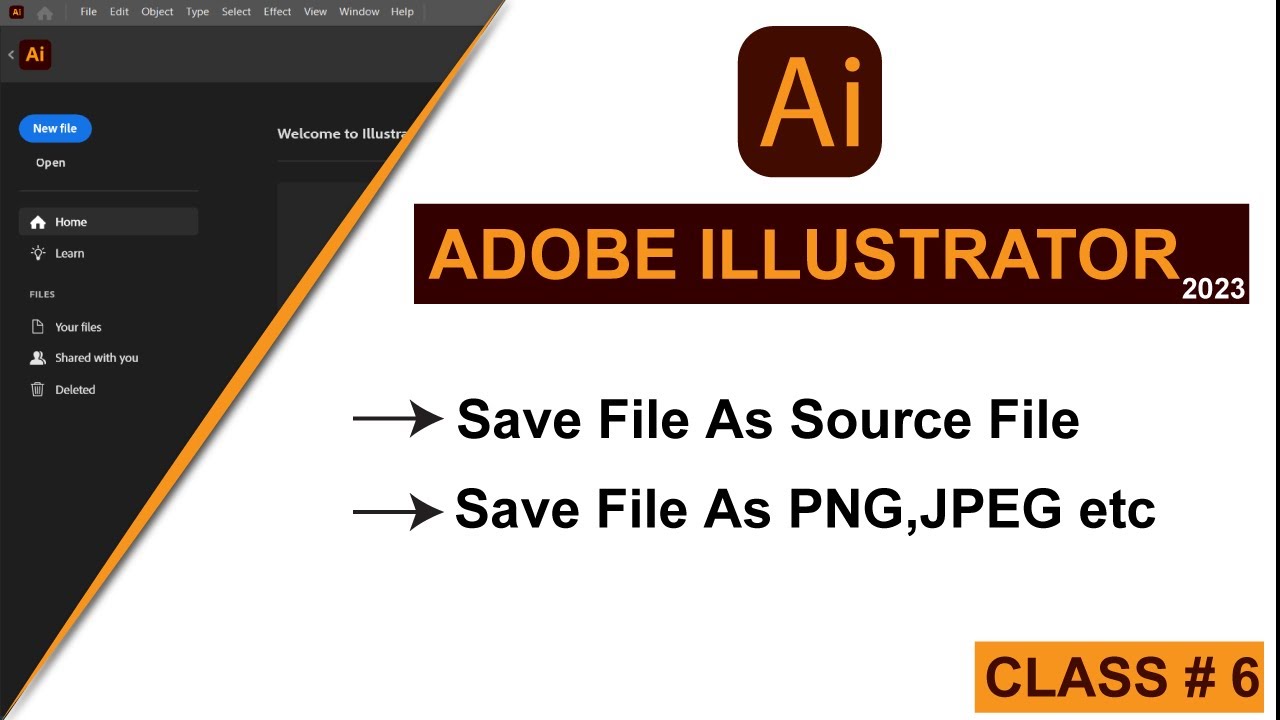
Once you’ve snagged those fantastic illustrations, you might wonder about the file format best suited for your needs. The format can greatly affect how you use and display your images, so choosing wisely is essential. Let’s break down some common file formats you’ll encounter:
| File Format | Best For | Advantages | Disadvantages |
|---|---|---|---|
| JPEG | Web use, digital photography | Widely supported, maintains a decent quality while keeping file sizes small. | Lossy compression can reduce quality, not ideal for images needing transparency. |
| PNG | Web graphics, illustrations | Supports transparency, lossless compression retains image quality. | Larger file sizes compared to JPEG, which can slow down websites if too many are loaded. |
| SVG | Web graphics, logos, illustrations | Scalable without loss of quality, editable with code, perfect for responsive design. | Not all software supports SVG, and they can be more complex to edit. |
| EPS | Print, vector illustrations | High quality for printing, editable as vector graphics. | Can be tricky for web use, and requires specific software to open. |
So, which format should you go for? Here are a few tips to help you decide:
- If your primary goal is web use, stick with JPEG or PNG.
- If you need transparency or want a higher quality, go for PNG.
- For logos and graphics that require resizing without losing quality, SVG is your best friend.
- If you're looking to create materials for print*, EPS is often the way to go.
Consider your project and how you plan to use the illustrations, and make sure to choose the format that’ll serve you best. Happy illustrating!
Also Read This: How to Download Adobe Stock Videos Without Watermark in 2023
5. Managing Your Saved Illustrations
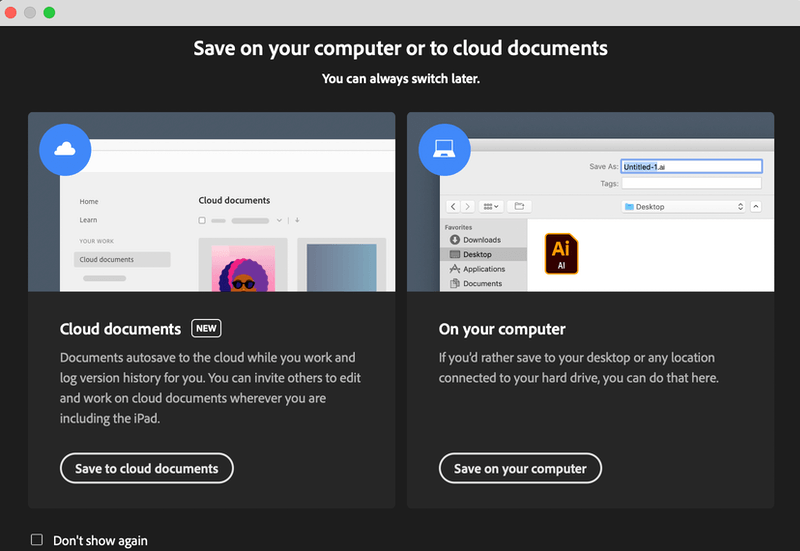
Once you've saved some fantastic illustrations from Adobe Stock, it’s essential to keep them organized. Managing your assets can save you time and help you quickly find what you need when you’re in the creative zone. Here are some tips to help you stay on top of your saved illustrations:
- Create Collections: Adobe Stock allows you to create collections. This feature is perfect for grouping similar illustrations for specific projects. For instance, if you're working on a marketing campaign, you might create a collection labeled “Marketing Illustrations.” This way, all relevant graphics are in one handy spot.
- Use Tags Wisely: Take advantage of the tagging feature. Tagging your illustrations with keywords can significantly ease the search process later. Use descriptive tags that capture the style, theme, or any details about the illustration.
- Regularly Review and Update: As your projects and creative direction evolve, so may your needs. Set aside some time at regular intervals to review your collections. Delete any illustrations that no longer fit your style or needs. This keeps your workspace uncluttered and manageable.
- Explore Adobe Creative Cloud Integration: If you’re using other Adobe apps like Photoshop or Illustrator, leverage the Creative Cloud integration. This way, you can easily sync your saved illustrations across platforms, making your workflow smoother and more efficient.
- Backup Your Collections: While Adobe Stock is quite reliable, it’s always a good idea to create backups of your favorite illustrations. Save them on your device or an external hard drive. This precaution ensures you don’t lose them if you ever face a connectivity issue or if Adobe experiences an unexpected outage.
By staying organized and proactive in managing your saved illustrations, you’ll be better prepared to tackle your next project with ease!
Also Read This: Using iStock Photos for Erotic Book Covers – Understanding Licensing Rules
6. Common Issues and Troubleshooting Tips
Even though Adobe Stock is a robust platform, you might occasionally encounter issues that can put a dent in your creative workflow. Don’t worry! Here are some common problems you might face along with handy troubleshooting tips to help you out:
- Can't Find Saved Illustrations: Sometimes, saved illustrations may not appear in your collections. Make sure you’re logged into the correct Adobe account. It’s easy to mix up accounts, especially if you have multiple subscriptions!
- Download Issues: If you’re having trouble downloading an illustration, check your internet connection first. A weak connection can hinder downloads. If the problem persists, try clearing your browser cache or switching to a different browser.
- Licensing Confusion: If you're unsure about the licensing terms for a particular illustration, go back to the item details page. Adobe Stock provides comprehensive information on licensing. Make sure you understand the usage rights to avoid any potential legal troubles.
- Illustration Quality Issues: If you notice that a downloaded illustration appears pixelated or low quality, ensure you are downloading the correct version. High-quality versions are available, so double-check that you're choosing the appropriate option.
- Contacting Support: If all else fails, don’t hesitate to reach out to Adobe Stock support. They have resources and representatives ready to assist you with any challenges you might face.
Encountering hiccups while working can be frustrating, but keeping these tips in mind can help you swiftly resolve issues, getting you back to creating without too much hassle!
Conclusion and Final Thoughts
In summary, saving illustrations from Adobe Stock can greatly enhance your creative projects, providing access to high-quality visuals that can elevate your work. To maximize your experience, keep the following points in mind:
- Understand Licensing: Familiarize yourself with the licensing options available for the illustrations you wish to use. This ensures that you comply with legal requirements and can confidently include them in your projects.
- Use the Right Format: Choose the appropriate file format based on your design needs, whether it’s JPEG, AI, or EPS. This can affect the quality and usability of the illustrations.
- Organize Your Assets: Create a systematic way to manage downloaded illustrations. Using folders or a digital asset management system can save time and frustration in future projects.
- Keep Track of Credits: If required, ensure you give proper credit for the illustrations used, especially if your project will be published or shared publicly.
By following these guidelines and taking advantage of the diverse collection available on Adobe Stock, you can effectively enhance your design workflows while maintaining integrity and creativity in your work. Remember, the illustrations you choose can speak volumes about your project, so select ones that resonate with your vision.
 admin
admin








