Hey there, creative minds! If you’re in the art, design, or any visual medium, you’ve likely heard of Behance. It’s a fantastic platform where you can showcase your work, connect with other creatives, and even find job opportunities. Whether you're a designer, illustrator, photographer, or any type of artist, Behance serves as your digital portfolio, letting you display your projects in a visually appealing format. This is essential for building your brand and impressing potential clients or employers. So let’s dive into why this platform is so pivotal for creative professionals!
Why Save Your Behance Project as a PDF
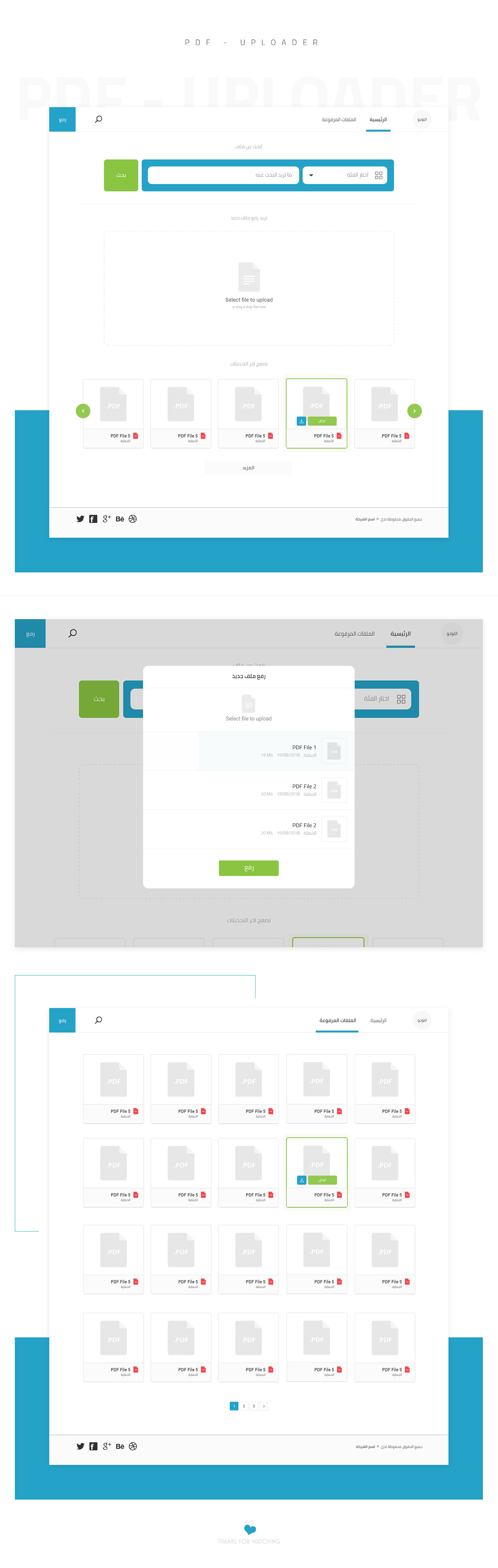
Now that we’ve established how valuable Behance is for showcasing your work, let's talk about the why and how of saving your projects as a PDF. Here are some compelling reasons:
- Offline Access: You never know when you'll need to showcase your work without internet access. By saving your project as a PDF, you ensure you can easily browse through your portfolio anytime, anywhere.
- Easy Sharing: PDFs are a universally accepted format. Whether you’re emailing your portfolio to a potential client or sharing it with a friend, PDFs maintain the quality of your images and text, allowing others to view your work as you intended it to be.
- Better Control over Design: With a PDF, you have more control over how your project looks when shared. The formatting remains intact regardless of the device or software used to view it, keeping your designs professional and polished.
- Archiving: Saving your projects as PDFs means you can keep a permanent record of your work. This is invaluable for reflecting on your progress, revisiting previous ideas, or even for archival purposes.
- Professional Presentation: A PDF is an excellent way to present your work in a more professional format during interviews or client meetings. You can include additional details about the project, such as your process or the story behind it, enhancing your presentation.
In today's fast-paced industry, having a well-organized and accessible portfolio is critical. By saving your Behance projects as PDFs, you’re not only safeguarding your creative work but also enhancing your availability and professionalism. So, let’s take a look at how you can easily do this in the next section!
Also Read This: How to Create Portfolios Using Behance – A Comprehensive Guide for Creative Professionals
3. Step-by-Step Guide to Downloading Your Behance Project as a PDF
Are you ready to save your stunning Behance project as a PDF? It's a straightforward process, and I'm here to guide you through every step of the way! Let’s get right into it.
- Log Into Your Behance Account: Start by opening your web browser and navigating to Behance.net. Enter your credentials and log into your account.
- Locate Your Project: Once you’re logged in, click on your profile icon in the top right corner to access your projects. Browse through your portfolio until you find the project you want to download.
- Open the Project: Click on the project thumbnail to open it. This is where all your hard work shines, so take a moment to admire it!
- Look for the Download Option: On the project page, scroll down to find the 'More' button (usually represented by three dots or lines). Click on it, and a dropdown menu will appear.
- Select “Export as PDF”: In the dropdown, look for the option that says 'Export as PDF.' Click on it, and Behance will prepare your project for downloading.
- Choose Your Settings: Depending on the specifics of your project, you may be provided options for customizing your PDF. Choose your settings according to your preference, such as the layout or the inclusion of certain images.
- Download Your PDF: After configuring your settings, click on the 'Download' button. Your PDF will begin to download. Once it’s finished, you’ll find it in your default downloads folder (or wherever you designated your downloads).
- Check the PDF: Open your newly downloaded PDF to ensure everything looks good—double-check the formatting, images, and overall appearance. If something isn’t right, you can go back and repeat the steps, tweaking as necessary.
And voila! You now have a PDF version of your Behance project ready for offline use. Easy, right? Now let’s move on to how you can optimize that PDF for sharing and printing.
Also Read This: Tips for Hiding Your Behance Portfolio and Managing Privacy
4. Tips for Optimizing Your PDF for Sharing and Printing
Now that you’ve successfully saved your Behance project as a PDF, it’s time to ensure that it looks fantastic when shared or printed. Here are some handy tips to get the most out of your file:
- Resolution Matters: When exporting your project, ensure your images are high resolution (at least 300 DPI for print). This will ensure that your visuals remain sharp and clear, whether viewed on a screen or printed on paper.
- Compression is Key: If your PDF turns out to be too large to share easily, consider using a PDF compressor tool. This will help reduce the file size while maintaining quality, making it easier to email or upload.
- Test the Links: If you've included any clickable links in your project, make sure they work correctly in the PDF version. It’s worth the few minutes to ensure your audience can access your website or social media pages hassle-free.
- Organize Content Effectively: If your project contains multiple sections, use headings and a table of contents to make navigation easier. A well-structured PDF is more user-friendly!
- Color Profile: When preparing your PDF for print, use the CMYK color profile. This ensures the colors print accurately on paper. For screen viewing, RGB is fine, but be aware of the difference!
- Interactive Elements: If your PDF includes forms or interactive elements, test those before sharing. Ensure they function correctly to provide the best experience to your viewers.
- Engaging Cover Page: Consider adding a cover page that represents your project visually. This can offer a strong first impression and set the tone for the content that follows.
By following these tips, your Behance project PDF will be perfectly optimized for sharing and printing, leaving a lasting impression on your audience. Happy sharing!
Also Read This: How to Pin Your Favorite Content from Behance to Keep it Accessible
5. Common Issues When Saving Behance Projects and Troubleshooting Tips
Saving your Behance projects as a PDF can be a game-changer for accessibility and offline use, but it’s not always smooth sailing. Here are some common issues you might encounter along with troubleshooting tips to help you overcome them!
- Issue: PDF File Size Too Large
Sometimes, the PDF file size can be unwieldy, particularly if you've got a lot of high-resolution images or complex graphics in your project. This can make it hard to share or upload.- *Tip: Consider optimizing your images before adding them to your project. Use tools like TinyPNG or ImageOptim to reduce their file size without sacrificing quality.
- Issue: Formatting Errors in PDF
After saving your project as a PDF, you might notice some formatting inconsistencies, such as misaligned text or missing images.- Tip: Double-check your project layout on Behance before exporting. Sometimes small tweaks can prevent these issues.
- Issue: Export Function Not Responding
If the export or download button isn’t functioning, it could be due to a temporary glitch on the Behance site or your internet connection.- Tip: Try refreshing the page or logging out and back into your account. If this doesn’t work, wait a little while and try again.
- Issue: Misplaced Images or Text
Sometimes, when you create a long project, the images or text can shift positions after saving.- Tip: Always preview your project and the PDF before finalizing it. Make adjustments as necessary.
- Issue: Account Permissions
If you are trying to download a project where permissions are restricted, you may face limitations.- Tip: Ensure you have the necessary permissions (either yours or the owner’s) to download a project. If it’s not yours, reach out to the project owner for access.
Don’t let these issues deter you! With some troubleshooting and a bit of patience, you can save your Behance projects without a hitch.
Also Read This: Rearranging Your Work on Behance for Optimal Project Presentation
6. Additional Tools and Resources for Managing Your Behance Projects
Managing your Behance projects can be a fun yet sometimes overwhelming experience, especially with so many features available. To make your life easier, here are some additional tools and resources that can help streamline your workflow and enhance your projects.
- Canva: This user-friendly design tool allows you to create stunning graphics and layouts that you can easily integrate into your Behance projects. Whether you need social media posts, resumes, or presentation slides, Canva has templates to get you started.
- Adobe Creative Cloud: If you’re using Adobe products like Photoshop, Illustrator, or InDesign, you’ve got an advantage! You can directly integrate your designs into your Behance portfolio and save your projects as PDFs with high quality.
- Trello: Interested in organizing your workflow? Trello helps you manage tasks and project deadlines effectively. You can create boards for different projects, track progress, and ensure that you’re on top of your game.
- Dropbox or Google Drive: Storing your original project files in the cloud ensures you won’t lose them. Plus, these platforms allow for easy sharing and collaboration with clients or collaborators.
- Behance Forums and Community Groups: Don’t underestimate the power of community! Engaging with other creative professionals through Behance forums or groups can provide valuable insights, feedback, and inspiration for your projects.
By leveraging these tools and resources, you can not only save your projects as PDFs but also enhance your overall creative process on Behance. Happy creating!
Conclusion: The Benefits of Keeping Offline Copies of Your Creative Work
In today's digital age, preserving your creative work offline can be a game-changer. Here are some key benefits* to consider:
- Accessibility: Offline copies ensure you can access your projects anytime, regardless of internet connection.
- Security: Keeping a backup reduces the risk of losing your work due to unexpected platform changes or data loss.
- Easier sharing: Offline PDFs can be easily shared with clients, collaborators, or for presentations without relying on internet access.
- Portfolio consistency: Saving your projects offline allows you to maintain an updated portfolio that accurately reflects your best work.
Moreover, having a physical copy can facilitate critiques and reviews in settings where digital devices are not permitted.
| Benefit | Description |
|---|---|
| Convenience | Immediate access to files makes it easier to showcase your work during meetings. |
| Long-term preservation | Physical storage methods can help safeguard against tech obsolescence. |
By saving your Behance projects as PDFs and keeping them offline, you not only protect your creative output but also enhance your ability to present and share it effectively. This simple action can lead to increased opportunities and visibility within your professional network.
 admin
admin








