Introduction to Imago Images
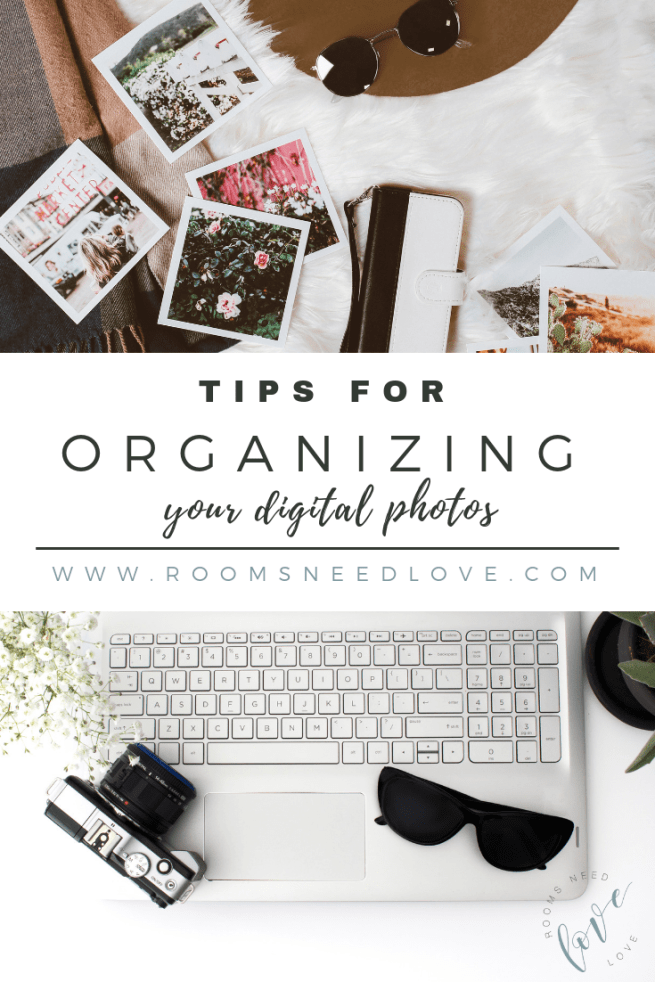
Imago Images is a treasure trove for creative professionals, offering a vast library of high-quality stock photos, illustrations, and videos. Whether you're a graphic designer, content creator, or marketer, the platform provides diverse visuals to enhance your projects. With a user-friendly interface and advanced search features, finding the perfect image has never been easier. From stunning landscapes to dynamic business shots, Imago caters to every theme and style you can think of. But how do you make the most of this resource? Let’s dive into the importance of saving and organizing your favorites!
Also Read This: Mastering the Search for Perfect Photos Using Imago Images' User-Friendly Platform
Why Organizing Favorites is Important
When working on projects, especially those that require visual content, having an organized collection of favorite images can save you time and reduce stress. Here’s why organizing your favorites is a game-changer:
- Efficiency: Imagine you’re in the middle of a project, and you need a specific image, but it’s buried under hundreds of others. By organizing your favorites, you can quickly locate the visuals you need without wasting precious time.
- Enhanced Creativity: An organized collection allows you to see your options clearly. You can mix and match images, inspire new ideas, and create cohesive designs that resonate with your audience.
- Project Consistency: Keeping your favorites organized helps maintain a consistent style across your projects. You can easily refer back to images that align with your theme, ensuring your work looks polished and professional.
- Collaboration Made Easy: If you’re working with a team, having a well-organized favorites list simplifies collaboration. Everyone can access the same images, making it easier to align on visual choices and project direction.
To effectively organize your favorites, consider these tips:
- Create Folders: Divide your favorites into folders based on project types, themes, or color palettes.
- Use Tags: Tag images with keywords that describe their content or intended use—this makes searching a breeze.
- Regularly Review: Make it a habit to go through your favorites regularly, removing images that no longer serve your current projects.
In conclusion, organizing your favorite Imago Images isn’t just about keeping things tidy; it’s a strategic move to enhance your creative process. By saving and organizing your images effectively, you’ll streamline your workflow and unleash your full creative potential!
Also Read This: Why Corporate Teams Love Using Imago Images for Collaborative Projects
3. Step-by-Step Guide to Saving Favorites on Imago Images
If you’re diving into the world of Imago Images and want to keep all your favorite visuals organized, you’re in luck! Here’s a straightforward guide to help you save those stunning images for your future projects. Let’s break it down step by step:
- Sign In to Your Imago Account: First things first, you need to have an account on Imago Images. If you don’t have one yet, sign up for free! This will allow you to save and categorize your favorites.
- Search for Images: Use the search bar to find images that resonate with your project. You can filter by category, color, or orientation to narrow down your options.
- Preview Images: Once you find a potential favorite, click on the image to get a closer look. Pay attention to the details to ensure it fits your vision.
- Save to Favorites: If you love what you see, look for the heart icon (or “Add to Favorites” button) usually located near the image. Clicking this will save the image to your favorites list.
- Access Your Favorites: To view your saved images, head over to your profile. There should be a section labeled “Favorites” where all your selected images will be neatly organized.
And that’s it! You’ve successfully saved your favorite images on Imago. This little process ensures that you’ll have easy access to your preferred visuals whenever inspiration strikes. Now, let’s chat about how to keep these favorites organized!
Also Read This: How Imago Images Search Filters Enhance Your Photo Discovery Experience
4. Best Practices for Organizing Your Favorites
Now that you’ve saved your favorite images, it’s important to organize them effectively. A neat system will help you find what you need without the hassle. Here are some best practices to keep your favorites tidy:
- Create Folders: Just like with files on your computer, setting up folders can be a game-changer. Consider categorizing images by project, theme, or color palette. For example, you might have folders like “Marketing Campaigns,” “Web Design,” or “Nature Inspiration.”
- Use Tags: If Imago allows tagging, use this feature! Tags like “Summer,” “Minimalist,” or “Bold Colors” will make it super easy to search and retrieve images based on specific needs.
- Regular Maintenance: Every now and then, take the time to review your favorites. Remove images that no longer resonate with your style or projects. This keeps your collection fresh and relevant.
- Utilize Descriptive Titles: If you can, rename your saved images with descriptive titles. For instance, instead of “Image_123.jpg,” consider “Sunset_Beach_Silhouette.jpg.” This makes it easier to recall the essence of the image at a glance.
- Keep a Backup: It’s always wise to back up your favorites. Consider saving copies on a cloud service or external drive. This way, you won’t lose anything important due to technical hiccups.
By following these practices, you’ll create a streamlined system that enhances your creative workflow. Having a well-organized favorites collection on Imago Images can inspire you and boost your productivity when working on projects!
Also Read This: How to Access Editorial Images on Imago Images for Media Projects
5. Using Collections for Efficient Project Management
When it comes to managing your favorite Imago images, utilizing collections can be a game changer. Think of collections as your personal folders where you can group images by specific projects, themes, or even moods. This approach not only keeps your images organized but also makes them readily accessible when inspiration strikes.
Here’s how to effectively use collections:
- Define Your Categories: Start by identifying the projects or themes you frequently work with. For instance, if you’re a graphic designer, you might have collections like “Social Media,” “Web Design,” or “Print Materials.”
- Curate Image Selection: As you find images that resonate with your projects, add them to the relevant collection. This way, when you’re ready to start, you have a tailored selection of images right at your fingertips.
- Regularly Update Collections: As your projects evolve, so should your collections. Take time to review and refresh the images to keep them relevant to your current work.
By organizing images into collections, you not only streamline your workflow but also save precious time. No more endless scrolling through thousands of images. Instead, you can dive straight into your curated content, which boosts your creativity and productivity.
For example, if you have a project coming up that revolves around nature photography, having a dedicated collection will allow you to quickly pull together the perfect visuals without getting sidetracked by unrelated content. Plus, using collections can also help you identify gaps in your visual library, guiding future image searches.
6. Tips for Accessing Your Favorites Quickly
We’ve all been there: you remember that perfect image you saved but can’t seem to recall where you stored it. To avoid such frustrating moments, here are some handy tips for accessing your favorite Imago images quickly:
- Use Descriptive Tags: When saving images, use tags that describe the content and purpose. For example, instead of just tagging an image as “sunset,” consider a more descriptive tag like “sunset_over_mountains_project_x.” These tags will make searching for specific images much easier later on.
- Create a Favorites Folder: Consider having a dedicated “Favorites” folder where you can save your top picks. This can be a separate collection that you check regularly for images that inspire you.
- Utilize Search Functions: Most platforms, including Imago, have robust search features. Familiarize yourself with the search options—like filtering by tags, colors, or image types. This can drastically reduce the time you spend searching.
- Set Up Shortcuts: If you frequently access specific collections or images, don’t hesitate to create shortcuts on your desktop or within your project management tools. This way, you can jump straight to your favorites without navigating through multiple folders.
Implementing these strategies will not only enhance your efficiency but will also keep your creative flow uninterrupted. Imagine being in the middle of brainstorming for a project and effortlessly pulling up just the right images to fuel your inspiration. It’s all about creating a system that works for you!
In a nutshell, whether you’re using collections for project management or following these tips for quick access, the key is to find a method that feels intuitive and supports your creative process. Happy organizing!
 admin
admin








