YouTube playlists are like personal mixtapes for your favorite videos. They allow you to group related content, making it easier to find what you love without scrolling endlessly through your watch history. Whether it's a collection of hilarious cat videos, gaming tutorials, or motivational speeches, playlists help keep everything organized. Plus, it’s a great way to share your favorite finds with friends or followers. But how do you create and manage these playlists effectively? Let’s dive into the essentials of saving and organizing your YouTube favorites!
Benefits of Organizing Your Favorite Videos
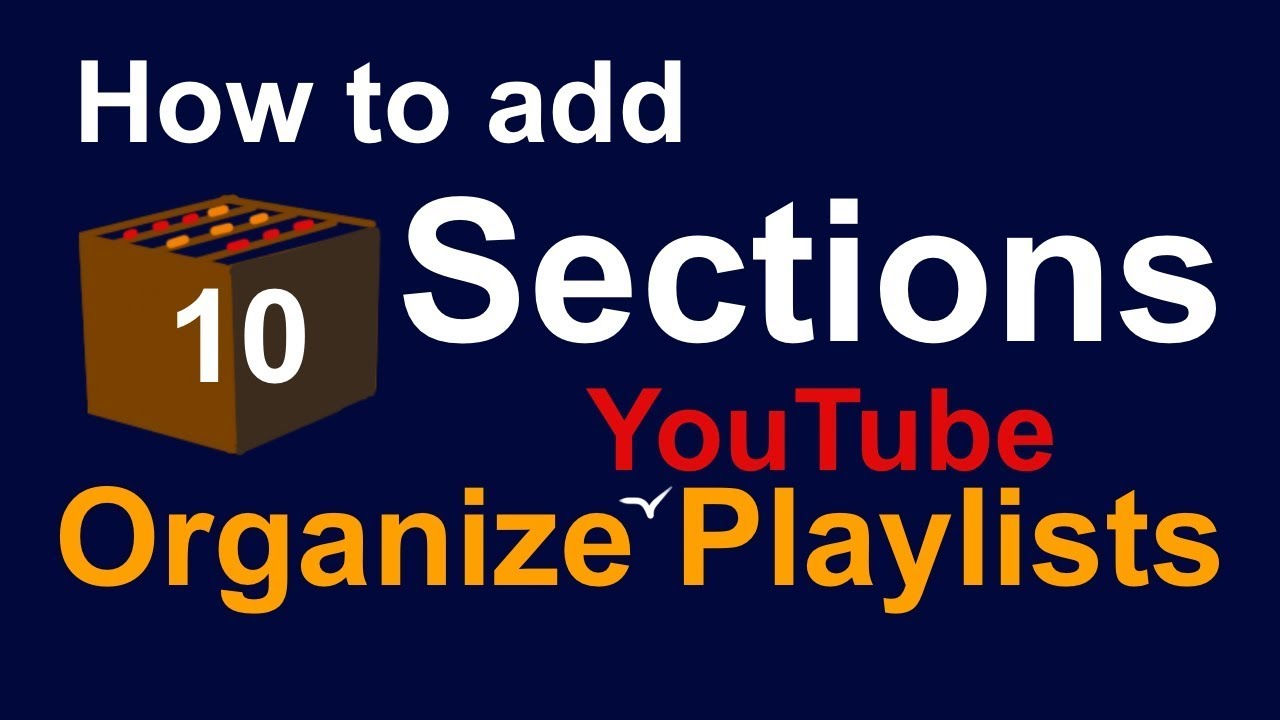
Organizing your favorite videos into playlists brings a myriad of benefits that can enhance your overall YouTube experience. Here are just a few reason why taking the time to create and maintain playlists is worth it:
- Easy Access: Instead of searching for that one video you loved among thousands, playlists group similar content together. You can quickly pull up a specific playlist for a certain mood or type of content.
- Themed Collections: Playlists let you create themed collections. Want to organize videos by genre? Maybe you have a list for “Best Travel Vlogs” and another for “Cooking Hacks.” This way, you can switch your viewing experience based on your interests at the moment.
- Curated Learning: If you're using YouTube for educational purposes, developing playlists can be incredibly beneficial. You can build a course-like experience by assembling videos from various creators into a single playlist focused on a subject you're interested in.
- Sharing Made Easy: Playlists are sharable! You can easily share a playlist link with friends, family, or followers on social media. It’s an excellent way to introduce others to the content you enjoy.
- Better Recommendations: By consistently organizing your favorite videos, YouTube’s algorithm better understands your preferences. This can lead to smarter recommendations based on your interests, enabling you to discover even more great content!
- Improved Watch Time: When you're organized, you're more likely to engage with your content instead of getting distracted. A well-curated playlist can retain your attention and keep you coming back for more.
In summary, organizing your favorite videos into YouTube playlists not only enhances your viewing experience but also makes it easier to share your passions with others. So, take a moment to think about how you watch YouTube and how playlists can transform your experience!
Also Read This: Does YouTube TV Include AT&T SportsNet and What Channels Are in Your Package
3. Step-by-Step Guide to Creating a YouTube Playlist
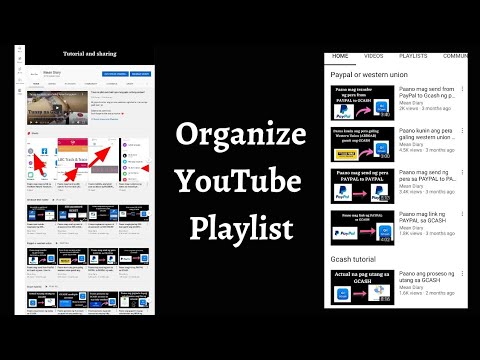
Creating a YouTube playlist is a simple way to organize your favorite videos. Whether you're curating content for a specific project, or just bundling together your favorite music videos, playlists make it easy to keep everything in one place. Let's walk through the process step-by-step!
Step 1: Sign in to Your YouTube Account
Before you can create a playlist, you need to be logged into your YouTube account. If you don't have one, creating an account is free and only takes a few minutes.
Step 2: Find the Video You Want to Add
Go to the YouTube homepage or use the search bar to find the video you'd like to include in your new playlist. You can browse your subscriptions, trending videos, or simply input a specific title or keyword.
Step 3: Click on the "Save" Button
Once you're on the video page, locate the "Save" button below the video. It usually appears next to the thumbs-up and thumbs-down buttons. Click on it, and a drop-down menu will appear.
Step 4: Create a New Playlist
In the drop-down menu, you'll see options to add the video to existing playlists or to create a new one. Let’s focus on creating a new playlist. Click on the "Create new playlist" option.
Step 5: Name Your Playlist
A pop-up window will appear, prompting you to name your playlist. Choose a title that reflects the content of the videos you'll be adding. You can also set the privacy settings here: Public, Unlisted, or Private. Make your choice based on who you want to share it with.
Step 6: Set the Playlist Privacy
If you choose Public, anyone can find your playlist. If you select Unlisted, only those with the link can view it, while Private means only you can access it. This decision is crucial, especially if you’re working on a sensitive project!
Step 7: Click "Create"
After naming your playlist and adjusting the privacy settings, click the "Create" button. Boom! Your playlist is created and ready to go.
And that’s it! You’ve successfully created a YouTube playlist. Now, let’s move on to the next step: adding those videos you love!
Also Read This: How to Turn Off Video Preview on YouTube
4. How to Add Videos to Your Playlist
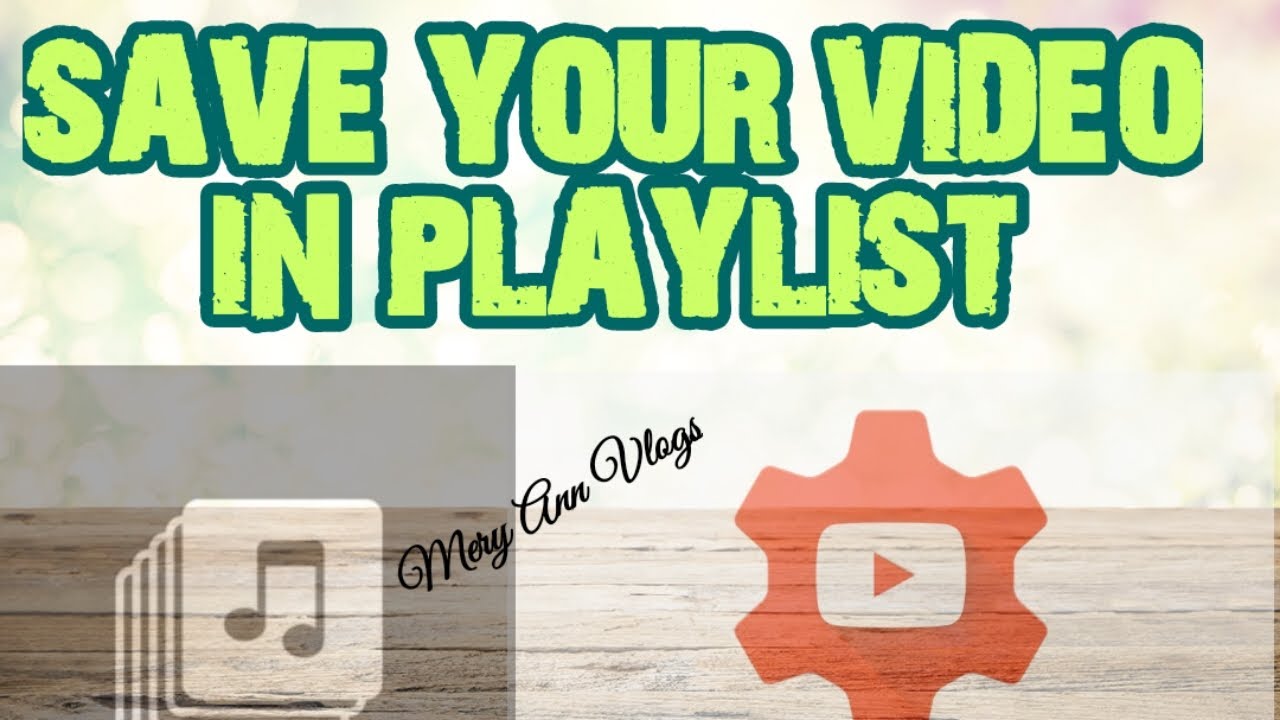
Now that you've got your playlist set up, it's time to fill it with all the amazing videos you want to keep track of! Fortunately, adding videos to your playlist is just as easy as creating one. Here’s how!
Method 1: Adding Videos While Watching
If you stumble upon a video you want to add while watching, just follow these steps:
- Click the "Save" button under the video.
- In the dropdown menu, find your newly created playlist.
- Check the box next to your playlist name to add the video.
- Click "Done" to save your changes!
Method 2: Using the YouTube Mobile App
You can also add videos from the mobile app, and the steps are quite similar:
- While watching the video, tap on the "Save" icon.
- Select your playlist by checking the corresponding box.
- Hit "Save" again!
Method 3: Adding Multiple Videos at Once
If you want to add multiple videos at once, you can do this from your library:
- Go to your "Library" in the left-hand menu.
- Click on "Playlists."
- Select the playlist you want to modify.
- Click on the "Edit" option at the top right corner.
- From here, you can add videos by searching or pasting URLs directly into the playlist!
There you go! In just a few easy steps, you can add all the videos you love, making your playlist a go-to for entertainment, information, or inspiration at your fingertips!
Also Read This: Where to Watch How to Train an Alpha Full Movie on YouTube
5. Managing Your YouTube Playlist: Editing and Rearranging
Once you’ve created a YouTube playlist, the next step is to ensure it’s perfectly organized to suit your viewing preferences. Managing and rearranging your playlist can enhance your overall experience and make it easier to find your favorite videos. Here are some tips on how to effectively manage your YouTube playlist:
Edit Playlist Details:
- Accessing Your Playlist: To start, navigate to your library where all your playlists are stored. Click on the playlist you want to edit.
- Editing Information: You can update the title, description, and thumbnail of your playlist by clicking on the “Edit Playlist” button. A catchy title and an informative description can help you remember why you created that playlist in the first place.
- Privacy Settings: Don’t forget to check the privacy settings of your playlist! You can set it to public, unlisted, or private depending on whether you want to share it with others or keep it just for yourself.
Rearranging Videos:
Sometimes, the order in which you want to watch your videos can change. Here’s how you can easily rearrange them:
- Drag and Drop: In the "Edit Playlist" interface, you can simply drag and drop videos to rearrange them in the order you prefer. This is a straightforward way to get your playlist just right!
- Sorting Options: You can also sort your videos by different criteria like date added, most viewed, or title. Click on the sort option to find the method that works best for you.
Removing Videos:
If you find that a video no longer fits the vibe of your playlist, removing it is just a click away. In the playlist editing mode, hover over the video you want to remove and click on the "X" that appears. It’s that simple!
Regularly revisiting and updating your playlist ensures it stays relevant to your current interests. So, don’t hesitate to mix things up and keep it fresh!
Also Read This: How to Make YouTube Not Detect Adblock: Simple Methods to Avoid Detection
6. Saving and Sharing Your Playlist with Others
Now that you’ve meticulously organized your playlists, you might want to share them with friends or family. After all, sharing great content is one of the best parts of the YouTube experience! Here’s how you can save and share your creations:
Saving Your Playlist:
When you've crafted the perfect playlist, you want to make sure it’s saved properly. Here’s how:
- Creation Confirmation: Once you finish editing your playlist, make sure to hit the “Save” button. If you see a message indicating that the playlist was saved, you’re all set!
- Adding to Library: Your playlist is automatically added to your YouTube Library. You can access it anytime or continue editing it as needed.
Sharing Your Playlist:
Sharing your playlist can be done in a few simple steps:
- Using the Share Button: In the playlist view, click on the “Share” button. You’ll get a link that you can copy and send to others via social media, email, or any other platform.
- Embedding the Playlist: If you have a blog or website, you might want to embed your playlist directly. The share option also provides an embed code that you can insert into your site’s HTML.
Remember, sharing playlists not only enhances your viewing experience but also allows your friends to discover amazing content that they might not have found otherwise. Plus, it can spark conversations about favorite videos or channels!
So, go ahead and share your curated collections with the world and enjoy the collaborative nature of YouTube!
Also Read This: Updating the YouTube App on iPhone for the Latest Features
7. Tips for Maintaining an Organized Playlist
Creating a YouTube playlist is just the first step; maintaining it is where the real work begins! Keeping your playlists organized not only helps you find your favorite videos quickly but also enhances your overall viewing experience. Here are some practical tips to help you maintain a well-organized playlist:
- Regularly Review Your Playlist: Set aside some time each month to go through your playlists. Remove videos that no longer resonate with you or those you never plan on watching again. This helps keep your list fresh and engaging.
- Use Descriptive Titles: Ensure that your playlists have clear, descriptive titles. For example, instead of naming a playlist “My Favorite Stuff,” try something like “Top 10 Travel Vlogs” or “Best Cooking Tutorials.” This makes it easier for you to find what you’re looking for.
- Group Similar Content: When adding videos to your playlists, think about how they relate to each other. Create separate playlists for different themes—like one for music videos, another for educational content, or maybe one for workout routines. Having specialized playlists makes navigation simpler.
- Collaborate with Friends: If you have friends who share similar interests, consider making collaborative playlists. This not only expands your collection but also makes the process fun! You can take turns adding videos and sharing new finds.
- Prioritize Your Favorites: If you have a selection of absolute favorites, consider creating a “Top Picks” playlist. This will help you quickly access the videos you enjoy the most, without having to scroll through an extensive list.
- Stay Consistent with Updates: Whenever you find a new video that catches your interest, add it to the relevant playlist right away. Being consistent with updates means you won’t forget to add videos later.
- Utilize Sections: If you have a long playlist, utilize YouTube's feature allowing you to create sections within the playlist. This way, you can categorize videos even further, making it easy for viewers (and yourself!) to navigate through a diverse range of content.
By implementing these tips, you’ll ensure that your YouTube playlists remain a source of enjoyment and a testament to your evolving interests. Keeping things organized can make a world of difference, turning your YouTube experience into something truly delightful!
8. Conclusion: Enjoy Your Curated Video Experience
So there you have it! Saving and organizing your YouTube playlists may seem daunting at first, but it’s a rewarding endeavor that enhances your video-watching experience. By taking the time to curate your playlists, you're essentially creating a personalized viewing channel that reflects your tastes and interests.
Whether you’re a casual viewer or a dedicated YouTube aficionado, the ability to store and organize your favorite content brings a new level of enjoyment. Imagine effortlessly diving into a playlist filled with your favorite songs or discovering how-to videos whenever you need a quick tutorial! Your curated playlists are a reflection of you, so let them shine.
And remember, as your interests evolve, feel free to adapt and change your playlists. New videos emerge daily, and the YouTube landscape is constantly shifting. This is your curated space—make it as dynamic as you are!
Ultimately, a well-organized playlist not only saves you time but also enriches your viewing experience. So go ahead, take control of your YouTube journey, and enjoy the endless world of videos that awaits you!
 admin
admin








