YouTube, like many platforms, frequently updates its user interface (UI) to enhance user experience and introduce new features. However, not everyone is a fan of these changes! If you find yourself longing for an earlier version of YouTube’s layout that you felt more comfortable with, you're not alone. In this post, we’ll explore how to revert
Understanding YouTube UI Changes

YouTube's user interface is continuously evolving, and with each update, the platform aims to improve usability, accessibility, and aesthetics. Here’s a deeper look into what these changes entail:
- Design Aesthetics: Each update generally introduces a fresh design or a rearrangement of elements. This includes changes to colors, fonts, and spacing. While some users appreciate a modern look, others prefer the familiarity of older versions.
- Button & Feature Placement: The location of key buttons such as "Like," "Share," or "Subscribe" may shift with updates. This can alter the flow of interacting with the platform, sometimes making it feel less intuitive.
- Functionality Enhancements: Updates are often implemented to add new features, such as enhanced video recommendations or better comment moderation tools. However, these enhancements may overwhelm users who are comfortable with a simpler interface.
- Personalization: Some changes aim to offer more personalized content suggestions based on viewing history. Yet, this might not resonate with everyone, leading some to wish for the old method of content discovery.
- User Feedback: YouTube occasionally adopts a more modular design based on user feedback, but reactions are mixed. While some changes might be met with applause, others can spark frustration among long-time users.
Ultimately, understanding the motivations behind YouTube’s UI adjustments can help you navigate the changes better, even if you still prefer the classic layout. The good news? There are ways to revert to previous versions, enhancing your overall YouTube experience!
Reasons to Revert to a Previous Version
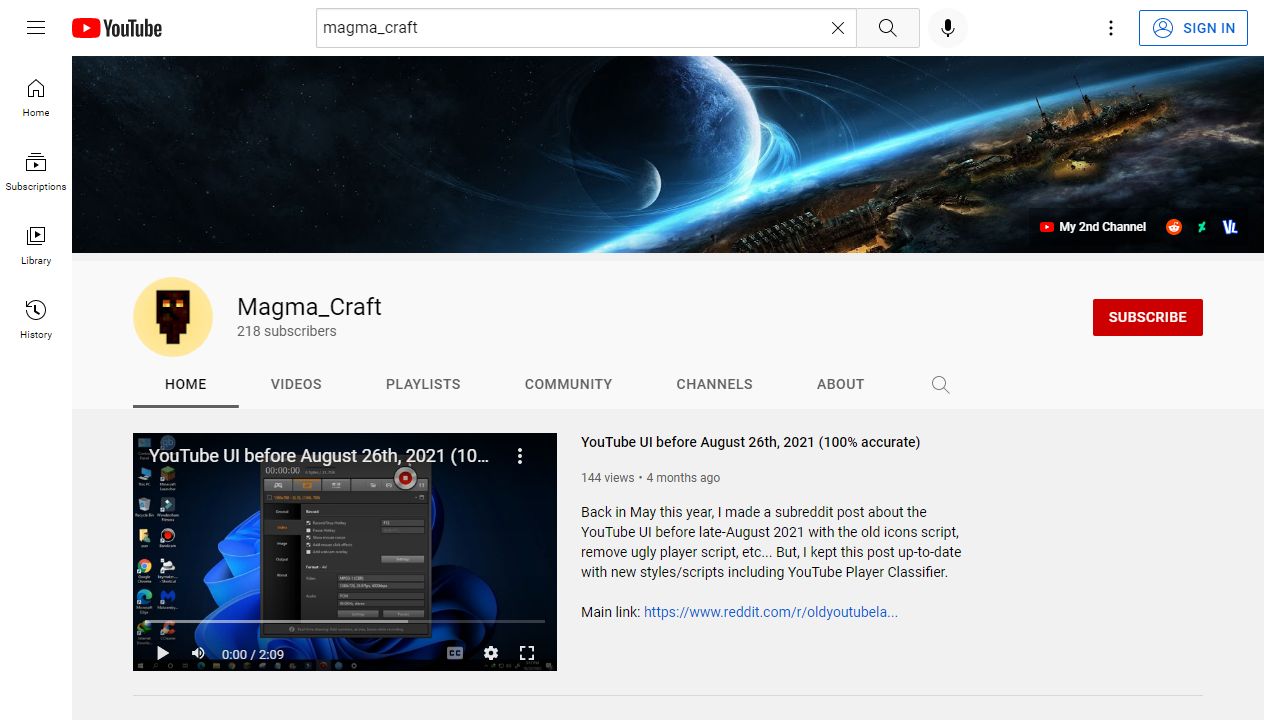
We've all been there—an update rolls out, and suddenly, everything feels different, sometimes for the worse. Reverting to a previous version of YouTube's user interface (UI) can be a personal choice based on your video-watching habits and preferences. Here are a few compelling reasons you might consider taking that step:
- Familiarity: Change can be overwhelming, especially when you're used to navigating a particular layout. A previous version might feel more intuitive and comfortable for your daily use.
- Functionality: New updates sometimes come with features that are less functional than before, whether that's slower loading times, bugs, or removing useful features you relied on.
- Customization Options: Older versions may have offered a level of customization that newer ones lack. You might miss the ability to modify aspects of the UI to fit your personal style or workflow.
- Focus on Content: Some users find that newer interfaces emphasize ad placements or distract from content visibility. Revisiting an earlier version might allow you to enjoy videos without unnecessary interruptions.
- Legacy Devices: If you're using an older device, newer versions of apps can sometimes hinder performance, causing lag or crashes. A previous version might run smoother and more efficiently on your hardware.
So, if you’re feeling frustrated with the current layout and want to enhance your viewing experience, it might just be worth exploring how to revert to an older version!
Steps to Revert YouTube UI
If you've made the decision to revert your YouTube UI to a previous version, you're in luck! The process can be straightforward if you follow these steps. Although the methods can vary depending on the device you’re using, here's a general guide to help you through it:
- Identify the Previous Version: Determine which version of the YouTube app you’d like to revert to. You can usually find this information on forums, tech blogs, or websites that track app updates.
- Uninstall Current Version: Before installing an older version, you'll need to uninstall the current YouTube app.
- On Android: Go to Settings > Apps > YouTube > Uninstall.
- On iOS: Tap and hold the app icon until it jiggles, then tap the 'X'.
- Download the APK (Android Only): For Android users, you can download the older version from a trusted APK site. Make sure to enable 'Install from unknown sources' in your settings.
- Install Previous Version: Open the downloaded APK and follow the prompts to install the previous version of YouTube on your device.
- Adjust Settings: Once installed, launch the app and configure any settings to suit your preferences. You might want to tweak notifications or downloaded content settings.
And there you go! By following these steps, you can enjoy YouTube in a way that feels just right for you. Remember to keep an eye on updates in the future—sometimes, reverting isn't always the best solution, especially when better features come along!
Using Browser Extensions
One of the most effective ways to revert YouTube's UI to a previous version is by using browser extensions. These handy tools can modify the way websites display their content, allowing you to recreate the familiar experience you grew accustomed to. Here’s a look at how you can use them to get your desired YouTube layout back!
Popular Browser Extensions:
- Old YouTube Layout: This extension directly changes the UI to resemble older versions of YouTube, offering a nostalgic feel.
- YouTube Classic: Aimed at users who loved the classic layout, this extension provides an interface that mirrors earlier designs, making navigation easier.
- Stylish: While not exclusively for YouTube, this extension allows you to apply custom styles or themes to the site, including older YouTube designs.
To install these extensions:
- Visit your preferred browser's extension store (e.g., Chrome Web Store or Firefox Add-ons).
- Search for the extension you want to install.
- Click on the “Add to [Browser Name]” button and follow the installation prompts.
Once installed, you may need to configure some settings to get that perfect look. Keep in mind that while these extensions can enhance your browsing experience, they may occasionally interfere with YouTube’s functionality. So, make sure to keep them updated for the best performance!
Community Insights and Discussions
If you're looking for a personalized YouTube experience, tapping into community insights and discussions can be incredibly beneficial. Various online forums and social media platforms serve as treasure troves of information where users share tips, tricks, and even secret hacks for altering YouTube’s interface.
Platforms to Explore:
- Reddit: Subreddits like r/youtube or r/YouTubeSuggestions often have threads discussing customizations and user experiences.
- Discord Servers: Many tech enthusiasts gather on Discord to discuss everything from coding to UI tweaks for popular platforms.
- Facebook Groups: There are various groups dedicated to sharing YouTube tips and hacks; a quick search can lead you to like-minded individuals!
When you dive into these discussions, you're likely to discover:
| Topic | Details |
|---|---|
| Latest Extensions | Recommendations for the best tools to modify YouTube’s interface. |
| User Experiences | Firsthand accounts of what worked and what didn't for other users. |
| Future Changes | Predictions and insights about upcoming changes in YouTube’s design and how they might impact users. |
Engaging with the community not only helps stay updated but also expands your knowledge base, allowing you to tailor YouTube to fit your preferences perfectly. Don't hesitate to jump in, ask questions, and share your own experiences—you never know what you might learn!
7. Potential Risks and Considerations
When thinking about reverting your YouTube UI to a previous version for a more customized experience, it's essential to weigh the potential risks and considerations. While the idea of enjoying an interface you prefer may sound tempting, here are some factors to keep in mind:
- Security Vulnerabilities: Older versions of software often contain security loopholes that have been patched in newer versions. By reverting, you may expose yourself to threats like malware or phishing attacks.
- Compatibility Issues: Features, extensions, and plugins designed for a newer version might not work correctly when you revert. This might lead to a poor experience or even app malfunctions.
- Lack of Support: Official support from YouTube or related forums may dwindle for outdated versions. If something goes wrong, finding solutions could become challenging.
- Loss of New Features: You might miss out on exciting and helpful new features added in the latest version. This could hinder your overall enjoyment and user experience.
- Terms of Service Violations: Reverting to an older version may violate YouTube’s terms of service, leading to potential account suspension or limitations.
In summary, while reverting your YouTube UI could provide a brief escape from an unwanted design, it comes with notable risks. Careful consideration is recommended before proceeding.
8. Conclusion
Reverting your YouTube UI to a previous version can be a double-edged sword. On one hand, it has the potential to create a more personalized and enjoyable viewing experience. On the other, it introduces various risks that could impact your security, accessibility, and overall satisfaction with the platform.
Before making any decisions, ask yourself the following questions:
- Is the previous version significantly better for my usage habits?
- Am I prepared to handle potential technical issues that may arise?
- Have I considered how this might affect my account's security?
If you still decide to proceed, ensure you take the necessary precautions. Research thoroughly, back up your data, and stay informed about the implications of using outdated software. Ultimately, while customization is essential, safety and functionality should never be compromised. Enjoying a personalized YouTube should be a choice made with care!
 admin
admin








