Are you looking to retrieve those stunning images you purchased from iStock? Whether it's a breathtaking landscape or a creative illustration, getting your hands on those files is essential for your projects. In this guide, we’ll walk you through the steps to ensure you can easily access your purchased images, while also covering some important policies you should be aware of. Let’s dive in!
Understanding iStock's Download Policy
Before diving into the retrieval process, it’s crucial to understand iStock's download policy. This will not only help you navigate the site more effectively but also ensure that you’re using the images in compliance with their terms. Here’s what you need to know:
- License Types: iStock offers two main types of licenses for its images: Standard and Extended.
- Standard License: Suitable for most uses, like websites, blogs, and online ads.
- Extended License: This is ideal for cases where images will be used in products for resale or for on-demand merchandise.
- Download Limits: Once you purchase an image, you can download it multiple times under the same account. However, you cannot share the file directly with others unless specified by the license.
- Expiration: Purchased images don’t have an expiration date; you can always download them later. Just keep your login information handy!
- Subscription Plans: If you have a subscription, you may also have credits that can be used for additional downloads, so always check your balance to make the most out of your plan.
By familiarizing yourself with these policies, you can efficiently navigate your options at iStock and ensure a smooth retrieval process for your purchased images.
Also Read This: How to Cite Images from Adobe Stock
Steps to Access Your Purchased Images
Have you just bought some stunning images from iStock and now you’re wondering how to access them? No problem! Retrieving your purchased images is a piece of cake once you get the hang of it. Let’s break down the steps together:
- Log into Your iStock Account:
First off, head to the iStock website and log in using your credentials. If you’ve forgotten your password, don’t worry! There’s a handy “Forgot Password” option that will help you reset it.
- Navigate to Your Account Dashboard:
Once you're logged in, look for your profile icon, usually found at the top right corner of the page. Click on it, and select “Account” from the dropdown menu. This will take you to your account dashboard.
- Find Your Downloads:
In your account dashboard, look for a section labeled "Downloads" or "Purchased Images." Click on it to view all the images you've bought. You should see a neat list of your purchases.
- Your Download Options:
Here, you’ll find options to download each image. Depending on your needs, you may have various sizes available. Just click the download button next to the image you want, and it’ll save to your device!
And voilà! You’ve successfully retrieved your purchased images from iStock. Now you're all set to use them in your projects!
Also Read This: How to Download Images on Behance
Troubleshooting Download Issues
Sometimes, things don’t go as smoothly as we’d like—especially when it comes to downloading purchased images. If you encounter issues, don’t worry! Here are some common problems along with solutions that should help you get back on track:
- File Not Downloading:
If clicking the download button isn’t leading to any action, try refreshing the page. Sometimes, all it takes is a quick reload. If that doesn’t work, check your internet connection. A slow or unstable connection can disrupt downloads.
- Image Format Issues:
If the downloaded image isn’t opening properly, it might be due to format incompatibility. Make sure you’re using software that supports the file type (e.g., JPEG, PNG). You can always convert your image using online tools if necessary.
- Insufficient Storage:
Another common hiccup is running out of storage space on your device. Check to see how much memory you have left and consider deleting unnecessary files if you’re low on space. Once you free up some room, try downloading the image again.
- Account Issues:
If you’re having trouble accessing your purchased images, double-check that you’re logged into the correct account. It’s easy to mix up credentials! If problems persist, contacting iStock's customer service may be a good idea.
And there you have it! With these troubleshooting tips, you should be well-equipped to resolve any download issues that come your way while accessing your iStock images.
Also Read This: Tips for You to Get Thumbnail from YouTube Video Quickly and Easily
5. Alternatives for Image Retrieval
When it comes to retrieving your purchased images from iStock, it doesn't always have to be a straightforward process. Depending on your preferences and needs, there are various alternatives you might consider for accessing stock images efficiently. Here are a few options:
- Creative Cloud Libraries: If you're an Adobe Creative Cloud user, utilizing Creative Cloud Libraries can streamline your workflow. You can save your purchased iStock images directly to your library for easy access across all Adobe applications.
- Dropbox or Google Drive: For those who like to keep things organized, consider storing your images in cloud storage services like Dropbox or Google Drive. Create a folder specifically for iStock images—you can also add notes or tags to make retrieving specific images easier later on.
- Digital Asset Management Software: If you're managing a large volume of images, using Digital Asset Management (DAM) software might be beneficial. Programs like Adobe Bridge, ACDSee, or Canto can help you categorize, search, and retrieve images efficiently.
- Bookmarks and Tags: Some users opt for a simple approach by bookmarking frequently used images or tagging them on their local storage. This can be particularly useful for quick access to images you plan to use repeatedly.
- Image Libraries from Other Providers: If you find that iStock isn’t meeting all your image retrieval needs, consider exploring other stock image platforms, such as Shutterstock or Adobe Stock, which may offer different search functionalities and retrieval methods.
By assessing your needs and testing out these alternatives, you can create a retrieval process that enhances your productivity and creativity.
6. Conclusion
Retrieving your purchased images from iStock shouldn't be a hassle. While the platform offers a user-friendly interface, it’s always good to know that there are various methods and alternatives available to make the process smoother. Remember:
- Utilize your iStock account for straightforward access to your downloads.
- Explore the alternatives mentioned above for a more organized approach.
- Keep your image files sorted and backed up for peace of mind, as it saves time in the long run.
Stock images play a crucial role in creative projects, so getting them in a way that works best for you is essential. Whether you decide to stick with iStock or branch out to other services, the key takeaway is to find a retrieval method that complements your workflow. Every creative journey is unique, so don’t hesitate to experiment with different solutions. Happy image hunting!
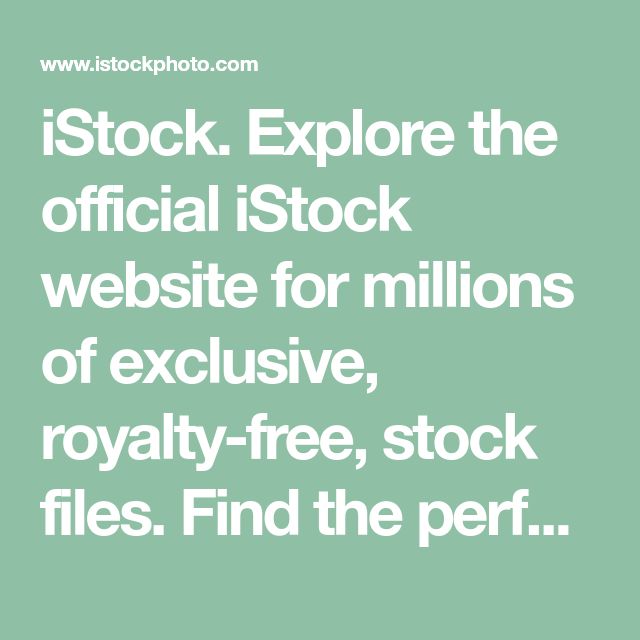
 admin
admin








