Remember the good old days when YouTube had that simple, classic layout? Many users have a soft spot for it, and let's face it, navigating the newer designs can feel overwhelming. Well, don't worry! In this post, we'll dive into how you can restore that classic YouTube layout with ease. It's time to bring back that nostalgia and enjoy browsing through videos just like you used to!
Understanding the YouTube Layout Changes
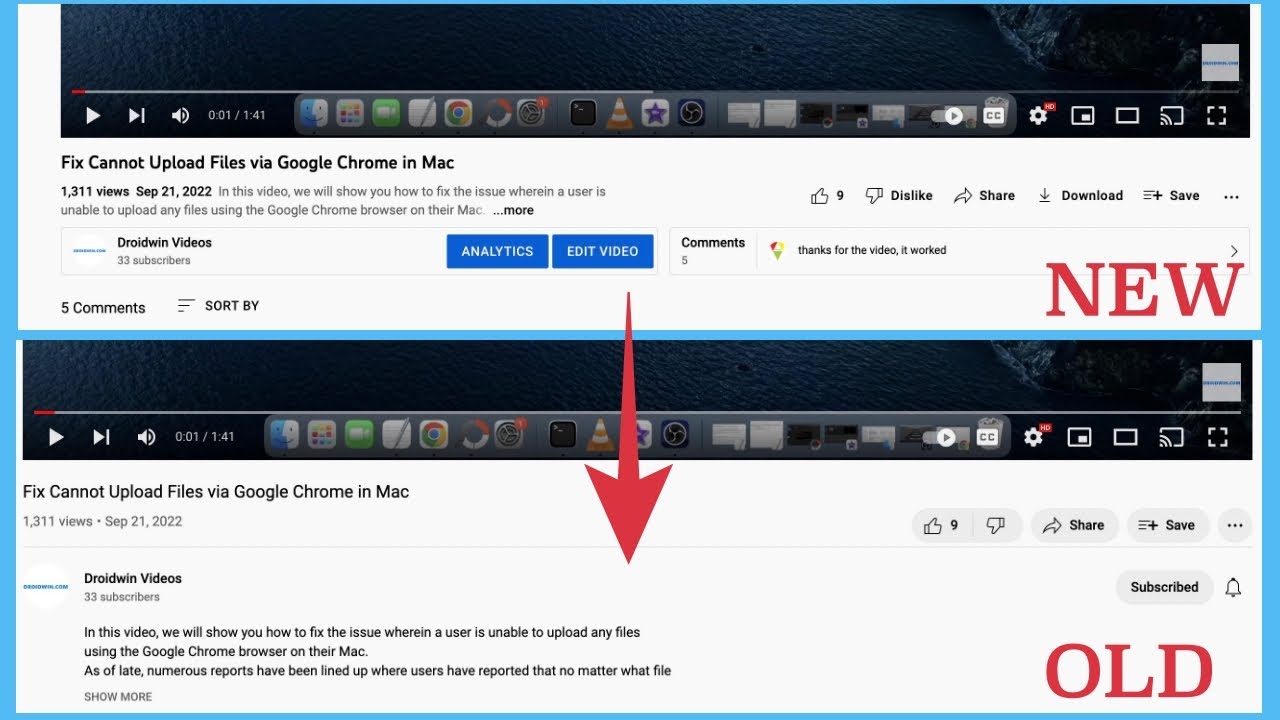
YouTube has undergone numerous layout changes over the years, each time aiming to improve user experience and adapt to new technology. However, not everyone has been thrilled with these updates. So, let’s break down the key aspects of these changes, shall we?
- Home Page Redesign: Originally, YouTube's homepage displayed simple thumbnails of popular videos. Nowadays, it’s cluttered with recommendations based on your viewing habits, trending videos, and a multitude of playlists. While the idea is to personalize, many users miss the straightforwardness of the classic layout.
- Channel Page Updates: Channel pages once featured a simple banner and a chronological list of videos. Today, channels incorporate multiple tabs (like Home, Videos, Playlists, Community), which can sometimes leave viewers feeling lost.
- Comments Section: The comment section has evolved considerably too. With features like pinned comments, notifications, and sorting options, it can be quite a task to find that one insightful comment you’re looking for.
- Video Player Interface: The classic player was sleek and user-friendly. In contrast, the new player integrates features like autoplay, 360-degree video support, and various accessibility options, which, while beneficial, can seem overwhelming.
In summary, while the updates aim to enhance functionality, many users yearn for the simplicity and familiarity of the classic layout. Understanding these changes is the first step toward restoring the YouTube experience you love. With a few tweaks, you can navigate this content-rich platform in a way that feels comfortable! So, let’s figure out how to reclaim that classic look together!
Steps to Access the Old YouTube Layout
If you’re feeling nostalgic for the classic YouTube layout, don’t worry! Accessing the old YouTube interface isn’t as difficult as you might think. Here are some straightforward steps to bring back that retro vibe:
- Open YouTube: Start by navigating to the YouTube website on your preferred browser.
- Check if an Option is Available: Sometimes, YouTube allows users to switch between layouts. Look for a toggle or option at the bottom of the side menu, often labeled as "Old Layout" or something similar.
- Try the URL Trick: You can also try accessing the old layout by modifying the URL. Replace "youtube.com" with "youtube.com/old" in your browser’s address bar. Hit enter and see if it works!
- Clear Your Cache: Sometimes, you may need to clear your browser's cache and cookies. Go to your browser settings, find the Privacy section, and clear your browsing data. This can help if YouTube isn’t loading the old layout.
- Use Different Browsers: If the above steps don’t work, consider switching to a different web browser. Some browsers may cache the layout differently, so this could do the trick!
Remember, if these methods are temporary, you might want to explore more permanent options. The nostalgia might wear off, but at least you can enjoy it while it lasts!
Using Browser Extensions for a Quick Fix
If you're looking for a hassle-free way to restore the classic YouTube layout, browser extensions might just be your best friend. These handy tools can help you flip back to the old interface without fiddling with settings. Here’s how to use them:
- Find the Right Extension: Go to your browser's extension store. Popular options include Chrome Web Store or Firefox Add-ons. Search for keywords like “YouTube old layout” or “YouTube classic.”
- Install the Extension: Once you’ve found an extension that suits your needs, click on the install button. Follow any prompts to complete the installation process.
- Configure Settings: After installation, navigate to the extensions settings by clicking on the icon near the browser’s address bar. You might have the option to adjust preferences, such as enabling or disabling features related to the layout.
- Refresh YouTube: Head back to the YouTube website and refresh the page. Voila! You should see the old layout appear without any effort on your part.
Here are some popular extensions you might find handy:
- YouTube Classic: Specifically designed to restore the classic layout.
- Old YouTube Interface: Provides a similar old-school interface experience.
- Enhancer for YouTube: Offers layout options along with various enhancements.
Using browser extensions gives you the flexibility to easily switch back to the classic layout whenever you wish. Plus, you can enjoy browsing your favorite videos without the distractions of the new interface!
5. Potential Issues and Considerations
Restoring the classic YouTube layout can be a walk in the park, but just like with anything that involves a bit of tweaking, you might run into some hiccups along the way. Here are a few issues and considerations to keep in mind:
- Browser Compatibility: Different browsers may respond differently to the restoration process. Ensure your browser is updated and check compatibility if you encounter issues.
- Extension Conflicts: If you're using multiple browser extensions, they might conflict with the settings required for the classic layout. Disable any extensions that seem to cause incompatibility and try again.
- Lack of Features: By switching back, you may miss out on new features that come with the updated design. Think about whether the nostalgia of the old layout outweighs these missing features.
- Potential Bugs: Sometimes, restoring to a classic layout can lead to unexpected bugs or glitches. If you come across any, make sure to report them to the developers of the restoration tool.
- Short-term Solution: Remember, this might not be a permanent fix. YouTube often updates its website, which can override changes you've made. Stay ready for potential updates.
It's best to weigh these potential issues against your nostalgia and decide if restoring the classic layout is worth it for you.
6. Conclusion
Restoring the classic YouTube layout is a delightful journey down memory lane that many users cherish. It brings back that familiarity that made YouTube feel like home. With just a few simple steps, you can enjoy the good ol' interface while navigating content in a way that feels more comfortable to you.
However, it’s essential to keep in mind the potential issues we discussed earlier. They can pop up unexpectedly, so it's important to be prepared. Weigh the pros and cons before fully committing to this leap into nostalgia.
In the end, your YouTube experience is about what works best for you. Whether you choose to embrace the new layout or seek comfort in the classic one, the ultimate aim is to enjoy the content that you love.
So, go ahead and give it a try! Restore that classic layout, and immerse yourself in the essence of vintage YouTube once again. Happy watching!










