Have you ever adjusted the size of a picture and wondered how it all works? Resizing images is a common task when creating content, whether for social media, blogs, or websites. It’s not just about making an image smaller or larger; it’s about doing it effectively without losing crucial quality. In this guide, we’ll explore the ins and outs of image resizing, ensuring that you can make your visuals stunning without sacrificing their clarity.
Understanding Image Pixels
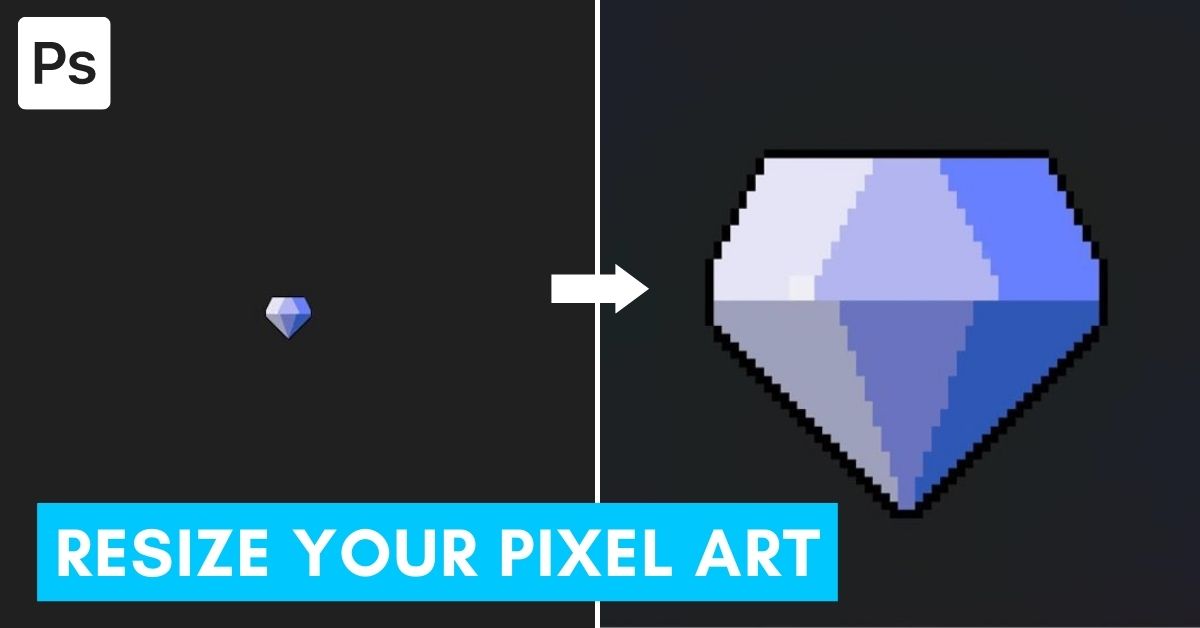
Let’s delve into what image pixels really are! Think of a pixel as the smallest unit of a digital image. It’s like a tiny dot of color that combines with millions of others to form a complete picture. Here are some fascinating facts about pixels:
- Pixel Density: This refers to how many pixels are packed into a given area. A higher pixel density generally means better image quality.
- Resolution: Expressed as width x height (e.g., 1920x1080), this tells you how many pixels are used to represent an image.
- Aspect Ratio: The ratio of an image's width to its height. Maintaining the correct aspect ratio is crucial during resizing to avoid stretching or squishing the image.
When it comes to resizing images, it’s essential to understand the difference between vector and raster images. Raster images, like photographs, are made up of pixels, while vector images are composed of paths defined by mathematical equations, allowing them to scale infinitely without losing quality.
Here’s a simple table to summarize:
| Aspect | Raster Images | Vector Images |
|---|---|---|
| Packed with Pixels | Yes | No |
| Quality Loss on Resize | Yes | No |
| Common Formats | JPEG, PNG | SVG, AI |
Understanding these fundamentals will set the stage for effectively resizing your images, ensuring they look their best no matter where they are used!
Also Read This: Downloading Sample Videos from iStock for Free
Methods for Resizing Images
Resizing images can be a crucial step in ensuring they look great on various platforms, whether you’re posting on social media, creating a website, or preparing for print. Fortunately, there are several methods available that can help you resize images effectively. Here’s a quick overview of the most popular options:
- Using Image Editing Software: Programs like Adobe Photoshop or GIMP provide extensive tools for resizing images while maintaining quality. You can adjust dimensions, resolution, and file formats easily with these kinds of software.
- Online Image Resizers: Websites such as Canva, PicResize, or ResizeImage.net allow you to upload your images and resize them directly in your browser. These tools are often user-friendly and require no software installation.
- Batch Resizing Tools: If you have multiple images to resize, batch tools like FastStone Photo Resizer or IrfanView can be lifesavers. They allow you to process several images at once, saving you time and effort.
- Using Code: For web developers, resizing images with CSS or using scripts in languages like Python can provide automated functionality for image handling, particularly when working with large datasets.
- Mobile Apps: If you’re working from your smartphone or tablet, there are plenty of resizing apps available. Similar to online tools, these usually offer simple interfaces for quick adjustments.
Ultimately, the method you choose will depend on your specific needs and comfort level with technology. It’s all about picking the right tool for the job!
Also Read This: Learn the Easiest Way to Create NSFW AI Images
Step-by-Step Guide to Resize Images Using Software
Let’s delve deeper into the process of resizing images using image editing software. For this guide, we’ll use Adobe Photoshop as an example, as it’s one of the most popular and powerful tools available. Here’s a straightforward step-by-step approach:
- Open Your Image: Launch Photoshop and click on “File” in the menu bar, then select “Open…” to locate the image you want to resize.
- Access the Resize Function: From the menu, click on “Image” and then “Image Size.” A dialog box will appear where you can make your changes.
- Adjust Dimensions: In the dialog box, you’ll see fields for width and height. Enter your desired pixel dimensions. Make sure to keep the “Constrain Proportions” option checked to maintain the original aspect ratio.
- Change Resolution (if necessary): If you’re planning on printing your image, you might also want to change the resolution. Typically, 300 pixels per inch (PPI) is ideal for print, while 72 PPI is fine for web use.
- Preview Your Changes: Photoshop allows you to preview how your image will look at the new size. Take a moment to ensure it meets your needs.
- Save Your Image: Once satisfied, click “OK” to apply the changes. Then, make sure to save your resized image by selecting “File” > “Save As…” to avoid overwriting the original.
And there you have it! Resizing an image in Photoshop is as easy as that. Don’t forget, practicing with different images can help build your confidence and skill, making the process smooth and efficient in no time.
Also Read This: Duration of License for Adobe Stock Photos
5. Online Tools for Quick Image Resizing
When you need to resize images quickly, online tools can save the day! They’re often user-friendly and require no downloads or installations. Whether you’re working with JPG, PNG, or GIF files, there’s likely a solution tailored just for you. Here are some popular online tools to consider:
- Canva: This versatile platform isn’t just for graphic design; it also allows you to resize images easily. Upload your photo, set your desired dimensions, and hit resize!
- PicResize: An incredibly straightforward tool where you can upload your photo, choose your new size, and even apply some basic edits before saving.
- ResizeImage.net: This tool provides various options, including resizing, cropping, and converting various formats, all in one place.
- Fotor: With Fotor, you not only resize your images but can also enhance them through filters and adjustments—all online!
- Adobe Express: A simplified version of Adobe’s powerful tools that allows for easy resizing and graphic creation.
Most of these tools are free to use, with optional premium features. Keep in mind user uploads may be subject to privacy terms, so always read the fine print. In just a few clicks, you can have your images resized and ready to go—perfect for your next project!
Also Read This: How to Use Any Video Converter on Dailymotion
6. Best Practices for Maintaining Image Quality
When resizing images, it’s essential to keep their quality intact. Here are some best practices to help you maintain the integrity of your imagery while resizing:
- Use High-Resolution Images: Start with the highest resolution available. The more pixels you have to work with, the better your results will be when resizing.
- Maintain Aspect Ratio: This means keeping the width and height ratio consistent. Avoid stretching the image, as it leads to distortion.
- Use Lossless Formats: If you're saving images after resizing, opt for lossless formats like PNG whenever possible to preserve quality.
- Don’t Over-Resample: Continuously resizing an image can lead to pixelation. Limit how many times you resize the same image.
- Preview the Image: Always preview your resized image before finalizing. This will help you spot any quality loss or flaws.
Following these best practices can make all the difference in producing sharp, high-quality images tailored to your needs. Image quality speaks volumes about your work, so it's worth it to invest the time and care into resizing efforts!
Also Read This: Do People Make Money on Rumble Exploring Monetization Options for Content Creators
7. Common Mistakes to Avoid When Resizing Images
Hey there! So, you’ve decided to resize your images, huh? That's fantastic because resizing can totally elevate your visual content! However, it’s important to sidestep some common pitfalls that can mess up your efforts. Let's dive into some mistakes you should avoid like the plague:
- Not Keeping the Aspect Ratio: This is a classic blunder! If you're resizing an image and don’t maintain the original aspect ratio, you might end up with a distorted image. Most image editing tools have an option to lock this ratio, so make sure to use it!
- Over-Compressing Images: While it's tempting to compress an image to the max to save space, overdoing it can lead to a loss of quality. Always strike a balance—opt for a compression level that’s just right.
- Ignoring File Formats: Different file formats serve different purposes. Using JPEG for images that need transparency (like logos) will create a mess. Know your formats: PNG is great for high-quality graphics; JPEG is perfect for photographs.
- Saving Over the Original: Before resizing, always make a backup. Resizing can become irreversible if you save directly over the original file. Keep the original intact, just in case you need to revert!
- Not Checking the Final Quality: Always preview the image after resizing. Make sure it looks sharp and professional. Zoom in and ensure you're happy with how it appears; don't skip this step!
- Neglecting Image Dimensions: When resizing, pay attention to the dimensions (width and height) specified in pixels. Know what the requirements are for where you'll be using the image, whether it’s a website, social media, or print.
By keeping these mistakes in mind, you’ll be on your way to resizing images effectively, making your visuals shine instead of cringing!
8. Conclusion
Wrapping things up now, it’s clear that resizing images effectively can transform the way your visuals communicate. Whether you are a blogger, a marketer, or just someone who loves sharing photos, mastering the art of image resizing can significantly improve your content's quality and performance.
Here’s a quick recap of what we've covered:
- Understanding the importance of image resolution and aspect ratio
- Choosing the right tools for your resizing tasks
- Knowing when and how to compress images without losing quality
- Avoiding common mistakes that can hinder your efforts
By applying these techniques, you’ll not only enhance the visual appeal of your images but also ensure quicker loading times and a smoother viewing experience for your audience. Remember, great visuals can make all the difference in the world when it comes to capturing attention and conveying messages.
So, whether you're sprucing up a blog post or getting ready for a big social media push, don’t forget these resizing tips. Happy resizing!
 admin
admin








