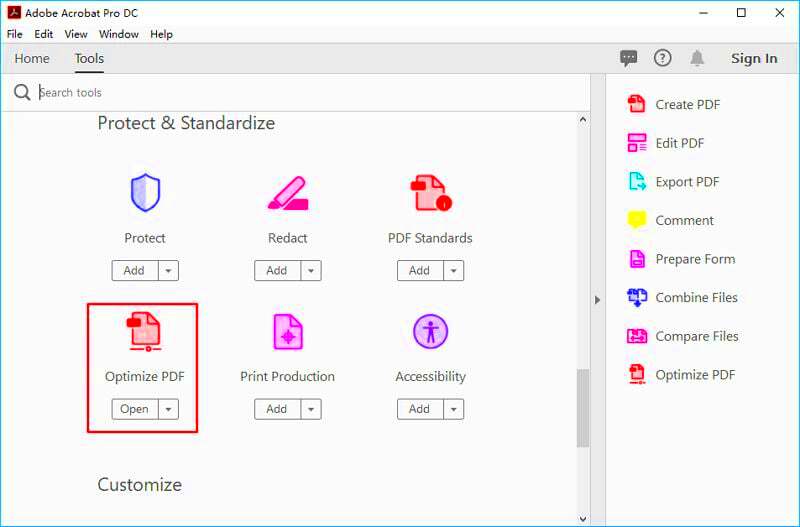When you need to adjust the size of a PDF image, it’s important to do so without compromising its quality. Whether you're preparing a presentation, a report, or any other document, resizing images in PDFs can make your work look more professional. The good news is, you don’t have to worry about pixelated or blurry images when you know the right techniques. This guide will show you how to resize PDF images without losing quality, keeping your documents looking sharp and clear.
Why Resizing PDF Images Matters for Document Quality
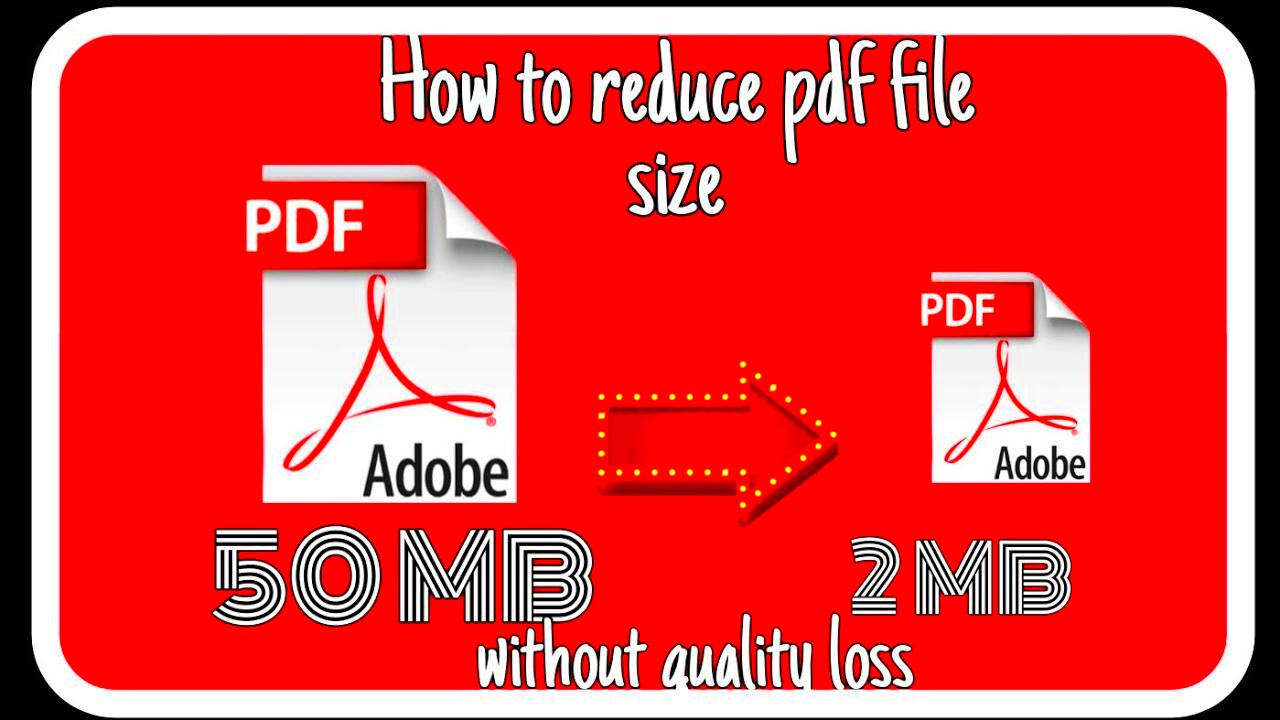
Resizing PDF images isn’t just about adjusting the size; it’s about maintaining the integrity and appearance of your documents. Here are a few reasons why it matters:
- Improved Visual Appeal: High-quality images create a professional look, while poorly resized images can make a document appear unprofessional.
- File Size Control: Resizing images can help you manage the overall file size of the document. This is particularly important for sharing via email or uploading to websites.
- Fast Loading Times: Smaller image sizes can reduce the loading time of PDF files, making them easier to access and view on different devices.
- Clear and Crisp Images: When done properly, resizing allows you to maintain image clarity, even on smaller dimensions.
By ensuring the images remain high-quality, you create documents that stand out for both their aesthetics and professionalism. The challenge is finding the right method to resize PDF images without sacrificing image quality. But don't worry; we’ll go over the best ways to do that.
Also Read This: Is Getty Images a Reliable Source?
Common Challenges in Resizing PDF Images
Resizing images in PDFs can seem straightforward, but there are several challenges to keep in mind. Here are the most common issues people face when resizing PDF images:
- Loss of Image Quality: One of the most frustrating problems when resizing is the image losing its sharpness and clarity, resulting in a blurry or pixelated image.
- Distortion of Image Proportions: Sometimes, resizing can cause the image to stretch or compress in a way that distorts its original proportions.
- Large File Sizes: Even after resizing, images can sometimes increase in file size, making the PDF difficult to share or load.
- Compatibility Issues: Not all software or online tools handle resizing equally well, and some may not retain the image's quality after resizing.
- Time Consumption: If you are resizing multiple images, the process can become tedious, especially if you don’t use the right tools.
These challenges can make resizing PDF images seem like a daunting task, but with the right approach and tools, you can avoid these pitfalls and resize images while maintaining high quality.
Also Read This: How to Record Gaming Videos for YouTube
Methods to Resize PDF Images Without Losing Quality
When resizing PDF images, it’s crucial to maintain their quality. There are several methods to resize images within PDFs without compromising their appearance. Here are a few approaches that can help you achieve the perfect balance between size and quality:
- Use Lossless Compression: This method allows you to reduce the image file size without losing any quality. Lossless compression keeps every detail intact while optimizing the image size for faster loading.
- Resize with Proper Aspect Ratio: When resizing images, make sure to maintain their aspect ratio. This ensures the image won’t stretch or become distorted during the resizing process.
- Adjust Resolution for Printing: If you’re resizing images for printing, be sure to adjust the resolution. A higher resolution (300 dpi) is ideal for print, while a lower resolution (72 dpi) works best for online viewing.
- Use Vector Images: If possible, use vector images in PDFs. These images are scalable without any loss in quality, regardless of resizing.
These methods can help you ensure that your resized PDF images maintain clarity and sharpness, avoiding the pitfalls of pixelation or distortion. By following the right practices, you’ll be able to resize your images efficiently while keeping them visually appealing.
Also Read This: Securing a Contract with Adobe Stock
Using Online Tools to Resize PDF Images
Online tools are a convenient way to resize PDF images, especially when you don’t want to download or install any software. These tools often offer quick and easy solutions with minimal effort. Here’s how to make the most of online tools:
- Easy Accessibility: Online tools are typically available on any device with an internet connection. This makes resizing PDF images on the go simple and fast.
- Free and Paid Options: Many online tools offer both free and paid services. Free tools are often sufficient for basic resizing, but paid options may offer additional features such as higher image quality retention and more customization.
- No Software Installation: You don’t need to worry about installing heavy software on your device. Simply upload your PDF, choose the resizing settings, and download the modified document.
- Batch Processing: Some online tools allow you to resize multiple PDF images at once, saving you time and effort.
Popular online tools for resizing PDF images include platforms like Smallpdf, ILovePDF, and PDF2Go. These platforms provide easy-to-use interfaces that allow users to upload their PDFs, select image resizing options, and then download the resized file. They also offer additional features such as file compression and editing, making them versatile options for your PDF resizing needs.
Also Read This: How to Download from Adobe Stock Without Watermark
Resizing PDF Images Using Software Applications
If you’re working with more complex PDF files or need greater control over the resizing process, desktop software applications may be the best option. These programs offer advanced features and tools that allow you to resize images within PDFs with precision. Here are some key advantages of using software applications:
- Advanced Control: Software applications give you more control over the resizing process, allowing you to adjust image resolution, dimensions, and compression settings to achieve optimal results.
- Batch Processing: Many desktop applications support batch processing, which is helpful if you have multiple images to resize in one go.
- High-Quality Results: Professional software like Adobe Acrobat or PDF-XChange Editor ensures that the images retain their quality after resizing, making them suitable for print-ready documents.
- Security and Privacy: Unlike online tools, software applications do not require uploading files to a server, which ensures that your files stay secure and private.
Popular software tools like Adobe Acrobat Pro, GIMP, and Photoshop provide powerful image-editing capabilities that extend beyond simple resizing. With these tools, you can fine-tune the image quality, adjust its resolution, and even apply filters to enhance the
Also Read This: How to Convert Slides to Digital Images for Archiving
Best Practices for Resizing PDF Images in Documents
Resizing PDF images properly can make a significant difference in the quality and presentation of your document. To ensure your resized images look professional and maintain clarity, follow these best practices:
- Maintain the Aspect Ratio: Always resize images while keeping the aspect ratio intact. This prevents distortion and ensures the image doesn't stretch out of shape. Many image editing tools provide an option to lock the aspect ratio while resizing.
- Use High-Quality Images: Start with high-resolution images whenever possible. A high-quality source image will still look good even after resizing, while a low-quality image may not improve, no matter how much you try to resize it.
- Compress Without Losing Quality: If you're concerned about the document file size, use lossless compression tools that reduce the image size without sacrificing quality. This is crucial when dealing with multiple images or large files.
- Check Image Resolution: When resizing, always consider the resolution. For print, images should ideally have 300 dpi (dots per inch), while for web use, 72 dpi is often sufficient. Adjusting resolution during resizing can help maintain clarity in different contexts.
- Use Vector Images When Possible: Vector images are scalable without losing quality, making them ideal for resizing. If you’re working with graphics like logos or diagrams, use vector formats (e.g., SVG) in your PDF document.
By following these practices, you ensure that your PDF images stay sharp and clear, whether they are being printed or viewed on-screen. Proper resizing helps your documents look polished and professional.
Also Read This: The Top Photography Composition Techniques You Need to Know
Frequently Asked Questions
Here are answers to some common questions people have about resizing PDF images:
- How do I resize an image in a PDF without losing quality? Use proper tools that offer lossless compression or manually adjust the image's resolution and dimensions using software like Adobe Acrobat or online tools that preserve image clarity.
- Can I resize multiple images in a PDF at once? Yes, many tools and software applications, including Adobe Acrobat and online platforms, allow batch resizing, making it easy to resize multiple images in one go.
- What’s the ideal resolution for images in PDFs? For print, use 300 dpi, which ensures high-quality results. For web or screen viewing, 72 dpi is typically sufficient and helps keep the file size smaller.
- Are there any free tools to resize PDF images? Yes, there are several free online tools available, such as Smallpdf, ILovePDF, and PDF2Go, which can help you resize PDF images quickly and easily.
- Does resizing images in a PDF affect text quality? No, resizing images doesn’t affect text quality in a PDF. However, it's important to ensure that the images are resized correctly so they don't interfere with the document's layout.
Conclusion on Resizing PDF Images for Document Use
Resizing PDF images is a valuable skill that can help you create cleaner, more professional-looking documents. Whether you're trying to reduce the file size for easy sharing or simply need to make images fit better within the layout, the right resizing techniques will help you maintain the clarity and quality of your images. By following best practices like maintaining the aspect ratio, using high-resolution images, and employing lossless compression, you can ensure that your PDF images look great no matter how much you resize them. Remember, whether you’re working with online tools or desktop software, choosing the right method is key to achieving the best results.