In today's digital age, maintaining access to your online accounts is crucial, especially when it comes to professional networks like LinkedIn. If you've ever found yourself locked out of your LinkedIn account or have simply forgotten your password, don’t worry! In this post, we’ll walk you through the steps to reset your
Understanding LinkedIn Account Security
When it comes to online platforms, security is a top priority. LinkedIn, as a professional networking site, holds a wealth of information that could be sensitive or personal to you. Understanding how LinkedIn's security features work is essential for keeping your account safe. Here are the key components to consider:
- Password Strength: Always use a strong password that combines upper and lower case letters, numbers, and special characters. Avoid common words or easily guessed information like birthdays.
- Two-Factor Authentication (2FA): Enabling 2FA adds an extra layer of security. With this feature, even if someone manages to get your password, they won’t be able to access your account without a second verification step, usually a code sent to your mobile device.
- Regular Updates: Change your password regularly, and if you suspect that your account may have been compromised, update it immediately.
- Recognize Phishing Attempts: Be cautious of emails or messages pretending to be from LinkedIn that ask for personal information. Always check the sender's email address for authenticity.
- Manage Account Access: Regularly review devices that have access to your LinkedIn account and remove any that you do not recognize.
By understanding these aspects of LinkedIn account security, you can take proactive steps to protect your profile and personal information. Implementing these best practices will provide you with peace of mind, knowing that your professional network is safe and secure. In our next sections, we will guide you through the specific steps to reset your password and regain access to your account.
Steps to Reset Your LinkedIn Password
If you've realized that you've forgotten your LinkedIn password, or maybe you just want to change it for security reasons, resetting it is fairly simple and straightforward. Here’s a step-by-step guide that will walk you through the process:
- Visit LinkedIn Log-In Page: Start by navigating to the LinkedIn website. You’ll see the login screen immediately.
- Click on 'Forgot Password?': Under the password field, you’ll find a link that reads “Forgot password?” Click on this link to begin the password reset process.
- Enter Your Email or Phone Number: You'll be asked to provide the email address or phone number associated with your LinkedIn account. Make sure to use the same email or number that you registered with.
- Check Your Email or SMS: After you've submitted your information, check your email inbox or SMS for a message from LinkedIn. Look for a link that says “Reset your password.”
- Follow the Reset Link: Click on the link in the email or SMS. It will direct you to a page where you can create a new password. Make sure your new password is strong!
- Confirm Your New Password: Enter your new password again in the confirmation box to ensure you didn't make a mistake.
- Log In! Once your password is reset, go back to the login page and enter your email and new password. You're all set!
And that’s it! You've successfully reset your LinkedIn password and can now continue networking and engaging on the platform.
Recovering Your LinkedIn Account
Sometimes, resetting your password isn’t enough, especially if you can’t seem to access your email or you've forgotten the login credentials altogether. Don’t worry; recovering your LinkedIn account is achievable. Here’s how to do it:
- Go to the LinkedIn Login Page: Like the password reset process, start by visiting the LinkedIn login page. You’ll be familiar with this already!
- Click on 'Forgot Password?': Again, this is your trusty link for recovering your account. Click it to initiate the recovery.
- Use Alternative Email or Phone Number: If you can't remember the email or it’s no longer accessible, try entering any other email or phone number that may still be linked to your account.
- Identity Verification: LinkedIn will ask for additional information to verify your identity. This may include answering security questions or confirming other linked accounts.
- Accessing Support: If you're unable to recover your account using the automated process, you can contact LinkedIn Support directly. Be ready to provide any identification such as a government-issued ID to prove your identity.
Once your identity is confirmed, LinkedIn should guide you on how to regaining access to your account. Remember, it’s wise to update your details and choose strong security settings to keep your account safe in the future!
5. Tips for Creating a Strong Password
Creating a strong password is essential in today's digital age, especially on platforms like LinkedIn where your professional reputation is at stake. A robust password acts as your first line of defense against unauthorized access to your account. Here are some practical tips to help you craft a password that’s both secure and memorable:
- Mix It Up: Use a combination of uppercase letters, lowercase letters, numbers, and special characters. For example, instead of “password,” try “P@ssw0rd!”
- Avoid Personal Information: Refrain from using easily obtainable details like your name, birthday, or pet's name. These details can often be found on your profile.
- Length Matters: Aim for at least 12 characters. The longer your password, the harder it is to crack.
- Use Passphrases: Create a sentence or phrase that is easy for you to remember but hard for others to guess, such as “SunnyDays3@Beach!”
- Unique Passwords: Don’t reuse passwords across multiple accounts. Each of your accounts should have its own unique password.
- Password Managers: Consider using a password manager to store and generate complex passwords. They simplify the process by allowing you to use strong, unique passwords without the need to remember each one.
Remember, a strong password is your best protection. Make it a priority to revisit and update your passwords regularly. This simple practice can significantly enhance your account's security!
6. Conclusion
Resetting your LinkedIn password and recovering your account doesn’t have to be a daunting task. By following the steps outlined earlier, you can regain access in no time. It's important to stay vigilant and take proactive measures to secure your account. One of the simplest things you can do is to create a strong password that guards against unauthorized access.
In conclusion, keeping your LinkedIn account secure should be a priority for anyone using the platform to build their professional network. Here’s a quick recap:
- Resetting Your Password: Follow LinkedIn’s step-by-step instructions if you find yourself locked out.
- Password Strength: Use the tips provided to create a password that is not only secure but also unique to your LinkedIn account.
- Regular Updates: Make it a habit to change your password periodically to enhance your security.
By being proactive, you can safeguard your professional identity on LinkedIn. Keep these strategies in mind, and you’ll navigate your LinkedIn experience with confidence! Stay safe out there!
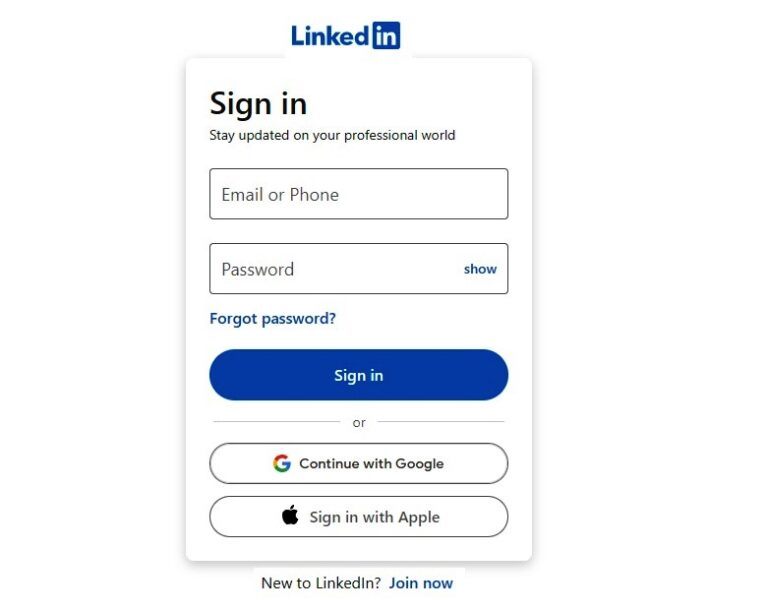
 admin
admin








