Hey there! Have you ever found a YouTube video that you just can't get enough of? Maybe it's a catchy song, a tutorial you want to master, or just something that brings you a lot of joy. If you've been wondering how to repeat those awesome YouTube videos on your laptop, you’re in the right place. In this guide, we'll talk about everything you need to know to set up your laptop so you can enjoy your favorite videos on loop. Let’s dive right in!
Preparing Your Laptop for Video Repetition
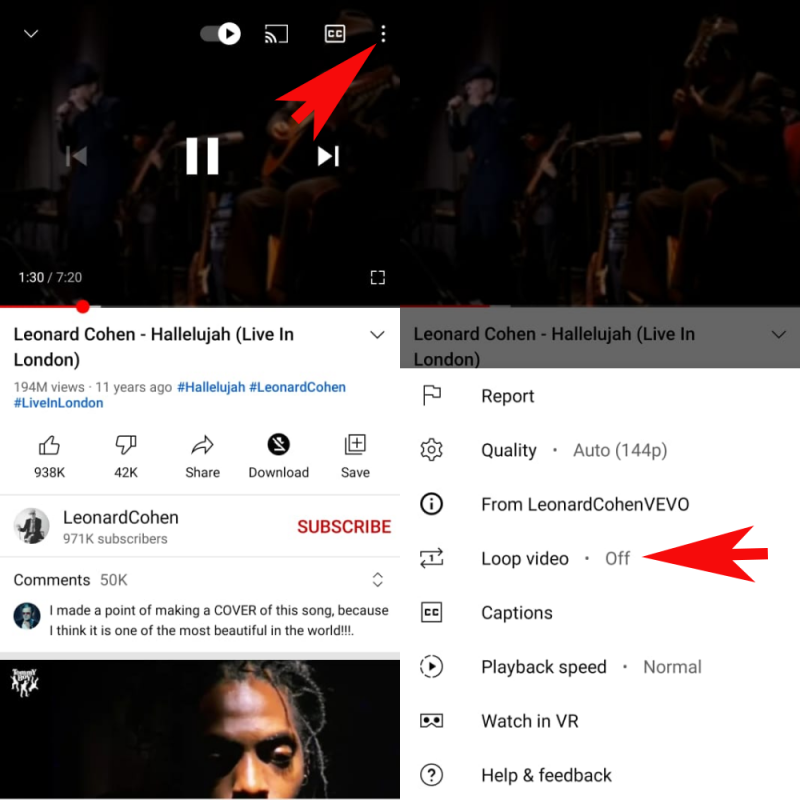
Before you start looping your beloved videos, there are a few things you should do to prepare your laptop. This way, you'll have a seamless experience without any hiccups. Let’s go through them step by step:
- Check Your Internet Connection: Make sure your laptop is connected to a stable Wi-Fi network. A consistent connection ensures that your video won’t buffer or pause unexpectedly during playback.
- Open YouTube: Navigate to the YouTube website using your preferred web browser. Popular options include Google Chrome, Firefox, or Safari.
- Update Your Browser: Sometimes, certain features won’t work properly if your browser is outdated. Ensure that you’re using the latest version for a smooth experience.
- Adjust Volume Settings: Before hitting play, adjust your laptop's volume settings. Set it at a comfortable level, so you can enjoy the audio clearly.
- Disable Auto-Play: If you have YouTube’s auto-play feature activated, consider turning it off to prevent other content from interrupting your looping video.
By following these simple preparation steps, you'll be on your way to enjoying your favorite YouTube videos repeatedly without any interruptions. Now, let’s get into the fun part: how to actually set those videos to repeat!
Method 1: Using YouTube's Built-in Features
If you want to repeat a YouTube video on your laptop without any additional tools, YouTube has a built-in feature that can make your life easier. Let’s dive into how you can use this native function to your advantage.
Here’s a simple step-by-step guide:
- Open your web browser and navigate to the YouTube website.
- Search for the video you want to watch repeatedly and click on it to play.
- Once the video is playing, right-click anywhere on the video player itself.
- From the context menu that appears, select the “Loop” option. This will keep your video playing on repeat!
And just like that, you can enjoy your favorite video on a loop without having to manually click replay every time it finishes. Isn’t that convenient?
For videos that are educational or that you want to memorize, this feature is a game changer. You can easily focus on key parts or enjoy your favorite scenes without interruptions.
However, keep in mind that not every video may have the looping option due to creator settings. Still, it's worth trying on most standard videos!
Method 2: Utilizing a Browser Extension
If you want a bit more control over how videos play back on YouTube, including repeating multiple videos at once, a browser extension is a great option. There are several extensions available that make looping videos a breeze. Here’s how you can set this up.
Follow these easy steps:
- Open your web browser (like Chrome or Firefox).
- Go to the browser extension store (e.g., Chrome Web Store).
- Search for terms like "YouTube Loop" or "Repeat YouTube Videos".
- Choose an extension with good ratings and reviews—some popular options are "Enhancer for YouTube" and "Looper for YouTube".
- Click on “Add to Browser” or “Install” to get it added to your browser.
Once the extension is installed, you'll often see a new icon or options added directly onto the YouTube interface. It usually allows you to:
- Loop entire playlists.
- Set specific times for looping.
- Customize playback speeds.
This method is also perfect if you tend to watch more than one video in succession or want to create your own mini movie marathons. Just remember to read the permissions the extension requires, and enjoy uninterrupted viewing in style!
Method 3: Creating a Playlist for Repetition
If you find yourself wanting to watch the same YouTube video or a group of videos over and over again, creating a playlist might be your best option. It’s a simple and effective way to ensure you don’t have to hunt for that video each time you want to relive its glory. Here's how you can do it!
To create a playlist, follow these steps:
- Open YouTube on your laptop and sign in to your account.
- Navigate to the video you wish to repeat. Below the video, you’ll see a ‘Save’ button.
- Click on ‘Save’ and then select ‘Create new playlist’ from the dropdown menu.
- Give your playlist a catchy name that reflects its content and select your desired privacy setting (Public, Unlisted, or Private).
- Click ‘Create’ to finalize your playlist.
- If you want to add more videos, simply repeat the process and add them to the playlist you just created.
Once your playlist is set up, you can easily access it from your Library. Just click on your playlist, and you're ready to go! To repeat the entire playlist, click on the loop icon at the bottom of the player. Each video will play sequentially, and when it reaches the end, it will start over automatically. It's an effortless way to enjoy your favorite videos multiple times without interruption!
Method 4: Using Third-Party Tools
Sometimes, default options on YouTube just don’t cut it, and that’s when third-party tools come to the rescue! There are various applications and browser extensions designed specifically to enhance your YouTube viewing experience, including enabling video repeats with just a few clicks. Let's dive into a couple of popular tools you can use:
| Tool Name | Description |
|---|---|
| Listen on Repeat | A dedicated website that allows you to watch YouTube videos in a continuous loop. Simply paste the URL of your video, and it will handle the repeat for you! |
| YouTube Repeat | This is another user-friendly site for repeating YouTube videos. Just add “repeat” before “youtube” in the video URL, and it’ll redirect you to a looped version of the video. |
If you prefer a more integrated solution, there are several Chrome extensions that can add a repeat feature right into your YouTube player. Popular choices include:
- Looper for YouTube: This extension places a repeat button right on the YouTube player, making it easier than ever to loop any video you want.
- Enhancer for YouTube: This extension offers a variety of features, including a loop option, along with customizable settings for an improved viewing experience.
These third-party tools can take your viewing experience to the next level, making it easier and more convenient to watch your favorite videos again and again. Just remember to use them responsibly! Enjoy your endless YouTube sessions!
Troubleshooting Common Issues
Even with all the advanced features available on YouTube, you might still run into a few hiccups while trying to get videos to repeat on your laptop. Here’s a rundown of some common problems and how you can resolve them:
- Videos Not Repeating: If you’ve clicked on the repeat option but the video isn’t looping, try refreshing the page. This often clears minor glitches.
- Browser Compatibility: Some features may not work perfectly across all browsers. If you're using an older version of a browser, consider updating it or switching to a more compatible one like Chrome or Firefox.
- Network Issues: Sometimes, poor internet connectivity can interfere with playback functions. Check your connection or restart your router if necessary.
- YouTube Music vs. YouTube: Remember that the repeat function might differ between YouTube and YouTube Music. Make sure you’re using the correct platform for your needs.
- Ad Blockers: Some ad-blocking extensions can impact how YouTube functions. Disable any extensions temporarily to see if they are causing the issue.
With these tips, you should be able to overcome most of the common hurdles that come with repeating YouTube videos on your laptop. If all else fails, a quick search for your specific issue can often lead to helpful solutions!
Conclusion
Repeating YouTube videos on your laptop can enhance your viewing experience, especially when you're stuck on a favorite track or instructional video. Fortunately, whether you choose to use the built-in features or the workaround methods, the process is straightforward and user-friendly.
To wrap things up, here’s a quick summary:
- Use the YouTube repeat function for quick loops.
- Leverage online tools if you want more customization.
- Familiarize yourself with your browser's compatibility for smooth playing.
- Remember to troubleshoot any issues that arise so you can get back to enjoying your favorite content.
With these strategies in your toolkit, you can easily enjoy endless repeats of your chosen videos without any hassle. Happy watching, and don’t forget to share your own tips or experiences in the comments below!
 admin
admin








