Renaming
images might seem like a small task, but it can save you a lot of time and effort in the long run. Whether you're organizing a photography portfolio, preparing
images for a project, or just cleaning up your digital space, having a consistent naming system can help you find what you need quickly.
Benefits of Renaming Multiple Images
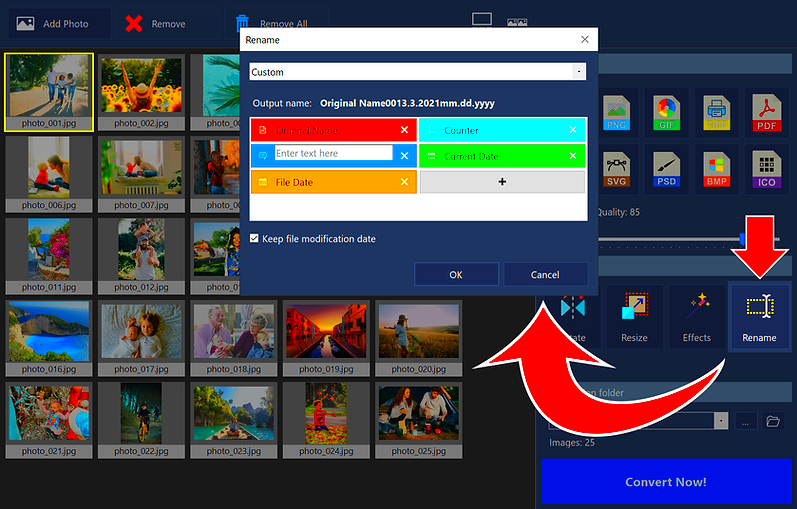
Renaming multiple
images offers several advantages that can enhance your productivity and organization. Here are some key benefits:
- Improved Organization: A well-structured naming system allows you to easily categorize and locate images.
- Searchability: Using descriptive names can make it easier to search for specific images using keywords.
- Consistency: Consistent naming conventions help maintain a professional appearance, especially for portfolios or presentations.
- Version Control: Including version numbers or dates in file names can help track updates and changes.
- Space Management: Deleting unwanted files becomes simpler when you can easily identify what each image is.
Methods for Renaming Images on Windows
If you are using a Windows computer, renaming multiple
images can be done in various ways. Here are some effective methods:
- Using File Explorer:1. Open File Explorer and navigate to the folder containing your images.2. Select all the images you want to rename by holding down the Ctrl key and clicking each file.3. Right-click on one of the selected files and choose Rename.4. Type a new name and press Enter. Windows will automatically add a number to each file (e.g., Image (1), Image (2)).
- Using Command Prompt:This method is useful for advanced users:1. Open the Command Prompt.2. Navigate to the folder using the cd command.3. Use the ren command followed by the old file name and new file name. Example: ren oldname.jpg newname.jpg.
- Using Third-Party Software:There are various software tools designed for batch renaming, such as:
| Software | Features |
|---|
| Bulk Rename Utility | Offers extensive options for renaming files, including adding prefixes, suffixes, and number sequences. |
| Advanced Renamer | Supports multiple methods for renaming, including tags and scripts for advanced users. |
| File Renamer Basic | Simple interface for basic renaming needs with options for batch processing. |
Renaming Images on Mac
If you're a Mac user, renaming multiple images can be just as straightforward as it is on Windows. Apple’s operating system offers some user-friendly options that help you maintain an organized photo library. Let's take a look at how to do it efficiently.
- Using Finder:1. Open a Finder window and go to the folder containing your images.2. Select the images you want to rename. You can hold down the Command key and click to select multiple files.3. Right-click on one of the selected images and choose Rename X Items (where X is the number of selected files).4. In the pop-up menu, choose how you want to rename the files, whether it’s adding text, replacing text, or formatting. Click Rename to apply your changes.
- Using Automator:For more advanced options, Automator allows you to create a custom renaming workflow:1. Open Automator and select New Document.2. Choose Workflow and click Choose.3. Search for Rename Finder Items and drag it into the workflow area.4. Customize the renaming options as needed and run the workflow.
Using Software Tools for Batch Renaming
For those who often need to rename large batches of images, software tools can save you a lot of time and hassle. Here are some popular options to consider:
- PhotoBulk: A simple and effective batch image renamer that lets you add text, change case, or resize images.
- NameChanger: This tool offers a straightforward interface to rename files in bulk, using a variety of options to customize your file names.
- GraphicConverter: Not only can you rename images, but you can also perform edits and conversions, making it a versatile tool for photographers.
Using these tools can greatly enhance your efficiency, especially if you deal with numerous images regularly.
Tips for Effective Image Naming
Choosing the right names for your images can make a big difference in how easy it is to find and manage your files later. Here are some helpful tips to keep in mind:
- Be Descriptive: Include keywords that describe the content of the image. For example, instead of naming a photo “IMG_1234.jpg,” use “Sunset-Beach-2024.jpg.”
- Use Dates: Incorporate dates in your file names, especially for images taken during events. Format it as YYYY-MM-DD for easy sorting.
- Avoid Special Characters: Stick to letters, numbers, dashes, and underscores. Special characters can create issues with file compatibility.
- Keep It Short: While being descriptive is important, try to keep names concise. Long file names can be cumbersome.
- Establish a Naming Convention: Create a consistent system for naming files. This can include categories, project names, or descriptive terms.
By following these tips, you can make managing your images much easier and more efficient!
Common Mistakes to Avoid When Renaming Images
Renaming images can be a simple task, but it’s easy to make mistakes that can lead to confusion later. Here are some common pitfalls to watch out for:
- Using Generic Names: Avoid vague names like “image1.jpg” or “photo.jpg.” These names don’t provide any information about the content, making it hard to find them later.
- Neglecting Consistency: If you don’t stick to a naming convention, you may end up with files that are hard to organize. Consistency is key to effective management.
- Ignoring File Extensions: Always keep the correct file extension when renaming. Changing it incorrectly can make the file unusable.
- Overcomplicating Names: While it’s important to be descriptive, overly long names can be difficult to read. Aim for a balance between clarity and brevity.
- Not Backing Up Files: Before renaming a large batch of images, it’s wise to back them up. This way, if something goes wrong, you still have the originals.
Avoiding these mistakes will save you time and help you keep your images organized and accessible.
FAQ about Renaming Multiple Images
Here are some frequently asked questions about renaming multiple images, along with their answers to help clarify common concerns:
- Can I rename multiple images at once? Yes, most operating systems and software allow you to select multiple images and rename them in bulk.
- What is the best way to rename images for SEO? Use descriptive names that include relevant keywords related to the image content. This helps with searchability.
- Is it safe to rename files? Generally, yes. However, make sure you’re not renaming system files or files that depend on a specific naming structure.
- What if I accidentally rename the wrong files? If you have a backup, you can restore the original files. If not, consider using version history features in some software.
- Are there tools that can help with renaming? Absolutely! There are many tools available that streamline the batch renaming process, making it easier and faster.
Conclusion on Efficient Image Management
Efficient image management is crucial for anyone who deals with a lot of digital photos or graphics. By renaming images properly, you not only make your files easier to find but also enhance your overall workflow. Remember to be descriptive, consistent, and mindful of common mistakes. Utilizing tools and methods for renaming can further improve your efficiency.In a world where we are constantly inundated with visual content, taking the time to organize your images can lead to significant benefits. Whether for personal use or professional projects, effective image naming and management strategies will help you stay organized and reduce stress. Happy organizing!
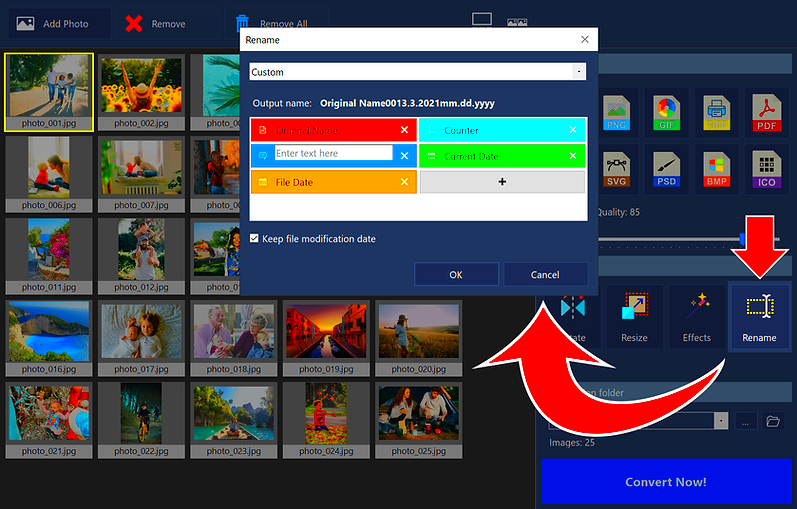 Renaming multiple images offers several advantages that can enhance your productivity and organization. Here are some key benefits:
Renaming multiple images offers several advantages that can enhance your productivity and organization. Here are some key benefits: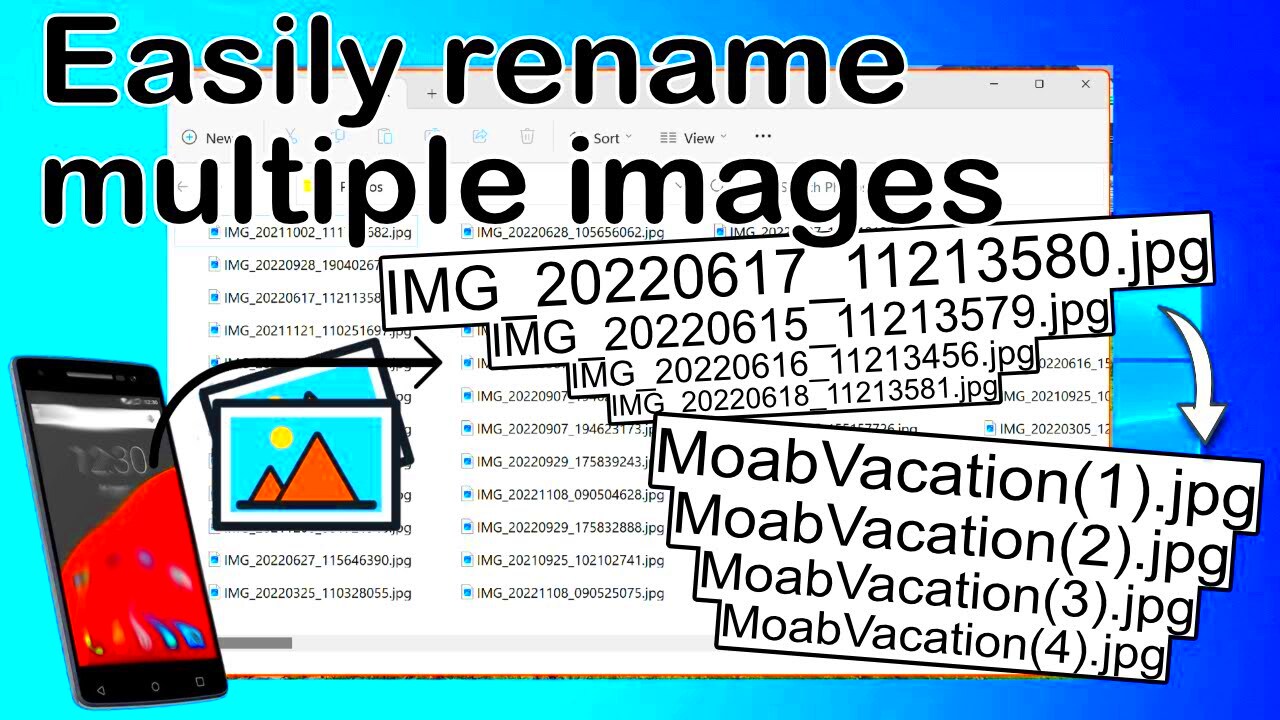
 admin
admin








