LinkedIn has become an essential platform for job seekers, allowing them to showcase their skills, network with professionals, and discover opportunities. One feature that many users find helpful is the "Open to Work" status, which signals to recruiters that you are actively seeking new employment. However, there might come a time when you need to remove this status, either because you've found a new job or you'd rather keep your options private. In this guide, we'll walk you through the process of removing the "Open to Work" feature on LinkedIn and help you regain control of your job search visibility.
Understanding the "Open to Work" Feature
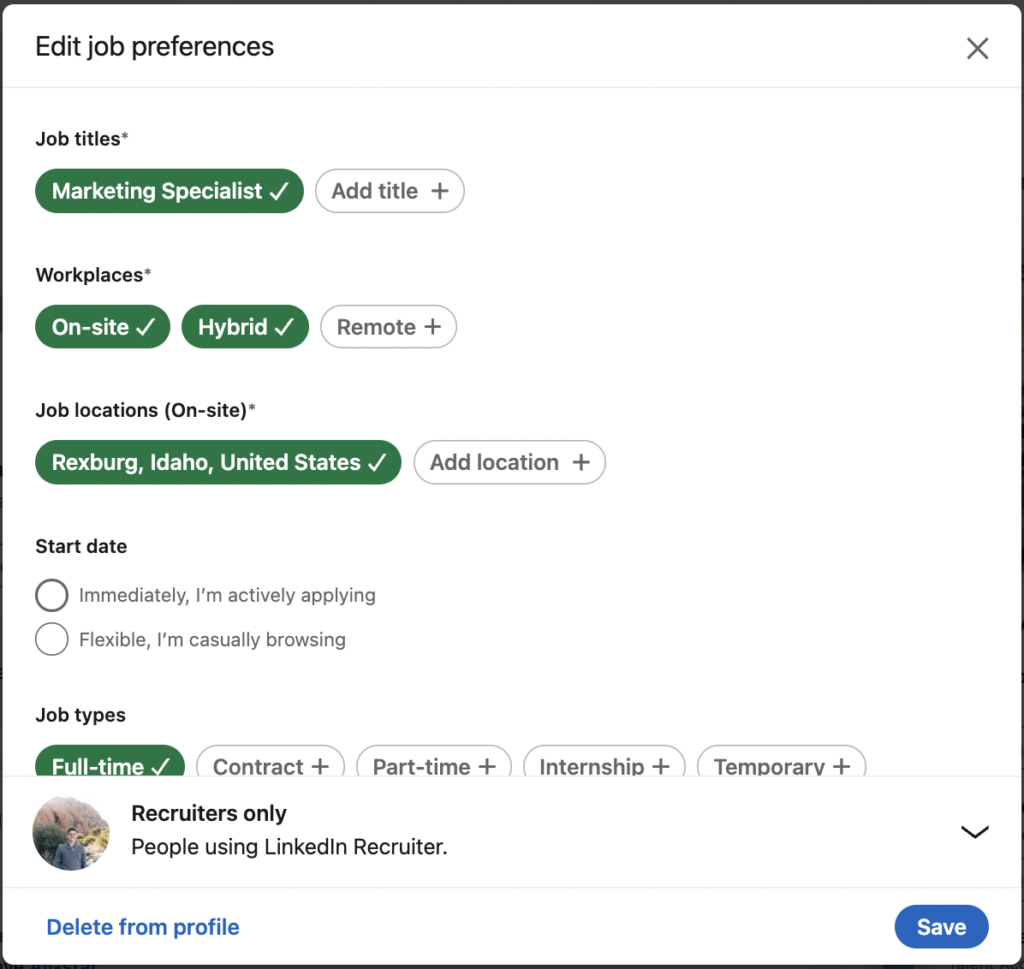
The "Open to Work" feature on LinkedIn allows users to let recruiters know that they are looking for job opportunities. When activated, a green frame appears around your profile picture, signaling your job-seeking status to anyone viewing your profile. Here’s a closer look at what this feature entails:
- Visibility: When you enable "Open to Work," only recruiters who use LinkedIn's Recruiter tool can see your status. However, if you choose to share it with your network, your connections can also see that you are seeking new opportunities.
- Customization: You can specify the types of jobs you’re interested in, including job titles, locations, and the type of employment you are seeking (full-time, part-time, etc.). This customization helps recruiters match you with suitable positions.
- Privacy Settings: LinkedIn takes privacy seriously. There are options to limit who can see your "Open to Work" status, helping you manage how your job search is perceived by your current employer and connections.
- Recruiter Outreach: Activating this feature can prompt recruiters to reach out to you directly with job offers that match your preferences.
This feature can be incredibly useful when you’re ready to explore new career paths but can also lead to unwanted attention if you prefer to keep your job search confidential. Understanding how it works will help you navigate your LinkedIn presence effectively.
Steps to Remove the "Open to Work" Frame from Your Profile
If you’ve recently landed a job or simply decided that you’re no longer looking to signal your availability to employers, removing the “Open to Work” frame from your LinkedIn profile is a straightforward process. Just follow these simple steps:
- Log into your LinkedIn account: Head over to LinkedIn’s website or app and make sure you’re logged in with your credentials.
- Navigate to your profile: Click on your profile picture or navigate to your profile by selecting ‘Me’ from the top right corner and then ‘View Profile’.
- Find the “Open to Work” section: Scroll down your profile until you see the “Open to Work” feature. It’s typically right under your profile picture and headline.
- Click on the “Edit” icon: This is usually represented by a pencil icon next to the “Open to Work” banner. Clicking it allows you to modify your job-seeking preferences.
- Select “Withdraw”: You should see an option to “Withdraw from the Open to Work program.” Click on this option to remove the frame.
Once you've completed these steps, you will no longer see the “Open to Work” frame on your profile. Congratulations on making your profile more tailored to your current status!
Adjusting Your Job Preferences
After removing the “Open to Work” frame, it’s a good idea to revisit and adjust your job preferences on LinkedIn. This helps ensure that you are getting the most relevant job recommendations and alerts. Here’s how to go about it:
- Return to your profile settings: Again, start by clicking on your profile icon and selecting ‘View Profile’. From here, look for the “Open to” button.
- Click on “Open to job opportunities”: This will bring you to the job preferences settings page.
- Update your job preferences: You can customize various parameters like:
- Job titles: List specific job titles you're interested in.
- Locations: Specify preferred locations or indicate that you are open to remote work.
- Start date: Indicate when you’re available to start.
- Job types: Choose between full-time, part-time, contract, internships, etc.
By fine-tuning these details, you'll make your LinkedIn profile truly reflective of what you're looking for, which makes finding the right opportunities much easier!
How to Remove the Open to Work on LinkedIn
If you've been using LinkedIn’s "Open to Work" feature to signal to recruiters that you are job hunting, you might want to remove it for various reasons. Whether you’ve found a job, are no longer actively looking, or simply want to recalibrate your networking approach, the process is easy and straightforward. Here’s how you can remove the "Open to Work" status from your profile:
- Log into Your LinkedIn Account:
Access your LinkedIn account using your credentials.
- Go to Your Profile:
Click on your profile picture at the top left corner, or select "View Profile" from the dropdown menu.
- Find the Open to Work Section:
Scroll down to the "Open to Work" section on your profile page. This section should be directly visible under your profile summary.
- Edit Your Open to Work Settings:
Click on the pencil icon (edit button) located on the Open to Work badge.
- Turn Off Open to Work:
You will see an option to toggle your "Open to Work" status. Simply switch it off.
- Save Changes:
Remember to hit the "Save" button to apply your changes.
It's advisable to revisit your profile settings periodically to ensure your visibility aligns with your current professional status. Removing the "Open to Work" status can also help you pivot your networking strategy without signaling that you are looking for new opportunities. Keeping your LinkedIn profile updated is key to maximizing your professional persona online.
Conclusion: Removing the "Open to Work" feature from your LinkedIn profile is a simple yet crucial step in managing your professional image, especially if your job search has concluded or if you are shifting your focus in your career.










