Are you looking to create a polished and professional portfolio on Behance? One common challenge many users face is the unwanted space between images in their projects. This can throw off the aesthetic appeal of your portfolio. In this post, we’ll explore how to adjust your Behance layout effectively to remove that pesky space and achieve a cleaner, more cohesive look for your images. Let’s dive in!
Understanding the Default Behance Layout
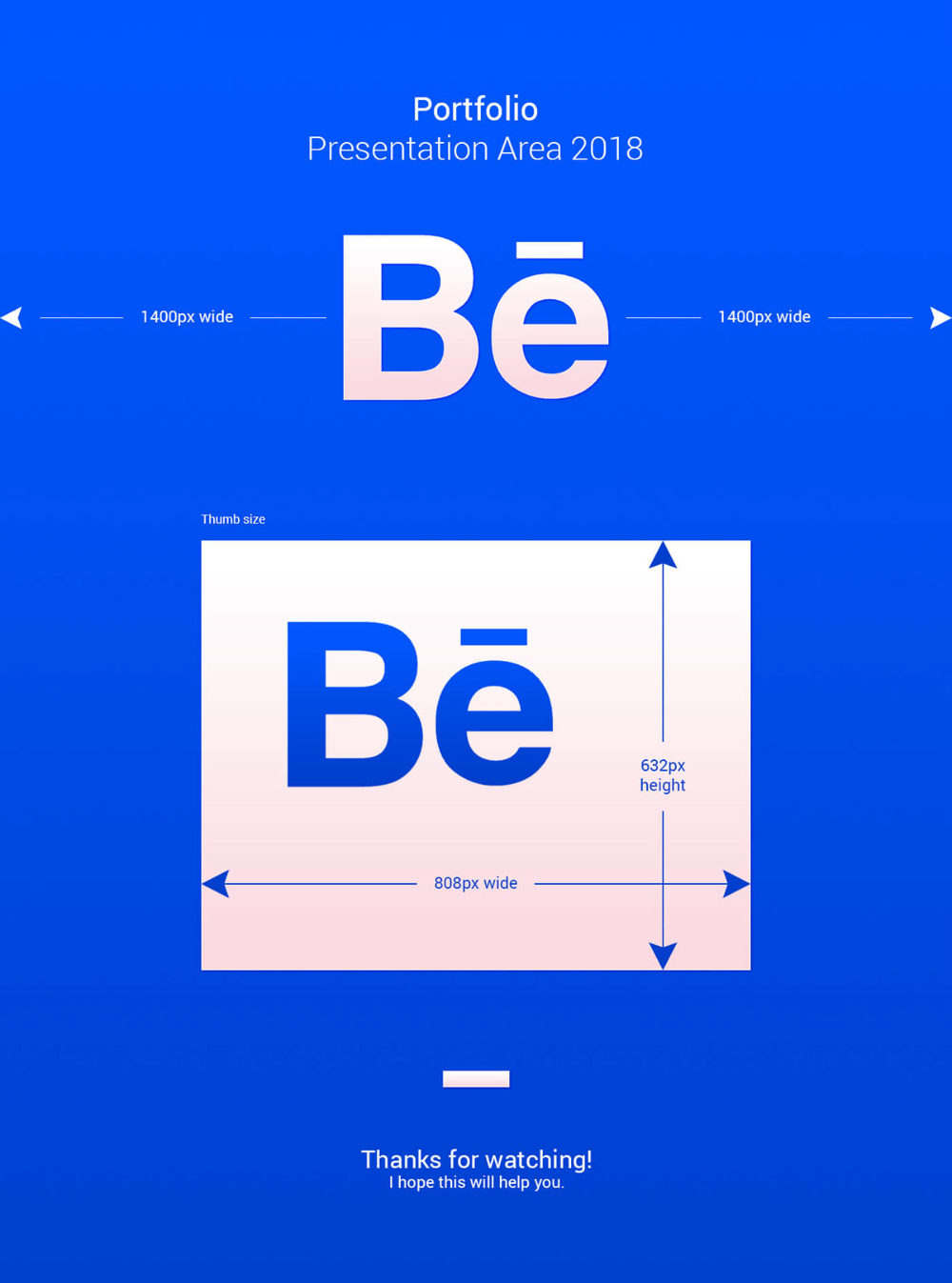
Before you can fix the spacing between your images, it’s essential to grasp how the default Behance layout works. Here are some key aspects to consider:
- Grid System: Behance employs a responsive grid layout that automatically adjusts the positioning of your images based on the screen size. This means that as the viewer changes their device, the arrangement of your visuals will adapt accordingly.
- Padding and Margins: By default, Behance applies certain padding and margin settings to images, which create space between them. This spacing is designed to ensure that projects are visually distinct, but sometimes it can create unwanted gaps.
- Image Formats: The way you upload images can also affect spacing. Behance supports various formats, but different dimensions and aspect ratios may result in uneven spaces between your visuals.
Understanding these fundamental elements can help you navigate the inherent layout features of Behance, making it easier to adjust your portfolio. Notably, keep in mind that while a little breathing room between images can be visually appealing, excessive space can detract from the overall impact of your work.
So, whether you’re displaying artwork, photography, or design projects, knowing how the default layout operates is the first step in molding your portfolio into a harmonious, inviting showcase.
Also Read This: Step by Step Guide to Uploading an Illustrator File to Behance
Methods to Remove Space Between Images
When it comes to showcasing your work on Behance, the spacing between images can significantly impact how your portfolio is perceived. You want your visuals to shine without unnecessary jarring gaps. Thankfully, there are several straightforward methods to remove or adjust that space, making your images appear seamless and cohesive. Let’s dive into some of the most effective strategies!
- Adjusting Image Size: Sometimes, simply resizing your images can help. Make sure that the images are uniform in size to avoid awkward spacing. You can do this directly in the upload options by selecting the desired dimensions before publishing.
- Utilizing Grid Components: Behance allows you to use grid layouts for your projects. By choosing a grid alignment, you can often manipulate the spacing. Just ensure that your images fit nicely into the designated cells without leaving gaps.
- Padding Settings: Pay attention to the padding options in your project settings. Reducing the padding can eliminate that unneeded space between images. Adjust these settings before publishing your project to get a cleaner look.
- Experimenting with Background Colors: If you're struggling to make the images close together, consider the background color. A contrasting color might make the spacing look more intentional, or you could choose a similar shade to minimize the visual impact of any gaps.
Implementing just one or more of these methods can transform your portfolio layout, making it visually appealing and professional. Play around with these options to find what best complements your style!
Also Read This: Adding Links to Images on Google Slides
Using Custom CSS for Precise Control
If you're looking for ultimate control over your layout on Behance, diving into custom CSS is the way to go. While Behance offers standard layout options, utilizing CSS lets you tailor each aspect to your specific preferences, resulting in a streamlined presentation of your work.
Here’s how you can start using custom CSS:
- Accessing the Settings Menu: Start by navigating to your project settings. Look for the “Custom CSS” section, where you can enter your own styles.
- Writing Your CSS: You can remove the space between images using properties like `margin` and `padding`. For example:
img { margin: 0; padding: 0; }. This snippet will remove all margins and padding from images, effectively bringing them closer together. - Testing Changes: Make sure to preview your changes before finalizing them. This helps you see how the CSS influences your layout and ensures that everything looks perfect.
- Refining with Media Queries: If you're looking to make your layout responsive, consider using media queries to adjust space based on screen size. This way, your images will look great whether viewed on desktop or mobile.
Using custom CSS may feel daunting at first, but with a bit of practice, you can create a polished portfolio that truly showcases your artistic talents. Remember to keep your design intentions clear, and don’t hesitate to experiment with different styles until you find what works best for you.
Also Read This: How Many Projects Can You Have on Behance: Managing Your Creative Projects
Best Practices for Portfolio Presentation
When showcasing your work on Behance, the way you present your portfolio can significantly impact how your projects are perceived. Here are some best practices to ensure your portfolio stands out:
- Consistent Layout: Stick to a uniform layout throughout your portfolio. This means maintaining similar margins, spacing, and alignment across all projects. A cohesive look helps create a professional image.
- High-Quality Images: Always use high-resolution images. Poor-quality visuals can make even the best designs look unprofessional. Invest time in editing your images to ensure they are crisp and clear.
- Use White Space Wisely: While you want to avoid unnecessary gaps, using white space effectively can enhance readability and focus. It provides visual breathing room around your images and text.
- Engaging Text: Include concise descriptions for each project. Explain the concept, your role, and the outcome. Engaging storytelling can captivate potential clients or employers.
- Limit Your Projects: It’s better to have a smaller number of exceptional projects than to overwhelm viewers with too much work. Aim for quality over quantity.
- Get Feedback: Before finalizing your portfolio, get feedback from peers or mentors. They can offer valuable insights about what works and what might need adjustments.
By following these best practices, you can create a polished and impactful portfolio that resonates with your audience!
Also Read This: How to Add the Talks About Section on LinkedIn to Highlight Expertise
Troubleshooting Common Issues
Even the most seasoned users encounter hiccups when working with Behance. Here are some common issues that might arise, along with tips on how to fix them:
| Issue | Solution |
|---|---|
| Images are Misaligned | Check your settings for image alignment. Sometimes, it’s as simple as adjusting your layout settings in the Behance editor. |
| Excessive Space Between Images | Review your margin settings and ensure that padding is set to your desired value to eliminate unwanted gaps. |
| Slow Loading Time | Optimize your images by reducing file sizes without sacrificing quality, or consider using fewer graphics on a page. |
| Images Not Displaying Properly | Refresh your browser or check your internet connection. If the issue persists, try re-uploading the images. |
Remember, each issue has a solution! Don’t hesitate to reach out to Behance’s support if you need further assistance. Happy showcasing!
How to Remove Space Between Images in Behance Adjusting Your Portfolio Layout
When it comes to presenting your creative work on Behance, the layout of your portfolio can significantly influence the viewer's experience. One common issue many designers and artists face is the spacing between images. Excess space can detract from the overall aesthetic and impact of your project. Fortunately, with a few simple adjustments, you can effectively remove or reduce space between images in your Behance portfolio. Here’s how:
Steps to Adjust Image Spacing
- Login to Behance: Start by logging into your Behance account and navigate to your project.
- Edit Your Project: Click on the “Edit Project” button to access editing options.
- Adjust Image Settings: Look for the image settings in the editing interface. Here you can set different parameters.
Image Layout Options
Behance provides several layout options that can help you control the spacing between images:
- Grid Layout: When using a grid layout, you can customize the columns and rows settings to manage space.
- Masonry Layout: This layout automatically adjusts image positioning without excessive spacing.
- Single Image Size: By setting a uniform image size, you can eliminate awkward gaps.
Using Custom CSS
If you are comfortable with coding, you can use custom CSS to specify the margins between images:
| CSS Property | Example |
|---|---|
| margin | margin: 0; |
| padding | padding: 0; |
Implementing these adjustments will create a more cohesive and visually appealing portfolio. By reducing the space between your images, your work can shine through in a more impactful manner, capturing the attention of potential clients and viewers.
In conclusion, adjusting the spacing between images in your Behance portfolio enhances visual coherence and emphasizes your creative work. By following the steps outlined above, you can effectively present your projects in a way that captivates your audience and showcases your unique style.
 admin
admin








