If you're using LinkedIn, you've probably seen the green "Open to Work" banner on profiles. While this feature is great for job seekers, there may come a time when you want to disable it. Whether you've landed a job or simply wish to keep your current search private, disabling this feature is straightforward. In this guide, we’ll walk you through why you might want to disable it and how to do so easily!
Understanding the Open to Work Feature
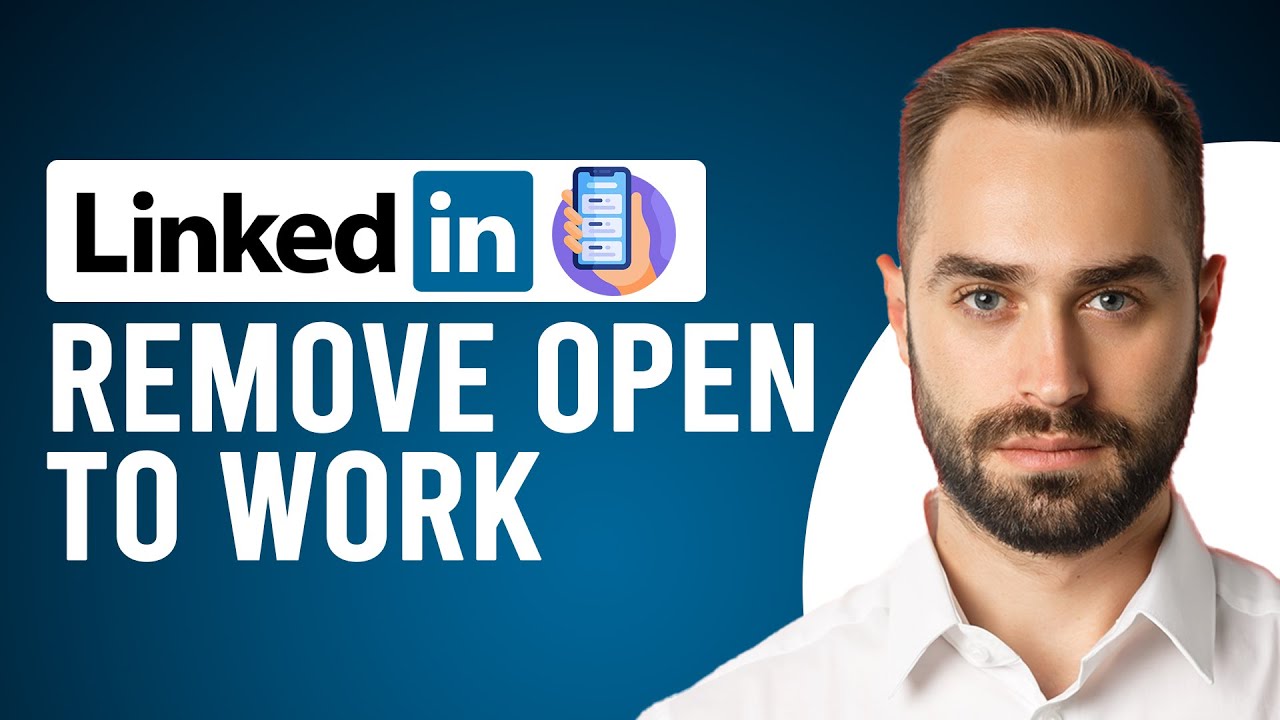
The "Open to Work" feature on LinkedIn was introduced to help job seekers signal their availability to recruiters and connections. When you activate this feature, a green banner shows up on your profile, letting others know you're looking for new opportunities. While it can be beneficial, there are also reasons you might want to turn it off.
What does Open to Work do?
Once activated, the "Open to Work" feature makes it easy for recruiters to find candidates who are actively searching. Here’s how it typically works:
- It allows you to select the types of roles you're interested in, such as full-time, part-time, or remote work.
- You can choose to share your availability with all LinkedIn users, or only with recruiters who use LinkedIn's recruiting tools.
- It increases your visibility in searches made by hiring managers actively looking for talent.
Why might you want to disable it?
While the feature is helpful, there are several reasons users might opt to disable it:
- You've found a job: If you’ve recently secured a new position, it’s natural to want to remove the spotlight on your job search.
- Privacy concerns: You may not want everyone to know you were looking for a job, especially if you’re currently employed.
- Shifting focus: Perhaps you’re considering different career paths or want to take a break from the job market.
How does it affect your visibility?
Turning off the "Open to Work" feature won’t hide your profile altogether; it only removes the indication that you’re available for new opportunities. In fact, your existing profile information and connections remain unchanged!
Overall, it's essential to evaluate your career goals and current situation to determine if continuing to display this feature is beneficial for you. If you’ve decided to disable it, stick around for our next section where we’ll explain exactly how to turn it off in just a few simple steps!
Also Read This: How to Add a Recommendation in LinkedIn to Build Credibility
3. Reasons to Remove Open to Work from Your Profile
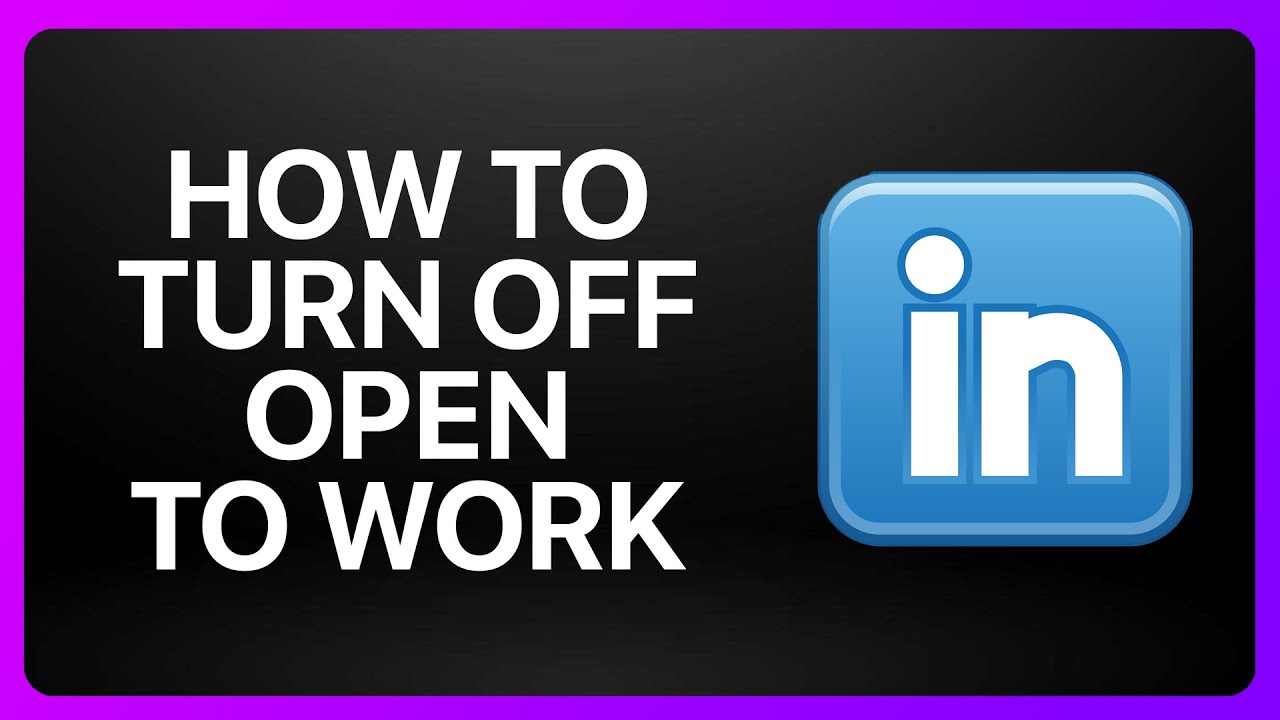
If you've been sporting the Open to Work banner on your LinkedIn profile, you might be wondering if it’s time to take it down. Here are some compelling reasons to consider:
- You've Found a New Job: The most obvious reason! If you’ve landed a new position, it’s only logical to remove the banner. It can confuse recruiters and your network if you’re still signaling that you’re open to new opportunities.
- You're Not Actively Job Hunting: If you've decided to pause your job search but plan on staying in your current role, keeping the Open to Work status can send mixed signals.
- Concerns About Privacy: Having “Open to Work” on your profile is public. If you currently employ concerns, it can lead to unwanted questions or discomfort from your current employer or colleagues.
- Changing Career Focus: Perhaps you’ve shifted your career goals and are no longer looking for opportunities in the same field. Updating your profile to reflect this change can help better align your network with your intentions.
- Professional Appearance: Sometimes, having an Open to Work badge can be perceived negatively. It’s crucial to manage your personal brand and how you’re viewed in your industry. Removing the banner can help present you as settled and focused.
Ultimately, it’s about what best suits your career situation. If any of these reasons resonate with you, it might be time to disable the Open to Work feature on LinkedIn.
Also Read This: How to Reach LinkedIn Support Without Logging In
4. Step-by-Step Instructions to Disable Open to Work
Ready to reclaim your LinkedIn profile? Disabling the Open to Work feature is a straightforward process. Follow these steps to easily remove it from your profile:
- Log into Your LinkedIn Account: Start by opening your web browser or the LinkedIn app on your device and logging into your account.
- Go to Your Profile: Click on your profile picture or the “Me” icon at the top right of your LinkedIn homepage to access your profile.
- Edit the Open to Work Setting:
- Look for the Open to Work section on your profile. It should appear below your profile picture.
- You’ll see a pencil icon (✏️) next to it. Click this icon to edit your Open to Work preferences.
- Disable Open to Work: In the pop-up window, look for an option that says "Delete" or "Remove from Profile." Click on it to disable the feature.
- Confirm Your Changes: After clicking delete, you might be prompted to confirm your action. Make sure you confirm any messages to finalize the removal.
And that's it! Your LinkedIn profile will no longer display the Open to Work banner, presenting a more tailored and intentional professional image. Remember, you can always turn this feature back on in the future if your circumstances change.
Also Read This: Is LinkedIn Premium Worth It in 2024? A Detailed Look at Its Benefits
5. Troubleshooting Common Issues
Disabling the "Open to Work" feature on LinkedIn should be a straightforward process. However, like any tech-related endeavor, you might run into a few bumps along the way. Here are some common issues users face and how to solve them:
Issue 1: Unable to Find the Setting
If you can't find where to disable the feature, it might be due to a recent layout change on LinkedIn. Navigate to your profile and look for the "Open to" section. If you still don’t see it:
- Refresh your page or clear your browser cache.
- Consider using the LinkedIn mobile app, as sometimes layouts differ slightly across platforms.
Issue 2: Changes Not Saving
After you’ve clicked to disable your "Open to Work" settings, you might find that changes haven’t saved. To troubleshoot:
- Ensure you are connected to a stable internet connection.
- Log out and back into your LinkedIn account.
- Try a different web browser or device.
Issue 3: Profile Still Shows "Open to Work"
If you've disabled the feature but it still appears on your profile, wait a few moments. Sometimes, it takes a little time for LinkedIn to update your status across all areas of the site. If it remains active:
- Double-check your settings to confirm that “Open to Work” is indeed disabled.
- Contact LinkedIn customer support for assistance.
Issue 4: Confusion Over Future Job Searches
Some users express worry that disabling "Open to Work" might affect future visibility to recruiters. Rest assured, disabling this feature does not hide your profile from recruiters. To keep visibility high in searches, ensure your profile remains updated and your privacy settings are optimized.
If you find yourself regularly facing glitches or issues, don’t hesitate to explore LinkedIn’s help center or community forums. There's a wealth of information and many users who can share their experiences.
Also Read This: What Does the Shield and Check Mark Mean on LinkedIn: A Guide to LinkedIn’s Verification Symbols
6. Alternative Ways to Approach Job Seeking on LinkedIn
If you're deciding to disable the "Open to Work" feature, don't fret! There are plenty of alternative strategies you can adopt on LinkedIn to enhance your job-seeking experience while still maintaining privacy. Here are a few effective approaches:
1. Optimize Your Profile
Your LinkedIn profile is your digital resume. Make sure it’s looking sharp! Here’s what you can do:
- Use a professional headshot as your profile picture.
- Write a compelling headline that captures your skills and aspirations.
- Craft a detailed summary that showcases your experiences and what makes you a great fit for potential roles.
2. Network Strategically
Networking is crucial on LinkedIn. Connect with professionals in your industry:
- Engage with posts by commenting thoughtfully.
- Share articles or insights related to your field to demonstrate your expertise.
- Join industry-specific groups and participate in discussions.
3. Use LinkedIn's Job Search Features
Rather than relying solely on the "Open to Work" feature, explore LinkedIn’s job search tools:
- Set job alerts for positions that match your skills and interests.
- Utilize the “Easy Apply” feature to quickly submit your application.
- Research companies you are interested in and follow them for updates on job openings.
4. Reach Out to Recruiters Directly
Don’t hesitate to message recruiters directly! Personal reach outs can go a long way:
- Be polite and concise in your message.
- Express your interest in their company or a specific role they are hiring for.
Ultimately, the job-seeking journey on LinkedIn is about being proactive and engaging. Utilize the platform’s full capabilities to connect with opportunities that align with your career aspirations without having to rely solely on the "Open to Work" feature.
Conclusion
Disabling the Open to Work feature on LinkedIn can be a significant step for professionals who wish to manage their job search visibility effectively. This feature is useful for those actively seeking new opportunities, but it can also lead to unintended inquiries or miscommunications once a job is secured. Here are some key takeaways:
- Navigate to your LinkedIn profile settings.
- Locate the Open to Work settings under the Career interests section.
- Toggle the feature off to prevent recruiters and connections from seeing your job-seeking status.
- Consider updating your profile to reflect your current employment or career interests.
By following these straightforward steps, you can maintain greater control over your online professional presence. It's essential to periodically review your profile settings and ensure that they align with your current career goals.
In conclusion, disabling the Open to Work feature on LinkedIn not only enhances your privacy but also ensures that your network receives clear signals about your professional status. Adjusting this setting is a simple yet effective way to manage your career visibility on the platform.
 admin
admin








