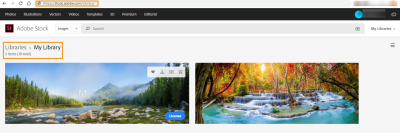Embedding YouTube videos in your website is a fantastic way to engage your audience, but sometimes too many videos can clutter your page. In this post, we'll explore how to remove unnecessary videos from the YouTube embed in an iframe, giving your site a cleaner look. By simplifying your embeds, you'll enhance the user experience and maintain a professional appearance.
Understanding YouTube Iframe Embedding
When you embed a YouTube video on your website, you're using an iframe (inline frame) to display it. This allows you to showcase video content without redirecting visitors to YouTube, keeping them on your site. Here's a closer look at what this means and how it works:
- What is an Iframe? An iframe is a HTML document embedded within another HTML document. It helps in displaying content from different sources, such as videos from YouTube, without navigating away from your page.
- How to Embed a YouTube Video:
- Go to the YouTube video you want to embed.
- Click on the "Share" button below the video.
- Select "Embed" and copy the iframe code provided.
- Customizing the Iframe: You can customize the iframe parameters to control the video's appearance and functionality. For example, you can adjust the width and height attributes to fit your layout perfectly.
However, this is just the beginning. By tweaking the iframe code further, you can remove distracting elements like related videos and controls. Let’s dive deeper into how to achieve a cleaner embed without losing functionality.
Why Remove Videos for a Cleaner Look
When embedding YouTube videos, you might notice that additional videos or suggestions appear alongside your content. While these features can be great for viewer engagement, they can also distract from the main video you want your audience to focus on. Here’s why removing those extra videos can give your embed a cleaner, more professional look:
- Focus on Content: By eliminating distractions, viewers can fully immerse themselves in the video you’ve chosen. This is particularly important for tutorials, presentations, or any content where clarity is key.
- Brand Consistency: A cleaner embed aligns better with your website’s design and branding. This seamless integration helps maintain a professional image, making your site more appealing to visitors.
- Improved User Experience: Reducing clutter not only makes the embed look better but also enhances the overall user experience. Viewers can navigate your content without the temptation of wandering off to unrelated videos.
- Less Cognitive Load: Too many visual elements can overwhelm viewers. A cleaner embed reduces cognitive load, allowing them to absorb information more effectively.
In conclusion, removing extra videos from your YouTube embed can significantly enhance both the aesthetic and functional aspects of your website. It's a small adjustment that can lead to better engagement and more satisfied viewers.
Step-by-Step Guide to Customize YouTube Iframe
Customizing a YouTube iframe to remove additional videos is a straightforward process. Here’s a step-by-step guide to help you through it:
- Find Your Video: Start by navigating to the YouTube video you want to embed.
- Get the Embed Code: Click on the “Share” button below the video and select “Embed.” This will generate the iframe code.
- Modify the Embed Code: Look for the code snippet that starts with <iframe>. To remove suggested videos at the end, add the parameter
?rel=0to the video URL within the iframe. For example: - Adjust Width and Height: You can also customize the width and height of your iframe by changing the respective attributes in the code.
- Copy and Paste the Code: Once you’ve made your changes, copy the iframe code and paste it into your website’s HTML where you want the video to appear.
| Original: | <iframe src="https://www.youtube.com/embed/VIDEO_ID"></iframe> |
| Modified: | <iframe src="https://www.youtube.com/embed/VIDEO_ID?rel=0"></iframe> |
And voila! You now have a cleaner YouTube embed that enhances the viewer's focus and experience.
5. Using Parameters to Limit Video Suggestions
When you embed a YouTube video on your website, you might notice that, at the end of the video, YouTube often suggests related videos. Sometimes, these suggestions can lead viewers away from your content, which may not be ideal for your site's goals. Fortunately, you can use specific parameters in the iframe embed code to limit these video suggestions.
To remove or limit the suggestions, you can add the following parameter to your iframe URL:
- rel=0: This parameter ensures that when the video ends, only videos from the same channel are suggested, instead of a random selection from YouTube.
Here's an example of how your iframe embed code might look:
<iframe width="560" height="315" src="https://www.youtube.com/embed/VIDEO_ID?rel=0" frameborder="0" allowfullscreen></iframe>In this code, simply replace VIDEO_ID with the actual ID of the YouTube video you want to embed. By doing this, you maintain viewer engagement with your content, making for a cleaner and more focused user experience.
6. Testing Your Iframe Embed Code
After you have crafted the perfect iframe embed code, testing is crucial to ensure it functions correctly on your site. You want to make sure everything displays as intended and that the viewer experience is seamless.
Here are some steps to effectively test your iframe embed code:
- Preview Your Page: Open the page where the video is embedded and check how it looks. Ensure that the video plays without issues.
- Check Responsiveness: Resize your browser window to see if the video adapts well. If it doesn’t, consider adding CSS or using responsive design techniques.
- Test on Different Devices: View the embedded video on smartphones, tablets, and various desktop browsers to ensure compatibility across platforms.
- Monitor Playback Controls: Verify that the play, pause, and volume controls work correctly and are easily accessible for users.
By thoroughly testing your iframe embed code, you can ensure that your audience enjoys a smooth viewing experience, enhancing their interaction with your content.
7. Best Practices for Embedding YouTube Videos
Embedding YouTube videos can enhance your website's content, but doing it effectively requires some thought. Here are some best practices to consider for cleaner and more efficient embeds:
- Choose the Right Video: Always select videos that are relevant to your content. This keeps your audience engaged and adds value to your site.
- Use Iframe Responsively: Ensure your iframe is responsive. Use CSS to set the width to 100% and maintain the aspect ratio to prevent distortion on different devices.
- Customize Controls: You can customize the player controls by adding parameters to the embed URL. For example, adding "&controls=0" will hide the video controls, providing a cleaner look.
- Autoplay Considerations: Autoplay can be engaging, but it may annoy some users. Use it judiciously and consider user experience first.
- Limit Autoplay Sound: If you do use autoplay, ensure the sound is muted by default. This prevents unexpected audio from disrupting your visitors.
- Provide Context: Always include a brief description or context around the video. This helps viewers understand why the video is there and encourages them to watch.
- Monitor Performance: Use analytics to track how your embedded videos perform. Are visitors watching them? Engagement metrics can help you refine your strategy.
By following these practices, you can create a more polished and user-friendly experience for your visitors.
8. Conclusion
In conclusion, embedding YouTube videos in a way that maintains a clean and professional look can significantly enhance your website’s appeal. By implementing the strategies discussed—like customizing your iframe settings, selecting relevant content, and ensuring responsiveness—you can create an engaging user experience.
Remember, the goal is to keep your audience focused on your content while providing them with valuable video resources. Frequent monitoring and adjustments based on user feedback and analytics will help you stay aligned with your audience’s needs.
Ultimately, a clean video embed reflects your attention to detail and commitment to quality content. So, take these best practices to heart, and watch how they transform your site's video integration into a seamless part of your overall design!