Have you ever felt the need to update your LinkedIn profile, only to find that certain education details no longer represent your professional journey? Whether you've changed career paths or simply want to streamline your profile, removing outdated educational information can be a refreshing change. In this article, we'll walk you through the process of editing your LinkedIn education history with ease.
Step-by-Step Guide to Removing Education from Your Profile
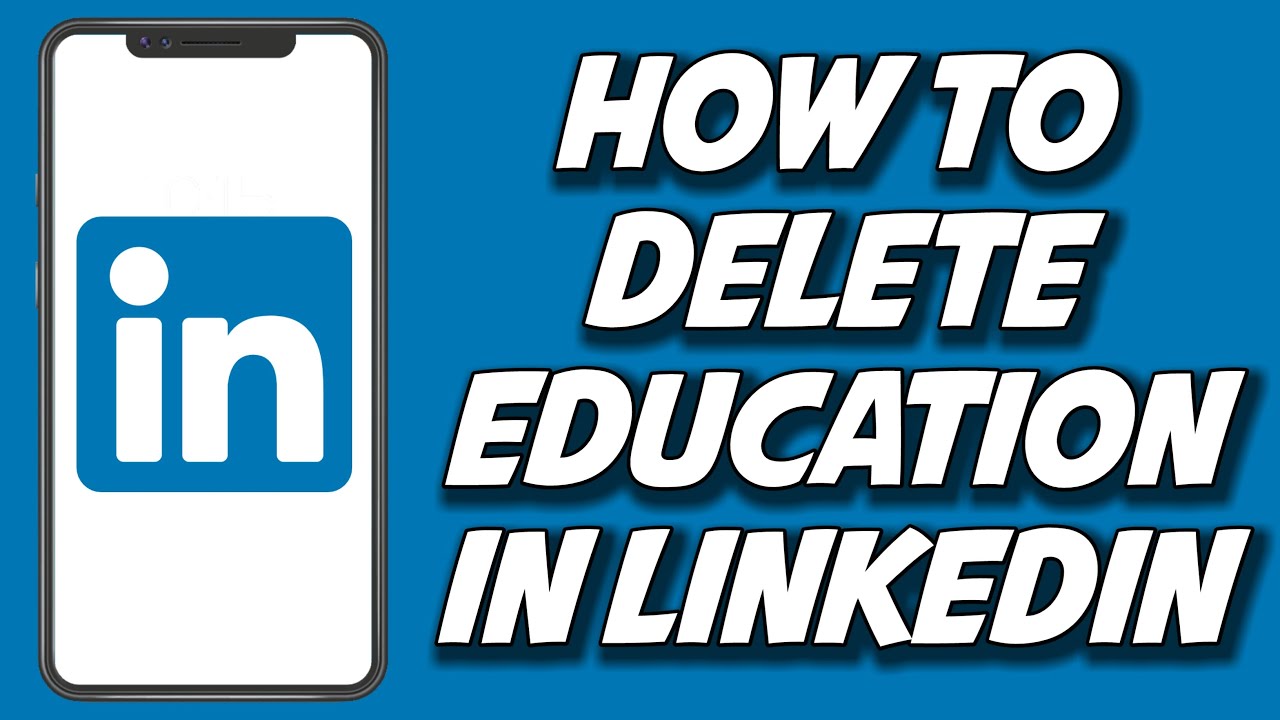
Removing education details from your LinkedIn profile is straightforward. Just follow these simple steps:
- Log into Your LinkedIn Account: Start by heading over to the LinkedIn website and logging into your account with your credentials.
- Navigate to Your Profile: Click on your profile picture or the "Me" icon at the top right corner, then select "View Profile" from the dropdown menu.
- Locate the Education Section: Scroll down your profile until you find the "Education" section. This is typically located under the "About" and "Experience" sections.
- Click on the "Edit" Icon: Once you've found the education entry you’d like to remove, look for a small pencil icon (✏️) near the right side of that entry. Click on it to edit.
- Remove the Education Entry: At the bottom of the edit window, you’ll see an option to "Delete" the education entry. Click this option to remove it from your profile.
- Confirm the Deletion: LinkedIn will prompt you to confirm that you want to delete the entry. Click "Yes" to confirm.
- Save Your Changes: After deletion, make sure to click the "Save" button to update your profile.
And voilà! Your education information is successfully removed. Regularly updating your LinkedIn profile ensures it accurately reflects your current professional identity.
Also Read This: How to Remove Open to Work from LinkedIn: A Guide to Disabling the Feature
Tips for Editing Your Education History
Editing your education history on LinkedIn can be a breeze if you keep a few key tips in mind. Here’s how to navigate the process smoothly:
- Be Accurate: Ensure that the information you provide is precise. Misleading or incorrect details can hurt your professional credibility. Double-check names of institutions, degrees, and dates.
- Use Official Names: Always use the official name of your institution. For example, if you attended "The University of California, Berkeley," don’t abbreviate it to "UC Berkeley" unless that’s how it’s officially listed.
- Add Relevant Details: Besides the school name and degree, consider adding relevant coursework, honors, or extracurricular activities that highlight your skills and experiences.
- Keep It Concise: While it’s tempting to add a lot of detail, try to keep it straightforward. Summarize key points to ensure your profile remains easy to read.
- Regular Updates: As you grow in your career, revisit your education section. You might want to add new certifications or achievements that can enhance your profile.
Remember, your LinkedIn profile is often the first impression you make on potential employers, so make sure your education history shines!
Also Read This: How to Connect with Alumni on LinkedIn: Best Practices for Networking with Graduates
Common Issues and Troubleshooting
While editing your education history on LinkedIn usually goes without a hitch, you might run into some bumps along the way. Here are common issues and their solutions:
| Issue | Solution |
|---|---|
| Unable to Save Changes | Check your internet connection and try refreshing the page. If the problem persists, log out and back in. |
| Incorrect School Name Appears | Ensure you are selecting the correct institution from the dropdown menu. If it’s not listed, you may need to add it manually. |
| Changes Not Reflecting | Sometimes, it might take a few minutes for updates to appear. If it’s still not showing, clear your cache or try a different browser. |
| Can't Remove an Entry | Make sure you’re in edit mode and click "Delete" next to the education entry. If it still won’t remove, refresh and try again. |
With these tips and troubleshooting advice, you’ll be well-equipped to manage your LinkedIn education history like a pro!
How to Remove Education from LinkedIn: Editing Your LinkedIn Education History
LinkedIn serves as a vital platform for professionals to showcase their skills and experiences. However, there may be instances where you want to remove or edit your educational history on LinkedIn. Whether it's due to outdated information or a change in career focus, adjusting your education section is a straightforward process.
Follow these steps to successfully remove or edit your education history on LinkedIn:
- Log into Your LinkedIn Account: Start by logging into your LinkedIn account using your credentials.
- Navigate to Your Profile: Click on your profile picture or the "Me" icon at the top of the homepage to access your profile.
- Find the Education Section: Scroll down to the Education section on your profile. Here, you’ll see a list of your academic institutions.
- Edit or Remove Entries:
- To edit, click the pencil icon next to the school you wish to update.
- To remove, click the trash bin icon next to the desired entry. Confirm your action when prompted.
- Save Changes: After making your edits or removals, make sure to click "Save" to ensure your changes are applied.
Remember, updating your education history can enhance your profile's relevance, especially if you’re pivoting to a new industry or highlighting different skills.
Conclusion: Regularly reviewing and updating your LinkedIn profile, including your education history, is essential for presenting an accurate and relevant professional image.
 admin
admin








