Have you ever searched your name online and stumbled upon an image that makes you cringe? You’re not alone! In today’s digital age, having control over your online presence is crucial. Whether you want to protect your privacy, maintain a professional image, or simply remove embarrassing content, understanding how to remove an
Why You Might Want to Remove an Image

There are various reasons someone might feel the need to remove an image from Google Search results. Here are a few common scenarios:
- Privacy Concerns: You might have personal photos or sensitive images that you don’t want publicly available. This can include images shared on social media or uploaded to websites without your consent.
- Professional Reputation: In a world where first impressions are often made online, an unflattering or inappropriate image can significantly impact your career. Job searches and professional networking can be hindered by the presence of such images.
- Outdated Content: Sometimes, outdated images, like old profile pictures or company logos, can clutter your online presence. Removing them can help present a more current image to potential employers or clients.
- Harassment or Defamation: If someone has uploaded images of you with malicious intent, removing these images becomes essential for your safety and peace of mind. You have every right to protect yourself from cyberbullying and unwanted attention.
By understanding the motivations for removing images, you can make informed decisions about your online reputation and take action to safeguard it.
Steps to Remove an Image from Google Search
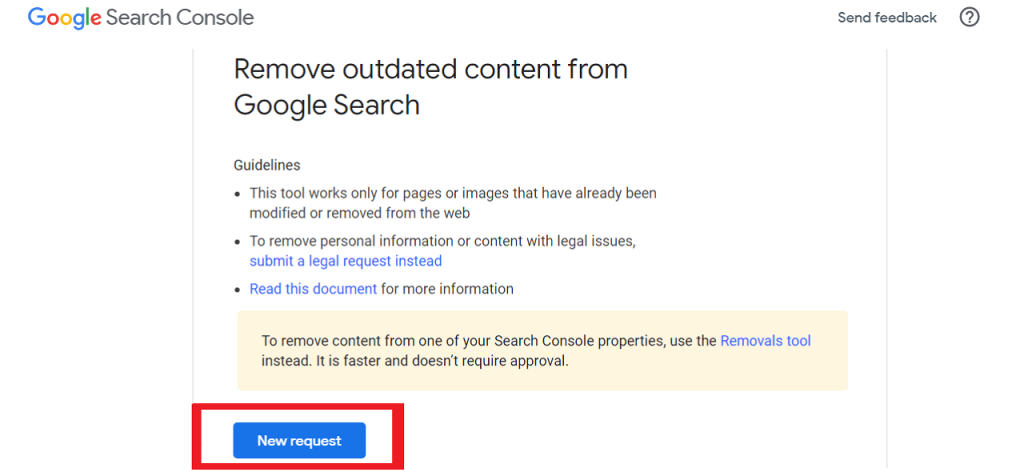
Removing an image from Google Search may seem tricky, but with a few clear steps, it can be done relatively easily. Here’s a straightforward guide to help you through the process:
- Identify the Image: First, you need to identify which image you want to remove. Check the URL or web page where the image appears. Having this information is crucial for the next steps.
- Remove the Image from the Source: If you own the website hosting the image, the most effective method is to delete it from that website. Once deleted, Google will eventually update its index, and the image will start to disappear from search results.
- Use Noindex Tag: If deleting is not an option, you can add a 'noindex' tag to the image or the web page containing it. This tells Google not to include the image in its search results. After implementing this, it might take some time for Google to recrawl and pick up the changes.
- Request Removal: If you don't have control over the website, you can request Google to remove the image via the Search Console. However, be cautious; this is primarily for images that might violate copyright or personal privacy.
- Wait for Changes: After taking the necessary steps, remember that it may take some time for the changes to be reflected in Google’s search results. Patience is key here!
Using Google’s Removal Tools
Google provides several reliable removal tools that can help you take control of what appears in their search results. Here’s how you can leverage these tools:
- Google Search Console: If you have access to the website hosting the image, you can use the Search Console's removal tool. Here’s how:
- Outdated Content Tool: If the image has already been removed from the source but still appears in search results, you can use the Outdated Content Tool. Simply provide the URL of the page where the image appeared, and Google will reevaluate it.
- Legal Removal Requests: In cases involving sensitive images or copyright issues, you can submit a legal removal request. This form is intended for urgent matters, so make sure you’re adhering to the legal guidelines.
| Step | Description |
|---|---|
| 1 | Sign in to your Google Search Console account. |
| 2 | Navigate to the "Removals" section under "Index." |
| 3 | Click the "New Request" button and follow the prompts to submit your image removal request. |
Remember, controlling your online presence is essential, and these tools can be your best allies in removing unwanted images from Google search results!
5. Alternative Methods to Remove Images
When it comes to removing images from Google Search, you might think there’s only one path — using the traditional removal request. But there are actually several alternative methods to consider, each with its unique approach and effectiveness. Here are some options you can explore:
- Modify the Image URL: If you have control over the website where the image is housed, you can change the image's URL. Once you do this, search engines will eventually stop showing the old link, provided the new URL doesn’t have the image visible.
- Robots.txt File: You can use the robots.txt file to tell search engines not to index specific images or directories. However, keep in mind that this won't remove the image from search results immediately; it will only prevent new indexing.
- Meta Tags: Use the
noindexmeta tag if you can access the image's HTML source. This tells search engines not to include the image in their index, but it may take time to take effect. - Request Removal with Google: Google has a Remove Outdated Content tool that allows you to request the removal of images, especially if they’ve changed or been deleted from the original source.
- Legal Action: In severe cases involving copyright infringements or privacy violations, legal action can compel search engines to remove images. This should be considered a last resort due to the complexity involved.
Each of these methods might serve you well depending on your specific situation. Remember, persistence is key when working with search engines!
6. Understanding Search Engine Indexing
Search engine indexing is a fundamental concept that helps explain how images or any online content appears in search results. But what does it really mean? Let’s break it down in a way that’s easy to digest.
Essentially, indexing is the process by which search engines like Google organize and store content from the web to ensure users receive the most relevant results. Here’s how it typically works:
| Step | Description |
|---|---|
| 1. Crawling | Search engines use bots to crawl web pages, following links from one page to another, gathering data as they go. |
| 2. Indexing | Once a page has been crawled, it is indexed. This means the search engine processes the content and saves it in its database for quick retrieval. |
| 3. Retrieval | When a user searches for something, the search engine retrieves and displays results from its indexed data that match the query. |
Key Takeaways:
- Not all images are automatically indexed; certain factors can affect their visibility.
- To control indexing, you can use various tools and strategies discussed in the previous section.
- Understanding how indexing works can help you take better steps towards managing your online image presence.
In summary, grasping how search engine indexing operates can empower you to take more effective actions in removing unwanted images and improving your web presence.
7. Preventing Future Appearances of Images
So, you've worked hard to scrub your unwanted images from Google Search, but how can you ensure they don’t magically reappear? Don’t worry. There are a few proactive steps you can take to keep those pesky images at bay.
Here’s how you can prevent future appearances of images:
- Adjust Privacy Settings: If the image is associated with your social media or online profile, check your privacy settings. Make sure your posts are visible only to people you trust.
- Think Before You Post: Before you share photos online, consider whether you’d still be comfortable with that image being public in the future. Once it’s posted, it’s often out of your control.
- Google Search Console: For website owners, use Google Search Console to manage what content Google indexes. You can request the removal of specific URLs to keep them from showing up in search results.
- Watermark Your Images: If you’re concerned about your images being used without permission, consider adding a watermark. This doesn’t guarantee removal, but it discourages misuse.
- Use Robots.txt: If you're a web developer, you can prevent Google from indexing certain images by using a robots.txt file on your website.
By taking these precautions, you can significantly reduce the likelihood of unwanted images resurfacing in your search results. It’s all about being proactive and protecting your digital footprint!
8. Conclusion
Removing an image from Google Search can feel complicated, but it’s entirely doable with a little patience and the right steps. Whether it's about protecting your personal image or removing something you'd rather forget, you have options at your disposal.
In summary:
| Step | Description |
|---|---|
| Identify the Image | Determine which image you want to remove and where it appears. |
| Request Removal | Use Google’s removal tools for images that violate privacy or copyright. |
| Update Privacy Settings | Adjust settings on social media and websites to control visibility. |
| Monitor Results | Regularly check search results to ensure your actions are effective. |
Remember, while you can remove images, it’s even better to prevent future occurrences. By staying vigilant and being proactive, you can protect your online presence and keep unwanted images from surfacing. Good luck!
 admin
admin








