Have you ever posted something on LinkedIn that you later regretted? You're not alone! Many users find themselves in situations where they wish to take down a post for various reasons. Whether it’s a minor typo, outdated information, or a change in your professional focus, knowing how to effectively remove a post can save you from potential embarrassment. In this guide, we'll explore why you might want to remove a post and how to do it seamlessly, ensuring you maintain a polished online presence.
Why You Might Want to Remove a Post
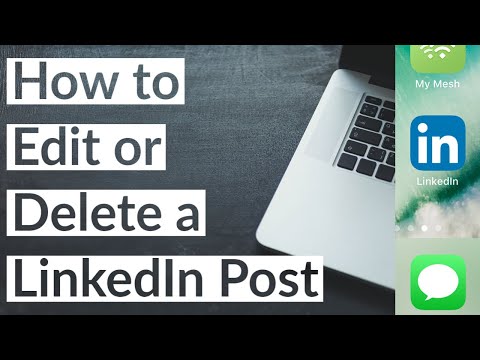
There are several compelling reasons why you might consider removing a post from your LinkedIn profile. It's important to reflect on these reasons because our online presence speaks volumes about our professionalism and personal brand. Here are some common scenarios:
- Inaccurate Information: If you posted data or insights that are no longer accurate or that you’ve since realized were incorrect, it might be best to remove or revise that content to avoid spreading misinformation.
- Changing Focus: As professionals evolve in their careers, their interests and objectives may shift. If a post no longer aligns with your current professional narrative, it could be worthwhile to take it down.
- Negative Reactions: Occasionally, a post might receive unexpected backlash or negative comments. If it's affecting your professional image, removing the post may be the best course of action.
- Privacy Concerns: Personal or sensitive information might have been inadvertently shared in a post. In such cases, it’s wise to delete it to protect your privacy.
- Visual Appeal: If you believe a post clashes with the aesthetic of your LinkedIn feed or doesn’t represent your best self, consider cleaning up your profile for a more coherent look.
Ultimately, maintaining a professional image on LinkedIn is crucial, and sometimes that means removing something that no longer serves you or your network effectively.
Also Read This: How to Create a Mirror Image Using the Epson Smart Panel App
Steps to Remove Your Post

Removing a post from LinkedIn is a straightforward process. Whether you've made a mistake, want to update your message, or simply feel it's time to declutter your profile, here’s how to do it:
- Log into Your Account: Start by logging into your LinkedIn account, using either the desktop version or the mobile app.
- Navigate to Your Profile: Click on your profile picture or your name in the top navigation bar to go to your profile page.
- Locate the Post: Scroll down your profile to find the post you want to remove. Posts are usually visible in the 'Activity' section, where your recent activities including posts, comments, and likes are displayed.
- Click the Three Dots: Once you find the post, look for the 'three dots' icon (•••) located at the upper right corner of the post. This icon represents a menu of options.
- Select 'Delete': Click on the three dots, and in the dropdown menu, select 'Delete.' LinkedIn will likely ask you to confirm your decision.
- Confirm Deletion: A pop-up will appear confirming your choice to delete the post. Click 'Delete' again to finalize the action.
And just like that, your post is removed! It's important to remember that once deleted, you won't be able to restore the post, so double-check before confirming.
Also Read This: Flying a Sharper Image Drone: Tips and Tricks
Things to Keep in Mind
Before you hit that delete button, there are a few considerations to keep in mind to ensure you're making the right decision:
- Impact on Engagement: Deleting a post can erase engagement. If you've received comments or likes, they will also be removed. Consider if the conversation is valuable to keep.
- Professional Image: Think about how your posts contribute to your professional persona. Sometimes, it’s better to edit or update a post rather than deleting it altogether.
- Alternatives: If a post contains outdated information, consider updating its content instead of removing it. LinkedIn does not support editing but you can add comments to clarify details.
- Timing: If your post has been live for a while and gained traction, removing it abruptly might surprise your audience. Consider the timing of your removal for minimal disruption.
- Double-Check Before Deleting: Always double-check that you've selected the right post. Mistaken deletions can lead to regrets!
With these points in mind, you can navigate your LinkedIn activity with intention, ensuring that the content you share aligns with your professional goals.
How to Remove a Post from LinkedIn
Removing a post from LinkedIn is a straightforward process, but it's essential to understand the steps involved to ensure you're executing it correctly. Whether you posted something by mistake, or you want to declutter your profile, here's how to do it:
Follow these simple steps to remove your post:
- Log into Your LinkedIn Account: Start by signing into your LinkedIn profile with your credentials.
- Navigate to Your Profile: Click on your profile picture in the upper-right corner to access your profile page.
- Locate the Post: Scroll down your profile until you find the post you wish to remove. You can also go to the “Activity” section to view all your posts.
- Click on the Options Icon: On the top right corner of the post, you'll see three dots (more options icon). Click on them.
- Select 'Delete': From the dropdown menu, choose the 'Delete' option.
- Confirm Deletion: A confirmation message will appear. Click 'Delete' again to confirm that you want to remove the post.
This process is identical whether you're using LinkedIn on a desktop or mobile device. However, the layouts may slightly differ between platforms.
| Device | Steps |
|---|---|
| Desktop | Follow the same steps as outlined above. |
| Mobile App | Open the app, find the post, tap the three dots, then 'Delete'. |
By following these steps, you can effortlessly remove any unwanted posts from your LinkedIn profile, helping you maintain a polished and relevant online presence.
Conclusion: Removing a post from LinkedIn is quick and easy, allowing you to keep your profile current and professional by following the outlined steps, whether on desktop or mobile.
 admin
admin








