YouTube is a fantastic platform that allows users to curate, share, and enjoy a vast collection of videos. One popular feature on YouTube is the ability to create and manage playlists. Playlists help you organize your favorite clips, music, or useful tutorials in one convenient location. However, there may come a time when you want to clean up your account and remove a playlist that no longer serves your needs. In this guide, we'll explore how to easily remove a playlist from
Understanding YouTube Playlists
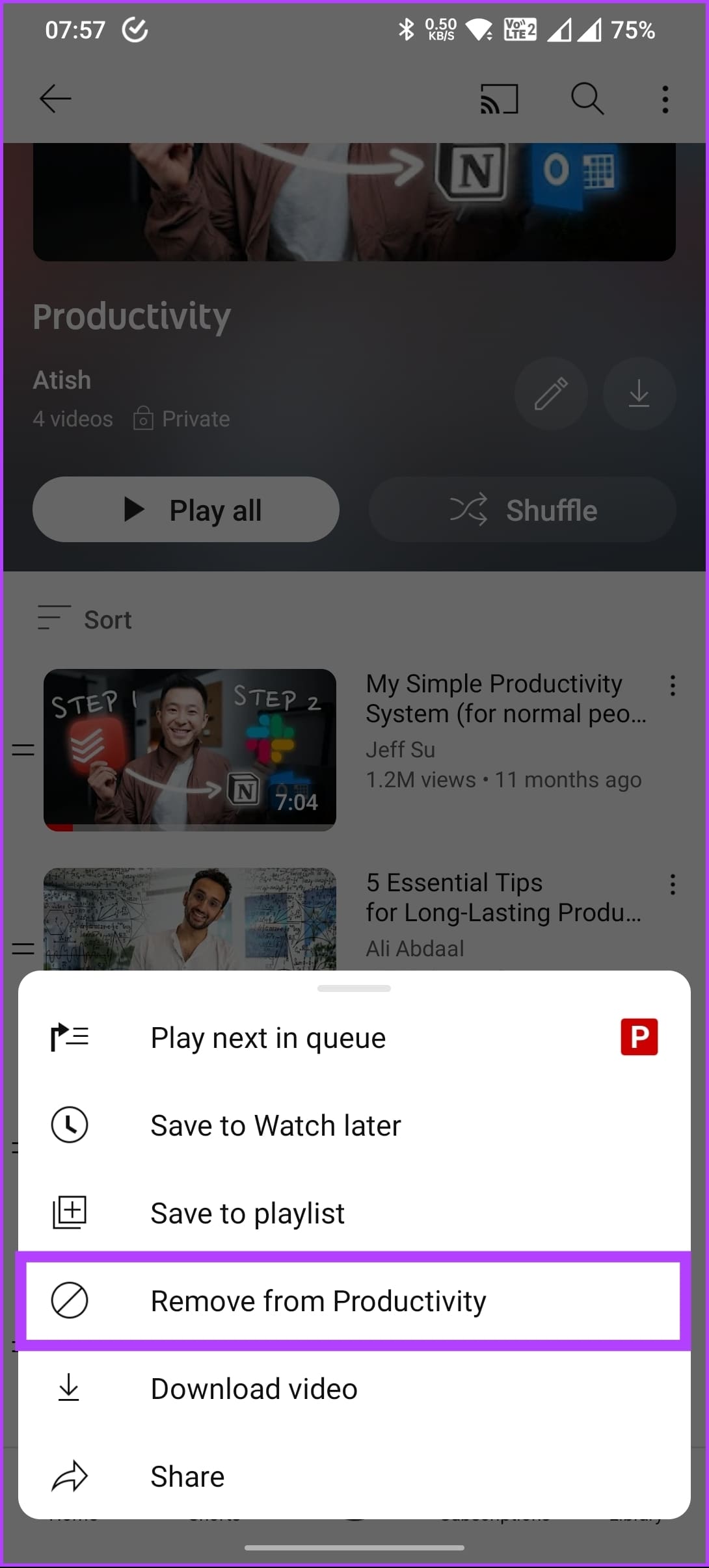
YouTube playlists are a powerful tool for both content creators and viewers. Think of a playlist as a custom collection of videos that you can continually update and rearrange. Here are a few key points to help you understand playlists better:
- What is a Playlist? A playlist is a series of videos grouped together, allowing users to watch them in a specific order or theme. For instance, you could have a playlist for your favorite cooking channels or a series of workout videos.
- Creating a Playlist: Making a playlist is simple! Just go to a video, click on the 'Save' button beneath it, and either add it to an existing playlist or create a new one.
- Benefits of Using Playlists: Playlists enhance your viewing experience by making it easy to find related content. They also keep you engaged, as YouTube often auto-plays the next video in the playlist.
- Public vs. Private Playlists: You can choose whether your playlist is public (anyone can see it) or private (only you can see it). This can be handy for personal projects or sharing with a select group of friends.
- Editing and Managing Playlists: Outside of removing playlists, you can easily edit the titles, descriptions, and order of videos within a playlist. This gives you full control over your content.
In summary, playlists play a central role in enhancing your YouTube experience, whether you're sharing your curated video collections or just organizing your favorites. Understanding how they work sets you up for a smoother process when it comes to managing and eventually removing them.
Also Read This: How to Sell Your Pictures on Getty Images and Earn Income
Steps to Remove a Playlist from YouTube
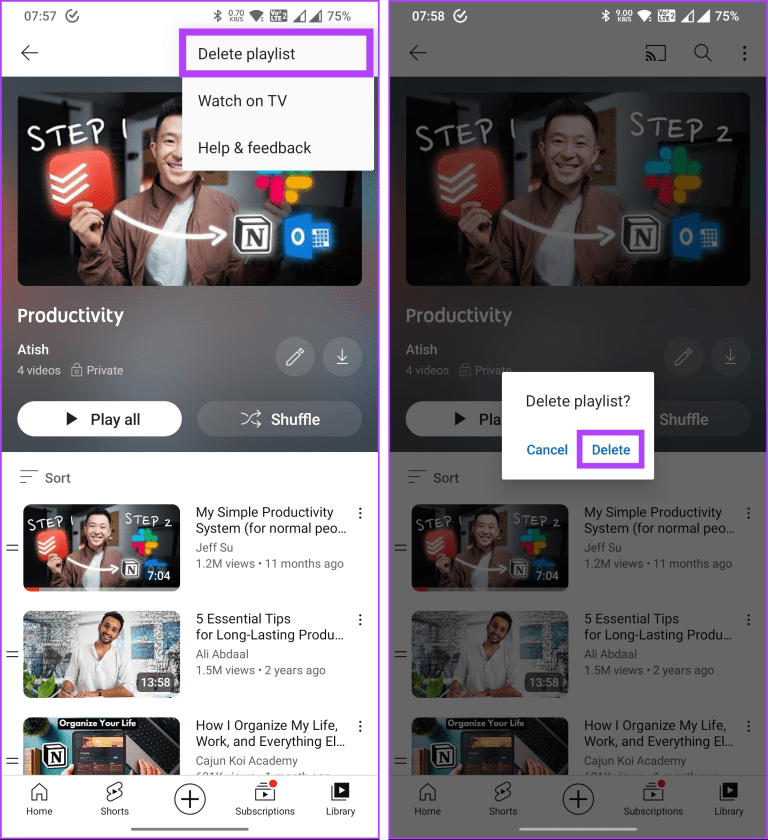
Removing a playlist from YouTube is a straightforward process, and whether you’re using a desktop or a mobile device, the steps are easy to follow. Here’s how you can do it:
- Log into Your YouTube Account:
First things first, make sure you’re signed in to your YouTube account. You can do this by heading to YouTube.com and clicking on the “Sign In” button in the upper right corner.
- Navigate to Your Library:
Once you’re signed in, look for the “Library” tab on the left sidebar. Click on it, and you’ll be taken to your playlists and other saved content.
- Select the Playlist:
Find the playlist you want to remove. You can click on it to open it, or you might see it listed under “Playlists” in your library.
- Access Playlist Settings:
Within the playlist, look for the three dots (more options) icon located next to the playlist title. Click on it, and a dropdown menu will appear.
- Choose 'Delete Playlist':
In the dropdown menu, select the “Delete Playlist” option. You’ll be prompted with a confirmation message asking if you really want to delete it.
- Confirm Deletion:
To finalize the deletion, click on “Delete” in the confirmation window. And just like that, your playlist is gone!
And there you have it! You’ve successfully removed a playlist from YouTube. If you ever change your mind, just keep in mind that once it’s gone, it can’t be retrieved!
Also Read This: List of Top Linkedin Companies in 2023
Tips for Managing Your Playlists
Managing your YouTube playlists can significantly enhance your viewing experience, keeping your favorite videos organized and easily accessible. Here are some handy tips for effective playlist management:
- Label Your Playlists Clearly:
Choose descriptive names for your playlists that reflect the content. For example, you could use titles like “Workout Music” or “Cooking Tutorials” to easily identify what each playlist contains.
- Keep Them Organized:
Regularly review your playlists and remove any videos that no longer fit the theme. You can separate playlists into categories like “Favorites,” “Watch Later,” or “Inspiration” for better organization.
- Add Descriptions:
Don’t hesitate to add descriptions to your playlists! This gives your viewers an insight into what they can expect and helps keep your playlists tidy and purposeful.
- Update Regularly:
Consider setting aside time each month to review your playlists and update them with new videos. This keeps your content fresh and relevant.
- Share Your Playlists:
If you create great playlists, share them on social media or with friends! This is a fantastic way to engage with a community who shares similar interests.
By following these tips, you'll find that managing your YouTube playlists becomes an enjoyable and efficient task, leaving you with more time to enjoy your favorite videos!
How to Remove a Playlist from YouTube Easily
Removing a playlist from YouTube can be a simple process if you follow these steps. Whether you're looking to declutter your channel or just want to get rid of old content, it’s important to know how to manage your playlists effectively. Below is a guide on how to remove a playlist from your YouTube account easily.
Here’s a step-by-step process to remove a playlist:
- Log in to Your YouTube Account: Open the YouTube app or website and log in to your account using your credentials.
- Navigate to Your Playlists: Click on your profile icon at the top right corner, then select "Your Channel." From there, click on the “Playlists” tab.
- Select the Playlist You Want to Remove: Browse through your playlists and select the one you wish to delete.
- Access Playlist Settings: Click on the "Edit" button (pencil icon) under the playlist title.
- Delete the Playlist: Scroll down and click on the "Delete Playlist" option. A confirmation window will pop up.
- Confirm Deletion: Click "Delete" again to confirm that you want to remove this playlist permanently.
Important Note: Deleting a playlist will not remove the videos from your channel; it will only remove the organization of those videos in that specific playlist.
| Action | Result |
|---|---|
| Delete Playlist | Playlist is removed from your channel. |
| Leave Playlist Intact | Playlist remains available. |
By following these straightforward steps, you can maintain your YouTube playlists and keep your content organized with ease.
In conclusion, removing a playlist from YouTube is a simple and efficient process that allows for better management of your content, helping you maintain a clean and focused channel.
 admin
admin








