LinkedIn is more than just a social platform; it's a powerful tool for networking and career advancement. However, as we navigate our professional lives, we may find ourselves needing to remove connections for various reasons. But what if you want to do this discreetly, without alerting the other person? In this post, we'll explore how to remove a connection on LinkedIn while keeping it under wraps, along with some insights about
Understanding LinkedIn Connections

Before diving into the process of removing connections, it's essential to understand what LinkedIn connections mean and why they matter. On LinkedIn, a connection is essentially a professional relationship between two users. Here's the breakdown:
- 1st-Degree Connections: These are the people you are directly connected to. You can message them, see their updates, and they can see yours.
- 2nd-Degree Connections: These are friends of your connections. You can send them a connection request or a message if you have a premium account.
- 3rd-Degree Connections: These are connections of your 2nd-degree connections. While you can't message them directly, you can see some information about them.
Connections can be pivotal for various reasons:
- Networking opportunities
- Job searches and career advancements
- Industry insights and information sharing
Having a large network can be beneficial, but not all connections will align with your professional goals. It's entirely okay to reassess your connections from time to time, especially if you find yourself connected to people who don't resonate with your current career trajectory.
As you reflect on your connections, remember that while it’s okay to prune your network, how you do so can leave a lasting impression. Understanding the dynamics of LinkedIn connections helps ensure that when you do decide to remove someone, you can do it thoughtfully and discreetly.
Reasons for Removing Connections
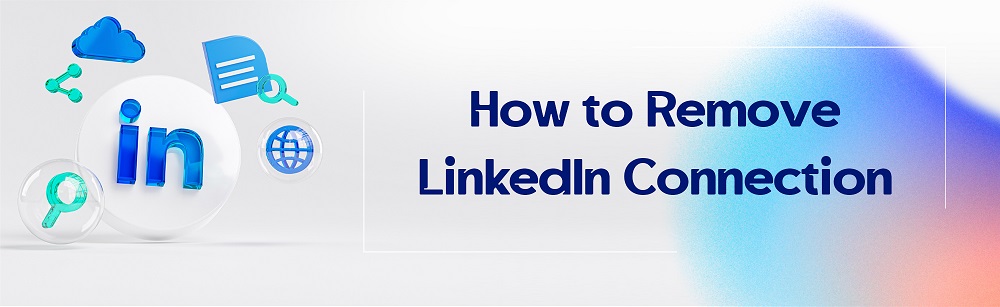
When it comes to networking on LinkedIn, it’s not uncommon to accumulate connections that might not be as beneficial to your professional growth as you initially thought. Here are some common reasons you might consider when thinking about removing a connection:
- Inactivity: Sometimes, you connect with people who may not actively use LinkedIn. Their lack of engagement can make your connections list feel less valuable.
- Irrelevance: As your career evolves, so do your connections. You might find that some people in your network are no longer aligned with your professional goals or interests.
- Negative Behavior: If a connection displays unprofessional behavior or shares content that doesn't reflect well on your professional image, it might be time to part ways.
- Quality over Quantity: Focusing on building a strong network with meaningful connections can often be more beneficial than having countless, superficial connections.
- Privacy Concerns: If you feel uncomfortable with someone having access to your profile, even just by being connected, it’s perfectly reasonable to remove them.
Whatever your reasons may be, removing a connection on LinkedIn is your prerogative. The goal is to curate a professional network that adds value to your career trajectory.
Step-by-Step Guide to Removing a Connection
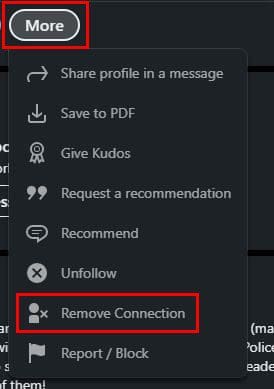
Ready to declutter your LinkedIn network? Follow these straightforward steps to remove a connection without a hitch:
- Log In to Your LinkedIn Account: Start by signing into your LinkedIn account using your usual credentials.
- Go to Your Connections: Click on the 'My Network' tab at the top of your homepage. From there, select 'Connections' on the left sidebar to view your current network.
- Find the Connection: You can either scroll through your list of connections or use the search bar to find the specific person you wish to remove.
- Open Their Profile: Click on the profile of the connection you want to remove to access their information.
- Remove the Connection: Look for the 'More' button (usually depicted by three dots) on their profile. Click on it, and select 'Remove Connection' from the dropdown menu.
- Confirm Removal: A confirmation message will pop up asking if you’re sure you want to remove this connection. Click 'Remove' to finalize the action.
And just like that, you've streamlined your LinkedIn network! Remember, this action is discreet, and your former connection won’t receive any notification regarding the removal. So, feel free to curate your network as you see fit!
5. Privacy Settings and Their Implications
Privacy settings on LinkedIn can be a bit complex, but they play a crucial role in managing your connections and who sees your activities. When you consider removing someone from your connections, it's essential to understand these settings to keep your actions under wraps.
Firstly, let's dive into what privacy settings you can tweak:
- Profile Visibility: This setting controls who can see your profile when they search for you or if they're connected to mutual connections.
- Activity Broadcasts: You can choose whether to notify your network about your profile changes, including connection removals. It’s wise to turn this off if you don’t want anyone to know when you clean up your connections.
- Connections: You can restrict who sees your list of connections. By adjusting this setting, only you can view your connections. This can help maintain discretion when you decide to remove someone.
By carefully managing these settings, you can minimize the chances of making your actions visible to others. The implication here is clear: the less others can see your activity, the less they'll know about your decision to remove a connection. Remember, keeping your network tidy doesn’t have to raise eyebrows if you take advantage of LinkedIn’s privacy features!
6. What Happens After You Remove a Connection
So, you’ve made the decision to remove a connection on LinkedIn. But what happens next? It’s one of those things that many users wonder about, and it’s good to be informed so you know what to expect.
Here’s the scoop:
- No Notification: The person you removed will not receive any notification that they've been disconnected from you. So breathe easy; this won’t turn into a dramatic situation!
- Profile Access: They will no longer see your updates in their feed. If you post an article or update your profile, they won’t have access to that content.
- Reconnection: If they try to look you up after being removed, they’ll still find your profile. However, they’ll have to send a new connection request to connect again.
- Mutual Connections: If you share mutual connections, those connections may not notice any changes unless they are actively looking at both your profiles.
In essence, removing a connection is quite straightforward and private. You can prune your network without drama, and in many cases, the other party may not even realize what happened. This makes it easier to manage your professional relationships while focusing on quality over quantity!
7. Best Practices for Managing Your LinkedIn Network
Managing your LinkedIn network effectively is key to maximizing your professional presence on the platform. Here are some best practices to help you keep things organized and meaningful:
- Regularly Audit Your Connections: Take the time to periodically review your connections. Identify those who no longer align with your professional goals or interests, and consider if a disconnection is necessary.
- Personalize Connection Requests: When reaching out to new connections, always include a personalized message. Mention how you found them or why you’re interested in connecting. This can pave the way for stronger relationships.
- Engage With Your Network: Don’t just add connections and forget about them. Engage with their content, offer helpful comments, and stay active. This builds rapport and can open doors for future opportunities.
- Segment Your Connections: Utilize tags or notes (if available) to segment your connections into categories like colleagues, industry contacts, or alumni. This makes it easier to target your networking efforts when needed.
- Be Mindful of Your Privacy Settings: Review your LinkedIn privacy settings regularly. Decide who can see your connections, profile changes, and activity to maintain control over your professional presence.
- Provide Value: Share relevant articles, insights, and original content that benefits your connections. Being a resource can enhance your professional reputation and attract engagement.
8. Conclusion
In conclusion, managing your LinkedIn connections doesn't have to be a daunting task. By following some best practices, you can curate a network that adds value to your professional journey. Remember, the key to a successful LinkedIn presence lies in quality over quantity.
By periodically reviewing your connections, being intentional with your networking efforts, and engaging actively with your circle, you can create meaningful relationships that foster growth. It’s all about creating a network that supports your career aspirations while maintaining a professional image.
Now that you know how to remove connections discreetly and manage your network effectively, you’re set to enhance your LinkedIn experience. So go ahead and take charge—your professional success is just a connection away!










