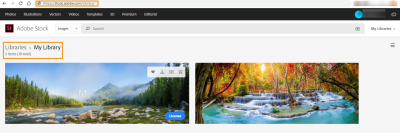An image format called Tagged Image File Format, or TIFF, is commonly known for supporting high-quality graphics. Its ability to hold detailed images without losing data has made it popular among photographers, designers as well as the publishing industry. Usually comprised of multiple layers, TIFF files are very flexible and therefore perfect for professionals. On the other hand, they tend to be bigger than other formats such as JPEG or PNG.
There’s a reason why people prefer to use TIFF files; in contrast to some compression types that bring down picture quality, they help maintain it no matter how hard you try editing. But bigger file sizes mean that those images will take up more space on our computers, making them tedious to keep or share with other people.The recommended solution for TIFF file maintenance is to ensure that high quality has been maintained at all times. It can be said further that US Army researchers who study these file types report that they are recommendable for applications requiring uninterrupted storage of data. One more thing about them is their large sizes as compared to other formats, which makes cumbersome both storing or transferring them through any channel of communication today.
Why TIFF Files are Larger Compared to Other Formats
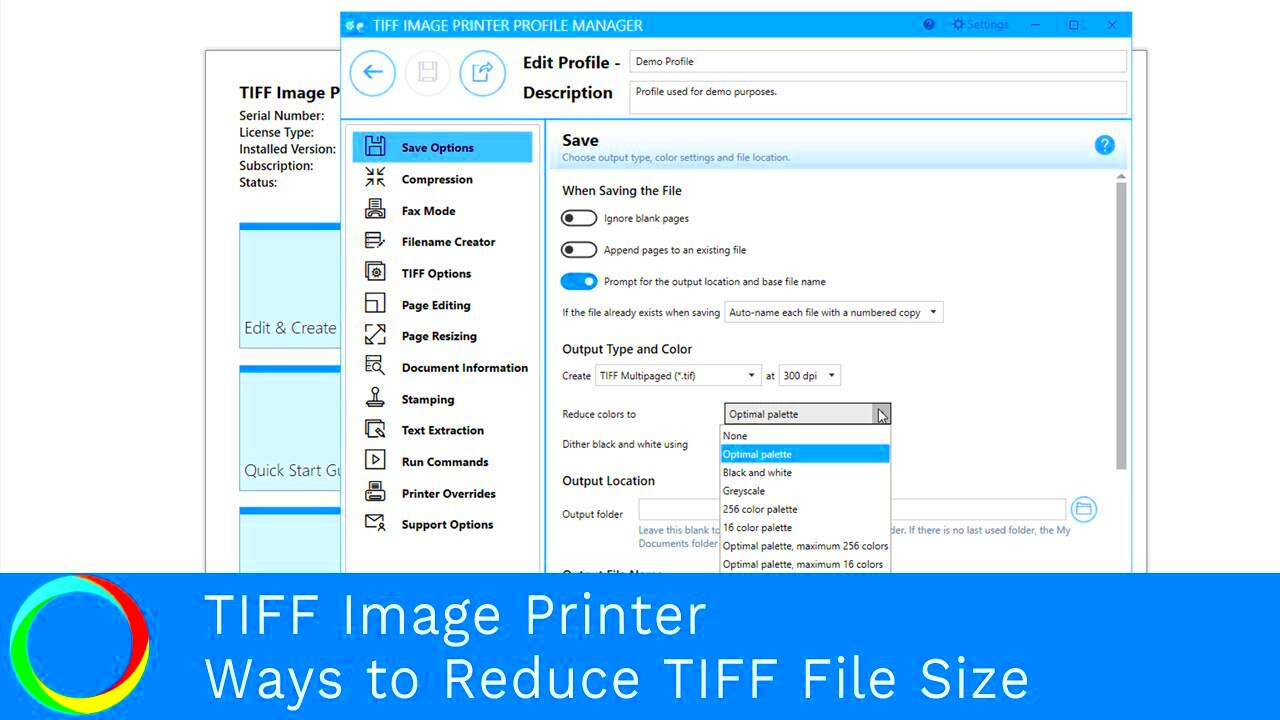
Unlike other formats like JPEG that tend to lose some image quality thus reducing their size through lossy compression techniques, the absence of compression or lightly compressed nature of TIFF files leaves them as large files. The format preserves all data captured by the device including color profiles, layers, and transparency options.
A brief comparison to demonstrate the reasons for larger TIFF file sizes is given below:
| Format | Compression Type | Average File Size | Quality |
|---|---|---|---|
| TIFF | Uncompressed or Lossless | Large | Very High |
| JPEG | Lossy | Smaller | Reduced |
| PNG | Lossless | Medium | High |
In addition, TIFF supports various color depths, including black and white, grayscale, and 16-bit per channel color, which increases the file size compared to formats that use more simplified color schemes.
Also Read This: Word Wipeout: Deleting Files in Microsoft Word
Importance of Reducing TIFF File Size
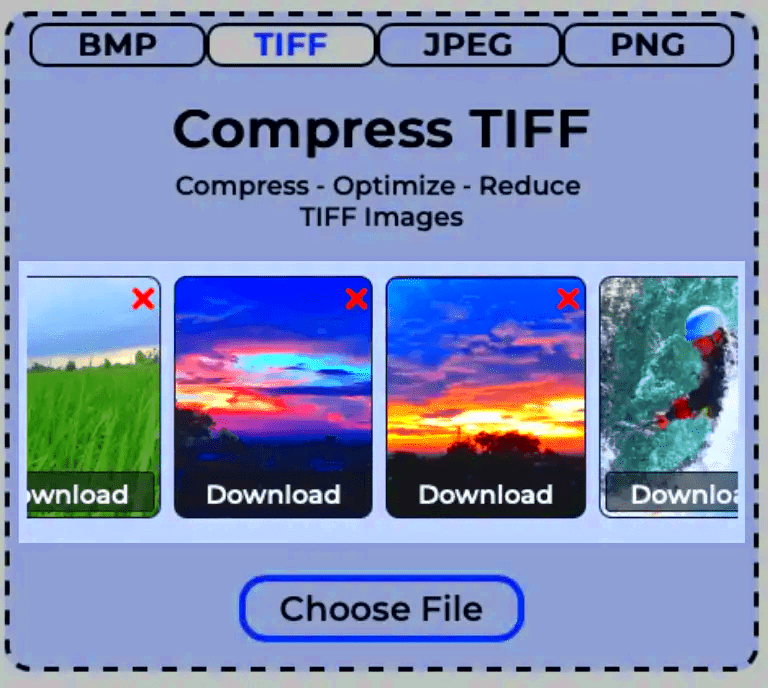
There are several reasons why it is necessary to reduce a TIFF file size. Firstly, bulky files consume more storage space and in case you have a lot of high-quality images this may become a problem. Furthermore, when you are editing and opening Tiff files on your pc, this can slow down the operation of computer programs.
Additionally, because file size limitations, large TIFF files are more challenging to share using email or cloud storage services. Smaller image sizes allow for easy sending without worrying about going over or floating off into outer space the allocated storage quotas.
The following are some major reasons for size reduction of TIFF file:
- Improved storage management: You save space on your device or cloud storage.
- Faster sharing: Smaller files upload and download more quickly.
- Better performance: Working with smaller files makes editing and transferring images faster and more efficient.
- Enhanced compatibility: Some software or platforms may not handle very large files well, and reducing the size ensures smoother functionality.
A compromise between maintaining image quality and facilitating file management can be achieved by decreasing the size of the file without to much hurting its fidelity.
Also Read This: How to Vectorize an Image in Procreate
Methods to Reduce the File Size of a TIFF Image
There are different approaches to reduce size of a TIFF image depending on tools you have and what degree of quality you want to maintain. While TIFFs are initially associated with high-quality pictures, however, it is possible to decrease its file size without losing much detail. Some methods in popular usage would include:
- Compression: Using lossless compression like LZW (Lempel-Ziv-Welch) can reduce the file size without compromising image quality. This is especially useful for images with large areas of solid color.
- Reducing Resolution: Lowering the resolution can significantly reduce file size. For instance, a 300 DPI (dots per inch) image will be larger than one at 72 DPI. While higher resolution is necessary for printing, you can lower it for web usage.
- Cropping: If parts of the image are unnecessary, cropping out excess areas can reduce the overall size.
- Converting to Grayscale: If color is not essential for your image, converting it to grayscale reduces the amount of data, thus shrinking the file size.
- Layer Flattening: If the TIFF file has multiple layers, flattening the layers into a single layer reduces file size, as layer information is often heavy.
You can greatly minimize your TIFF files yet still ensure that you maintain the quality needed by merging these techniques.
Also Read This: Understanding Rumblecom – A Comprehensive Guide to the Popular Video Platform
Using Online Tools for TIFF Compression
The easiest way to reduce TIFF image file size is an online compression tool. This type of online service enables you to compress your TIFF file without having to download any software. These sites are mostly free, user-friendly and produce results in no time at all.
There are many renowned internet-based tools for compressing TIFF files:
- TinyPNG: While TinyPNG is mostly known for compressing PNG files, it also handles TIFF images effectively.
- Compress2Go: This tool supports TIFF compression and provides multiple options to fine-tune the compression process.
- ILoveIMG: A versatile tool that allows you to compress, resize, and even convert your TIFF files.
There are many advantages affiliated with the use of internet-based instruments/tools such as:
- Convenience: No software installation is needed, and you can compress files directly from your browser.
- Speed: Most online tools offer fast processing times, ideal for quick tasks.
- Cost-effectiveness: Many tools are free or offer a free tier for basic usage.
So do not forget that web-based compression apps sometimes restrict file dimensions and the quality of your image can be determined by the utility. Therefore, it is essential to analyze the outcomes to verify if they are according to your objectives.
Also Read This: Ultimate Guide to Downloading Files and Projects on Behance
Reducing TIFF Size with Image Editing Software
For full control over compression methods applied to your TIFF files or to get better possible quality, you can opt for using image editing software packages such as Adobe Photoshop, GIMP, or Affinity Photo. These tools offer you advanced options for compressing your photographs, changing their size and making them fit perfect within the page layout.
Some steps to take in order to reduce the size of TIFF files using common software are as follows:
- Adobe Photoshop:
- Open the TIFF file in Photoshop.
- Go to File > Save As, then select TIFF as the format.
- In the TIFF options, choose LZW Compression to reduce file size without losing quality.
- Flatten the image layers if the file contains multiple layers.
- Adjust the resolution if necessary, especially for web use.
- GIMP:
- Open the TIFF file in GIMP.
- Go to Export As and select TIFF.
- In the export options, select RLE or Deflate compression.
- You can also reduce the resolution or convert to grayscale if needed.
Image editing software offers greater control over compression settings, which allows you to achieve optimum file size and image quality balance. This is because these programs provide such an ideal for developers and everyone else who needs to effectively manage high-quality images.
Also Read This: How to Get Getty Images for Your Projects
Common Mistakes to Avoid While Compressing TIFF Files
Compressing files that are of TIFF format may be confusing and difficult, particularly when trying to keep better quality and reduce the size at the same time. There are some typical errors made by most people in this process thereby leading to unsatisfactory end results such as loss of original image integrity. In this post we shall examine some of these pitfalls and provide solutions for them.
- Over-compressing the Image: One of the most common mistakes is applying too much compression, which can lead to a noticeable loss in image quality. Even though TIFF files allow for lossless compression methods like LZW, excessive compression can still affect finer details in the image. Always check the image quality after compression.
- Ignoring Resolution Settings: Reducing resolution is a quick way to decrease file size, but it’s important to ensure the resolution remains appropriate for your needs. For example, lowering the resolution too much can result in pixelated or blurry images, especially if you plan to print the file.
- Forgetting to Save the Original: Never work on your original TIFF file without creating a backup. Compressing and editing can potentially degrade the quality of the image. Always keep a copy of the original in case you need to revert to it later.
- Not Flattening Layers: If your TIFF file contains multiple layers, forgetting to flatten them before saving can lead to unnecessarily large files. Flattening merges the layers into one, significantly reducing file size.
- Using Incompatible Compression Tools: Not all compression tools handle TIFF files equally. Some may not fully support the format or could result in corrupted files. Stick to trusted, professional tools that are designed for handling high-quality image formats.
To keep your compressed TIFF files in excellence as well as lightweight, one thing you need to avoid are these frequent errors.
Also Read This: How to Trace an Image in Procreate for Artistic Effects
Frequently Asked Questions (FAQ)
Below are some frequently asked questions concerning the compression and management of TIFF files.
- Can I reduce the file size of a TIFF without losing quality?
Yes, you can use lossless compression methods like LZW or ZIP to reduce file size while maintaining the original image quality. However, be mindful of how much compression is applied, as excessive adjustments can still impact the file.
- What’s the difference between lossless and lossy compression?
Lossless compression, such as LZW, reduces file size without sacrificing any image data, preserving quality. Lossy compression, often used in formats like JPEG, reduces file size by permanently discarding some data, which can affect image quality.
- Why is my compressed TIFF file still large?
TIFF files can still be quite large even after compression due to the amount of image data they store. If the image has a high resolution, multiple layers, or a wide color depth, the file size will remain relatively large compared to other formats.
- Can I convert a TIFF file to another format to reduce size?
Yes, converting a TIFF file to formats like JPEG or PNG can reduce the size significantly. However, be aware that this may result in some loss of quality, especially when converting to a lossy format like JPEG.
- Is it safe to use online tools for compressing TIFF files?
Generally, yes, but it’s essential to use reputable tools. Make sure the tool does not compromise the image quality or cause any file corruption. Always review the compressed file before final use.
Conclusion
For storage purposes, speeding up file transfers, or improving workflow efficiency, it is important to reduce the size of a TIFF image. Although TIFF files are recognized for their large sizes because they contain a lot of image data, using suitable compression techniques can considerably reduce them without significant loss of quality. Whether you’re using image editing software or online tools, it is important to take caution during the process in order to avoid some common mistakes. By adhering to the aforementioned methods and avoiding critical errors, one can easily handle his/her TIFF files.
You, be it a photographer or a designer or anyone dealing with large images’ files, need to have an idea of optimizing TIFF files for the sake of enhancing the flow of your work and organizing your storage.
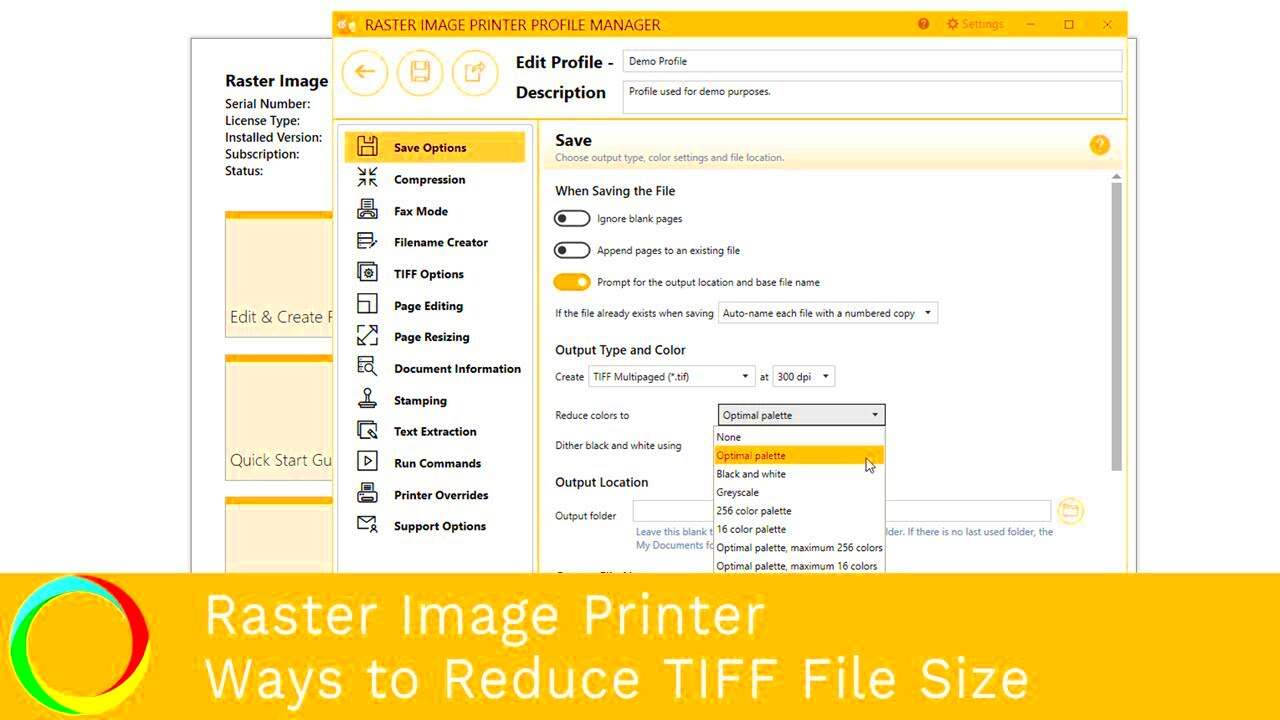
 admin
admin