Adobe Stock is a fantastic resource for anyone seeking high-quality images, videos, templates, and more. Whether you're a designer, marketer, or just someone looking to spice up your presentations, Adobe Stock offers a vast library of creative assets to suit your needs. One great feature is that you can purchase individual images or subscribe to plans that give you access to a certain number of images each month. In this post, we’ll specifically dive into how you can redeem your Adobe 10 stock images — let's make that process a breeze!
Steps to Redeem Your Adobe Stock Images
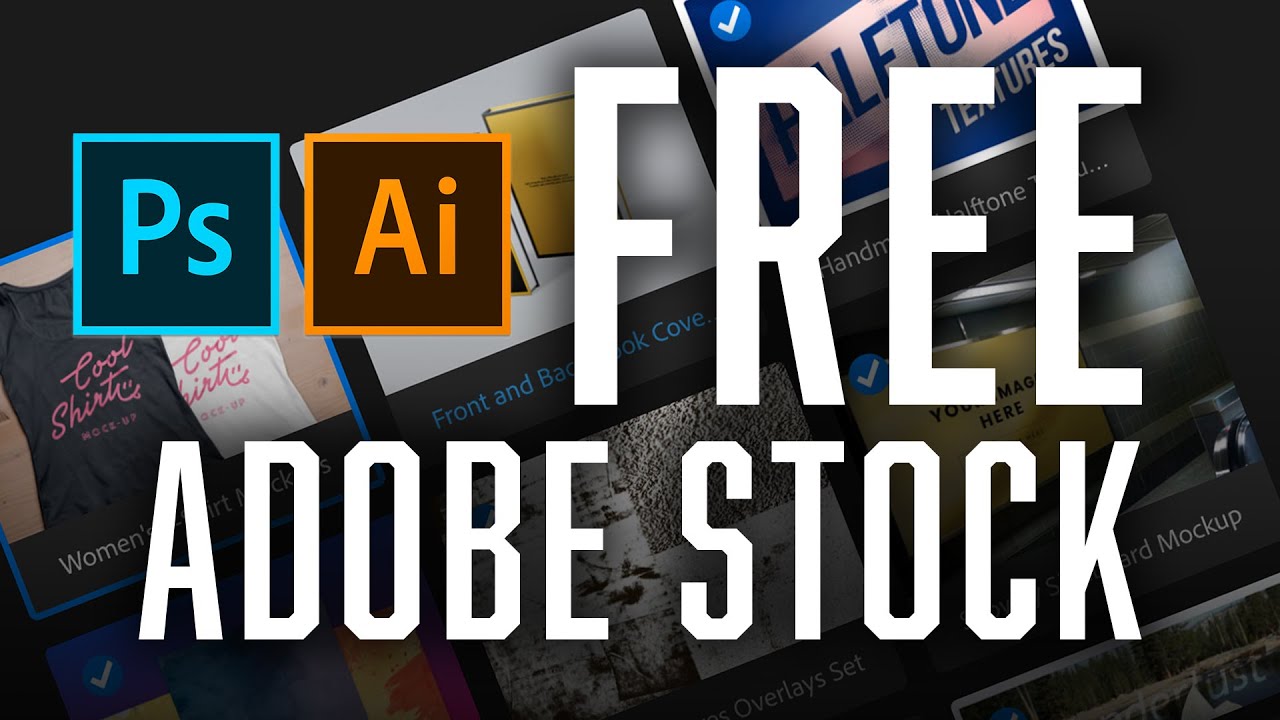
Redeeming your Adobe Stock images is a straightforward process that anyone can follow. Just imagine you have 10 stock images waiting for you, and you’re eager to use them. Here’s how you can get started:
- Create/Log into Your Adobe Account
If you haven’t already, you’ll need to create an Adobe account. Go to the Adobe website and click on "Sign In" at the top right corner. If you already have an account, simply log in using your credentials. It’s that easy! - Navigate to Adobe Stock
Once you’re logged in, head over to the Adobe Stock homepage. You’ll find a variety of content available for purchase. Take your time to browse through the categories or use the search bar to find specific images you need. - Select Your Images
Now comes the fun part! After you've identified what you want, click on the images to open their details. To redeem your stock images, you can either choose images marked as “free” (if available) or select any item that falls within your subscription or image credit allowance. - Add to Your Cart
Once you’ve made your selections, look for the "Add to Cart" button. Depending on the platform updates, it might also say ‘Download’ or something similar. Click that, and you’ll see your chosen images reflected in your cart. - Check Out
Head to your cart, and review your selections. If everything looks good, click on “Checkout.” As long as the total comes to 10 images or fewer, you should be all set! Adobe may ask you to confirm your payment method if applicable, but if you have credits, it will utilize those automatically. - Download Your Images
After your purchase is complete, you’ll be redirected to a confirmation page. You should see an option to download your images right away. Click on the “Download” button, and the images will be saved to your device! Just like that, you're ready to use them!
And there you have it! Redeeming your Adobe Stock images is that simple. Remember, always check your image credits before selecting the images, and if you're ever in doubt, Adobe has a robust help section where you can get additional information. Happy designing!
Also Read This: A Quick Guide to Capturing an Image from a Video for Still Shots
3. Creating an Adobe Account
Before you can start redeeming those fantastic Adobe Stock Images, the first step is to set up an Adobe account. Don’t worry; the process is super straightforward and won’t take longer than a few minutes. Here’s how to do it:
- Visit the Adobe website: Head over to www.adobe.com. This is your one-stop shop for everything Adobe.
- Click on ‘Sign In’: At the top right corner, you’ll see the ‘Sign In’ button. Click on it to begin the sign-up process.
- Choose ‘Create an account’: If you’re new to Adobe, select the option to create a new account. You’ll be prompted to enter your email address and set a password.
- Personal Details: Next, Adobe will ask for some basic information like your name and location. Fill in these details to help customize your experience.
- Email Verification: After that, check your inbox! Adobe will send you a verification email. Click on the link in the email to activate your account.
- Profile Customization: Once your account is verified, you can log in and set up your profile. This can include payment details, preferences, and any specific settings you want to customize.
And there you go! That’s all it takes to create an Adobe account. Now you’re ready to dive into the world of stunning stock imagery. Keep your Adobe ID handy; you’ll need it for logging in and managing your stock image library!
Also Read This: how to draw images
4. Navigating the Adobe Stock Website
Now that you have your Adobe account all set up, let's take a moment to explore how to navigate the Adobe Stock website. The interface is designed with user-friendliness in mind, but having a few pointers can make your experience even easier.
- Homepage Overview: When you first log in, you’re greeted by the homepage, featuring beautiful stock images and curated collections. Don’t be overwhelmed; it’s thoughtfully designed to inspire you.
- Search Bar: At the top of the page, you’ll see a search bar. This is your best friend! Type in keywords related to the images you're looking for, whether it’s ‘nature’, ‘business’, or ‘abstract’. The more specific you are, the better the results!
- Navigation Menu: Just below the search bar, there are several categories such as Photos, Vectors, and Videos. Click on any of these to explore further. Each category offers filters to help narrow down your options—like license type, orientation, and color.
- Image Details: When you find an image you like, click on it for more details. You can see information like the image resolution, pricing, and available licenses. Make sure you review this to ensure it meets your needs!
- Your Library: Once you’re logged in, you can access ‘Your Library’ from the navigation menu. Here, you can manage your downloaded images, favorites, and collections, making it easy to keep everything organized.
Don’t hesitate to use the ‘Help’ section if you encounter any issues or need guidance. Adobe provides a wealth of tutorials and FAQs to assist you. With these tips in mind, you’re well on your way to effortlessly navigating the Adobe Stock website and accessing stunning images for all your creative projects!
Also Read This: how to get adobe stock premium cookies for free
5. How to Use Your Stock Images After Redemption
Congratulations on redeeming your Adobe stock images! Now comes the fun part—using them in your projects. Stock images can elevate your work, whether it's for branding, personal projects, or even social media. Here’s how you can make the most out of those stunning visuals!
1. Know Your Rights: Before using your stock images, it’s crucial to understand the licensing agreement. Adobe Stock provides images under a royalty-free model, meaning you can use them in various ways without additional fees. However, there are restrictions, such as not using them for resale as standalone images or in a manner that could imply an endorsement.
2. Choose the Right Image: It’s essential to select images that resonate with your audience. Think about the message you want to convey—here are a few tips for finding the perfect image:
- Consider your brand identity. Does the image align with your brand voice?
- Ensure the image has the right mood. Are you looking for professional, casual, or artistic vibes?
- Don't forget about composition. Choose images that leave room for text or other graphics, especially for social media posts.
3. Optimize Your Images: Once you've selected an image, make sure to optimize it for your platform. For websites, consider adjusting the file size for quicker load times. If you're using the image for social media, tailor the dimensions to fit the platform's requirements—we all know how important it is to get those dimensions right!
4. Edit to Suit Your Needs: Feel free to edit your stock images! Use Adobe Photoshop or Illustrator for further customization—adjust the colors, add filters, or even add text overlays. This personalization can make the image truly yours.
5. Keep Track of Your Usage: It’s a good idea to keep a record of how you use stock images. This practice not only helps in organizing your projects but also ensures you remain compliant with licensing terms. You don’t want any surprises down the road!
In summary, using stock images can significantly enhance your projects when done right. Take the time to choose, optimize, and customize your images for the best results. Happy creating!
Also Read This: Is Alamy Free to Use for Contributors and Buyers
6. Troubleshooting Common Issues
Even after a smooth redemption process, you may encounter some hiccups while using Adobe Stock images. But don’t worry! Let’s troubleshoot some common issues together:
1. Image Quality Concerns: Sometimes, after downloading, the image may not appear as sharp as expected. This could be due to:
- A low-quality preview being downloaded instead of the full-resolution image.
- Improperly resizing the image, leading to pixelation.
To solve this, always ensure you’re downloading the full-size version. If you resize, ensure you're maintaining the aspect ratio to avoid distortion.
2. Licensing Confusion: If you’re unsure whether your usage aligns with the licensing agreement, here’s what to do:
- Revisit the licensing terms on Adobe’s website to check specific usage rights.
- Contact Adobe Stock support if you have specific questions about your intended use.
3. Technical Issues While Downloading: If you face any issues when trying to download your images, consider these solutions:
- Check your internet connection to ensure it’s stable.
- Try clearing your browser cache or switching to a different browser.
- Disable browser extensions that might interfere with downloads.
4. Image Not Appearing in Your Project: If your stock image doesn’t appear properly in your project, try:
- Ensuring that the file format is supported by the software you’re using.
- Verifying that you have the correct file path if you're working with off-line files.
5. Support Resources: If all else fails, Adobe offers extensive support services, from forums to direct customer support. Don’t hesitate to reach out—they’re there to help!
By following these troubleshooting steps, you’ll overcome most common issues and get back to using your Adobe Stock images effectively. Keep creating, and don't let minor setbacks hold you back!
Conclusion and Additional Resources
In conclusion, redeeming your Adobe Stock images can greatly enhance your projects, offering a wide variety of high-quality visual content. Follow the outlined steps, and you'll be able to access stunning images quickly and efficiently. Remember to check the license terms for each image to ensure you are using them correctly.
To further expand your knowledge and skills in using Adobe Stock, consider exploring the following additional resources:
- Adobe Stock Help Center: A comprehensive resource with guides and FAQs.
- Creative Cloud Tutorials: Step-by-step tutorials specifically for managing and using stock images effectively.
- Webinars and Training: Live sessions hosted by Adobe experts offering insights into best practices and tips.
- Adobe Community Forums: Engage with other users to share experiences and solutions regarding Adobe Stock.
By utilizing these resources, you'll not only master the redemption process but also unlock the full potential of Adobe Stock for your creative endeavors.
 admin
admin








