We all rely on iCloud for storing important photos and videos. But what happens when your images go missing? Whether you've accidentally deleted them, or they seem to have disappeared without explanation, the thought of losing precious memories is concerning. Fortunately, iCloud offers various ways to recover lost images. In this post, we’ll walk you through simple steps to restore your photos from iCloud and explore some common reasons why they might be lost in the first place. Let’s get started on recovering those lost images!
Understanding iCloud Backup and Image Storage
iCloud is Apple’s cloud storage solution that keeps your data safe across all your Apple devices. When you enable iCloud Photo Library, it automatically stores your images and videos in the cloud, giving you access to them anytime and anywhere. This system is designed to keep your media secure, but how exactly does it work?
- iCloud Photo Library: Syncs your photos and videos across all your Apple devices. Any change made on one device will reflect across all devices.
- iCloud Backup: Backs up your entire device, including photos, settings, and apps. If your device is lost or damaged, iCloud Backup can help restore everything.
- iCloud Drive: Allows you to store other documents and files, but photos are specifically stored in the Photos section of iCloud.
Understanding how iCloud stores your images helps in determining where and how to recover them. This backup system is typically seamless, but sometimes issues arise that can lead to lost files.
Reasons Why Images May Be Lost from iCloud
While iCloud is designed to keep your images safe, there are a few reasons why your photos might end up missing. Knowing why they’re lost can help you better understand how to recover them. Let’s take a look at some common causes:
- Accidental Deletion: You may have accidentally deleted a photo or video, or perhaps your child or someone else using your device deleted it by mistake.
- Storage Issues: If you run out of iCloud storage, new photos and videos may not upload correctly, leading to missing media.
- Syncing Problems: Sometimes, syncing issues between devices can cause your photos not to appear on all your devices. This is often due to a weak Wi-Fi connection or problems with iCloud servers.
- iCloud Settings Changes: If iCloud Photo Library was turned off by mistake, photos may not have been uploaded to iCloud, leaving them only on your device.
- Software Updates: Occasionally, software updates can cause issues with iCloud, leading to lost or unsynced images.
- Device Loss or Damage: If your device is lost or damaged before the photos are backed up, they may not be recoverable unless previously backed up to iCloud.
By understanding these reasons, you can take better steps to prevent image loss and act quickly when images disappear.
How to Check for Missing Images in iCloud
If you’ve noticed that some of your photos are missing from iCloud, the first step is to check if they are truly gone or if there’s a syncing issue. Sometimes, the photos may still be in your iCloud account, but a connection issue might be preventing them from showing up on your device. Let’s explore some easy ways to check for missing images in iCloud.
- Check iCloud Photos on Your Device: Open the Photos app on your iPhone, iPad, or Mac and ensure iCloud Photos is enabled. If it’s not, your photos might not be syncing properly.
- Check iCloud Photos on iCloud.com: Log into iCloud.com from any browser and open the Photos app to see if the images are available there.
- Check the “Recently Deleted” Folder: On iCloud.com and on your device, go to the “Recently Deleted” folder within the Photos app. If you deleted a photo within the last 30 days, it may still be there.
- Check Your iCloud Storage: If your iCloud storage is full, your photos might not have been uploaded. Go to Settings > [Your Name] > iCloud > Manage Storage to check how much space is left.
- Check for Syncing Issues: If you notice a syncing issue, try restarting your device or re-enabling iCloud Photos to force a sync.
By following these steps, you can quickly determine whether your photos are still available in iCloud or if there’s a syncing issue that needs to be addressed.
Methods for Recovering Lost iCloud Images
If you’ve confirmed that your images are missing, don’t worry! There are several methods you can use to recover your lost photos from iCloud. Depending on the situation, you can restore your images either directly from iCloud or using a third-party recovery tool. Here are the main methods for retrieving your lost iCloud images:
- Method 1: Restore from Recently Deleted Folder: If you accidentally deleted the images, they may still be in the Recently Deleted folder for up to 30 days. To restore them, go to the Photos app in iCloud or your device, open the Recently Deleted folder, and select "Recover" to restore your images.
- Method 2: Restore from iCloud Backup: If you backed up your device to iCloud, you can restore your photos from a previous iCloud backup. To do this, reset your device and choose "Restore from iCloud Backup" during the setup process. Keep in mind that this method will restore the entire backup, including all apps and settings.
- Method 3: Use iCloud.com to Restore Photos: You can also restore photos from iCloud.com. Log in, go to the Photos section, and search for the missing images. If found, you can manually download or restore them to your device.
- Method 4: Third-Party Recovery Tools: If none of the above methods work, third-party recovery tools like Dr.Fone or iMobie’s PhoneRescue can help recover lost iCloud photos. These tools scan your iCloud account for lost data and allow you to download them to your device.
These methods cover a range of options depending on your specific situation, so you can choose the one that works best for you!
Using iCloud.com to Restore Deleted Photos
If you’ve deleted photos from iCloud and want to recover them, iCloud.com offers a convenient way to restore them. This method works well if you’ve deleted photos recently and they haven’t been permanently removed. Let’s walk through how to use iCloud.com to recover deleted images.
- Step 1: Open a web browser on any device and visit iCloud.com. Log in with your Apple ID and password.
- Step 2: Once logged in, click on the "Photos" app icon to open your photo library.
- Step 3: Look for the "Recently Deleted" album on the left-hand side of the screen. Click to open this folder.
- Step 4: If you see the deleted photos, select them and click "Recover" to restore them to your main iCloud Photo Library.
- Step 5: Wait for the recovery process to complete. The photos will be restored to your iCloud account and synced across all your devices that have iCloud Photos enabled.
This process is straightforward and works well if the images were deleted within the last 30 days. If you don’t see the photos in the Recently Deleted folder, or if more than 30 days have passed, you may need to consider using other recovery methods like restoring from an iCloud backup or using a third-party tool.
Third-Party Tools to Recover iCloud Photos
While iCloud provides some great options for recovering your lost photos, sometimes you may need additional help. Third-party recovery tools can scan your iCloud account for deleted or lost images and allow you to restore them. These tools are especially useful when the usual methods fail or if you need to recover photos that were deleted a long time ago. Let’s look at some of the popular third-party tools for iCloud photo recovery:
- Dr.Fone: This is one of the most well-known iCloud recovery tools. Dr.Fone can recover deleted photos, videos, contacts, messages, and more from your iCloud account. It’s user-friendly and can retrieve photos even from a damaged or lost device.
- iMobie PhoneRescue: PhoneRescue offers a specialized tool to recover photos, messages, contacts, and more. It works directly with iCloud and can scan your iCloud backup or iCloud account to recover lost data.
- Tenorshare UltData: UltData is a powerful tool that can recover photos, videos, contacts, and more from iCloud, iTunes backups, or your device. It supports iOS devices and can retrieve photos even if you have no backup.
- iSkysoft iPhone Data Recovery: iSkysoft is another solid option that offers a comprehensive recovery process for photos and other media types. It scans both your iPhone and iCloud for lost or deleted data.
These tools usually require a computer to download the software, and while most offer free trials, the full functionality often requires a purchase. If you can’t find your lost photos using iCloud’s native recovery methods, a third-party tool might be your best bet for a more thorough scan.
Preventing Image Loss on iCloud in the Future
Now that you’ve recovered your photos or learned how to do so, it’s time to take steps to prevent losing them in the future. Image loss can be frustrating, but by taking some proactive steps, you can protect your photos from disappearing again. Here are some tips to help keep your iCloud photos safe:
- Enable iCloud Photos: Make sure iCloud Photos is enabled on all your devices. This ensures that your photos automatically sync to iCloud and are backed up regularly.
- Monitor Your iCloud Storage: Keep an eye on your iCloud storage to make sure it doesn’t get full. If your storage is close to full, you won’t be able to upload new photos or backup data. You can upgrade your storage plan if needed.
- Regular Backups: Set your device to perform regular backups to iCloud or iTunes. This ensures that even if you lose a photo, you can restore it from a backup.
- Organize Your Photos: Regularly clean up and organize your photos in iCloud. Deleting unnecessary images can prevent your iCloud from becoming cluttered and make it easier to find important photos.
- Use Two-Factor Authentication: Secure your iCloud account with two-factor authentication to prevent unauthorized access. This adds an extra layer of protection to your photos and other data stored in iCloud.
By following these tips, you can ensure your photos are better protected and reduce the chances of losing them in the future.
FAQ About Recovering Lost Images from iCloud
If you’re still uncertain about how to recover lost images from iCloud, here are some frequently asked questions to help clear things up. These answers will guide you through common issues and concerns when it comes to retrieving lost photos:
1. How long do photos stay in iCloud's Recently Deleted folder?
Photos in the Recently Deleted folder are kept for 30 days. After that, they are permanently deleted. If you want to recover them, be sure to do it within that timeframe.
2. Can I recover photos from iCloud if I haven’t backed up recently?
It depends. If the photos were synced to iCloud at any point, they may still be recoverable even without a recent backup. You can check iCloud.com or try third-party tools to search for lost media.
3. What should I do if iCloud won’t sync my photos?
If iCloud isn’t syncing your photos, try the following steps:
- Ensure iCloud Photos is enabled on all devices.
- Check your Wi-Fi connection.
- Restart your device to force a sync.
- Ensure there’s enough storage space in iCloud.
If the issue persists, contact Apple Support for further troubleshooting.
4. Can I recover iCloud photos if I no longer have the device?
Yes, as long as your photos were synced to iCloud, you can recover them from iCloud.com or by restoring from an iCloud backup on a new device.
5. What happens if I delete a photo from iCloud permanently?
Once a photo is permanently deleted from iCloud (after 30 days in the Recently Deleted folder), it is generally not recoverable. However, you can still try using third-party recovery tools to scan your account for any remnants of the lost data.
If you have any other questions, feel free to reach out to Apple Support or consult online forums for more advice on iCloud photo recovery.
Conclusion and Final Thoughts
Recovering lost photos from iCloud can be a stressful experience, but with the right tools and knowledge, it doesn’t have to be. Whether your images are missing due to accidental deletion, syncing issues, or iCloud storage problems, there are multiple ways to restore your precious memories. By following the steps outlined in this post—such as checking iCloud, restoring from backups, and using third-party recovery tools—you can effectively recover your lost photos.
Additionally, taking proactive steps like enabling iCloud Photos, maintaining enough storage space, and using two-factor authentication can help you prevent image loss in the future. Regular backups and organizing your photos will also make it easier to find and restore them if they ever get lost again. By staying on top of these precautions, you’ll be able to enjoy the peace of mind knowing your photos are safely stored and accessible when needed.
If you ever find yourself struggling to recover lost images, don’t hesitate to explore the various methods available, including third-party tools that offer more in-depth recovery options. Remember that iCloud is a powerful tool for photo storage, but it’s essential to stay aware of potential issues that can lead to image loss.
In summary, while photo loss is inevitable at times, with the right recovery strategies and preventive measures, you can safeguard your memories and easily restore lost images from iCloud.
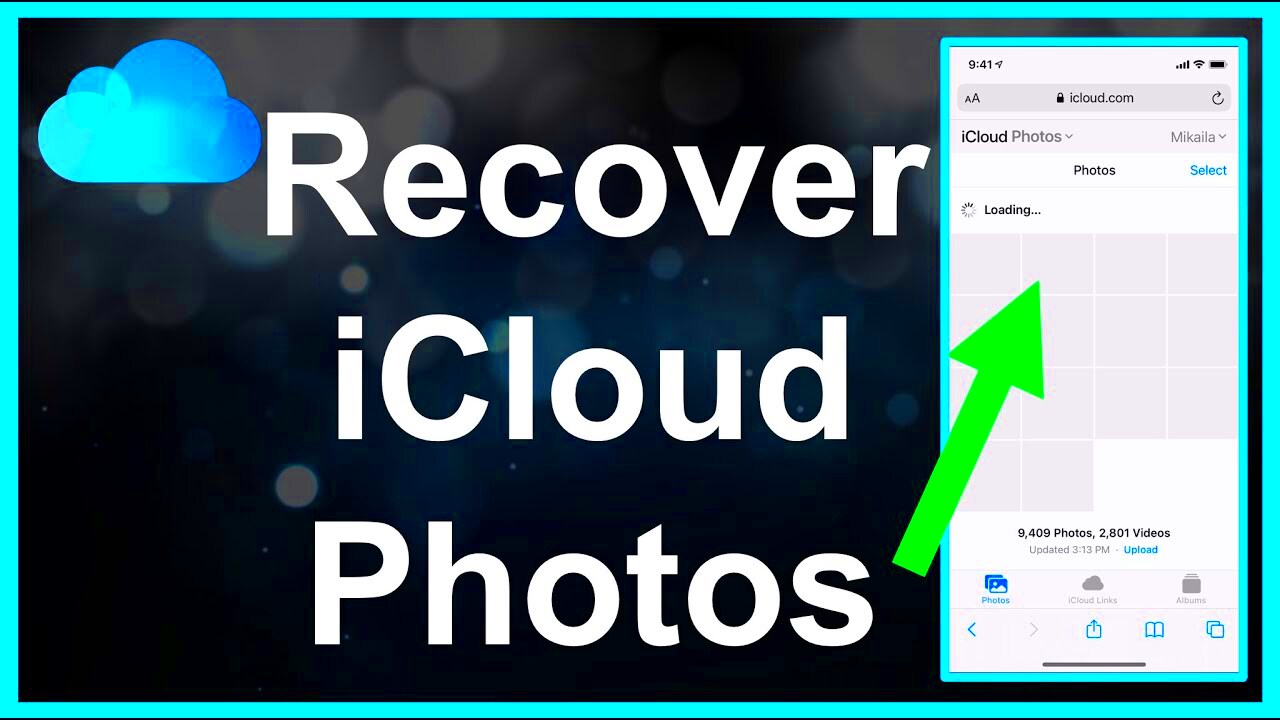
 admin
admin








