SD cards are popular storage devices for many people, especially those who use cameras and smartphones. Unfortunately, data loss can happen at any time, leading to the loss of precious images. Understanding how data loss occurs can help you take the right steps to recover your files.
Data loss on SD cards can happen due to several factors, including:
- Accidental Deletion: Sometimes, we mistakenly delete images while trying to organize or clear space.
- Corruption: SD cards can become corrupted due to improper ejection, physical damage, or malware.
- Formatting: If you format your SD card, all files will be deleted, which is a common mistake.
- Hardware Failure: Like any electronic device, SD cards can fail due to wear and tear over time.
Being aware of these reasons can help you handle situations involving lost images more effectively.
Common Reasons for Deleting Images from SD Cards
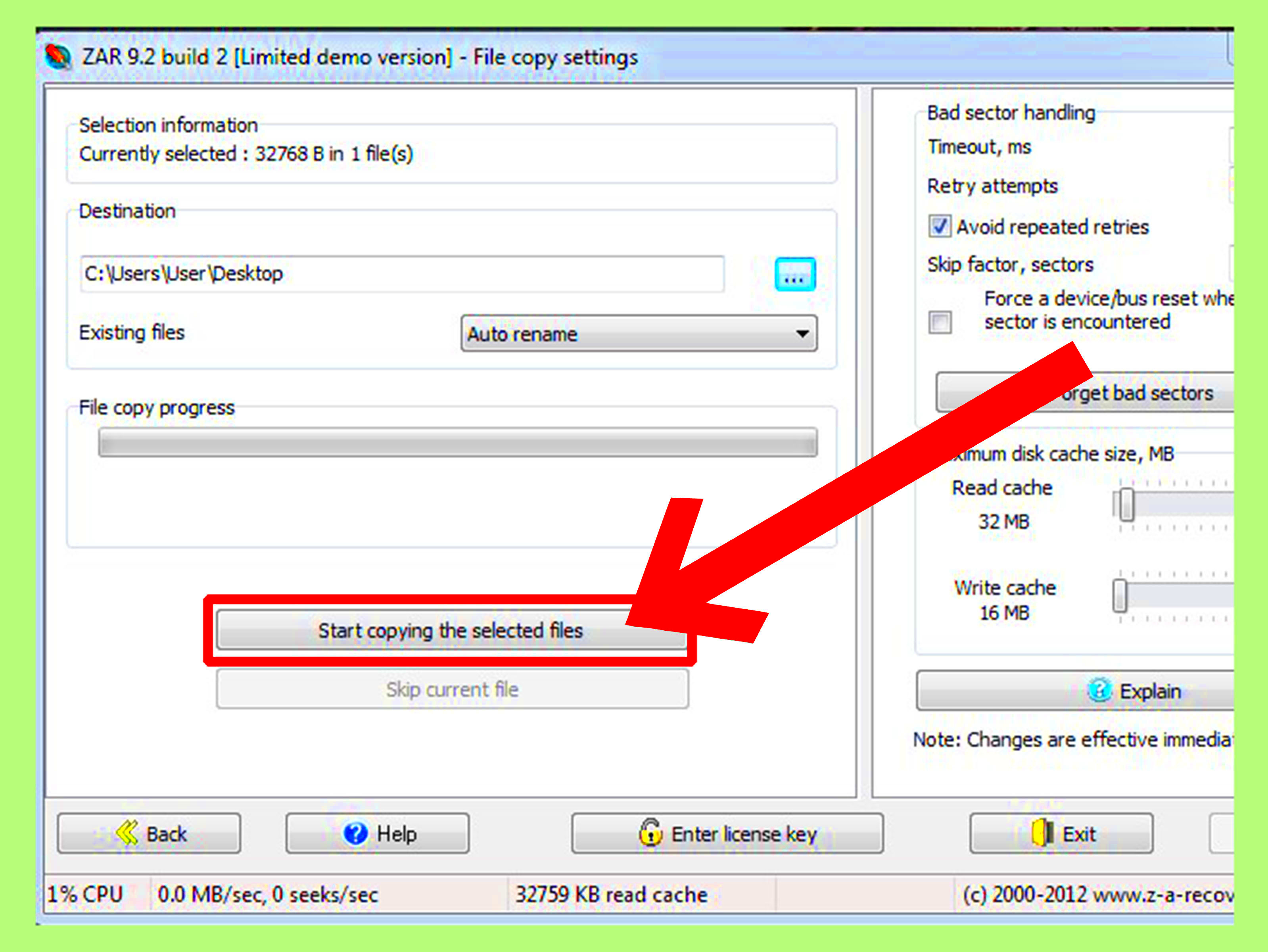
Images can be deleted from SD cards for various reasons. Understanding these reasons can help you avoid making the same mistakes in the future.
- Human Error: Unintentionally deleting files is one of the most common reasons for image loss. This can happen when you are in a hurry or not paying attention.
- Device Malfunctions: Sometimes, the devices we use to access SD cards can malfunction, leading to accidental deletions or formatting.
- Software Issues: Errors in software or updates can cause files to disappear. Always ensure that your device’s software is up to date.
- File Management Practices: Poor file management habits can lead to confusion and accidental deletions. Organizing your files regularly can help mitigate this risk.
By recognizing these common pitfalls, you can be more cautious and avoid data loss in the future.
Steps to Take Immediately After Deleting Images
If you've just deleted images from your SD card, don't panic! Here are the immediate steps you should take to increase your chances of recovery:
- Stop Using the SD Card: The first thing you should do is stop using the card. Continued use can overwrite the deleted files, making recovery much harder.
- Check the Trash or Recycle Bin: Sometimes, deleted files are not permanently lost. Check the trash or recycle bin on your device to see if the images are still there.
- Use Data Recovery Software: There are several data recovery programs available that can help you recover deleted images. Some popular options include:
- Recuva
- EaseUS Data Recovery Wizard
- PhotoRec
- Consult a Professional: If the images are extremely important and you are not comfortable trying to recover them yourself, consider seeking professional help.
Acting quickly and carefully can significantly improve your chances of recovering lost images.
Using Software to Recover Deleted Images
If you’ve accidentally deleted images from your SD card, don't lose hope just yet! There are many software tools available designed specifically to help you recover lost files. These programs can scan your SD card for deleted images and help restore them with just a few clicks.
Here’s how to use recovery software effectively:
- Choose the Right Software: Select a reputable data recovery program. Some popular choices include:
- Recuva
- EaseUS Data Recovery Wizard
- Disk Drill
- Install the Software: Download and install the recovery software on your computer. Avoid installing it on the SD card to prevent overwriting any deleted files.
- Connect Your SD Card: Use a card reader to connect your SD card to the computer. Make sure the connection is secure.
- Run the Recovery Program: Open the software and select your SD card from the list of available drives. Initiate the scan for deleted files.
- Review and Recover: Once the scan is complete, the software will present a list of recoverable files. Preview the images and select the ones you want to restore. Follow the prompts to recover the files to a safe location on your computer.
Using recovery software can be a straightforward process, and it often yields good results if you act quickly after losing your files.
How to Recover Images Using a Computer
Recovering images from an SD card using a computer is not only possible but also fairly easy. Here’s a step-by-step guide to help you navigate the recovery process:
- Connect Your SD Card: Use a card reader to connect your SD card to your computer. Make sure your computer recognizes the card.
- Check File History: If you have enabled file history or backups on your computer, check if the deleted images are stored there. Restore them if you find them.
- Use Command Prompt (for Windows Users): Sometimes, lost files can be retrieved using Command Prompt. Follow these steps:
- Open Command Prompt as an administrator.
- Type
chkdsk X: /f(replace X with your SD card drive letter) and press Enter. - After the process is complete, check if your files are restored.
- Utilize Recovery Software: If the above methods do not work, refer back to the recovery software steps mentioned earlier. Install the software and follow the instructions to scan and recover deleted images.
By using your computer's built-in tools and recovery software, you have a solid chance of retrieving your lost images.
Preventing Future Data Loss on SD Cards
Once you’ve recovered your images, it’s important to take steps to prevent future data loss. Here are some practical tips to keep your data safe:
- Regular Backups: Make it a habit to regularly back up your images to your computer or cloud storage. This ensures you have multiple copies in case of accidental deletion.
- Safely Eject Your SD Card: Always safely eject your SD card from your device to avoid corruption. Use the "eject" option on your computer or device.
- Use Quality SD Cards: Invest in high-quality, reliable SD cards. Cheaper cards are more prone to failure and data loss.
- Keep Software Updated: Ensure your devices and recovery software are always updated to minimize the risk of glitches.
- Organize Files Regularly: Regularly organize your files to avoid confusion and accidental deletions. It also helps you locate images easily when you need them.
By following these tips, you can significantly reduce the risk of losing important images from your SD card in the future.
Additional Tips for Managing SD Card Storage
Managing your SD card storage effectively can prevent data loss and make your digital life a lot easier. Whether you’re a photographer, a student, or just someone who loves capturing memories, keeping your SD card organized is key. Here are some practical tips to help you manage your SD card storage efficiently:
- Regularly Format Your SD Card: Formatting your SD card helps keep it clean and free of unnecessary files. Just make sure to back up any important files before doing so.
- Create Folders for Organization: Organize your files by creating folders for different events, projects, or categories. This makes it easier to find specific images later on.
- Use the Right File System: Depending on the size of your SD card, choose the appropriate file system. For example, FAT32 is great for cards up to 32GB, while exFAT works well for larger capacities.
- Monitor Storage Space: Keep an eye on your storage capacity. Most devices will alert you when the space is running low, but it's a good practice to check regularly.
- Transfer Files Frequently: Instead of letting files pile up, transfer images and data to your computer or cloud storage regularly. This keeps your SD card less cluttered and reduces the risk of data loss.
Implementing these tips can lead to a smoother experience with your SD card, making it easier to manage your digital files and ensuring you never lose those precious memories.
Frequently Asked Questions
Have questions about managing your SD card or recovering deleted images? You're not alone! Here are some common inquiries and their answers to help you navigate SD card issues more easily:
- Can I recover deleted images from an SD card?
Yes, you can often recover deleted images using recovery software or by checking the trash/recycle bin if the files were recently deleted.
- What should I do if my SD card is corrupted?
If your SD card is corrupted, stop using it immediately. You can try using recovery software to retrieve lost files or format the card if no important data remains.
- How often should I back up my SD card data?
It’s best to back up your data regularly, ideally after every significant event or when you accumulate a large number of new files.
- Can I use an SD card in different devices?
Yes, most devices that support SD cards can read them, but ensure that you follow the correct format to avoid compatibility issues.
- What type of SD card is best for my needs?
The best SD card for you depends on your usage. For high-resolution photography or 4K video, choose a card with a high write speed and larger capacity, like UHS-I or UHS-II cards.
If you have more questions, don’t hesitate to reach out for help or do a bit of research. There’s a wealth of information out there!
Conclusion
Managing your SD card storage and recovering deleted images doesn’t have to be overwhelming. By understanding the common causes of data loss, utilizing effective recovery methods, and implementing good storage practices, you can protect your valuable images and keep your digital life organized. Remember to back up your files regularly and take precautions when using your SD card. With these tips in mind, you can enjoy peace of mind knowing your memories are safe and sound!

 admin
admin








