Recording songs from YouTube can be an exciting way to enjoy your favorite tracks offline. Whether you're a musician looking to learn a new song, a content creator planning to use a background track, or simply someone who wants to listen to their favorite music without an internet connection, the process may seem overwhelming at first. But don't worry! In this article, we will break down the steps you need to follow to record songs from YouTube effectively, while also ensuring you stay on the right side of copyright laws.
Understanding Copyright Considerations
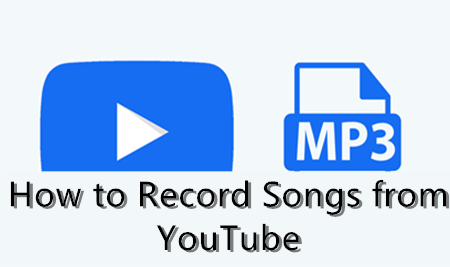
Before diving into the technicalities of recording music from YouTube, it's crucial to understand the legal landscape surrounding copyright. Here are some key points to keep in mind:
- What is Copyright? Copyright is a legal framework that grants creators exclusive rights to their work, including music. This means that the original artists or their record labels own the rights to their songs, and they control how those songs can be used.
- YouTube's Policy: YouTube has strict policies regarding copyright infringement. Downloading or recording songs from YouTube without permission can lead to your account being suspended or even legal action taken against you.
- Fair Use Doctrine: The Fair Use Doctrine in the United States allows limited use of copyrighted material without permission for purposes like criticism, commentary, or educational use. However, this is a complex area, and what constitutes "fair use" can be subjective.
- License Fees: If you're looking to use a song for commercial purposes, you might need to pay a licensing fee or obtain explicit permission from the copyright owner.
- Alternatives: Instead of downloading songs from YouTube, consider using platforms such as SoundCloud or Bandcamp, where artists often provide music under Creative Commons licenses that allow for legal sharing and downloading.
Staying informed about copyright laws can save you headaches later on, so be sure to keep these considerations in mind as you explore ways to record songs from YouTube.
Also Read This: Tracking the Most Popular Minecraft YouTubers
3. Tools for Recording YouTube Audio
When it comes to recording audio from YouTube, having the right tools can make a world of difference. Here’s a breakdown of popular tools that can help you capture high-quality audio from your favorite tracks.
- Audacity: This free, open-source software is one of the most popular choices for recording audio. Audacity allows you to record live audio, edit sound files, and apply effects. It's available on Windows, Mac, and Linux, making it incredibly versatile.
- OBS Studio: Originally designed for streaming, OBS (Open Broadcaster Software) also has the capability to record audio. It's free and open-source, and it works on multiple platforms. You can capture the entire screen or choose specific windows to record.
- Online Audio Recorders: If you prefer not to download software, there are numerous online audio recorders available. Websites like Apowersoft and Online Voice Recorder can help you capture audio directly from your browser.
- Audio Capture Apps: If you're on a mobile device, apps like Voice Recorder (iOS) or RecForge II (Android) can help you record audio snippets directly from your device. Just make sure the app supports microphone input for the best quality.
- Browser Extensions: Extensions like Video DownloadHelper or Audio Capture can simplify the process by allowing you to capture audio directly from your browser without additional software.
Remember to always check the quality of the recording and ensure that you're using the correct settings for the best results.
Also Read This: How 123RF Enhances Creative Workflows
4. Step-by-Step Guide to Recording
Ready to start recording audio from YouTube? Follow this step-by-step guide to make the process as smooth as possible:
- Choose Your Tool: First, select one of the tools mentioned earlier. Based on your preference for either downloadable software or an online tool, pick what suits you best.
- Setup Your Recording Environment: Before hitting record, ensure you’re in a quiet space. Minimizing background noise will enhance the quality of your recording.
- Open Your Tool: Launch the software or tool you've selected. If it requires installation, follow the onscreen instructions to set it up.
- Adjust Settings: Check the audio settings in your tool. For instance, set your recording device to the correct audio input, and ensure the volume levels are balanced to avoid distortion.
- Open YouTube: Navigate to the YouTube video that you want to record. Make sure the video is allowed for recording; avoid copyrighted material unless you have permission.
- Hit Record: Hit the record button in your audio tool. After a moment, play the YouTube video to start capturing the audio.
- Stop Recording: Once you’ve captured enough audio, stop the recording. Save your file in a format of your choosing (WAV, MP3, etc.).
- Edit (Optional): If you want to clean up your audio or cut out parts you don't want, use your audio editing software like Audacity to make those changes.
- Enjoy Your Recording: Now that you have your audio file, you can enjoy it offline, share it, or even use it in your own projects (as long as you're following copyright laws).
And just like that, you’re ready to go! Make sure you abide by copyright laws and enjoy creating and sharing your music experience.
Also Read This: Guidelines for Using 123RF Images on Your Website: Incorporating Copyrighted Content
5. Editing and Saving Your Recorded Audio
Once you've successfully recorded your audio from YouTube, the next step is to edit it. Editing helps you refine your recordings by removing any unwanted noise, adjusting volumes, and enhancing the overall sound quality. Here’s how you can do it:
Editing Steps:
- Choose an Audio Editing Software: You can use programs like Audacity (which is free), Adobe Audition, or GarageBand. These tools offer a range of features for both beginners and experienced users.
- Import Your Audio: Open your chosen software and import the recorded file. Most programs allow you to simply drag and drop the audio file into the workspace.
- Trim and Cut: Remove any parts of the audio that you don’t want. This may include long silences at the beginning or end, or any mistakes that occurred during the recording.
- Adjust Volume Levels: Ensure that your audio is at a consistent volume throughout. Most programs will have volume normalization tools to help with this.
- Add Effects: Consider adding effects like reverb or compression for a richer sound. Be careful not to overdo it, though!
- Export Your Edited Track: Once you’re satisfied with your edits, export the audio file. Choose a format that suits your needs; most people prefer MP3 for a good balance of quality and file size.
Saving your audio properly is just as crucial. Use descriptive file names and save your work in a dedicated folder to keep everything organized.
Also Read This: Captivating Images of Texas in the USA
6. Best Practices for Recording High-Quality Audio
Recording high-quality audio requires a bit of effort and attention to detail. Whether you’re capturing sound for a podcast, music, or other projects, here are some best practices to consider:
1. Choose the Right Environment: Select a quiet space where you can minimize background noise. Soft furnishings can help absorb sound, reducing echo and reverb.
2. Use Quality Equipment: Invest in a good microphone. USB microphones are great for beginners, while XLR mics offer better quality for more advanced users. A pop filter can also help reduce unwanted sounds.
3. Set Your Levels: Before you start recording, make sure your audio levels are set correctly. Aim for a level around -12 dB for the best quality without distortion.
4. Monitor Your Recording: Use headphones while recording to catch any issues in real-time. This way, you can adjust as needed before finishing your session.
5. Record in Segments: If you're recording longer pieces, break them into shorter segments. This makes editing easier and reduces the chances of errors.
6. Respect Copyrights: Make sure to abide by copyright laws when recording from YouTube. Use royalty-free or licensed music to avoid any legal issues.
By following these best practices, you'll set yourself up for recording audio that sounds professional and polished! Happy recording!
How to Record Songs from YouTube
Recording songs from YouTube can be a great way to build your music library. However, it's crucial to understand the legal implications and ensure that you’re complying with copyright laws. Here’s a step-by-step guide on how to do it effectively.
Methods for Recording Songs from YouTube
There are various methods you can use to capture audio from YouTube. Below are some of the most common options:
- Using Audio Recording Software:
Programs like Audacity or GarageBand can record the audio while you play the video on YouTube.
- Online Downloaders:
Websites such as YTMP3 or 4K Video Downloader allow you to paste the YouTube URL and convert it directly to MP3.
- Browser Extensions:
Extensions like Video DownloadHelper can help you capture audio or video directly from your browser.
Step-by-Step Guide Using Audacity
- Download and install Audacity.
- Open Audacity and select the audio source.
- Play the YouTube video and click the record button in Audacity.
- Once finished, click stop and export the audio as an MP3 file.
Legal Considerations
Always keep in mind that not all content on YouTube is free to download or record. Make sure to:
- Check the copyright status of the song.
- Seek permission from the copyright holder if necessary.
- Use the recorded content for personal use only.
Conclusion
Recording songs from YouTube can be accomplished using various techniques, but it's essential to respect copyright laws and the rights of content creators. Choose a method that works best for your needs while being mindful of legal boundaries.
 admin
admin








