Are you looking to capture the essence of a conversation or share moments through video on Telegram? You’re in the right place! Telegram isn’t just about chatting; it also offers fantastic tools for recording audio and video. Whether you want to document a meeting, share a tutorial, or simply record a message for a friend,
Setting Up Telegram for Audio and Video Recording
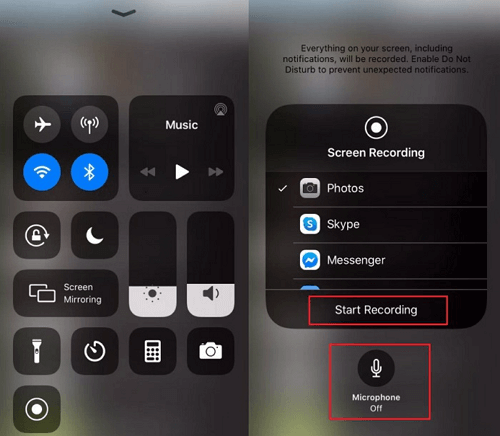
Before diving into the actual recording, it’s important to set everything up correctly to ensure a smooth experience. Below are some steps to help you prepare Telegram for audio and video recording, whether you're using a smartphone or a desktop application.
1. Install the Telegram App
If you haven’t done so already, download the Telegram app. It’s available on various platforms, including:
- iOS – Available in the App Store.
- Android – Available on the Google Play Store.
- Desktop – Download from the official Telegram website.
Make sure you have the latest version installed to access all the features.
2. Create or Access Your Account
Once installed, open the app and either sign in to your existing account or create a new one if you’re a first-time user. Authentication typically involves entering your phone number and a verification code sent via SMS.
3. Adjust Your Privacy Settings
Before recording audio or video, it’s wise to check your privacy settings:
- Go to Settings.
- Tap on Privacy and Security.
- Review options for Who can contact me and Who can see my phone number.
This ensures that you’re comfortable sharing media without unwanted attention.
4. Test Your Microphone and Camera
It’s crucial to ensure that your microphone and camera are functioning properly before you start recording. Here’s how to test:
- For audio: Open a voice chat or a voice message in a chat. Speak a few words and listen to the playback.
- For video: Start a video call with a friend and check if the video and audio quality meet your expectations.
If you encounter any issues, consider checking your device settings or troubleshooting your hardware.
5. Familiarize Yourself with the Recording Features
Telegram offers various ways to record media:
- Voice Messages: Hold the microphone icon in the chat to record a voice message.
- Video Messages: Tap the camera icon, switch to video, and hold to record a short video.
- Video Calls: Engage in a video call to capture live interactions.
Take some time to practice these features, so you feel confident when the time comes to record.
By following these steps, you’ll have a solid setup for recording audio and video on Telegram. Whether it’s for work, personal use, or sharing fun moments, you’re now ready to create and communicate effectively! In the next sections, we’ll dive deeper into the recording process and share tips to enhance your media content. Stay tuned!
Also Read This: How to Create a Free Virtual Number for Telegram Registration
3. How to Record Audio on Telegram
Recording audio on Telegram is a super handy feature, especially for those moments when you want to send a quick voice message instead of typing out a long text. Whether you're sharing thoughts, giving instructions, or just saying hi, Telegram makes it easy! Here’s how you can get started:
Step 1: Open the Chat
First, open the Telegram app on your device and go to the chat where you want to send your audio message. It could be a one-on-one conversation or a group chat—either works!
Step 2: Locate the Microphone Icon
In the text input area, you’ll see a tiny microphone icon. This is your gateway to recording audio. If you don’t see it, make sure you're not in the sticker or emoji menu. Just tap the text input area, and it should appear.
Step 3: Start Recording
Press and hold the microphone icon to start recording. You’ll notice that the icon will change slightly, indicating that it’s actively recording. You can keep talking for as long as you want—just keep that finger pressed down!
Step 4: Review Your Recording (Optional)
Once you’re done speaking, simply release the microphone icon. Telegram will immediately let you listen to your recording before you send it. If you think it’s great, go ahead and tap the send icon. If you’re not happy with it, just swipe your finger to the left to delete it and try again!
Step 5: Send Your Message
When you're satisfied, hit send, and your audio message will be shared instantly! Your friends will appreciate the personal touch of hearing your voice.
Pro Tip: If you don’t want to hold down the microphone the entire time, you can swipe up while recording to lock it in place. This way, you can talk freely without needing a hand to hold down the button!
Also Read This: How to Get Unbanned from Telegram
4. Step-by-Step Guide to Recording Video on Telegram
Recording and sharing video on Telegram is just as straightforward as audio. In fact, having the ability to upload a video message adds a whole new level of interaction and engagement with your friends or colleagues. Here’s how to do it:
Step 1: Open Your Desired Chat
Just like with audio, start by opening the Telegram app and navigating to the chat where you want to send your video message. This could be someone special or a group where you want to share highlights from your day!
Step 2: Access the Camera
At the bottom of your screen, next to the text input area, you’ll see the camera icon. Tap it to switch to the video recording mode. If it defaults to taking pictures, just swipe left on it until you reach the video mode.
Step 3: Record Your Video
Once you’re in video mode, you’ll see a red record button. Press and hold this button to start recording your video. Just like the audio feature, you can speak or capture scenes for as long as you want. Your camera will be live, so make sure you're framing your shot well!
Step 4: Review and Edit (If Necessary)
After you’ve finished recording your video, release the record button. Telegram gives you a preview of your video before sending it out. Take a moment to watch it for any editing needs—it’s always good to check your work!
Step 5: Hit Send
If you’re happy with your video, simply tap the send button. If something isn’t right, you can discard it and record a new one. It’s just that easy!
Bonus Tip: To enhance your video, consider adding stickers or text after recording to make it more fun and engaging. This will definitely catch the eyes of your viewers!
And there you have it! Now you’re all set to start recording both audio and video messages on Telegram. Happy recording!
Also Read This: How to Access Telegram Files: A Complete Guide to Finding and Managing Your Files
5. Tips for High-Quality Audio and Video Recordings
When it comes to recording audio and video on Telegram, you want to ensure that your content is top-notch. High-quality recordings can make a significant difference in how your message is received. Here are some practical tips to help you achieve that professional sound and crisp visuals:
- Choose the Right Environment: Find a quiet space to minimize background noise. Soft furnishings can help absorb sound and prevent echoes.
- Use a Good Microphone: If possible, investing in a decent external microphone can dramatically enhance your audio quality. Lavalier mics are great for personal recordings, while shotgun mics are fantastic for capturing focused sound.
- Check Your Lighting: For video, good lighting is essential. Natural light works wonders, but you can also use ring lights or softbox lights to illuminate your face evenly. Avoid harsh shadows!
- Frame Your Shot Properly: If you’re recording video, make sure your face is clearly visible. Avoid cluttered backgrounds that can distract from your message. A simple backdrop often works best.
- Test Your Equipment: Before hitting that record button, do a quick test run. Check the audio levels and ensure everything is working properly. This can save you from unpleasant surprises later on.
- Maintain Consistent Volume Levels: Speak clearly and vary your tone to keep your audience engaged, but try to maintain a consistent volume throughout the recording.
- Use Headphones: Wearing headphones while recording can help you catch any unwanted noises and ensure your audio levels are right, preventing feedback.
By following these tips, you can significantly improve the quality of your audio and video recordings on Telegram. Remember, a little effort in the beginning can create a big impact on the final result!
Also Read This: How to Watch Movies on Telegram: A Guide to Streaming Movies from Telegram
6. Common Issues and Troubleshooting for Audio and Video Recording
Even with the best intentions and setup, things can go wrong while recording audio and video on Telegram. Here are some common issues you might encounter and how to troubleshoot them effectively:
| Issue | Possible Causes | Solutions |
|---|---|---|
| Poor Audio Quality | Background noise, low-quality mic, or distance from the microphone. | Choose a quieter location, use a better microphone, and position it closer to your mouth. |
| No Sound | Microphone not connected or muted. | Check microphone connections and ensure it’s not muted on the Telegram app or your device. |
| Video Lagging or Freezing | Slow internet connection or high system resource usage. | Check your internet speed and close unnecessary applications that could be hogging resources. |
| Inconsistent Lighting | Changing light conditions or moving around. | Set up your lights in a fixed position or try to record at the same time each day for consistent lighting. |
| Out-of-Sync Audio and Video | Lag in recording or playback issues. | Try recording in shorter sections, ensure your device’s software is up to date, and check your device’s settings. |
If you encounter any other issues, check the Telegram support page or user forums for further assistance. Most problems are pretty common, and sharing experiences can lead to solutions. Happy recording!
Conclusion and Additional Resources on Telegram Features
In conclusion, recording audio and video on Telegram provides users with a convenient way to communicate and share information. Whether you're conducting interviews, teaching a class, or simply capturing memorable moments with friends, Telegram’s features enhance your messaging experience.
To maximize your understanding and use of Telegram, consider exploring the following resources:
- Telegram's Official Website: Visit the Telegram website for insights on the latest updates and features.
- User Guides: Check out community-generated user guides on platforms like Telegram Tips for practical advice and tricks.
- Video Tutorials: YouTube offers numerous tutorials on Telegram functionalities. Search for "Telegram audio and video recording" to find specific guides.
- Community Forums: Engage with other users in forums such as Reddit (/r/Telegram) to share experiences and solutions.
- Telegram Support: For direct assistance, visit the Telegram FAQ section, which addresses common queries and issues.
By leveraging these additional resources, you’ll not only improve your skills in recording audio and video on Telegram but also become more familiar with the myriad of other features that the platform has to offer. Enjoy your exploration and enhance your messaging experience!
 admin
admin








