Have you ever stumbled upon an amazing podcast, a catchy tune, or an informative lecture on YouTube and thought, "I wish I could keep this for later!"? You're not alone! Many people want to record Audio from YouTube for various reasons—be it for personal enjoyment, learning, or even for sharing with friends. In this guide, we’ll explore different methods to capture that audio treasure, making the process simple and accessible. But before we dive into the "how," it's essential to consider the "what" and "why" of recording
Understanding the Legalities of Recording YouTube Audio
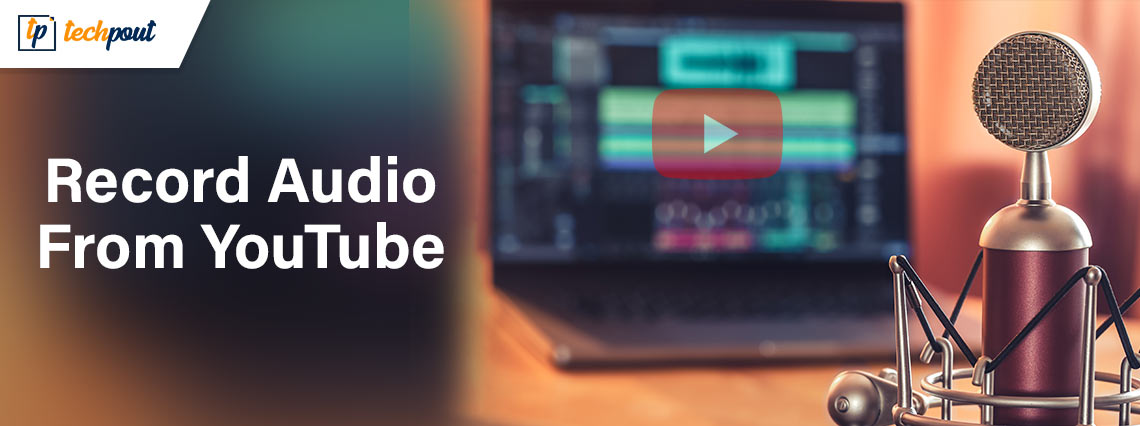
When it comes to recording audio from YouTube, navigating the legal landscape is crucial. It can be a bit murky, but let's clarify what you need to know to stay on the right side of the law.
First and foremost, YouTube's Terms of Service explicitly state that users are not permitted to download any content unless a download button or link is made available by the platform itself. This means that recording audio directly from YouTube without permission is generally considered a violation of their terms.
Here are a few key points to consider:
- Copyright Issues: Most YouTube videos are protected by copyright. This means that the creator of the audio has exclusive rights to it. Copying without permission could lead to legal issues.
- Fair Use: There are exceptions under the Fair Use doctrine which may allow you to use a portion of audio for commentary, criticism, or educational purposes. However, this is a complex area and varies by jurisdiction.
- Public Domain: Some audio may be in the public domain or under Creative Commons licenses that allow for recording and sharing, but you should always check the specific license associated with the content.
To summarize, while the temptation to record audio may arise, always proceed with caution and respect the creator's rights. If you're ever in doubt, consider reaching out to the content creator for permission. It’s a respectful way to engage and often leads to positive outcomes for both parties!
Also Read This: The Easiest Way to Use the Best AI Image Generator App
Method 1: Using Online Audio Recorders
If you're looking for a quick and easy way to capture audio from YouTube videos without the hassle of installing software, online audio recorders are a fantastic option. These web-based tools allow you to record sound directly from your browser with just a few clicks. Let’s take a closer look at how to use them!
Here’s a simple step-by-step guide:
- Choose an Online Recorder: There are many free online audio recorders available. Some popular choices include Online Voice Recorder and AudioPanda.
- Set Up Your Microphone: Ensure your computer’s microphone is correctly set up and functioning. Most online recorders will ask for permission to access your microphone.
- Navigate to the YouTube Video: Open the YouTube video from which you want to record audio in a new tab.
- Hit the Record Button: When you're ready, click the record button on the online recorder. The recorder will start capturing audio from your system.
- Play the YouTube Video: Play the video to capture the audio seamlessly. Make sure to adjust your volume settings if necessary.
- Stop the Recording: Once the video finishes, or you have captured the required audio, click the stop button on the recorder.
- Download Your Recording: Finally, save your recording to your device. Most online recorders will provide you with an option to download the audio file in various formats.
Using online audio recorders can be a straightforward way to grab audio snippets. Just remember to check the recordings for quality and clarity before using them!
Also Read This: Effective Ways to Add Music to Your YouTube Shorts
Method 2: Utilizing Audio Recording Software
If you're looking for a more comprehensive solution, utilizing audio recording software might just be your best bet. This method involves installing dedicated audio recording programs that offer more advanced features, making it easier to capture high-quality audio. Let’s dive into the world of audio recording software!
Here’s how you can do it:
- Select Recording Software: Choose an audio recording software that suits your needs. Some popular options include Audacity, GarageBand, and Adobe Audition.
- Install and Setup: Download and install your chosen software. When you first launch it, make sure to configure your settings to ensure optimal recording quality.
- Choose Your Input Source: In the software settings, select the appropriate audio input source - usually "System Sound" or "Stereo Mix" to capture audio directly from your computer.
- Open YouTube Video: Navigate to the YouTube video you want to record in a separate browser window.
- Start Recording: Click the record button in your audio software, then immediately switch to your YouTube video to start playing it.
- Stop and Edit: Once you’ve recorded the desired audio, stop the recording in your software. You can edit the audio by trimming, normalizing, or adding effects if needed.
- Export Your File: Finally, export your audio recording to save it in your preferred format, be it MP3, WAV, or another file type.
Using audio recording software is an excellent way to get high-quality recordings with more control over the sound. Just remember to check for copyright restrictions before using the recorded audio for any projects!
Also Read This: How to Access Free Getty Images Legally
Method 3: Employing Browser Extensions
In the digital age, convenience is key, and using browser extensions to record audio from YouTube is one of the simplest methods. These handy tools can save you time and effort while allowing you to capture the audio from your favorite videos without much fuss. Let’s dive into how you can use them!
First, you’ll want to find a reliable browser extension. Here are a few popular options:
- Audio Capture - This extension allows you to record directly from your browser without any complex setup.
- Video DownloadHelper - While primarily for downloading videos, it can also capture audio smoothly.
- Easy Audio Recorder - A user-friendly choice for capturing high-quality audio.
Once you’ve picked an extension, follow these basic steps:
- Install the Extension: Go to your browser’s extension store, find the extension you chose, and hit install.
- Open YouTube: Navigate to the video you want to record audio from.
- Activate the Extension: Click on the extension icon typically found in the top right corner of your browser.
- Start Record: Follow prompts to begin recording. Make sure you select the correct audio source.
- Save the Audio: Once done, the extension should give you an option to save the audio file to your device.
And voila! You’ve successfully recorded audio from a YouTube video using a browser extension. Just remember to respect copyright and usage rights when sharing or using this audio!
Also Read This: How to Make a Photo Exclusive on Getty to Maximize Your Earnings
Method 4: On Mobile Devices
The convenience of recording audio on your mobile device opens up a world of possibilities, especially for users on-the-go. Whether you’re commuting or just chilling at home, capturing audio from YouTube on your mobile can be done with ease. Here’s how!
There are primarily two ways to record audio on mobile devices:
- Using Apps: There are specific apps designed for recording audio from videos. Popular choices include:
- AZ Screen Recorder: Although mainly for screen recording, it has an audio extraction option.
- RecForge II: An advanced audio recorder that can capture system audio.
- Using Built-in Features: Some mobile devices come with built-in screen recording features that also capture audio.
Here’s a quick guide on how to record audio using mobile apps:
- Download the App: Go to your app store, download your chosen audio recording app.
- Navigate to YouTube: Open the YouTube app and find the video you wish to record audio from.
- Start Recording: Open your recording app, start the recording, and switch back to YouTube.
- Stop the Recording: Once the video is done, stop the recording, and save the file.
Now you’ve managed to record audio directly on your mobile device! It’s quick, easy, and super accessible for those who prefer using their smartphones or tablets. Just like before, be sure to stay within legal boundaries when using your recorded audio.
Also Read This: How to View Images You’ve Already Licensed on Adobe Stock
7. Tips for High-Quality Audio Recording
Recording audio from YouTube can be a mixed bag when it comes to quality. If you're aiming for the best sound possible, here are some handy tips to keep in mind:
- Choose the Right Software: Not all recording software is created equal. Look for reputable recording programs like Audacity or Adobe Audition, which provide high-quality sound capture and editing features.
- Adjust Settings: Before you hit record, double-check your audio settings. Make sure the input levels are balanced to avoid clipping or distortion. Lowering the gain a bit can help achieve a cleaner sound.
- Record in a Quiet Environment: Background noise can ruin your recordings. Try to minimize distractions by recording in a quiet space, away from traffic, fans, or other sound interruptions.
- Use a Good Microphone: If you’re using an external microphone, invest in a quality one. Dynamic microphones can often deliver clearer audio compared to built-in computer mics.
- Listen Before You Record: Take some time to listen to the YouTube video first. This way, you can identify any problematic parts, like sudden loud sounds or quiet segments, allowing you to adjust your recording timing accordingly.
- Edit Your Audio: After recording, don’t skip the editing process. Trim unnecessary parts, remove noise, adjust volume levels, and add effects if needed — this can elevate your audio significantly!
By following these tips, you’ll be well on your way to capturing high-quality audio from YouTube videos that you can proudly use in your projects!
8. Conclusion
And there you have it! Recording audio from YouTube isn’t just a task; it can be a fun and rewarding process when done correctly. Whether you're pulling dialogue for a podcast, sampling music, or just keeping personal notes, it's vital to approach this task with a bit of care and the right tools.
Remember the methods we discussed — from built-in software to specialized applications, each has its pros and cons. And don’t forget the importance of quality! Following the tips for high-quality audio can make a world of difference in the final product. Always pay attention to your recording environment and settings; these small factors can enhance your results dramatically.
As you venture into the world of audio recording, keep experimenting until you find the perfect setup that works for you. It’s all part of the learning journey, and who knows? You might even discover a new favorite way to capture sound! So, grab your gear and start recording; you'll be amazed at what you can create from your favorite YouTube content!
 admin
admin








