Recording audio from YouTube can be an invaluable skill, whether you're looking to grab sounds for a project, save memorable speeches, or simply want to keep that catchy song for offline listening. It's surprisingly straightforward once you get the hang of it, but there are a few important details to consider to do it right. In this blog post, we'll walk you through the steps to record audio from YouTube videos, ensuring you stay within legal boundaries. So grab your headphones, and let’s dive into how to capture those sounds seamlessly!
Tools You Will Need for Audio Recording
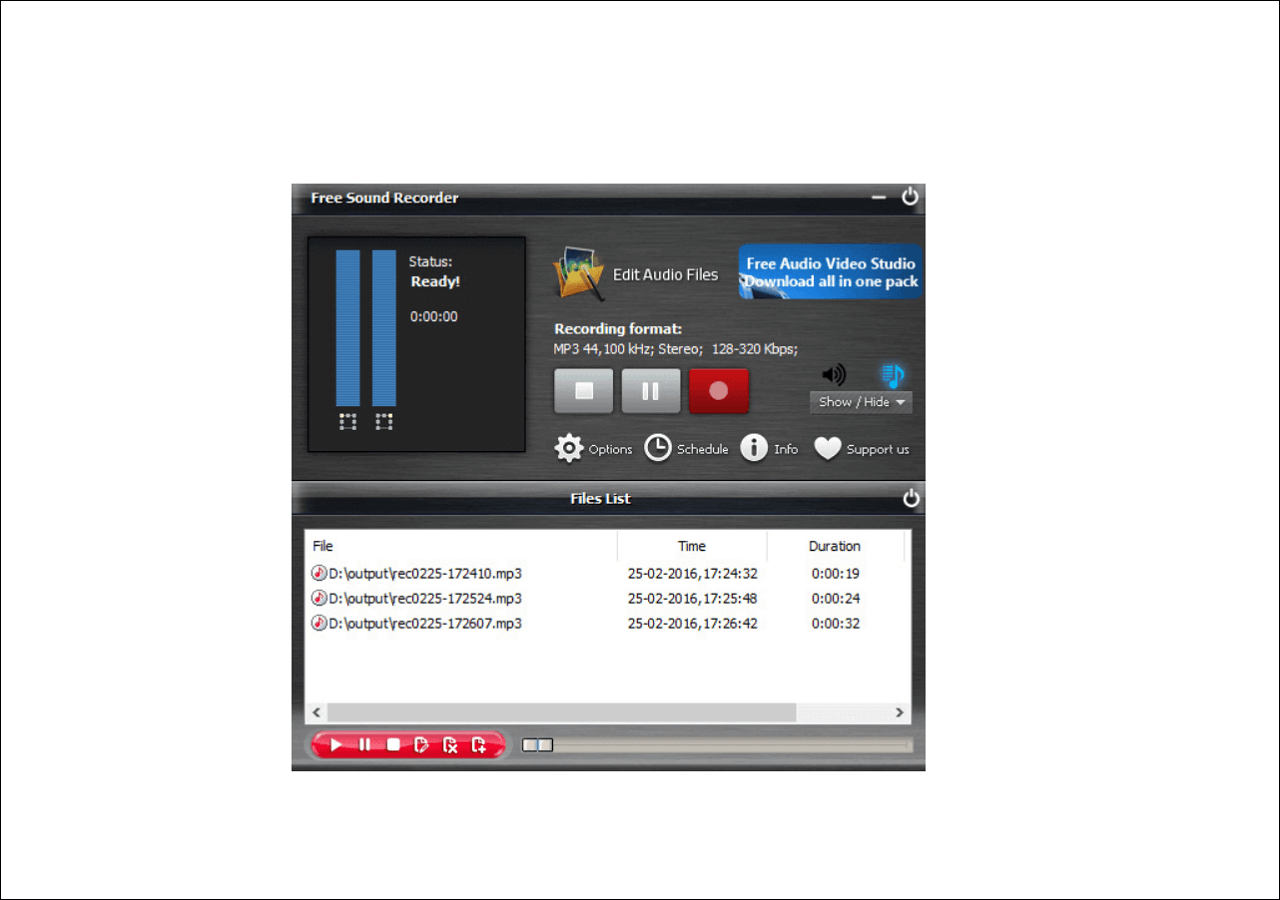
Before getting started, you’ll want to gather a few tools that will make the process smooth and efficient. Here’s a rundown of the essential tools you’ll need:
- Computer or Laptop: This will be your main device for recording audio from YouTube.
- Audio Recording Software: You’ll need reliable software to capture the audio. Here are some popular options:
- Audacity (Free, open-source)
- Adobe Audition (Paid, professional-grade)
- OBS Studio (Free, suitable for both audio and video)
- YouTube Video Link: Ensure you have the link to the video whose audio you want to record.
- Headphones (Optional): Using headphones can help you monitor the audio quality while recording.
- Audio interface or external microphone: If you want to improve sound quality or add voiceovers, these tools can come in handy.
Once you have these tools ready, you're set to start recording! Just make sure you check the terms of service for YouTube and respect copyright laws, as it’s crucial to use recorded audio responsibly.
Also Read This: Adding Images to Janitor AI
Step-by-Step Guide to Recording Audio from YouTube
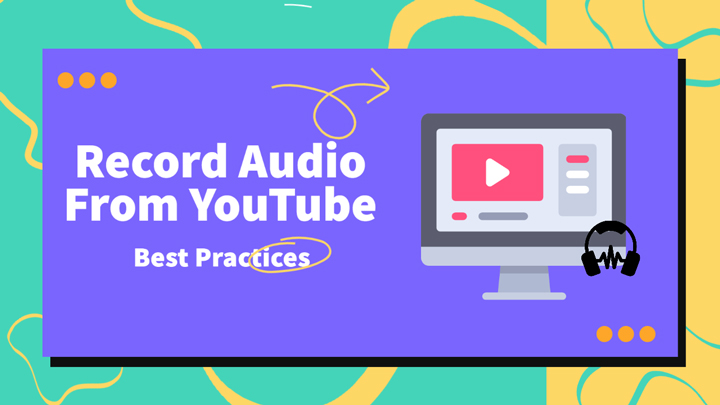
Alright! Let’s dive right into the nitty-gritty of how to record audio from a YouTube video. It's super easy, and I promise you’ll be on your way in just a few moments!
Here's a straightforward step-by-step guide:
- Choose Your YouTube Video: Start by opening YouTube and finding the video from which you want to extract the audio. Copy the video URL from the address bar.
- Select a Recording Tool: There are various software options available, such as OBS Studio, Audacity, or online services like Ytmp3.cc or Y2mate. For this example, let’s use Audacity, a powerful free audio editor.
- Install Audacity: If you don’t already have Audacity, download it from the official website and install it on your computer.
- Set Up Audio Recording: Open Audacity. Go to the dropdown menu on the left where it says “Microphone” and select your audio input device. If you're using Windows, you can also set it to “Stereo Mix” to capture system sounds directly.
- Hit Record: Click the red “Record” button in Audacity, and then start playing your YouTube video. Audacity will start recording the audio as the video plays.
- Stop and Save: Once you've recorded all the audio you need, press the “Stop” button in Audacity. Go to “File” > “Export” and choose the format you prefer (like MP3 or WAV) to save your audio file.
And voila! You’ve successfully recorded audio from a YouTube video. How easy was that?
Also Read This: 123RF’s Top Selling Images of 2023: Predicting the Next Wave of Popular Content
Tips for Optimal Audio Quality
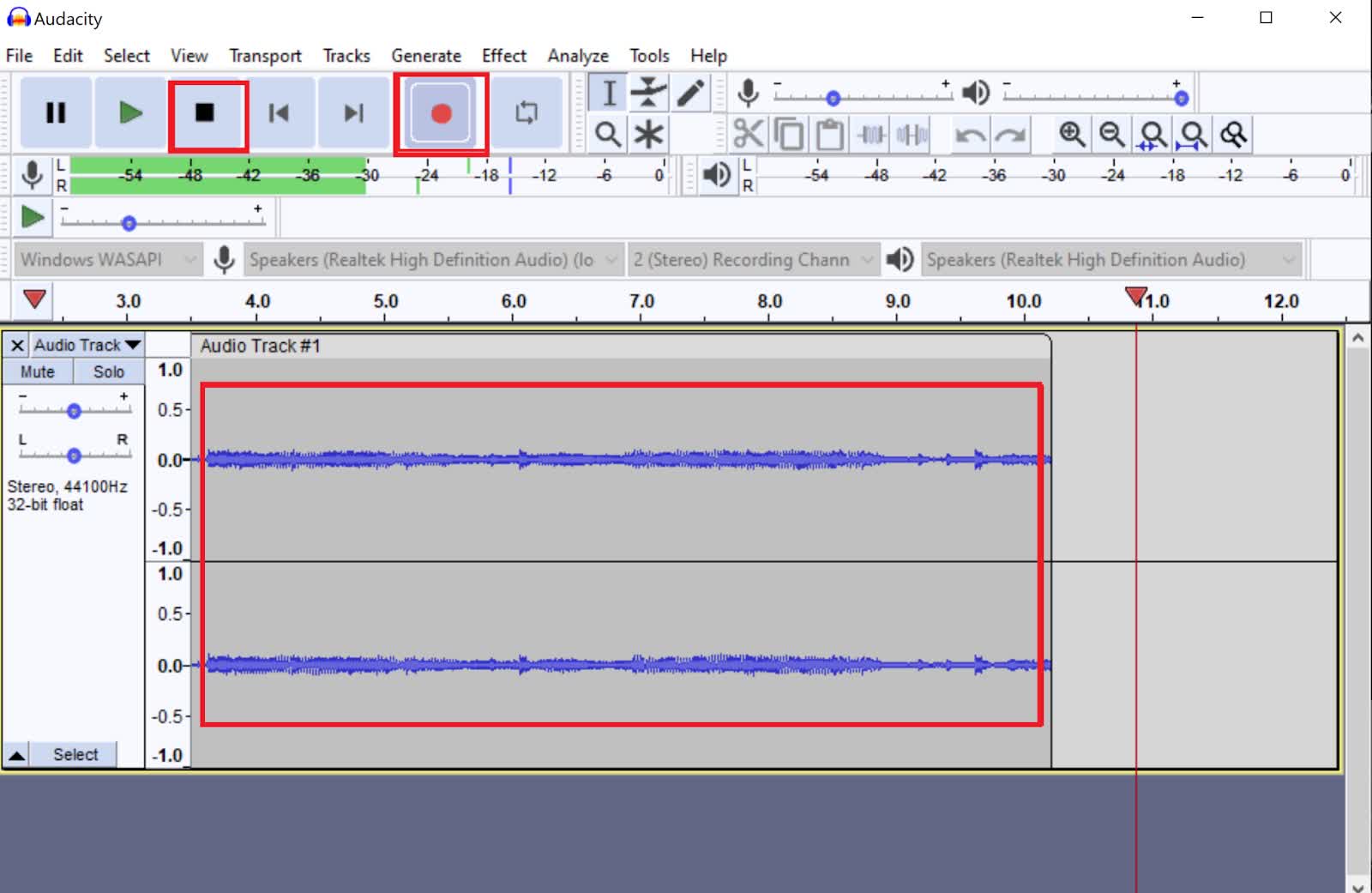
Alright, so now that you know how to record audio, let’s chat about making sure it sounds as good as possible. After all, what's the point of capturing audio if it's all scratchy and hard to listen to?
Here are some handy tips for achieving top-notch audio quality:
- Use Headphones: To avoid feedback or echo, use headphones while recording. This reduces the chances of any background noise from your speakers.
- Record in a Quiet Space: Find a quiet room to minimize ambient noise. The less background sound, the clearer your recording will be!
- Adjust Your Levels: Before starting to record, do a quick test run. Make sure your recording levels are not too high or too low to avoid distortion.
- Use a High-Quality Microphone: If possible, invest in a decent microphone. It can significantly enhance the quality of your recorded audio.
- Clean Up Your Audio: After recording, use audio editing software like Audacity to remove any unnecessary noise or imperfections.
By following these tips, you not only make sure that your recording is functional but also enjoyable to listen to. Happy recording!
Also Read This: How to Upload Longer Videos on YouTube
5. Legal Considerations for Recording YouTube Audio
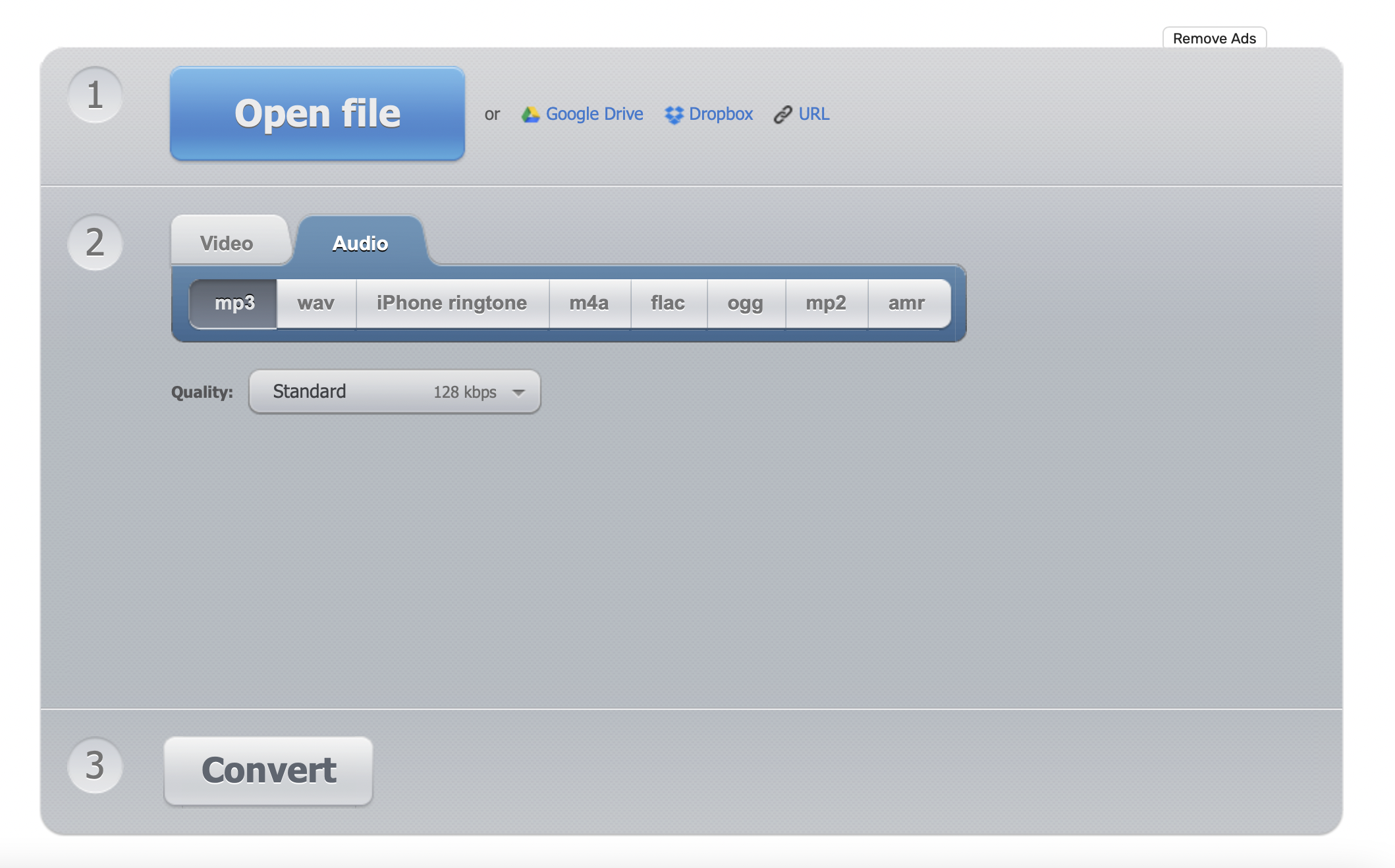
When it comes to recording audio from a YouTube video, it's crucial to tread carefully on the legal front. After all, copyright laws exist to protect the creators who pour their time, effort, and creativity into their content. Here’s a breakdown of what you need to know:
- Copyrighted Material: Most YouTube videos are protected by copyright. This means that the audio you wish to record is likely owned by the creator, and unauthorized use can lead to legal consequences.
- Fair Use Doctrine: While there are provisions under copyright law like “fair use,” it's not a blanket license to take whatever you want. Fair use typically applies to situations involving commentary, criticism, or educational purposes. Even then, the amount used and the impact on the market for the original work are considered.
- Creative Commons Licenses: Some YouTube content is available under Creative Commons licenses, which might allow you to record and reuse the audio more freely. Always read the specifics of the license, as some may impose restrictions.
- Get Permission: If you’re unsure about the legalities, reach out to the content creator. Many are open to sharing their work if asked—they appreciate it when you respect their rights!
In summary, before hitting that record button, ensure you have a clear understanding of the legal landscape surrounding the audio you wish to capture. It's always better to be safe than sorry!
6. Conclusion and Final Thoughts
Recording audio from a YouTube video can be a treasure trove of resources for your projects—from educational content to background music for your creative endeavors. However, as we’ve discussed, it’s essential to navigate this process thoughtfully and legally.
Here’s what you should keep in mind:
- Understand the Risks: Always be aware of the copyright implications associated with audio recording. Taking risks might seem tempting, but respect for creators and their work goes a long way.
- Stay Informed: Laws and guidelines may change, so staying updated on copyright laws will benefit you in the long run. Resources like copyright.gov are great places to start.
- Explore Alternative Sources: If you find that capturing audio from YouTube videos isn't viable, consider looking for royalty-free audio resources that can serve your needs without the legal anxiety.
At the end of the day, the internet is a hub of creativity, and it’s vital to foster an environment of respect and legality. Happy recording, but remember to keep it legal and ethical!
 admin
admin








