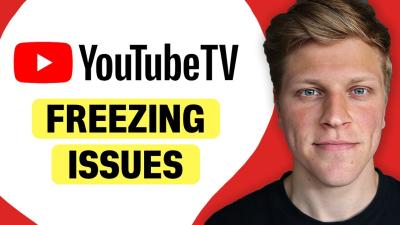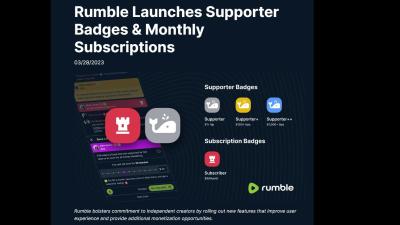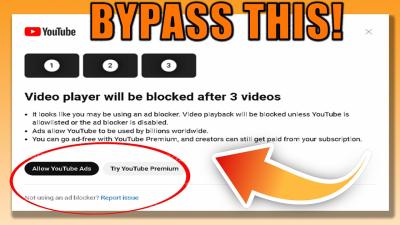Are you itching to capture that perfect song from YouTube for your personal playlist? You’re not alone! Many music lovers find it challenging to keep their favorite tracks handy while respecting copyright laws. In this guide, we’ll walk you through the steps to record a song from YouTube for personal enjoyment, while also keeping in mind the important aspects of copyright and fair use. Let’s dive in!
Understanding Copyright and Fair Use
Before you hit that record button, it’s essential to understand the basics of copyright and fair use. Copyright law protects the creative works of artists, including music, videos, and more. This means that reproducing, distributing, or publicly displaying a copyrighted work without permission can lead to legal consequences. So, what does this mean for you?
Here’s where fair use comes into play. Fair use is a legal doctrine that allows limited use of copyrighted material without permission from the rights holders. However, it’s a bit of a gray area. Here are some key points to consider:
- Purpose and Character of Use: Are you using the song for personal enjoyment, educational purposes, or commercial gain? Non-commercial personal use is generally viewed more favorably.
- Nature of the Copyrighted Work: Creative works like music are afforded greater protection compared to factual works.
- Amount and Substantiality: Using a small portion of a song may be more acceptable than using an entire track.
- Effect on Market Value: If your use of the song doesn’t harm the market for the original work, it may qualify as fair use.
Remember, while recording a song for personal use is often tolerated, it’s crucial to respect the rights of artists and creators. If you love a song, consider supporting the artist by purchasing their music or streaming it through legal platforms!
Also Read This: Combine Videos on YouTube and Merge Multiple Clips into One
3. Tools and Software Needed for Recording
Before diving into the world of recording songs from YouTube, it's essential to gather the right tools and software. This will ensure a smooth and high-quality recording experience. Here’s what you’ll need:
- Audio Recording Software: Software like Audacity or GarageBand is ideal for recording audio. They are user-friendly and provide various features for editing.
- Screen Recording Software: If you want to capture the video alongside the audio, programs like OBS Studio or Bandicam are perfect. They allow you to record your screen easily.
- Good Quality Headphones: To monitor your audio while recording, a good pair of headphones is crucial. They help in identifying any issues with sound quality.
- Stable Internet Connection: Since you’ll be streaming from YouTube, a reliable internet connection prevents interruptions during recording.
- External Microphone (Optional): If you're planning on adding your vocals or commentary, an external microphone will enhance audio quality significantly.
Having these tools at your disposal will not only make the recording process easier but also ensure that the final product is enjoyable to listen to. Remember, the quality of your recording can greatly influence your listening experience!
Also Read This: how to change the shape of an image in photoshop
4. Step-by-Step Guide to Recording a Song
Recording a song from YouTube is a straightforward process if you follow these simple steps. Let’s break it down:
- Choose Your Song: Start by selecting the song you want to record from YouTube. Make sure it’s for personal use and enjoyment!
- Open Your Recording Software: Launch your chosen audio recording software (like Audacity). Select the appropriate input source for audio capture.
- Set Up Your Screen Recorder (If Needed): If you want to capture the video, open your screen recording software. Configure the settings to record the whole screen or just the YouTube window.
- Start Recording: Hit the “Record” button in your audio software. Then, start playing the YouTube video. This captures the audio as it plays.
- Monitor Audio Levels: Keep an eye on the audio levels during recording to ensure it’s neither too low nor peaking.
- Stop Recording: Once the song is finished, stop both your audio and screen recording. Save your files accordingly.
- Edit Your Recording (Optional): If you’d like to trim or enhance your recording, use the editing features in your software.
- Export the File: Finally, export your recording in your desired audio format, such as MP3 or WAV, for easy playback.
And there you have it! With these steps, you can enjoy your favorite songs from YouTube anytime, anywhere. Just remember to keep it personal and have fun with it!
Also Read This: How to Change Geo-Tag Info for Getty Images
5. Editing Your Recorded Audio
Once you've successfully recorded your song from YouTube, the next exciting step is editing your audio. This process allows you to enhance the quality of the recording, remove unwanted noises, and tailor the song to your personal taste. Here are some essential tips for editing your audio:
- Choose the Right Software: There are many user-friendly audio editing programs available, such as Audacity, GarageBand, or Adobe Audition. These tools offer various features that cater to beginners and professionals alike.
- Trimming and Cutting: Start by listening to your recording and identify parts you want to keep or remove. You can easily trim off any awkward silence at the beginning or end of the track.
- Noise Reduction: If your recording has background noise, most editing software has a noise reduction feature. Use this to clean up the sound and make your music clearer.
- Adjusting Levels: Make sure the volume levels are balanced. You don't want certain parts to be too loud while others are barely audible. Use the volume sliders to equalize the sound throughout the track.
- Adding Effects: Spice up your song with effects like reverb, echo, or equalization. Just be cautious not to overdo it—sometimes, less is more.
Once you're satisfied with your edits, don’t forget to listen to the final version a couple of times to ensure everything sounds just right!
Also Read This: Discover How to Save Videos from Pinterest on iPhone With This Simple Trick
6. Saving and Organizing Your Music
After editing, it's time to save and organize your newly created music files. This step is crucial for easy access and enjoyment later on. Here’s how to go about it:
- Choose the Right Format: Save your edited audio in a format that suits your needs. Common formats include MP3 for general use and WAV for higher quality, especially if you plan to edit further.
- File Naming: Use a clear naming convention for your files. Include the song title, artist, and perhaps the date it was recorded. For example, "SongTitle_Artist_2023.mp3" will make searching for it easier.
- Organize Your Files: Create folders on your computer or cloud storage for different genres or playlists. This way, you can quickly find the music you want to listen to.
- Back It Up: Don’t forget to back up your music files. Consider using external hard drives or cloud services like Google Drive or Dropbox to prevent losing your precious recordings.
By following these steps, you’ll enjoy your recorded songs whenever you want, all while keeping your collection neat and accessible!
How to Record a Song from YouTube for Personal Use and Enjoyment
Recording a song from YouTube for personal use can be a fun and creative endeavor. Whether you want to save a favorite tune for offline listening or create a personal playlist, there are several methods you can employ to achieve this. Below are some effective ways to record music from YouTube:
- Screen Recording Software: Utilize software like OBS Studio or Camtasia to capture both audio and video. This method allows you to record the entire screen while the song plays.
- Audio Extraction Tools: Websites like ytmp3.cc or flvto.biz let you paste the YouTube link and download the audio in MP3 format.
- Dedicated Applications: Use applications like 4K Video Downloader or Any Video Converter, which can download YouTube videos directly as audio files.
When using these methods, ensure that you respect copyright laws and use the recordings for personal enjoyment only. To demonstrate the process, consider the following table:
| Method | Ease of Use | Quality |
|---|---|---|
| Screen Recording Software | Medium | High |
| Audio Extraction Tools | Easy | Medium |
| Dedicated Applications | Easy | High |
By following these guidelines, you can easily capture your favorite music from YouTube for personal enjoyment. Always remember to keep your recordings private and respect the rights of the original artists.
 admin
admin