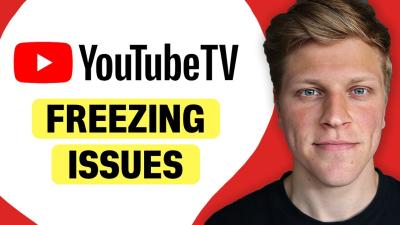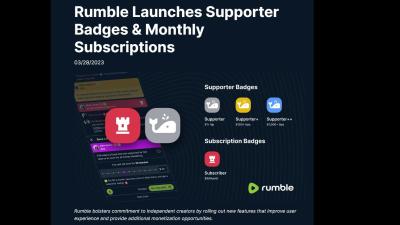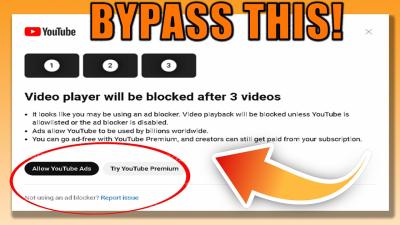Recording a song from YouTube for personal use can be a fun and creative way to enjoy your favorite music offline. Whether you want to create a playlist for a road trip or simply save a song that resonates with you, knowing how to do it legally and effectively is key. In this guide, we’ll walk through the essentials, making sure you understand the process and the legal implications involved. Let’s dive in!
Understanding Copyright and Fair Use
Before you start recording from YouTube, it’s crucial to understand the concepts of copyright and fair use. These legal terms can seem complicated, but they’re essential to ensure you respect the rights of artists and creators.
Copyright is a law that grants the creator of original works exclusive rights to their use and distribution. This means that when you listen to a song on YouTube, the artist retains ownership of that work, and unauthorized copying or distribution can lead to legal trouble.
Fair Use, on the other hand, is a legal doctrine that allows limited use of copyrighted material without requiring permission from the rights holders. However, fair use is determined by various factors:
- Purpose and character of the use: Is it for commercial or educational purposes?
- Nature of the copyrighted work: Is it published or unpublished?
- Amount and substantiality: How much of the work are you using?
- Effect on the market: Does your use impact the original work's market value?
For personal use, like creating a private playlist or saving a song for your enjoyment, you might be on safer ground, but it’s always best to err on the side of caution. Remember, sharing or distributing the recorded music could potentially infringe on copyright laws. So, keep it personal!
Also Read This: The Best Apps to Get Tiktok Video Without Watermark for Free
3. Tools You Will Need
Before diving into the process of recording a song from YouTube, it’s essential to gather the right tools. Having the right setup not only makes the process smoother but also ensures better sound quality. Here’s a handy list of the tools you’ll need:
- Computer or Laptop: This is your primary device for accessing YouTube and recording the audio. Ensure it has adequate storage and processing power.
- Audio Recording Software: You’ll need software to capture the audio. Popular choices include:
- Audacity: A free, open-source tool that's user-friendly and powerful.
- GarageBand: Perfect for Mac users and comes with built-in features for easy editing.
- OBS Studio: Great for screen recording but also works well for audio capture.
- Headphones: Use good quality headphones to monitor the sound as you record. This can help in making adjustments in real-time.
- Internet Connection: A stable connection ensures that you can stream the video without interruptions.
- Optional: External Microphone: If you plan to add vocals or instruments, a USB or XLR microphone will enhance your recording quality.
Gather these tools, and you’ll be well on your way to recording your favorite songs from YouTube!
Also Read This: How to Submit Airshow Photos to iStock for Acceptance
4. Step-by-Step Guide to Recording YouTube Audio
Now that you have your tools ready, let’s get into the nitty-gritty of recording audio from YouTube. Don’t worry; it’s easier than you think! Follow this simple step-by-step guide:
- Open Your Audio Recording Software: Launch the software you’ve chosen. If you’re using Audacity, make sure it’s updated to the latest version for optimal performance.
- Select Input Source: In your software, choose the right input source for recording. This could be “Stereo Mix” (or “What U Hear”) for capturing the audio directly from your computer.
- Prepare YouTube: Open YouTube in your web browser and navigate to the song you want to record. Make sure the volume is set to a reasonable level.
- Hit Record: In your audio recording software, press the record button. You’ll see waveforms appearing as the audio plays. This means you’re capturing the sound!
- Monitor the Recording: Keep an eye on the levels in your software. If it’s peaking too high, you might want to lower the volume on YouTube.
- Stop When Finished: Once the song has finished playing, stop the recording in your software. You can now edit the audio if needed.
- Save Your File: Export your recording in your desired format (like MP3 or WAV) and give it a name you’ll remember!
And there you have it! With these steps, you can enjoy your favorite songs offline whenever you want. Just remember to use your recordings for personal enjoyment only!
Also Read This: How to Copy an Image from a PDF File for Easy Access
5. Editing Your Recorded Audio
Once you’ve captured your audio from YouTube, it’s time to polish it up! Editing is where you can really enhance your recording and make it sound more professional. Here’s how to go about it:
- Choose Your Editing Software: Popular options include Audacity (free), GarageBand (for Mac users), or Adobe Audition (professional). Each has unique features suited for different skills and needs.
- Import Your Recording: Open your chosen software and import the audio file you recorded. This is usually as simple as dragging and dropping the file into the program.
- Trim Unwanted Parts: Start by cutting out any sections you don’t want, such as long pauses or mistakes. Use the cut tool to snip those bits away.
- Adjust Volume Levels: Ensure that your audio is balanced. Normalize the audio to make it consistent in volume throughout. Look for the "normalize" function in your software.
- Add Effects: Consider adding effects like reverb for ambiance or equalization to enhance sound quality. Just don’t overdo it—less is often more!
- Export Your Final Product: Once you’re happy with your edits, export the file in a suitable format, like MP3 or WAV, so you can easily play it on your devices.
Editing your audio not only improves clarity but also makes your recording more enjoyable to listen to!
Also Read This: How to Record Music from YouTube as a Beginner
6. Final Tips for a Better Recording Experience
To wrap up your recording journey, here are some final tips that can elevate your experience:
- Use Quality Equipment: Invest in a decent microphone and headphones. Better equipment leads to better sound quality, which can significantly enhance your audio.
- Record in a Quiet Space: Minimize background noise by finding a quiet room. Soft furnishings can help absorb sound and improve recording quality.
- Check Your Levels: Before you start recording, do a test run. Watch the audio levels to ensure they’re not peaking into the red, which indicates distortion.
- Stay Hydrated: Drink plenty of water before recording, especially if you're singing or speaking. It keeps your vocal cords in top condition!
- Practice Makes Perfect: If you’re planning to record vocals, practice the song a few times. This helps with timing, pronunciation, and overall performance.
- Be Patient: Recording can take time, especially when you’re aiming for the best quality. Don’t rush the process; take breaks if needed.
By following these tips, you’ll not only enhance your recording experience but also produce higher quality audio that you’ll be proud to listen to!
How to Record a Song from YouTube for Personal Use
Recording a song from YouTube for personal use can be a straightforward process if done correctly. There are several methods you can choose from, depending on your preferences and available tools. Below are some popular methods:
1. Using a Screen Recorder
Screen recording software can capture audio directly from your computer. Some popular options include:
- OBS Studio: A free, open-source software that allows you to record your screen and audio.
- Camtasia: A paid tool with a user-friendly interface for both recording and editing.
- Bandicam: Known for its high-quality recordings, especially for gaming.
2. Audio Downloading Websites
Many websites enable you to convert YouTube videos into audio files. Here are a few reliable ones:
| Website | Features |
|---|---|
| YTMP3 | Simple interface, supports MP3 format. |
| Convert2MP3 | Allows conversion to various formats, including MP3 and MP4. |
| OnlineVideoConverter | Supports multiple formats and high-quality audio. |
3. Mobile Applications
If you prefer capturing audio on your smartphone, consider these apps:
- TubeMate: Download videos and extract audio effortlessly.
- VidMate: Offers a user-friendly interface with multiple format options.
Remember to check the copyright policies regarding personal use to ensure you're adhering to legal guidelines.
Conclusion
Recording a song from YouTube for personal use can be easily achieved through various methods, including screen recorders, audio downloading websites, and mobile applications. Always prioritize legal considerations and use the recordings responsibly.
 admin
admin