Are you a YouTube enthusiast who wants to stay updated with your favorite channels? YouTube notification emails are a great way to ensure you never miss a new video or important update! In this guide, we'll explore what these emails are all about and how you can set them up to land directly in your inbox. Getting notifications can enhance your viewing experience and keep you connected with the content you love. Let’s dive into the details!
Why You Should Enable YouTube Notification Emails
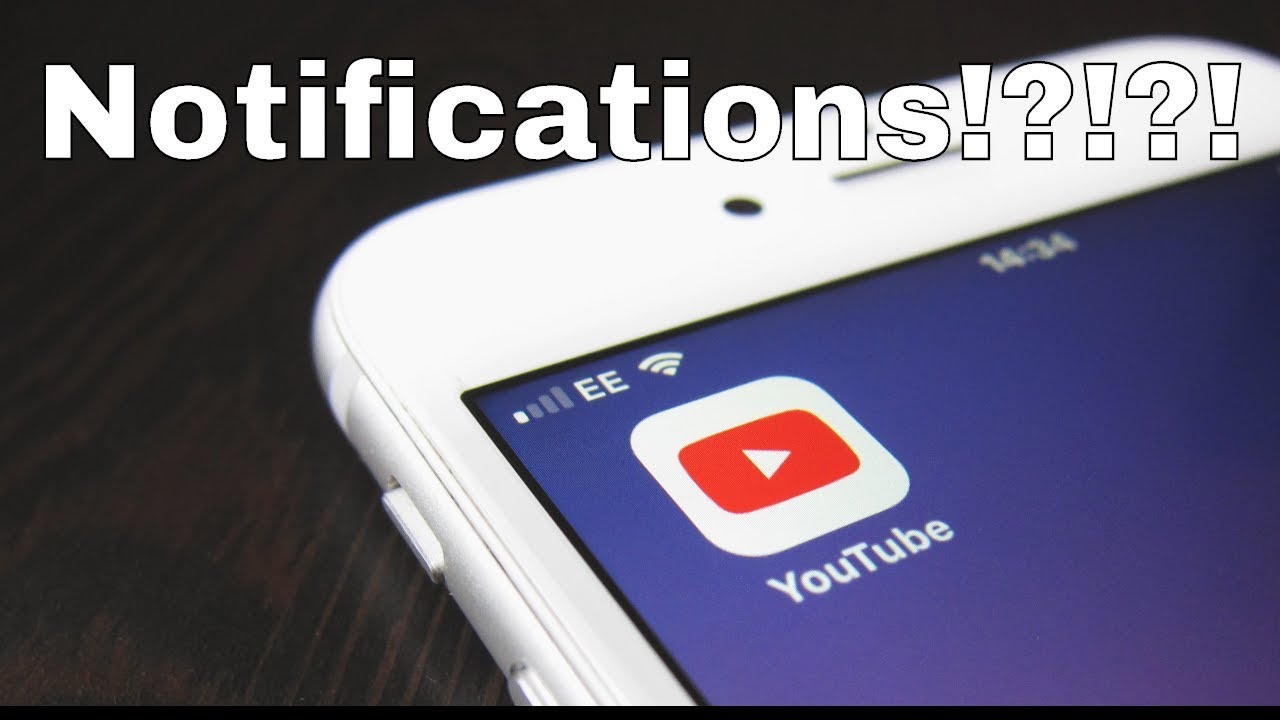
YouTube notification emails offer a variety of benefits that can enhance your experience on the platform. Here are several compelling reasons to consider enabling these notifications:
- Stay Updated: With the fast-paced nature of content creation, channels can release videos at any time. Notification emails ensure that you receive updates as soon as new videos are uploaded, so you’re always in the loop.
- Never Miss Important Announcements: Creators often use their channels to announce live streams, collaborations, or special events. Notification emails provide firsthand information, letting you be part of those exciting moments.
- Personalized Experience: You can customize which channels you want notifications from. If you're subscribed to multiple channels, you can choose to receive emails from just the ones that matter most to you.
- Easy Access to Content: Instead of browsing through your subscriptions, the emails give you direct links to the latest uploads, helping you jump straight into the action without any hassle.
- Stay Engaged with Your Favorite Creators: Being notified about new content can boost your engagement. It encourages you to interact with videos through likes, comments, and shares, fostering a sense of community.
Not convinced yet? Here are a few more points to consider:
| Benefit | Explanation |
|---|---|
| Real-Time Updates | Get notifications as soon as content is available, eliminating the need to check back constantly. |
| Improve Your Viewing Habit | Regular emails can make it easier for you to incorporate YouTube into your daily routine. |
| Support Your Favorite Channels | Viewership boosts from loyal fans directly impact a channel’s success, helping your beloved content creators thrive. |
Ultimately, enabling YouTube notification emails can significantly integrate your interests and passions into your daily life. So why wait? Let’s explore how you can set this feature up in the following sections!
Also Read This: Watching Are You Being Served Full Episodes on YouTube: Availability and Options
3. How to Access Your YouTube Account Settings
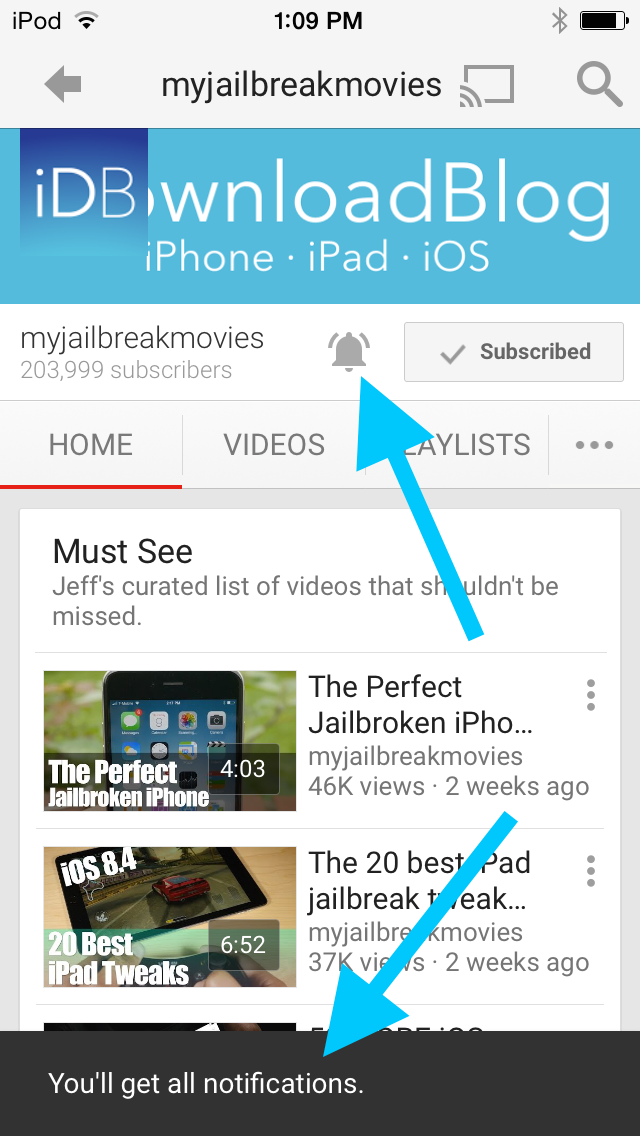
Alright, let’s get rolling! The first step in turning on those coveted YouTube notification emails is to access your YouTube account settings. Don’t worry; it’s super easy to navigate. Just follow these simple steps:
- Log into Your YouTube Account: Head over to YouTube and sign in using your Google account. If you’re already logged in, you can skip this step!
- Click on Your Profile Icon: Look for your profile picture or icon in the top right corner of the page. Give that icon a click, and a dropdown menu will appear.
- Choose “Settings”: From the dropdown, select “Settings.” This will take you to a new page dedicated to your account preferences.
- Navigate to Notifications: On the left sidebar of the settings page, you will find various options. Click on “Notifications” to dive into the settings specific to notifications.
And voilà! You’re now in the right place to manage all your YouTube notification preferences. It’s like being the captain of your own notification ship—you decide which waves of information come crashing into your inbox!
Also Read This: Understanding YouTube Impressions: What They Mean and Why They Matter
4. Steps to Enable Email Notifications for YouTube
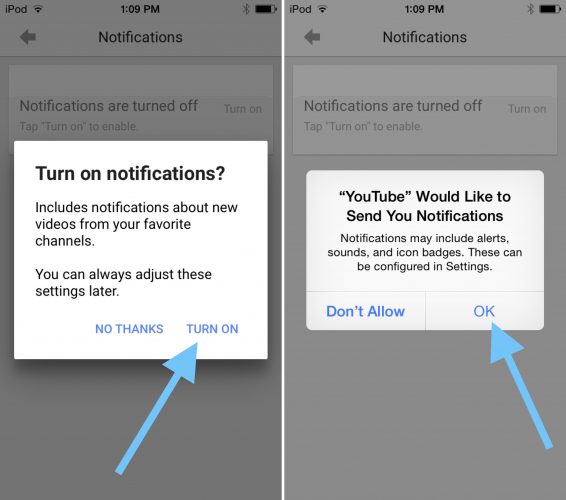
Great job making it to the settings! Now that you’re here, let’s get those email notifications switched on so you never miss a beat from your favorite channels. Follow these straightforward steps:
- Find the Email Notification Section: Once you've clicked on “Notifications,” scroll down to find the section that says “Email.” Here, you’ll see various options regarding what type of notifications you can receive via email.
- Select Your Preferences: You’ll be presented with a list of checkbox options. This section will include notifications for:
- New videos from channels you subscribe to
- Channel updates
- Activity on your videos
- Special announcements from YouTube
And just like that, you’re all set up to receive YouTube emails! You’re officially ready to get notified each time a new video drops, ensuring that you never miss out on content that could completely delight your day.
So, whether it’s that exciting new vlog from your favorite YouTuber or an informative tutorial you’ve been waiting for, those notifications will pop right into your inbox, keeping you connected to your YouTube community!
Also Read This: How to Effectively Share YouTube Videos on Instagram for Better Interaction
5. Customizing Your Email Notifications
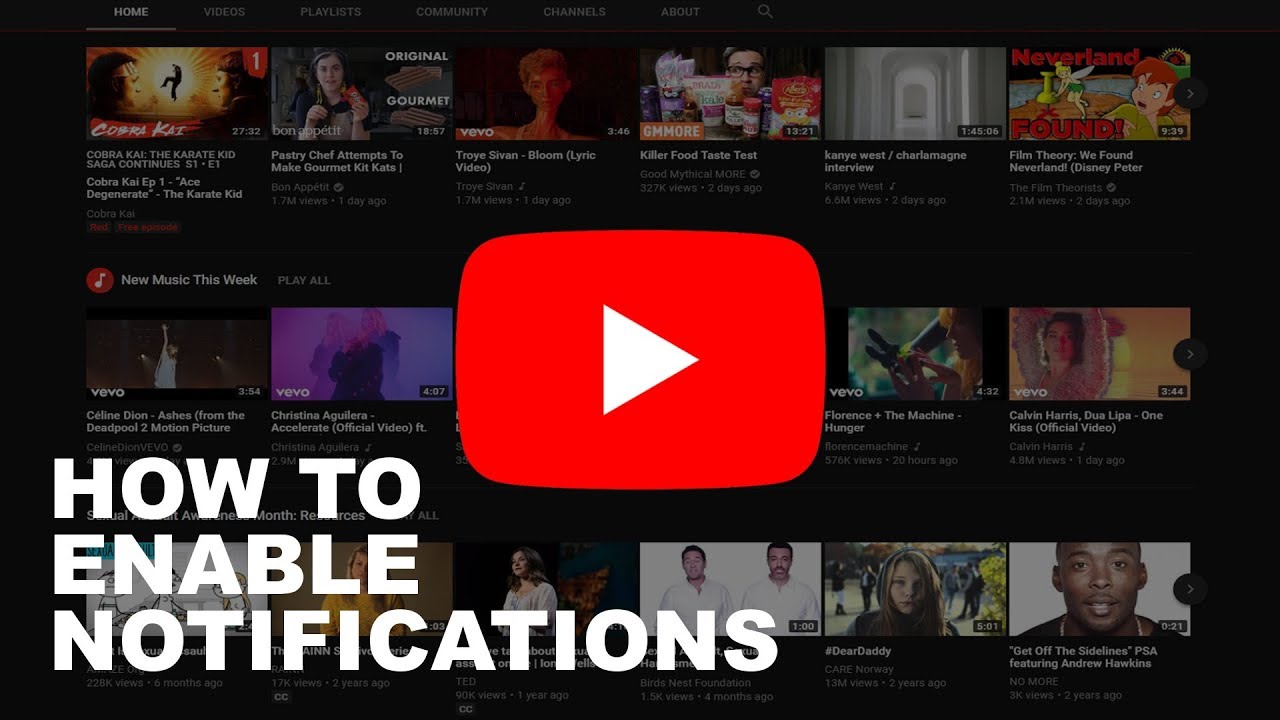
Once you've set up your YouTube account to receive notifications, the next step is to customize those notifications so they really work for you. Nobody likes to feel overwhelmed by a flood of emails, and you can definitely tweak your settings to ensure you only get what matters to you.
Here’s how you can tailor your notification preferences:
- Access Your YouTube Settings: Start by logging into your YouTube account. Click on your profile picture in the top right corner. From the dropdown, select Settings.
- Navigating to Notifications: In the left sidebar, click on the Notifications tab. This is where all the magic happens!
- Select Your Preferences: You’ll see various options for notifications. Here’s a breakdown of some key settings:
- Subscription Notifications: Choose whether you want to receive emails about new videos from channels you’re subscribed to. Select between all new videos, or just highlighted updates.
- Activity on Your Content: Do you want to be notified when someone comments on your videos or interacts with your posts? Customize this setting to keep in touch with your audience.
- Recommendations: You can also adjust if you’d like to get emails about personalized video recommendations based on your viewing history.
Feeling overwhelmed about what notifications to choose? A good rule of thumb is to start with the basics—like subscription notifications and comments on your own videos—and then add more options as you get accustomed to the email alerts.
Remember, customizing your email notifications isn’t a one-time deal. You can always revisit your settings to modify them based on how your YouTube usage evolves. So don’t hesitate to adjust as needed!
Also Read This: Why Does YouTube TV Keep Kicking Me Out? Causes and Solutions
6. Troubleshooting Common Issues with YouTube Email Notifications
Even after you’ve done everything correctly, there might still be times when those email notifications just don’t show up as they should. But don't worry! This section is all about troubleshooting common issues so you can get back to enjoying those timely updates.
Here are some tips to help you navigate through common problems:
- Check Your Spam Folder: Sometimes, email services mistakenly categorize YouTube notifications as spam. Be sure to check your spam or junk folder—if you find them there, mark them as not spam to ensure future emails come through.
- Verify Your Email Settings: Go back into your YouTube settings and ensure that you’ve correctly selected all the notification options. Sometimes, settings can revert, or you might miss a box that needs checking.
- Email Filters or Rules: If you’ve set up any filters in your email client (like Gmail), they could be redirecting or deleting your YouTube notifications. Review these settings to ensure nothing is being inadvertently blocked or moved.
- Email Service Issues: On rare occasions, your email provider might be having issues. Check their service status page or forums for any reported outages or problems.
- Re-link Your Email: As a last resort, you might consider going back into your YouTube settings, removing your email, and then re-adding it. This can sometimes reset the notification flow.
By following these troubleshooting steps, you should be able to resolve most issues related to receiving YouTube notifications. If you still find that you aren’t receiving any emails, don’t hesitate to reach out to YouTube support for further assistance. They can provide you with more tailored help based on your account specifics.
And remember, receiving those YouTube notifications keeps you connected with your favorite channels and content. So, don’t give up! Your inbox can be a treasure trove of updates if everything is set just right.
Conclusion: Stay Updated with YouTube Email Notifications
In today's fast-paced digital world, staying informed about your favorite channels and content creators on YouTube is essential. YouTube email notifications serve as a valuable tool for keeping you connected to the latest uploads, trends, and live events without the need for constant app checks. By setting up your preferences correctly, you can tailor your notifications to ensure you never miss an important update.
Here are a few tips to enhance your YouTube email notification experience:
- Customize Your Notification Settings: Make sure to review and adjust your notification settings. You can choose to receive alerts for new uploads, live streams, or personalized recommendations.
- Check Your Spam Folder: Sometimes, YouTube notifications may end up in your spam or promotions folder. Regularly check these folders to ensure you're not missing anything important.
- Engage with Your Favorites: Interacting with channels you love can increase the likelihood of receiving timely notifications. Consider turning on the notification bell for specific channels to receive updates directly.
- Stay Organized: Create filters in your email inbox to automatically sort YouTube notifications into a dedicated folder. This helps you stay organized and ensures you can easily find the notifications you want to prioritize.
By following these steps, you can enhance your YouTube experience and ensure you're always in the loop. Stay updated, engage with content, and enjoy the vast world of videos that YouTube has to offer!
 admin
admin








