Introduction
Welcome to our step-by-step guide on how to purchase Shutterstock images. If you're in need of high-quality photos, illustrations, vectors, or videos for your projects, Shutterstock is a fantastic resource. In this guide, we'll walk you through the process of creating an account, searching for the perfect images, selecting the right licensing options, adding items to your cart, making a purchase, and finally, downloading your chosen images.
Whether you're a professional designer, blogger, marketer, or just someone looking for eye-catching visuals, Shutterstock has you covered. We'll make this process as simple as possible so that you can quickly find and purchase the images you need for your creative endeavors.
Why Use Shutterstock Images?
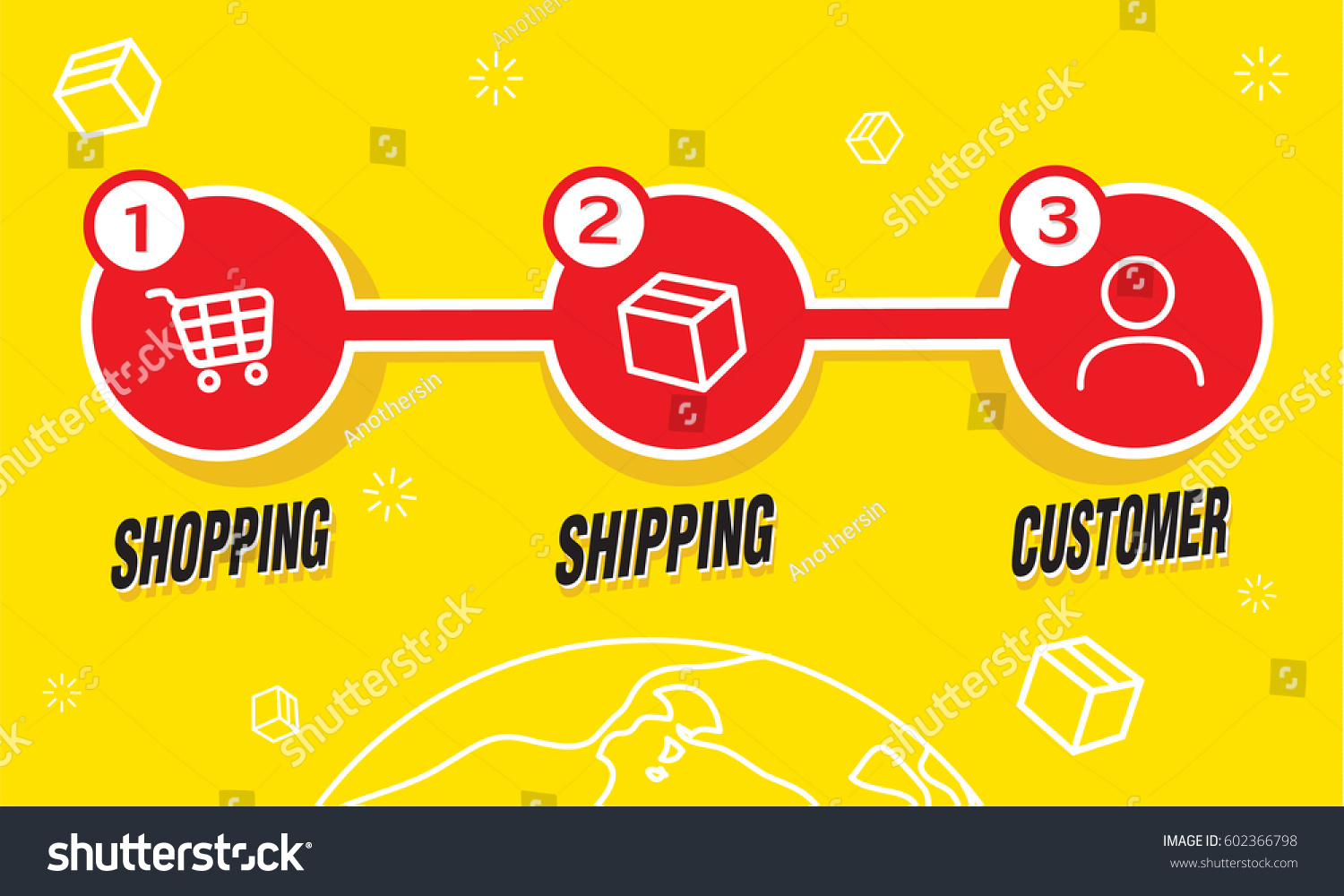
Shutterstock is a leading platform for high-quality images, illustrations, vectors, and videos, and there are several compelling reasons to choose Shutterstock for your creative projects:
- Extensive Library: Shutterstock boasts an extensive library with millions of images and multimedia assets. Whether you need images for a blog post, social media campaign, or professional presentation, you'll find a wide variety of options to choose from.
- High Quality: Quality matters, and Shutterstock delivers. You can expect sharp, clear, and professionally captured images that will enhance the visual appeal of your projects.
- Diverse Content: The platform offers diverse content, catering to various niches and industries. Whether you need images related to travel, technology, nature, or anything else, you'll find it on Shutterstock.
- Search and Filter Options: Shutterstock's powerful search and filter options make it easy to find the perfect image. You can refine your search by category, color, orientation, and more, ensuring you get exactly what you need.
But Shutterstock isn't just about quantity and quality; it's also about convenience and flexibility:
| Flexible Licensing: | Shutterstock offers various licensing options, including Standard and Extended licenses, to suit your specific needs. Whether it's for personal use or commercial projects, you can choose the right license for you. |
| Easy-to-Use Platform: | Navigating the Shutterstock platform is straightforward. You don't need to be a tech wizard to find, purchase, and download the images you want. It's user-friendly for both beginners and professionals. |
| Regular Updates: | The Shutterstock library is constantly updated with fresh content. This ensures that you have access to the latest trends and visuals to keep your projects up to date. |
With its vast collection, exceptional quality, and user-friendly interface, Shutterstock is the go-to choice for individuals and businesses alike who seek stunning visuals to elevate their creative projects.
Step 1: Creating a Shutterstock Account
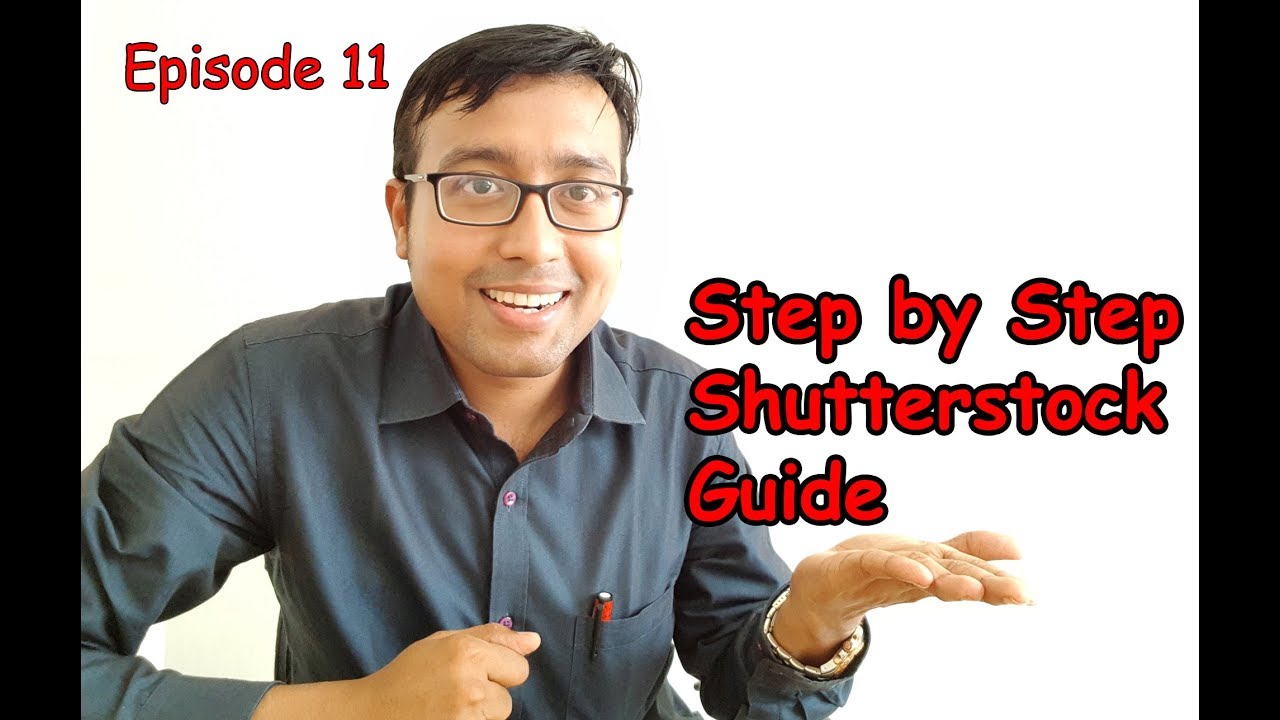
Before you can start browsing and purchasing images on Shutterstock, you'll need to create an account. Follow these simple steps to get started:
- Visit Shutterstock: Open your web browser and go to the Shutterstock website (https://www.shutterstock.com).
- Click "Sign Up": Look for the "Sign Up" or "Join Now" button on the top right corner of the homepage and click on it.
- Choose Your Account Type: Shutterstock offers options for both individual users and businesses. Select the account type that best suits your needs.
- Fill in Your Details: You'll need to provide some basic information, including your name, email address, and a secure password. Make sure to choose a password that's difficult to guess for added security.
- Verify Your Email: After completing the registration form, Shutterstock will send a verification link to your email address. Click on the link to confirm your registration.
- Complete Your Profile: Once your email is verified, you can log in to your new Shutterstock account. Take a moment to complete your profile by adding any additional information or preferences.
Creating a Shutterstock account is free and straightforward. Having an account allows you to save your favorite images, track your downloads, and manage your purchases efficiently. It's the first step toward accessing a world of stunning visuals for your projects.
| Tip: | Consider using a strong, unique password for your Shutterstock account to enhance security. Using a combination of letters, numbers, and special characters is recommended. |
With your Shutterstock account ready, you're now equipped to explore the vast library of images and find the perfect visuals for your creative endeavors.
Step 2: Browsing and Searching for Images
Once you have your Shutterstock account set up, it's time to start exploring the vast collection of images. Here's how to browse and search effectively:
- Log In: If you're not already logged in, sign in to your Shutterstock account.
- Explore Categories: Start by browsing images by categories. Shutterstock categorizes its content into various themes, making it easier to find images related to your specific project.
- Use the Search Bar: If you have a specific image in mind, use the search bar at the top of the page. Enter keywords that describe what you're looking for, such as "beach sunset" or "business meeting."
- Refine Your Search: After conducting a search, use the filter options to refine your results. You can filter by orientation, color, image type, and more. This helps you narrow down your choices to the most relevant images.
- Preview Images: Click on an image thumbnail to view a larger preview. This allows you to examine the image in more detail before deciding to purchase it.
- Save Favorites: If you come across images you like but aren't ready to purchase, you can save them to your "Favorites" for later review. This is particularly useful when you're comparing multiple options.
Browsing and searching on Shutterstock is designed to be user-friendly and efficient. The platform's advanced search algorithms ensure that you find images that match your criteria accurately.
| Tip: | Experiment with different keywords and filters to discover a variety of images. Sometimes a slight tweak in your search can lead to unexpected and exciting results. |
With these browsing and searching tips, you'll be able to uncover the perfect images for your projects. In the next steps, we'll guide you through the process of selecting and licensing the images you need.
Step 3: Selecting the Right License
Choosing the correct license for your Shutterstock images is crucial to ensure you use them legally and appropriately. Here's a breakdown of the licensing options and how to make the right choice:
- Standard License: The Standard License is suitable for most personal and business purposes, such as websites, social media, presentations, and print materials. It allows for widespread usage and comes with a variety of image sizes.
- Extended License: If you plan to use an image for resale, merchandise, or products for sale (like t-shirts, mugs, or posters), you'll need an Extended License. It provides additional rights for commercial use.
When selecting a license, consider the intended use of the image. Here are some key points to keep in mind:
- Usage Restrictions: Read the license terms carefully to understand any restrictions on usage. Some images may have limitations, even with an Extended License.
- Number of Users: The Standard License typically covers one user. If multiple people within your organization need access to the image, you may need additional licenses.
- Duration: Most licenses are perpetual, meaning you can use the image indefinitely once purchased. However, some images may have limited usage periods, so check the license terms.
Shutterstock provides clear and detailed licensing information for each image, making it easy to make an informed decision. When you've found the image you want, follow these steps to select the right license:
- Add to Cart: Click the "Add to Cart" button below the image you wish to purchase.
- Choose License: In your cart, you'll be prompted to choose a license type. Select either "Standard" or "Extended," depending on your needs.
- Review Your Selection: Double-check your choice to ensure it aligns with your intended use. Make any necessary adjustments.
- Proceed to Checkout: Once you're satisfied with your license selection, proceed to the checkout to complete the purchase process.
Remember that choosing the right license is not just a legal requirement but also a way to support the artists and photographers who contribute their work to Shutterstock. By respecting licensing terms, you ensure that these creators are compensated fairly for their contributions.
| Tip: | If you're unsure about which license to choose, consult with your legal team or consider reaching out to Shutterstock's support for guidance. |
Now that you understand licensing, you're ready to move forward and add your selected images to your cart for purchase.
Step 4: Adding Images to Your Cart
Now that you've found the perfect Shutterstock images and selected the right license, it's time to add them to your cart for purchase. Here's how to do it:
- Ensure You're Logged In: Make sure you are logged in to your Shutterstock account. This step is essential to save your selections and proceed with the purchase.
- Select the Images: Navigate to the image you want to purchase and click on it to view the larger preview. Under the preview, you'll find the "Add to Cart" button. Click it to add the image to your cart.
- Review Your Selection: After clicking "Add to Cart," a confirmation message will appear, indicating that the image has been added. You can choose to continue browsing and add more images to your cart or proceed to review your cart by clicking "View Cart."
In your cart, you'll see a list of all the images you've selected for purchase. This is an opportunity to review your choices and make any last-minute adjustments. You can:
- Remove Items: If you've changed your mind about a particular image, you can remove it from your cart by clicking the "Remove" button next to the item.
- Update Quantities: If you need multiple licenses for the same image, you can adjust the quantity in your cart to reflect your requirements.
- Apply Promotional Codes: If you have a promotional code or coupon, this is the stage where you can apply it to receive discounts or special offers.
Once you are satisfied with your selections and have reviewed your cart, you're ready to proceed to the checkout process.
| Tip: | Take your time to review your cart to ensure that you've chosen the right images and licensing options. It's easier to make adjustments at this stage than after making a purchase. |
Adding images to your cart is a straightforward process, and it allows you to gather all your chosen visuals in one place before finalizing your purchase. With your cart ready, you're just a few steps away from accessing and using the images you need for your creative projects.
Step 5: Reviewing Your Cart
Before you finalize your purchase on Shutterstock, it's crucial to review your cart carefully. This step ensures that you have selected the right images and licensing options. Here's how to review your cart effectively:
- Access Your Cart: To review your cart, click on the "Cart" or "View Cart" button typically located at the top right corner of the Shutterstock website. Ensure you are logged in to your account.
- Verify Image Selections: In your cart, you'll see a list of all the images you've added. Double-check that the images you intend to purchase are correct. Pay attention to quantities and any promotional codes applied.
- Check Licensing Options: Confirm that the licensing options associated with each image align with your intended use. Ensure that you have selected either a Standard or Extended License, depending on your requirements.
- Review Total Cost: Take a moment to review the total cost of your cart. Shutterstock provides a breakdown of costs, including the price of individual images and any discounts applied. Make sure it aligns with your budget.
- Continue Shopping or Proceed to Checkout: If you've missed an image or need to make changes, you can continue shopping to add more items or update your cart. If everything looks good, proceed to checkout.
Reviewing your cart is a critical step to avoid any purchasing mistakes or oversights. It ensures that you only pay for the images you need and the appropriate licensing rights.
| Tip: | If you're working in a team or purchasing images on behalf of a client, double-check with all stakeholders to ensure that the selected images and licensing options align with the project requirements. |
Once you are confident that your cart is accurate and complete, you can move on to the checkout process. This is where you'll make the payment and gain access to the high-quality Shutterstock images you've selected for your creative projects.
Step 6: Making the Purchase
After reviewing your cart and confirming that you have the right images and licensing options, it's time to proceed with the purchase on Shutterstock. Follow these steps to complete your transaction:
- Checkout: Click the "Checkout" or "Proceed to Checkout" button within your cart. This will take you to the payment processing page.
- Payment Information: Enter your payment details, including your credit card information or any other accepted payment method. Shutterstock uses secure payment processing to ensure your financial information is protected.
- Review Order: Before confirming your purchase, take a moment to review your order summary. Ensure that the images, quantities, and licensing options are correct.
- Apply Promo Code: If you have a promotional code or coupon, this is the stage where you can apply it to receive any applicable discounts.
- Agree to Terms: Review and agree to Shutterstock's terms and licensing agreement. It's essential to understand the usage rights and limitations associated with your selected images.
- Complete Purchase: Click the "Complete Purchase" or "Buy Now" button to finalize your transaction. You will receive a confirmation message once your purchase is successful.
Upon completing your purchase, you'll gain immediate access to the high-resolution images you've selected. These images are typically available for download in your Shutterstock account, ready to be used in your creative projects.
Your payment receipt will be sent to the email address associated with your Shutterstock account for your records. It's a good practice to keep these receipts for accounting and licensing verification purposes.
| Tip: | Double-check that you've entered your payment information accurately to avoid any payment processing issues. If you encounter any problems during the purchase process, contact Shutterstock's customer support for assistance. |
Congratulations! You've successfully completed the purchase process on Shutterstock. Now, you can start using the high-quality images you've acquired to enhance your creative projects, whether it's for your website, social media, marketing materials, or any other purpose.
Step 7: Downloading Your Images
Now that you've successfully made your purchase on Shutterstock, it's time to download the images you've selected for your creative projects. Follow these straightforward steps to access your high-quality visuals:
- Login: If you're not already logged in, sign in to your Shutterstock account using your registered email and password.
- Access Your Downloads: After logging in, navigate to the "Downloads" or "Purchased Images" section of your account. You can usually find this in the menu or dashboard.
- View Your Purchased Images: In the "Downloads" section, you'll see a list of the images you've purchased. Each image will have a download button or option next to it.
- Select the Image: Click the download button next to the image you want to download. You may have options to select the image size or format; choose the one that suits your project requirements.
- Start Download: After selecting the image size/format, click "Download." Depending on your browser settings, the image will either download immediately or prompt you to choose a location to save the file on your device.
Once the download is complete, the image is yours to use in your creative projects according to the licensing terms you selected during the purchase process.
Here are some additional tips to ensure a smooth download process:
- Organize Your Downloads: Create a dedicated folder on your computer to keep all your downloaded Shutterstock images organized. This makes it easy to locate them when you need them.
- Backup Your Downloads: Consider backing up your downloaded images to an external storage device or cloud storage service to prevent data loss in case of computer issues.
Remember that Shutterstock provides high-resolution images, ensuring that you have the quality you need for your creative projects. You can use these images for websites, blogs, social media, print materials, presentations, and more.
| Tip: | If you encounter any difficulties during the download process or have questions about image formats, refer to Shutterstock's comprehensive support and help center for guidance. |
Congratulations! You've successfully completed the entire process, from selecting the right images to downloading them for your projects. Enjoy using the stunning visuals to enhance your creative endeavors!
Oh my god, look at that face! She looks like someone who’s about to drop #1989TaylorsVersion in 13 days. 🥹🩵 Pre-order now at: https://t.co/ThO5U3kRWK
— Taylor Nation (@taylornation13) October 15, 2023
📸: John Salangsang / Shutterstock pic.twitter.com/cBjgbnxltT
FAQ
Here are answers to some frequently asked questions about purchasing images on Shutterstock:
1. What is a Shutterstock Standard License?
The Standard License allows you to use images for a wide range of personal and business purposes, including websites, social media, presentations, and print materials. It offers flexibility and multiple image sizes.
2. When do I need an Extended License?
You need an Extended License when you plan to use an image for resale, merchandise, or products for sale (e.g., t-shirts, mugs, posters). It provides additional rights for commercial use beyond the Standard License.
3. Can I edit or modify Shutterstock images?
Yes, you can edit and modify images to suit your project's needs. However, be aware of any usage restrictions or limitations outlined in the image's licensing terms.
4. How do I apply a promo code or coupon during checkout?
During the checkout process, there is typically a field labeled "Promo Code" or "Coupon Code" where you can enter your code. After entering it, click "Apply" to see any discounts applied to your purchase.
5. Can I share my Shutterstock account with others in my organization?
The Standard License typically covers one user. If multiple people within your organization need access to Shutterstock images, consider obtaining additional licenses or an enterprise-level subscription for broader access.
6. Do I need to credit the photographer or Shutterstock when using purchased images?
In most cases, you do not need to provide attribution when using Shutterstock images. However, it's a good practice to check the image's licensing terms for any specific attribution requirements.
7. What happens if I encounter issues with my purchase or downloads?
If you experience any difficulties with your purchase or downloading images, you can reach out to Shutterstock's customer support for assistance. They are available to help you resolve any issues promptly.
These frequently asked questions cover some common inquiries related to using Shutterstock for image purchases. If you have additional questions or need further assistance, don't hesitate to reach out to Shutterstock's customer support or refer to their comprehensive help center.
Conclusion
Congratulations on completing our step-by-step guide on how to purchase Shutterstock images. You are now equipped with the knowledge and confidence to access and use high-quality visuals for your creative projects. Here's a quick recap of the key takeaways:
Shutterstock is your go-to resource for a vast library of images, illustrations, vectors, and videos that can enhance the visual appeal of your websites, blogs, social media, marketing materials, and presentations.
We've walked you through the entire process, from creating a Shutterstock account to browsing, selecting the right license, adding images to your cart, reviewing your selections, making the purchase, and finally, downloading your chosen images.
Remember to choose the appropriate license for your intended use, whether it's the versatile Standard License or the Extended License for commercial resale. Always review your cart carefully before finalizing your purchase to ensure you have the right images and licensing options.
After completing your purchase, you can download your high-resolution images and start using them to enhance your creative endeavors. Organize and back up your downloads for easy access and data security.
If you have questions or encounter any issues along the way, don't hesitate to seek assistance from Shutterstock's customer support or refer to their extensive help center.
Thank you for joining us on this journey to discover how to make the most of Shutterstock's vast visual resources. We hope this guide has empowered you to bring your creative projects to life with stunning imagery. Happy creating!
 admin
admin








