If you're diving into the world of graphic design or content creation, you're likely familiar with the challenge of finding the perfect images to elevate your projects. That's where Adobe Spark and Adobe Stock come into play! In this guide, we’ll explore how to seamlessly purchase Adobe Stock images using Adobe Spark, allowing you to enhance your creations while saving time and effort. Let’s jump right in!
Understanding Adobe Spark and Adobe Stock
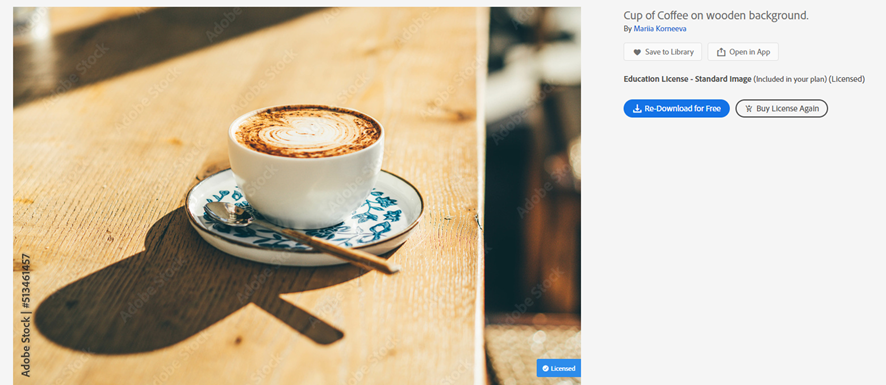
Before we delve into the purchasing process, it’s crucial to understand what Adobe Spark and Adobe Stock are, and how they complement each other.
Adobe Spark is a user-friendly design tool that lets you create stunning graphics, web pages, and animated videos without needing any advanced design skills. Its drag-and-drop interface makes it incredibly intuitive, perfect for both beginners and seasoned pros. Whether you're designing a social media post, a web page, or a presentation, Spark provides templates and customization options to help you achieve professional-looking results.
Adobe Stock, on the other hand, is a vast repository of high-quality images, videos, templates, and 3D assets. When you need that one perfect image to complete your design, Adobe Stock has millions of options at your fingertips. The best part? You can license these assets for personal or commercial use, ensuring that your projects are both eye-catching and legally compliant.
Here's a quick rundown of the key features:
- Adobe Spark:
- User-friendly interface
- Various templates and themes
- Animation capabilities
- Integration with other Adobe products
- Adobe Stock:
- Millions of stock images
- High-quality videos and templates
- Flexible licensing options
- Search functionality to find specific content quickly
In summary, Adobe Spark provides the tools to create beautiful content, while Adobe Stock supplies the resources to make it visually appealing. Together, they offer a seamless experience for any content creator!
Also Read This: Guide to Cropping Images in InDesign
3. Creating an Adobe Account
If you want to dive into the world of Adobe Stock Images, the first step is creating an Adobe account. Don’t worry; it’s a breeze! Here’s how to get started:
- Visit the Adobe website: Go to the official Adobe website to find the sign-up page.
- Click on 'Sign In' or 'Get Started': In the top right corner, you'll see options to sign in or create a new account. Click on it.
- Choose 'Create an account': If you don’t already have an Adobe ID, select the option to create a new account.
- Fill out the registration form: You’ll be asked for some basic info. This includes:
- Your name
- Email address
- A secure password
That’s it! You now have an Adobe account that opens the door to a treasure trove of stunning stock images. Happy exploring!
Also Read This: How to Blur an Image for a Soft Focus Effect
4. Searching for Images on Adobe Stock
Now that you’ve got your Adobe account set up, it’s time to search for images on Adobe Stock. With millions of images at your fingertips, you’ll find it exhilarating and straightforward. Here’s how to navigate the search process:
- Visit Adobe Stock: Head over to the Adobe Stock website either directly or through Adobe Spark.
- Use the search bar: At the top, you’ll find a search bar. Here, you can:
- Enter keywords related to the type of image you’re looking for.
- Specify styles, colors, or themes to refine your search.
- Type of media (photos, vectors, videos)
- Orientation (landscape or portrait)
- Colors
- Categories (like business, nature, etc.)
Searching for images on Adobe Stock is straightforward and tailored to make your creative process seamless. So, go ahead and explore the wealth of stunning visuals available to you!
Also Read This: How to Divide an Image Into Equal Parts for Printing
5. Selecting the Right Stock Image
Choosing the perfect stock image is a crucial step in ensuring your project resonates with your audience. Whether you're designing a social media post or creating a presentation, the right image can make a world of difference. So, how can you select the ideal stock image using Adobe Spark? Let’s break it down:
- Define Your Purpose: Start by pinpointing the specific message or concept you want to convey. Is it playful, professional, or educational?
- Consider Your Brand Identity: Make sure the chosen image aligns with your brand colors, style, and overall aesthetic. Consistency is key!
- Use Filters and Tags: Adobe Spark allows you to search for images by category or keyword. Use relevant tags that relate to your topic.
- Assess Image Quality: Always opt for high-resolution images to ensure your visuals look crisp and professional.
- Check for Versatility: Select images that can fit multiple contexts. Versatile images work well in different designs and formats.
Additionally, don't shy away from exploring various perspectives. Sometimes, less conventional images can gain more attention and offer a unique touch to your work!
Also Read This: Is Getty Images a Trustworthy Source for Stock Photography?
6. Purchasing the Stock Image
Now that you’ve found the perfect image, it’s time to finalize your purchase. Adobe Stock offers a seamless purchasing process directly through Adobe Spark. Here’s how you can purchase stock images in a few easy steps:
- Add to Your Collection: When you find an image you love, click on it to view the details. If it fits your needs, add it to your collection.
- Select Purchase Options: Adobe Stock typically offers various licensing options, including single image purchases or subscription plans. Review these options for flexibility.
- Checkout: Once you’ve made your selection, proceed to checkout. You'll need to log into your Adobe account. If you don’t have one, it’s time to create it!
- Payment Details: Enter your payment information. Adobe supports various payment methods, making it easy to complete your purchase.
- Download: After payment, you can immediately download your high-quality image. Save it to your device or directly into your Adobe Spark project.
And just like that, you’ve successfully purchased a stock image! This process allows you to enhance your creative projects quickly and efficiently, so you can focus on what you do best: creating.
Also Read This: Explore If Shutterstock Is Good for Selling Photos
7. Downloading and Using the Image in Adobe Spark
Alright, so you've picked out the perfect image from Adobe Stock. Now you're probably eager to dive into the creative process with Adobe Spark! Downloading your image and integrating it into your project is super simple. Let’s break it down step by step.
Step 1: Download the Image
After completing your purchase, head to the Adobe Stock website. Go to your account dashboard and find your downloaded assets. Here’s how you can do it:
- Click on the “My Assets” section.
- Look for the “Download” button next to your chosen image.
- Choose your preferred file format (like JPG or PNG) and resolution.
This will save the image to your computer or device’s Downloads folder.
Step 2: Open Adobe Spark
Now that you've got your stunning image, it’s time to bring it into Adobe Spark. If you haven’t already, open Adobe Spark in your browser or via the app.
Step 3: Create or Select a Project
You can either start a new project or open an existing one. Click on "Create a project" or select from your saved designs.
Step 4: Upload the Image
Once inside your project:
- Click on the “+” button to add new content.
- Select “Photo” from the menu that appears.
- Choose “Upload Photo” to upload your Adobe Stock image.
Your image will now be part of your project, ready for you to customize and enhance! Play around with text placements, filters, and other design elements until you're satisfied.
8. Conclusion
There you have it! Purchasing and utilizing images from Adobe Stock using Adobe Spark can be an exciting journey. The process is not just straightforward, but it opens up a world of creative possibilities.
Whether you're creating social media posts, flyers, or even a presentation, using high-quality stock images can elevate your work significantly. Here are a few takeaway points:
- Choose Wisely: Take your time selecting images that resonate with your project’s goals.
- Explore: Don’t hesitate to experiment with layouts and customizations in Adobe Spark.
- Stay on Brand: Always make sure the images align with your personal or corporate brand identity.
By now, you should feel confident about using Adobe Stock images within Adobe Spark. So go ahead, unleash your creativity, and impress your audience with captivating visuals that enhance your narrative. Happy designing!
 admin
admin








