In the world of visual content, Getty Images stands out as a premier source for high-quality images and videos. Whether you're a blogger, a marketer, or a creative professional, having access to stunning visuals can elevate your work. But how do you ensure that you're using these images legally? That's where digital licensing comes into play. In this guide, we'll walk you through the essentials of purchasing a digital license for Getty Images, making the process straightforward and stress-free.
Understanding Digital Licenses: What You Need to Know

Digital licenses are essentially agreements that allow you to use content, like images and videos, under specific terms and conditions. When it comes to Getty Images, understanding how these licenses work is crucial for both legal protection and getting the most out of your visual assets.
Types of Digital Licenses:
- Royalty-Free (RF): This allows you to pay a one-time fee for the image and use it multiple times without additional costs. However, there are limitations on how you can use it, so always read the fine print.
- Rights-Managed (RM): This type of license is more specific, giving you rights to use an image for a particular project, duration, and audience. The cost can vary greatly based on these factors.
- Editorial Use Only: Images with this license can only be used in a news context or for commentary. You can't use them for commercial purposes.
Why Licensing Matters:
Using images without a proper license can lead to serious legal issues. Copyright infringement can result in hefty fines, making it essential to understand what you're purchasing. Getty Images offers clear guidelines to help you navigate these waters, ensuring that you can focus on your creativity without the fear of repercussions.
Key Considerations:
- Usage: Determine how you plan to use the image. This will dictate the type of license you need.
- Duration: Consider how long you need the image. Some licenses are time-bound, especially Rights-Managed options.
- Distribution: Think about where and how the image will be displayed. This can affect the cost and type of license required.
By understanding digital licenses, you can make informed decisions when purchasing images from Getty. In the next sections, we'll dive deeper into the purchasing process and tips for finding the perfect visuals for your projects.
Also Read This: Exploring the Most Searched Images on Alamy: Understanding User Preferences and Trends
3. Preparing to Purchase a Digital License
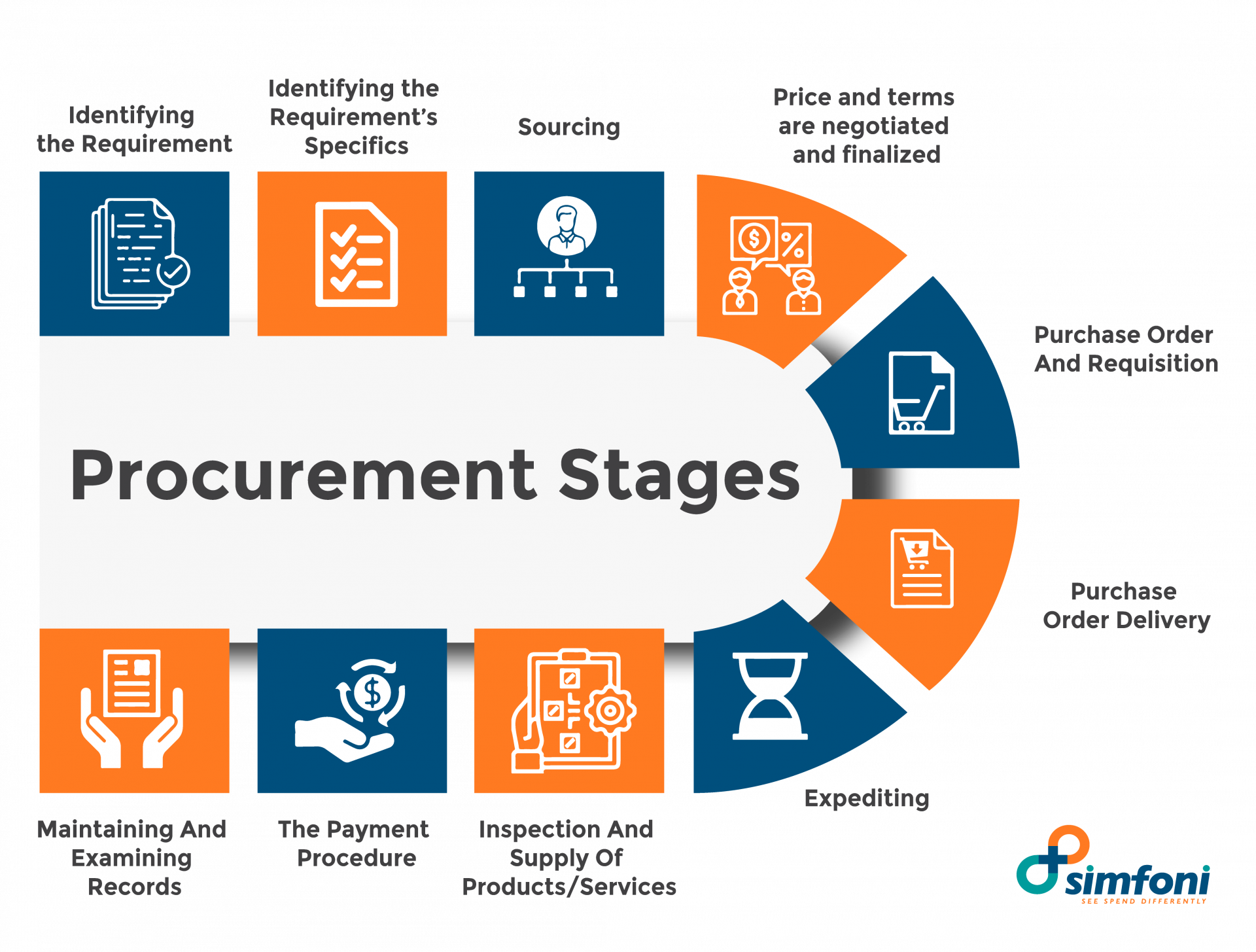
Before diving into the world of Getty Images, it’s essential to prepare yourself for the purchasing process. Getting ready doesn’t just involve having your credit card handy; it requires a bit of planning and understanding of what you need. Here’s how to streamline the process:
- Identify Your Needs: Start by determining what type of images you need. Are you looking for stock photos for a blog, social media graphics, or high-resolution images for print marketing? Knowing your purpose will help you search effectively.
- Set Your Budget: Digital licenses come in various price ranges, so it’s useful to establish a budget beforehand. Consider how much you’re willing to spend per image, and don’t forget to account for any additional fees that may apply.
- Create an Account: To purchase a digital license, you need to create an account on the Getty Images website. This account will help you manage your downloads and licenses efficiently. Make sure to use a strong password!
- Familiarize Yourself with Licensing Options: Getty Images offers different types of licenses, such as royalty-free and rights-managed. Understanding these options is crucial. For instance, a royalty-free license allows for more flexible use without ongoing fees, while rights-managed might restrict usage based on specific criteria.
- Explore Collections: Browse through the various collections available on Getty Images. Whether it’s Editorial, Creative, or Premium, each collection has unique offerings. You might find inspiration or discover the perfect image even before you start your search.
By taking these preparatory steps, you’ll position yourself for a smoother purchasing experience. You’ll not only save time but also ensure that the images you select fit your project needs perfectly.
Also Read This: How to Download iStock Photos Without Watermarks
4. Step-by-Step Process for Buying a Digital License
Now that you’re prepared, let’s walk through the steps to purchase your digital license from Getty Images. It’s easier than you might think, and I’ll guide you through each phase:
- Search for Images: Use the search bar on the Getty Images homepage to find the images you need. You can filter results by category, orientation, color, and more. For example, if you need “business team collaboration,” type those keywords to get relevant results.
- Select Your Image: Once you find an image you like, click on it to view details. Here, you’ll see options for licenses and pricing. Make sure you read the license description to understand how you can use the image.
- Add to Cart: If everything looks good, click the “Add to Cart” button. Don’t worry; you can continue browsing and add multiple images to your cart before checking out.
- Review Your Cart: After you’ve added your desired images, click on the cart icon to review your selections. This is your chance to double-check that you have the right images and licenses.
- Proceed to Checkout: Happy with your selections? Click on “Checkout.” You’ll be prompted to log in to your account if you haven’t already done so.
- Enter Payment Information: Fill in your payment details. Getty Images accepts various payment methods, including credit and debit cards. Ensure that your information is accurate to avoid any hiccups.
- Complete Your Purchase: After entering your payment info, review your order one last time, then click on “Purchase.” You’ll receive a confirmation email with your license details.
- Download Your Images: Finally, go back to your account dashboard where you can find your purchased images. Click the download button, and you’re all set!
And there you have it! Following these steps will help ensure that you successfully purchase a digital license for your desired images. With your new visuals, you’re ready to elevate your project to the next level!
Also Read This: Downloading iStock Photos for Free Understanding Legal Alternatives
5. Choosing the Right Image for Your Needs
When it comes to selecting the perfect image from Getty Images, the process can feel a bit overwhelming, given the vast array of options available. But don’t worry! With a few guiding principles, you can easily find an image that fits your needs like a glove. Here are some tips to help you make the right choice:
- Define Your Purpose: Before diving into the search, think about what you need the image for. Is it for a blog post, social media, or a marketing campaign? Understanding the context will narrow down your options.
- Use Keywords Wisely: Utilize specific keywords that describe exactly what you’re looking for. For example, instead of searching for "nature," try "sunset over mountains" to get more precise results.
- Explore Categories: Getty Images has organized collections to help you find relevant images quicker. Browse categories like "Business," "Food," or "Travel" to find images that resonate with your theme.
- Pay Attention to Orientation: Keep in mind the format of your project. Do you need a landscape image for a banner or a portrait for Instagram? Adjust your search filters accordingly to find the right orientation.
- Check for Licensing Restrictions: Different images come with varying licensing terms. Make sure to review these to ensure your intended use aligns with the image’s licensing agreement.
Once you've narrowed it down, take the time to analyze the chosen images closely. Look for elements like composition, color compatibility with your brand, and emotional impact. An image can say a thousand words, so pick one that tells the right story.
Also Read This: How to Pronounce Getty Images: A Quick Guide to Proper Pronunciation
6. Payment Options and Checkout Process
Now that you’ve found the perfect image, it’s time to complete your purchase! Getty Images offers a straightforward checkout process, but it’s essential to be aware of your payment options and how to finalize your transaction seamlessly.
Payment Options: Getty Images provides various payment methods to suit different preferences. Here’s a quick rundown of the most common options:
- Credit/Debit Cards: Most major credit cards are accepted, including Visa, MasterCard, and American Express.
- PayPal: If you prefer a more secure method or already have a PayPal account, this option is quick and hassle-free.
- Invoice: For businesses or larger orders, you might have the option to pay via invoice. This typically requires prior approval and is great for bulk purchases.
Once you've selected your payment method, it’s time to proceed to checkout. Here’s a step-by-step breakdown:
- Review Your Cart: Double-check that you have the correct images and licensing agreements in your cart. This step is crucial to avoid any surprises later on!
- Enter Payment Information: Fill in your payment details according to your chosen method. Ensure that all information is accurate to prevent any delays.
- Billing Information: Provide your billing address if it differs from your account information. This is especially important for credit card and invoice payments.
- Confirm Purchase: Before finalizing, there will usually be a summary of your purchase. Review everything one last time and hit that confirm button!
Once your payment is processed, you’ll receive a confirmation email with the details of your purchase. Keep this email handy, as it may contain download links and licensing information.
And there you have it! With these straightforward steps, you're all set to select and purchase images from Getty Images like a pro.
Also Read This: Shutterstock vs Alamy: Choosing the Right Platform for Selling Photos
7. Post-Purchase: Downloading and Using Your Images
Congratulations on purchasing your digital license from Getty Images! Now comes the exciting part: downloading and using your stunning visuals. Here’s a step-by-step guide to help you navigate this process smoothly.
Step 1: Access Your Account
First, log in to your Getty Images account. You’ll find your purchased images in the "My Account" section under "Licenses." This is your personal library where all the images you've purchased are stored.
Step 2: Locate Your Images
Once you’re in the Licenses section, you’ll see a list of your purchased images. You can easily find them by searching for keywords or browsing through the thumbnails. Each image will have details regarding its licensing type, ensuring you know what you can use it for.
Step 3: Downloading Your Images
To download, simply click on the image you’d like to use. You’ll see a "Download" button. Click it, and choose your desired resolution. Getty offers various sizes, so pick one that suits your needs—higher resolutions are great for print, while lower ones work well for web use.
Step 4: Save & Organize
After clicking download, your image file will begin to download. Be sure to save it in a designated folder on your computer, perhaps something like "Getty Images Purchases." Keeping your images organized will save you time in the long run!
Step 5: Using the Images
Now that you have your images, it’s time to unleash your creativity! Remember to adhere to the licensing agreement, which outlines where and how you can use the images. For instance, if you purchased a license for editorial use, ensure you’re not using it for commercial purposes, like advertising.
Whether you’re designing a website, creating social media content, or producing a marketing brochure, your new images can elevate your projects. Have fun experimenting with different layouts and presentations!
8. Common Questions About Getty Images Licensing
When it comes to licensing from Getty Images, questions often arise. Let's tackle some of the most common ones to help clarify the process:
1. What types of licenses does Getty Images offer?
- Royalty-Free (RF): Once purchased, you can use the image multiple times without paying additional fees, provided you adhere to the license terms.
- Rights-Managed (RM): This type of license is more restrictive and typically applies to specific uses. Pricing can vary based on the intended use of the image.
2. Can I use Getty Images for social media?
Absolutely! However, make sure to review the licensing agreement to ensure your intended use complies. Most RF images can be used on social media, while RM images may have restrictions.
3. What if I need a refund?
Getty Images usually does not offer refunds for digital licenses. If you encounter technical issues or find the image does not meet your needs, contact their customer support for assistance.
4. Do I need to credit the photographer?
While it’s always a good practice to credit photographers, it’s not legally required for RF images. However, check your specific license terms for any stipulations.
5. Can I modify the images?
Yes, you can modify most RF images as long as you comply with the licensing agreement. This means you can crop, filter, or incorporate them into your designs creatively.
If you have any more questions or need assistance, don't hesitate to reach out to Getty Images’ support team. They’re there to help you make the most of your purchase!
 admin
admin








