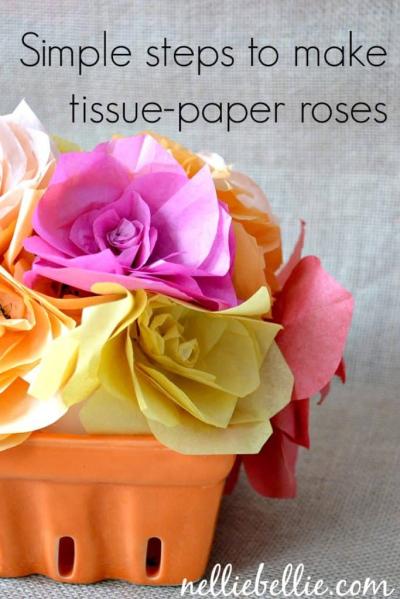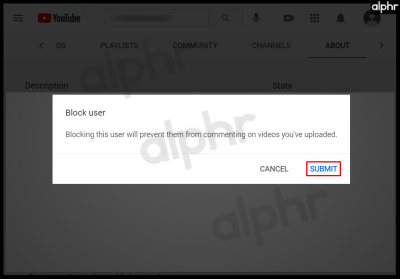When you’re creating a PowerPoint presentation, it's important to remember that the images you use must be properly cited. Just like any other source, images need to be credited to their original creators to avoid plagiarism. In academic and professional settings, citing your images in APA format helps maintain credibility and respect for intellectual property. This ensures that your audience knows where the visual content comes from, and it also shows that you’re following ethical standards in your work.
In this section, we’ll guide you through the basics of citing images in your PowerPoint slides, specifically using the APA format. You’ll learn why proper citation is crucial, how to follow APA guidelines, and how to do it step-by-step. Let’s get started!
Why Proper Citation Matters in PowerPoint Presentations
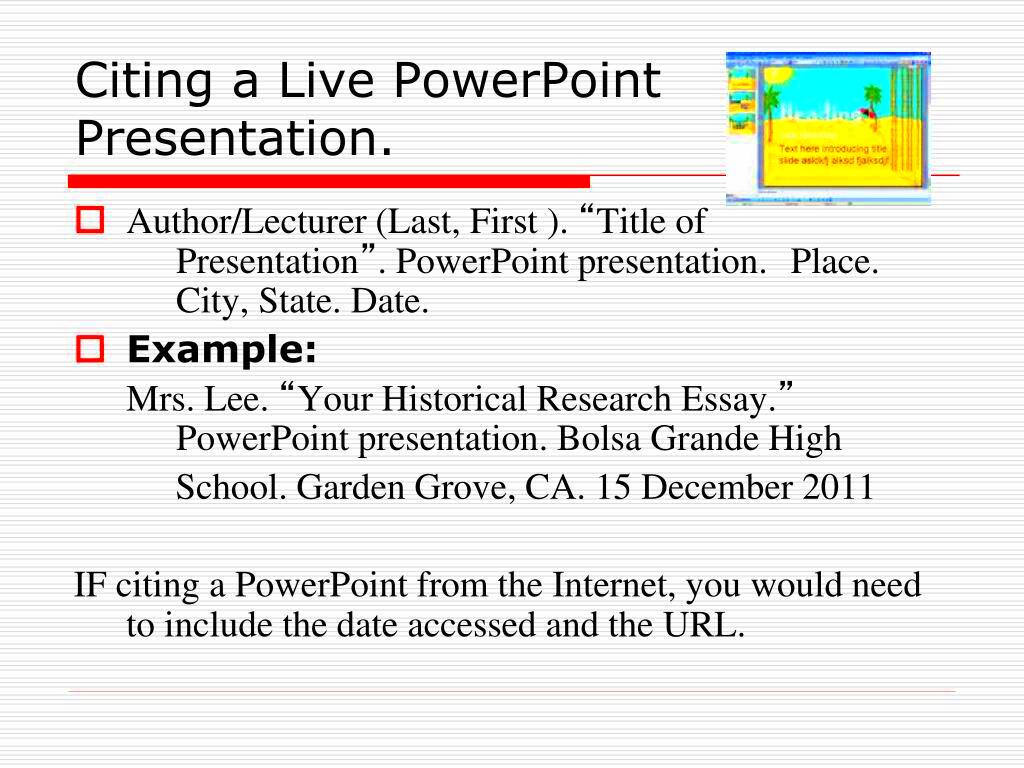
Citing images properly is essential in any presentation, and PowerPoint is no exception. When you use an image in your slides, it’s not just about enhancing your content; it's about acknowledging the work of others. Failing to give credit can lead to accusations of plagiarism, which can tarnish your reputation. Here’s why proper citation matters:
- Avoiding Plagiarism: Not citing images is considered plagiarism. Proper citation ensures that you give credit to the original creators.
- Respecting Intellectual Property: Every image, like a piece of writing, is the intellectual property of someone. Citing images shows respect for the artist’s work.
- Enhancing Credibility: Proper citation demonstrates that you’re professional and trustworthy. Your audience will appreciate your attention to detail.
- Academic and Legal Compliance: Many academic institutions and businesses require proper citation of all sources, including images, to comply with legal standards.
By taking the time to cite images correctly, you’re showing that you value original work and that you’re following the guidelines set by academic and professional institutions. This can make a huge difference in how your presentation is received.
Understanding APA Citation Guidelines for Images
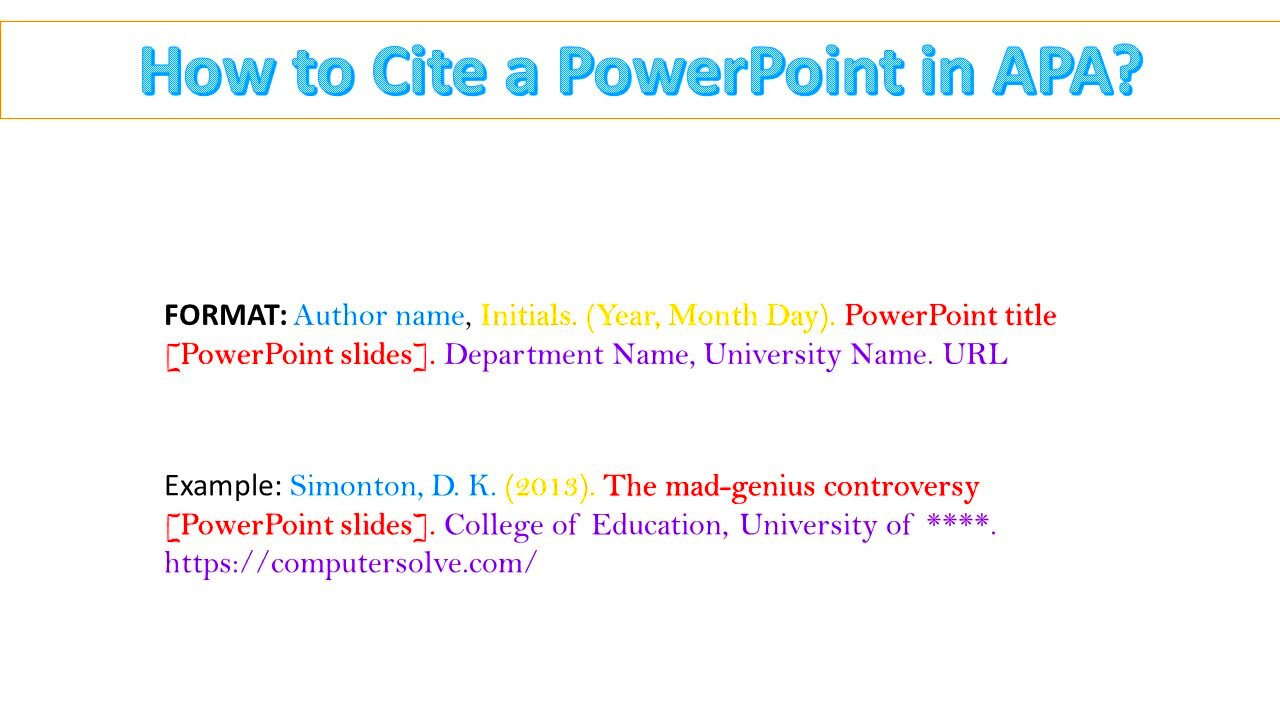
The American Psychological Association (APA) citation style is widely used for referencing in academic and professional settings. It provides clear guidelines on how to properly cite images in your work. Understanding these guidelines is crucial to ensure that you are giving proper credit to the creators of images used in your PowerPoint presentations.
In general, citing images in APA format involves a few key pieces of information:
- Author: Who created the image? This could be an individual artist, photographer, or organization.
- Date: When was the image created? The exact date is important, and if it's not available, use the closest date.
- Title: The title of the image is crucial. If there is no title, you should provide a description in square brackets.
- Source: Where can the image be found? This could be a website URL, a book, or an article.
Here’s a general APA citation format for an image:
| Component | Example |
|---|---|
| Author | Smith, J. |
| Date | 2022, March 10 |
| Title | Sunset over the Mountain [Photograph] |
| Source | https://example.com/sunset-mountain |
If you are citing an image that is part of a larger work, such as a book or article, you should also provide the title of the work, publisher (if applicable), and page number (if applicable).
Once you understand these components, you’ll be well on your way to citing images properly in your PowerPoint presentations, ensuring your work is both credible and legally sound.
How to Cite Different Types of Images in APA Format
In your PowerPoint presentations, you’ll likely use a variety of images—each with different sources and formats. It’s important to understand how to cite these various image types correctly in APA format to ensure proper attribution. Here’s a breakdown of how to cite different types of images:
- Photographs: When citing a photograph, whether it's from a website, a book, or another source, you should follow the basic APA format for images. Include the photographer’s name, date of the photograph, the title, and the source. If the photograph is online, include the URL.
- Illustrations or Artwork: If you’re using an illustration or piece of artwork, the citation is similar to a photograph but with a focus on the artist and the medium (e.g., painting, drawing, etc.). Make sure to mention the medium in the citation if it’s not a digital image.
- Charts, Graphs, and Tables: These are often cited differently than photographs because they typically come from other research papers, books, or reports. Include the author(s), year, title of the work, and the source, whether it’s a report or journal article. If the chart or graph is part of your original research, it’s considered your work and doesn’t need to be cited.
- Screenshots: Screenshots from websites or software need to be cited with the same structure as online images. Mention the creator or company that owns the website or software and the date the screenshot was taken. The URL should also be included.
These guidelines ensure that no matter the type of image, you're giving proper credit to the creators. Make sure to adjust the citation based on the medium and source type, and be consistent throughout your presentation.
Steps to Cite Images in PowerPoint Slides
Citing images in PowerPoint can seem like a hassle, but following a few simple steps makes it easy to give proper credit to image creators. Here’s how you can do it:
- Step 1: Identify the Source – The first step is knowing where the image came from. Was it from an online source, a book, or your own photography? Identify the creator and the publication date.
- Step 2: Choose the Right Citation Format – Depending on the type of image, choose the appropriate citation format (photograph, illustration, chart, etc.). Refer to APA guidelines to ensure you follow the correct structure.
- Step 3: Add a Citation to the Slide – Once you’ve gathered the citation details, it’s time to place them on the slide. The citation should typically appear below the image. You can either place it in a small font directly under the image or use a footnote-style citation if you have multiple images on a single slide.
- Step 4: Create a References Slide – At the end of your PowerPoint presentation, add a full references slide where you list all the image citations in detail. This is especially important for academic presentations, as it gives your audience the full context of your sources.
- Step 5: Double-Check Accuracy – Before finalizing your presentation, double-check your citations for accuracy. Ensure all the necessary details (author, date, title, source) are correct and that they follow APA formatting rules.
By following these steps, you’ll ensure your images are properly cited and that your PowerPoint presentation meets academic standards for citation.
Formatting the Citation for Images in PowerPoint Presentations
Formatting the citation for images in PowerPoint presentations is just as important as the content itself. Correct formatting helps keep your slides looking professional and ensures your audience can easily read and understand the sources of your images. Here's how to format image citations in your PowerPoint:
- Font Size and Style: The citation should be in a legible font and a smaller size than the rest of the slide content. Typically, use 8-10 point font for image citations, and make sure it's easy to read. Arial or Times New Roman are good font choices for clarity.
- Placement of Citation: Citations should be placed directly below the image or in the footer of the slide. It’s a good practice to keep the citation consistent in terms of location throughout your entire presentation.
- Use of Italics: In APA style, the title of the image or artwork should be italicized. For example, if you’re citing a photograph with a title, the title should appear in italics, but the rest of the citation should be in regular font.
- Aligning the Citation: Keep the citation aligned to the left or center depending on the layout of your slide. Consistency in alignment is key to maintaining a neat and professional look.
- Separate References Slide: Don’t forget to include a separate references slide at the end of your presentation. This slide should list all the full citations for the images used, following proper APA format for books, articles, or websites.
By adhering to these formatting guidelines, you ensure that your PowerPoint presentation not only follows APA standards but also looks polished and well-organized. Proper citation formatting is essential for making a great impression and maintaining the credibility of your work.
Common Mistakes to Avoid When Citing Images
Citing images correctly in PowerPoint presentations can be tricky, and even the smallest mistake can lead to problems. Whether you’re new to APA format or just need a refresher, avoiding common citation errors is essential for maintaining credibility and academic integrity. Let’s take a look at some of the most frequent mistakes people make when citing images and how you can avoid them:
- Omitting Source Information: A common mistake is leaving out key details like the author, date, or source. Always include the creator’s name, the publication date, and the source (whether it’s a website, book, or another publication). Without these details, your citation will be incomplete and possibly inaccurate.
- Using Inconsistent Citation Formats: If you’re citing multiple types of images (e.g., photographs, graphs, or charts), it’s important to follow the APA format consistently across all of them. Different types of images require different citation formats, so make sure to adjust accordingly.
- Placing Citations in the Wrong Location: Placing image citations too far away from the image (e.g., in the notes section or at the end of the slide) can make it harder for your audience to connect the citation with the image. Keep citations close to the image, either directly below it or in the footer.
- Not Using Proper Formatting: APA has specific formatting rules for citations, such as italicizing titles and using a hanging indent in your reference list. Be sure to follow these rules carefully to avoid errors in your final citation.
- Not Including a References Slide: Even if you’re citing images within your slides, remember to include a full references slide at the end of your presentation with all your citations listed in APA format.
By being mindful of these common mistakes, you can avoid citation errors and present a more professional, credible PowerPoint presentation.
Best Practices for Using Images in PowerPoint Presentations
Using images in your PowerPoint presentation can make your content more engaging and visually appealing. However, it’s important to use images wisely and in a way that enhances your message without overwhelming the audience. Here are some best practices to follow when using images in PowerPoint presentations:
- Choose Relevant Images: Every image you use should serve a clear purpose. Whether it’s to illustrate a point, support data, or add visual interest, the image should be directly related to your content. Avoid using random or generic images that don’t add value to your presentation.
- Ensure High Image Quality: Blurry or pixelated images can detract from the professionalism of your presentation. Always use high-quality, clear images. If possible, opt for images with high resolution, especially if they will be projected onto a large screen.
- Maintain Consistent Style: To keep your presentation visually cohesive, try to maintain a consistent style with your images. Whether you're using illustrations, photographs, or graphs, ensure that they match the tone and aesthetic of your presentation.
- Balance Text and Images: Don’t overcrowd your slides with too many images. It’s essential to strike a balance between text and visuals. Too many images can make your presentation look cluttered, while too few might make it feel dry. Use images to complement your content, not replace it.
- Provide Proper Attribution: Always cite your images in APA format. Whether you’re using images from free stock photo sites, academic papers, or your own photography, proper attribution is crucial for ethical and legal reasons.
- Use Images for Emphasis, Not Decoration: Every image should serve a functional purpose. Avoid using images just for decoration or filler. They should help clarify, reinforce, or expand on your points.
By following these best practices, you can effectively use images to enhance your PowerPoint presentation and engage your audience in a meaningful way.
FAQ: Frequently Asked Questions About Citing Images in APA Format
When it comes to citing images in PowerPoint presentations using APA format, many people have questions. Here are answers to some of the most frequently asked questions to help clear up any confusion:
- Q: How do I cite an image from the web?
- Q: Do I need to cite images from free stock photo sites?
- Q: What if I use a screenshot in my presentation?
- Q: Can I use images without citing them?
- Q: How do I format citations for images in a PowerPoint slide?
A: To cite an image from a website, include the author (if available), the publication date, the title or description of the image (italicized), and the URL. If there’s no specific author, start with the title of the image. For example: Sunset on the beach [Photograph]. Retrieved from https://www.examplewebsite.com.
A: Yes, even images from free stock photo sites like Unsplash or Pexels must be cited in APA format. These images are still the intellectual property of the photographers and should be credited appropriately.
A: Screenshots should be cited just like any other image. Include the creator (for example, the software or website provider), the year, and the URL (if applicable). If the screenshot is from your personal work, it doesn’t require a citation.
A: It’s never a good idea to use images without citing them. Citing images is essential to avoid plagiarism and to respect the work of others. Always give credit to the original creators, even if the image is free to use.
A: Citations should be placed below the image, in a small font, and formatted according to APA guidelines. Use proper punctuation, italics for titles, and ensure that the citation is clear and easy to read. Don’t forget to include a full references slide at the end of your presentation.
By addressing these common questions, you’ll feel more confident in citing your images properly and avoiding any issues related to image usage in your PowerPoint presentations.
Conclusion: Mastering Image Citations for PowerPoint Presentations
Mastering the art of citing images in PowerPoint presentations is essential for creating professional, credible, and legally sound work. By following APA format guidelines, you not only avoid plagiarism but also respect the intellectual property of creators and maintain academic and professional integrity. Proper citation ensures that your audience can trace the sources of your visual content and acknowledges the hard work of the image creators.
Throughout this post, we've covered key points such as the importance of proper image citation, the steps to follow when citing images in your slides, and best practices for formatting and placement. By keeping your citations consistent and clear, you'll enhance the quality of your presentations and ensure they meet the expectations of your audience or academic institution.
With the right approach to citing images, your PowerPoint presentations will stand out for their professionalism and attention to detail. Whether you're working on an academic project, a business presentation, or a creative pitch, properly citing images is an easy way to make your work more credible and respected.
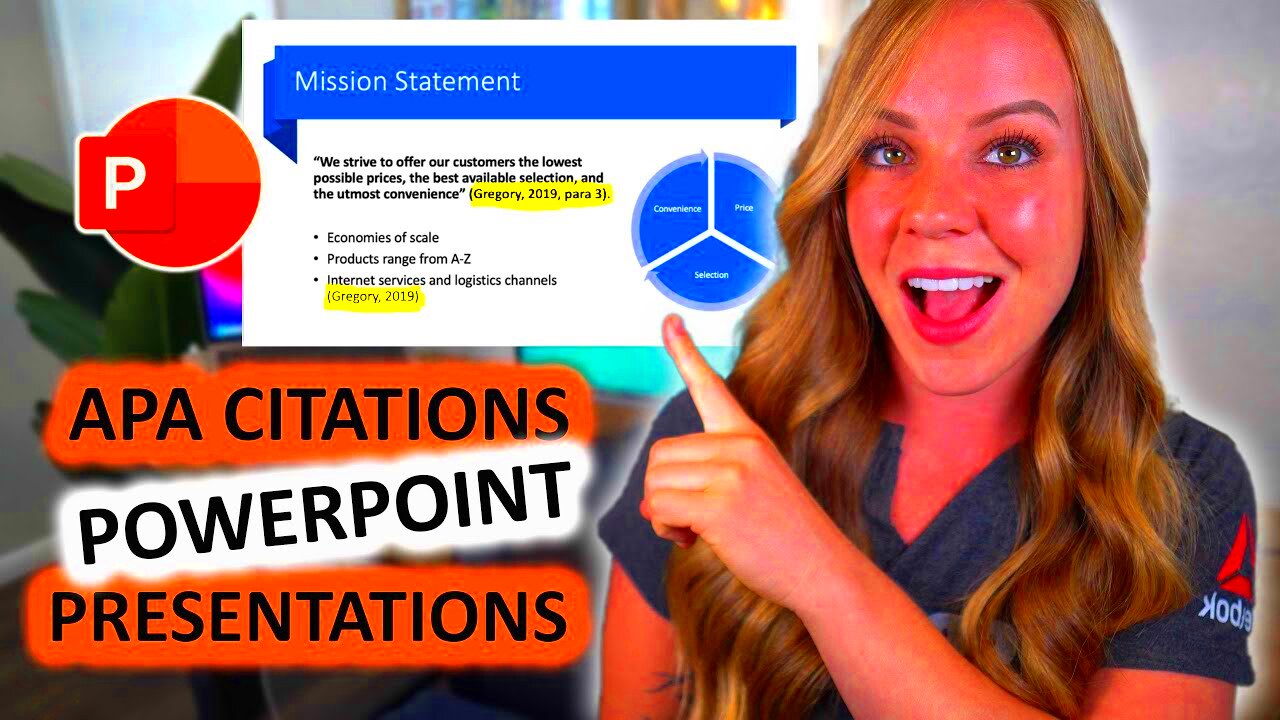
 admin
admin