Sublimation printing is a unique technique that transfers designs onto materials like fabric, ceramics, and metal using heat and pressure. The process requires sublimation ink, a compatible printer, and sublimation paper to achieve vibrant and long-lasting results.
When it comes to choosing a printer, Epson stands out due to its efficient printhead technology and adaptability for sublimation purposes. Although not all printers are designed for sublimation, many Epson models are highly suitable, especially with minor modifications.
Here are the key benefits of sublimation printing with Epson printers:
- High Resolution: Epson printers produce sharp and detailed images.
- Durability: Sublimated designs resist fading and wear over time.
- Cost-Effective: Epson printers are budget-friendly and offer reliable performance.
Understanding the basics of sublimation and why Epson printers excel is the first step to achieving excellent results.
Choosing the Right Epson Printer for Sublimation
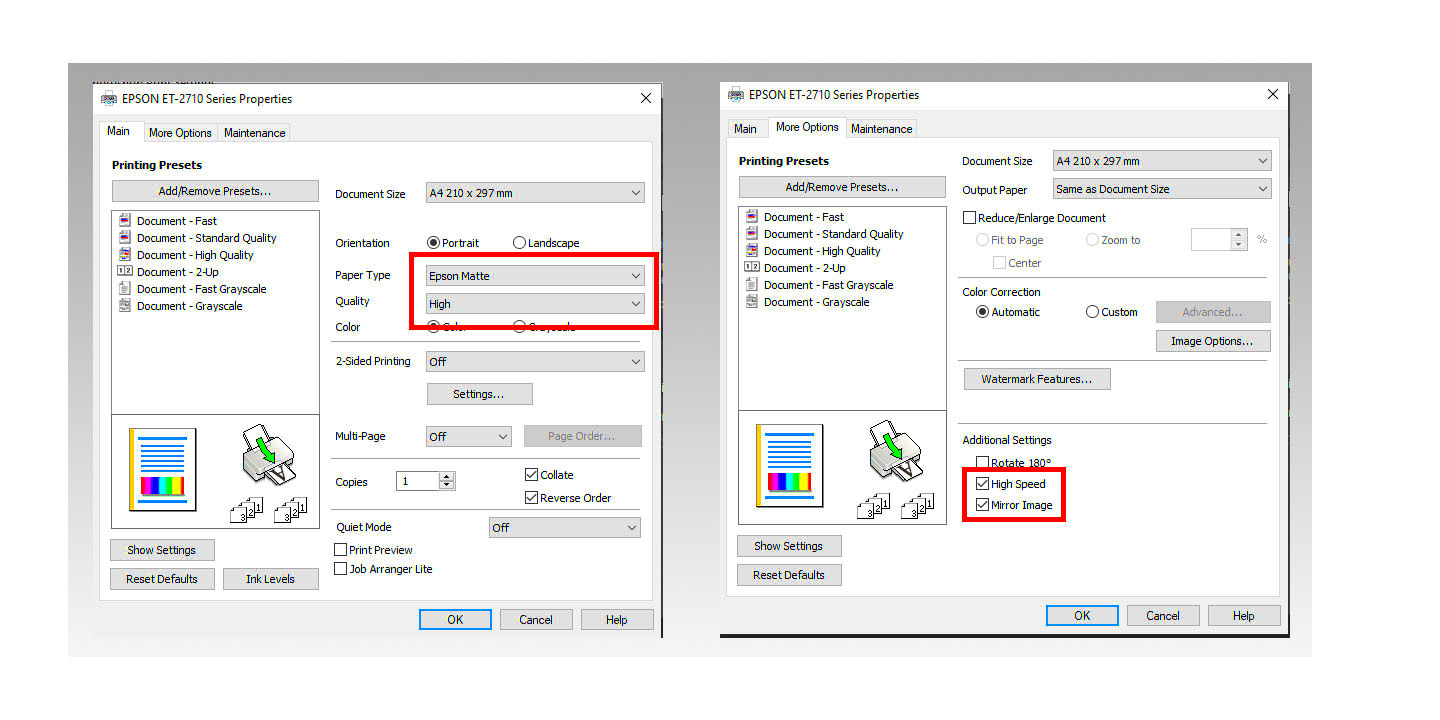
Not all Epson printers are suitable for sublimation. When selecting the right model, consider the following factors to ensure compatibility and efficiency:
Key Features to Look For:
- Ink System: Go for printers with refillable tanks or cartridges for easy sublimation ink use.
- Print Size: Choose a model that supports the size of your projects, such as A4 or A3.
- Piezo Printhead Technology: Epson printers with this technology are ideal for sublimation as they don’t use heat for ink transfer.
Some popular Epson models for sublimation include:
| Model | Best For |
|---|---|
| Epson EcoTank Series | High-volume printing |
| Epson SureColor Series | Professional-grade results |
Choosing the right printer ensures a smoother setup and better output quality.
Also Read This: Simple Eye Makeup Tutorial for Beginners
Preparing Your Printer for Sublimation Printing
Once you’ve selected an Epson printer, it’s time to prepare it for sublimation printing. This involves converting your printer for sublimation use, which may require replacing the standard ink with sublimation ink.
Steps to Prepare Your Printer:
- Clean the Ink System: If your printer previously used regular ink, clean the ink lines thoroughly to avoid contamination.
- Install Sublimation Ink: Fill the ink tanks or cartridges with high-quality sublimation ink designed for Epson printers.
- Perform Test Prints: Run a few test prints to ensure the ink flows properly and the colors are accurate.
Here are some tips for optimal preparation:
- Use genuine sublimation ink for the best results.
- Check your printer settings and adjust them to match sublimation requirements, like higher resolution and specific paper types.
Proper preparation ensures your printer is ready to produce stunning sublimation prints without technical issues.
Also Read This: How to Change Selfie Mirror Image on Your Device
Selecting and Using Sublimation Inks
The quality of your sublimation prints heavily depends on the type of ink you use. Sublimation ink is designed to transform into gas under heat, allowing it to bond with the substrate. Choosing the right ink ensures vibrant, long-lasting prints and smooth operation of your Epson printer.
Factors to Consider When Selecting Sublimation Ink:
- Printer Compatibility: Always check if the ink is compatible with your Epson printer model.
- Color Vibrancy: High-quality inks offer better color accuracy and vibrancy.
- Clogging Prevention: Look for inks that flow smoothly and minimize the risk of clogging printheads.
Tips for Using Sublimation Ink:
- Store ink in a cool, dry place to maintain its quality.
- Shake the ink bottles gently before refilling to avoid sediment buildup.
- Use your printer regularly to prevent ink from drying up in the printhead.
High-quality sublimation inks not only enhance print quality but also prolong the lifespan of your printer by reducing maintenance issues.
Also Read This: Image Inversion: Flipping an Image in Microsoft Word
Choosing the Right Sublimation Paper
Sublimation paper plays a critical role in the transfer process. The right paper ensures that ink is efficiently released and transferred to the substrate, resulting in crisp and detailed prints.
How to Choose Sublimation Paper:
- Thickness: Opt for paper with suitable thickness to handle heat and pressure during the process.
- Coating Quality: A well-coated paper ensures better ink retention and transfer.
- Size: Choose paper that matches the dimensions of your printer and the material you're printing on.
Comparison of Sublimation Paper Types:
| Paper Type | Best For |
|---|---|
| High-Release Paper | Bright and vibrant designs |
| Low-Release Paper | Detailed prints with less ink |
Investing in quality sublimation paper helps achieve flawless transfers, reducing waste and improving final results.
Also Read This: How to Make Text Wrap Around an Image in Google Slides
Printing and Heat Press Process Explained
The printing and heat press process is where your design comes to life. This stage requires precision and the right settings to achieve professional-quality prints.
Steps for Printing:
- Prepare Your Design: Use software like Adobe Photoshop or Canva to create or edit your design. Mirror the image before printing.
- Print the Design: Load the sublimation paper into your Epson printer and select the appropriate settings (high quality, sublimation paper, etc.).
Steps for Heat Pressing:
- Preheat the Heat Press: Set the temperature and time based on the substrate (e.g., 400°F for 60 seconds for polyester fabric).
- Position the Design: Place the sublimation paper on the material with the design facing down.
- Apply Heat and Pressure: Use the heat press to apply consistent heat and pressure to transfer the design.
Common Heat Press Settings:
| Material | Temperature | Time |
|---|---|---|
| Polyester Fabric | 400°F | 60 seconds |
| Ceramic Mugs | 350°F | 180 seconds |
By following these steps, you can achieve vibrant and durable prints every time. Remember to adjust the settings based on your specific project for the best results.
Also Read This: How to Achieve Flawless Beauty with Makeup on Dailymotion
Common Problems and Their Solutions
Sublimation printing can sometimes present challenges, but most issues are easy to resolve with the right approach. Identifying and addressing these problems early ensures consistent and high-quality prints.
Here are some common problems and their solutions:
| Problem | Cause | Solution |
|---|---|---|
| Faded Colors | Insufficient heat or pressure | Adjust the heat press settings to the recommended temperature and time. |
| Blurry Prints | Moisture in the substrate | Pre-press the material to remove moisture before applying the transfer. |
| Ghosting | Paper shifting during transfer | Use heat-resistant tape to secure the paper to the substrate. |
| Printer Clogs | Dried ink in the printhead | Perform regular printhead cleanings and use high-quality sublimation ink. |
By staying proactive and making adjustments as needed, you can overcome these challenges and maintain excellent results.
Also Read This: Unlocking International Opportunities on Getty Images: Expanding Your Reach Beyond Borders
Frequently Asked Questions About Sublimation Printing
Sublimation printing can seem complex at first, but understanding the basics can make it much simpler. Below are answers to some of the most common questions people have:
1. Can I use any printer for sublimation?
No, not all printers support sublimation. Epson printers with piezoelectric printheads are ideal for this purpose.
2. What materials can I print on?
Sublimation works best on polyester fabrics, coated ceramics, and metals designed for sublimation.
3. Why do I need to mirror my design?
Mirroring ensures that the design appears correctly on the substrate after transfer.
4. How do I avoid color mismatches?
Use ICC profiles to match your printer, ink, and paper settings for accurate colors.
5. Can I reuse sublimation paper?
No, sublimation paper is single-use as the ink transfers during the first press.
Understanding these common queries helps you navigate sublimation printing more effectively.
Conclusion
Sublimation printing with an Epson printer can yield professional-quality results when done correctly. By choosing the right printer, ink, and paper, and mastering the printing and heat press process, you can produce vibrant and durable designs on various substrates.
While challenges may arise, knowing how to troubleshoot common issues ensures a smooth workflow. Always prioritize high-quality materials and precise settings to achieve the best results.
Whether you're a hobbyist or running a business, sublimation printing offers endless possibilities for creativity and customization. Start experimenting today and see the incredible results you can achieve!

 admin
admin








