Welcome to our guide on printing Getty Images! Whether you're a designer, a business owner, or just someone who loves beautiful photography, knowing how to print Getty Images in high quality is essential. With the right approach, you can turn stunning digital visuals into captivating printed pieces that convey professionalism and creativity. Let’s explore the ins and outs of printing these images, ensuring you achieve the best possible results while respecting copyright regulations.
Understanding the Licensing for Getty Images

Before diving into the printing process, it’s crucial to understand the licensing of Getty Images. Getty offers a vast collection of visuals, but not all of them are available for free use. Here’s a breakdown of what you need to know about different license types:
- Royalty-Free Licenses: With a royalty-free license, once you pay the fee, you can use the image multiple times for various purposes without paying additional royalties. This type of license typically comes with limitations, so be sure to read the fine print!
- Rights Managed Licenses: This license is more specific. You’ll pay a fee based on how, when, and where you plan to use the image. This means you’ll need to be clear about your intended usage before purchasing.
- Editorial Licenses: These images are meant for non-commercial use, such as in news articles or educational materials. You can’t use them for promotional or commercial purposes without the proper permissions.
When considering printing Getty Images, the license you select plays a significant role in how you can use that image. For example, if your goal is to print marketing materials that promote your business, you'll need a commercial rights license. Otherwise, you risk potential legal issues that can arise from unauthorized use.
Furthermore, remember that even with the right licensing, using high-resolution files is key to achieving quality prints. Getty Images typically provides their visuals in various resolutions, so make sure you choose the highest quality option available for the best results in your prints.
In summary, understanding licensing is fundamental before printing Getty Images. Always read the terms associated with the image you are interested in, and if in doubt, consult with Getty or a legal expert familiar with copyright issues. A bit of research at the start can save you a lot of trouble down the line, ensuring your printed works are not only beautiful but also legally compliant!
Also Read This: How to Tell if Someone Bought Your Getty Image Tracking Your Sales and Licensing
3. Choosing the Right Image for Printing
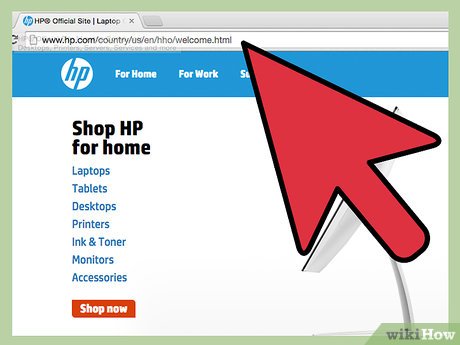
When it comes to printing images from Getty, selecting the right one is crucial for achieving spectacular results. Not all images are created equal, and some might not translate well to print. Here are some tips to help you pick the ideal image:
- Resolution Matters: Always opt for high-resolution images. As a rule of thumb, aim for at least 300 DPI (dots per inch) for print quality. Images with lower resolutions may look great on a screen but can appear pixelated or blurry when printed.
- Consider the Subject: Think about what you want to convey with your print. Are you looking for a serene landscape, an engaging portrait, or an exciting action shot? Choose images that resonate with your vision and message.
- Color Palette: Different colors can have different impacts when printed. Rich, vibrant colors can create striking prints, while overly saturated images might lose detail. Pay attention to the color profile and how it translates to print.
- Aspect Ratio: Ensure that the aspect ratio of the image matches your intended print size. If the image is too small or doesn’t fit well, cropping might lead to a loss of crucial parts of the image.
Now, here comes the exciting part: the more you explore Getty Images, the more you'll learn about what appeals to you. So, take your time! Don’t rush the selection process. Browse through various categories, and you'll find gems that not only suit your needs but also excite your creativity.
Also Read This: Leveraging Getty Images for Editorial Photography: Guidelines and Best Practices
4. Preparing Your Getty Image for Print
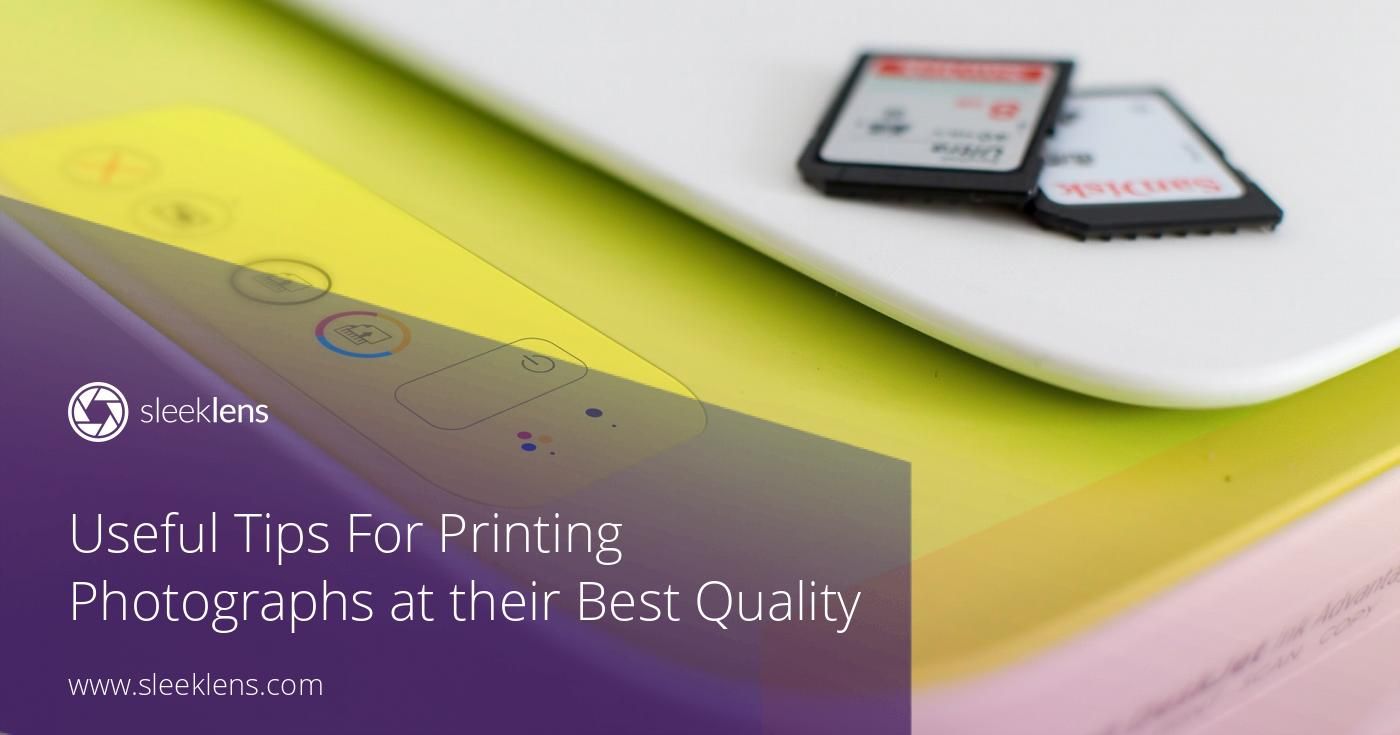
Once you've chosen your perfect image, it's time to prepare it for printing. Proper preparation can make all the difference in the final product. Here’s a step-by-step guide to ensure your Getty image is print-ready:
- Download in the Right Format: Getty Images allows you to download files in various formats. For print, you'll typically want to select TIFF or high-res JPEG files to maintain quality.
- Edit with Care: Use photo editing software like Adobe Photoshop or Lightroom to make adjustments. Here, you can enhance colors, adjust brightness, and even remove any unwanted elements. Just remember to work on a copy of the original file!
- Check Your Color Space: Always convert your image to CMYK color mode before printing, as this is the standard for printed materials. RGB might look good on-screen, but CMYK provides more predictable results on paper.
- Set Up Correct Dimensions: Before printing, ensure the dimensions of your image match the size you intend to print. Check the resolution too; you want that sweet spot of 300 DPI.
- Consider Bleed and Margins: If your image goes right to the edge of the page, incorporate a bleed into your dimensions. A standard bleed is about 1/8 inch. This added space ensures you don’t end up with white edges when the paper is trimmed.
Once you complete these steps, your image should be primed for printing. Remember, attention to detail is key here. The time and effort you invest into ensuring everything is just right will pay off in the quality of your printed work. So grab that image, get it ready, and let the printing magic happen!
Also Read This: How to Cite an Embedded Getty Image on My Website
5. Selecting the Optimal Printer and Paper
When it comes to printing Getty Images for that brilliant, high-quality look, choosing the right printer and paper is absolutely critical. You might have the perfect image ready to go, but if you don’t use the right tools, you might not get the results you’re dreaming of. Let’s dive into a few key factors that will help you make the best selections.
1. Printer Type
First off, the type of printer you use can make a significant difference. Here are a couple of options:
- Inkjet Printers: These are excellent for photo printing because they can produce high-quality images with vibrant colors and rich details. Look for models that are specifically designed for photo printing, as they may use more colors in their cartridges for better color accuracy.
- Laser Printers: While generally more efficient for text-based documents, some high-end laser printers can also produce decent color prints. However, they might not match the quality of inkjet printers for photos.
2. Paper Matters
The choice of paper can elevate your output significantly. Here are a few types to consider:
- Glossy Paper: This type really makes colors pop! Perfect for vibrant images, glossy paper often brings out great depth and detail.
- Matte Paper: If you prefer a more subdued look, matte finishes won’t reflect light and can give a softer appearance, making it ideal for certain styles of photography.
- Fine Art Paper: Designed for archival prints, this paper type is thicker and has a texture that adds character to your images. It’s a fantastic option for art reproductions.
Ultimately, you’ll want to choose paper that complements the image you are printing. Don’t hesitate to do a few test prints on different types to see what showcases your selected Getty Images best!
Also Read This: How Much Does iStock Pay Per Photo
6. Adjusting Color and Resolution Settings
Now that you’ve sorted your printer and paper, it's time to get into the nitty-gritty of settings. Adjusting the color and resolution settings might seem technical, but it’s actually quite straightforward and can make a world of difference in the final result.
Color Management
When printing images, color management plays a huge role. Here’s how to get it right:
- Monitor Calibration: Before sending your image to print, ensure that your monitor is calibrated accurately. This means that the colors you see on your screen closely match what will come out of the printer.
- Printer Profiles: Use the ICC profile specific to your printer and paper combination. This helps to accurately translate the colors from your digital file to what appears on the printed page.
Resolution Settings
Next up is resolution—a crucial component in determining the clarity and detail of your print:
- Image Resolution: Make sure your Getty Images are at least 300 DPI (dots per inch) for high-quality prints. This ensures crisp details and vibrant colors.
- Print Settings: Within your printer settings, select the highest quality option available. This may include settings labeled as "Best," "Photo," or similar. They might take longer to print, but trust me, the results are worth it!
By paying attention to these details around color and resolution, you'll be well on your way to achieving stunning prints that do justice to your Getty Images. Just remember: when it comes to printing, patience and precision often lead to the best results!
Also Read This: How to Find Free Getty Images for Marketing Campaigns
7. Step-by-Step Guide to Printing Your Image
So, you've found the perfect Getty Image for your project, and now you’re ready to bring it to life in print! Follow these simple steps to ensure that your printing process goes smoothly and results in a high-quality image that impresses.
- Choose the Right Format: First, you need to decide on the format you want for your image. Typically, high-resolution JPEG or TIFF formats are best for print. Make sure your chosen image matches the resolution requirements for the size of the print you need.
- Download the Image: Once you've made your selection, download the image directly from Getty Images. Ensure you have the correct license for your intended use to avoid any legal issues down the line.
- Edit Your Image (Optional): If you want to tweak your image—adjust the brightness, contrast, or crop it down to size—now is the time. Use a capable photo editing software like Adobe Photoshop or even free options like GIMP. Just remember to maintain the resolution!
- Set Up Your Printer: Make sure your printer is ready to go. Check for enough ink, and use high-quality paper if you want professional results. For photographs, a glossy photo paper usually works wonders, while matte paper is great for artwork.
- Configure Print Settings: Before you hit print, dive into your printer settings. Set the quality to 'High' and select the right paper type. Also, make sure the dimensions match the size you want to print. If you’re unsure, it’s good to run a test print on regular paper first.
- Perform a Test Print: Always do a test print on plain paper to check the layout and overall look. Does it fit the page? Are there any visible artifacts? Taking this extra step can save you both time and resources.
- Print Your Image: Once you’re satisfied with the test print, it’s time for the final print. Choose the right paper and hit that print button. Sit back, relax, and watch your masterpiece come to life!
And there you have it! A simple step-by-step guide to printing your Getty Images with sharp, vibrant results. Enjoy your printed art, whether it's for a gallery wall, a presentation, or just to spruce up your space!
Also Read This: How to Access Getty Images Settings on Squarespace: Easy Integration with Squarespace Websites
8. Common Issues and Troubleshooting Tips
Even with the best preparations, sometimes things don’t go according to plan. Let's explore some common issues you might encounter and how to troubleshoot them effectively.
- Image Quality Issues: If your print looks blurry or pixelated, the resolution might not be sufficient for the print size. As a rule of thumb, aim for at least 300 DPI (dots per inch) for the best quality. Always check the image resolution before printing!
- Colors Not Matching: If the colors on your print don’t match what you see on your screen, it could be a color profile issue. Ensure that your monitor is calibrated correctly and that you’re using the appropriate color management settings when printing. Consider using CMYK color settings for print.
- Printer Errors: If your printer produces error messages or won’t respond, make sure it’s properly connected to your computer and that there are no paper jams or low ink warnings. Restarting the printer often helps, too!
- Paper Jam: Nothing can be more frustrating than a jam! If this happens, carefully remove the jammed paper according to your printer’s manual. Check the paper tray alignment and avoid overloading it.
- Print Alignment Issues: If your prints are misaligned or cropped incorrectly, double-check your print settings. Make sure the correct paper size is selected and that you’re not inadvertently scaling or cropping the image when printing.
- Low Ink Levels: Always check your ink levels before starting a print job! Low ink levels can lead to faded prints. If you notice your colors are coming out dull even when there's ink, it might be time to clean the print head.
By keeping these troubleshooting tips in mind, you'll be better prepared to handle common printing challenges as you work with Getty Images. Now armed with knowledge, you can approach your printing projects with confidence!
Conclusion: Enjoying Your High-Quality Prints
Now that you've successfully printed your high-quality Getty Images, it’s time to enjoy the fruits of your labor. Here are some tips to ensure that your prints not only look stunning but also stand the test of time:
- Proper Framing: Choose frames that complement your images. Consider matte finishes to enhance the overall aesthetic.
- Display in Ideal Lighting: Hang your prints in areas with controlled lighting to avoid fading. Natural light can be beautiful, but it often leads to deterioration.
- Temperature and Humidity Control: Ideally, keep your print in a space where temperature and humidity are stable. Extreme conditions can damage the paper and ink.
It’s also helpful to consider the following when showcasing your prints:
- Use Acid-Free Materials: Always use acid-free frames and mats to prevent discoloration over time.
- Regularly Check on Your Prints: Periodically review your prints for any signs of wear or damage, addressing issues before they worsen.
- Consider Reprints for Wear: If you notice fading or damage after several years, don’t hesitate to get a new high-quality print from Getty Images.
By following these guidelines, you can fully appreciate the beauty and detail of your high-quality prints while ensuring they remain vibrant and captivating for years to come. Enjoy showcasing your art, and celebrate the stunning visuals that Getty Images offers!
 admin
admin








