Are you looking to make a memorable impression in your job search? One often overlooked tool is your LinkedIn resume. In this post, we'll guide you on how to easily download your LinkedIn profile as a resume and print it out. Whether you’re attending a networking event or going for an interview, having a physical copy can set you apart. Let’s dive into why printing your
Why You Should Print Your LinkedIn Resume
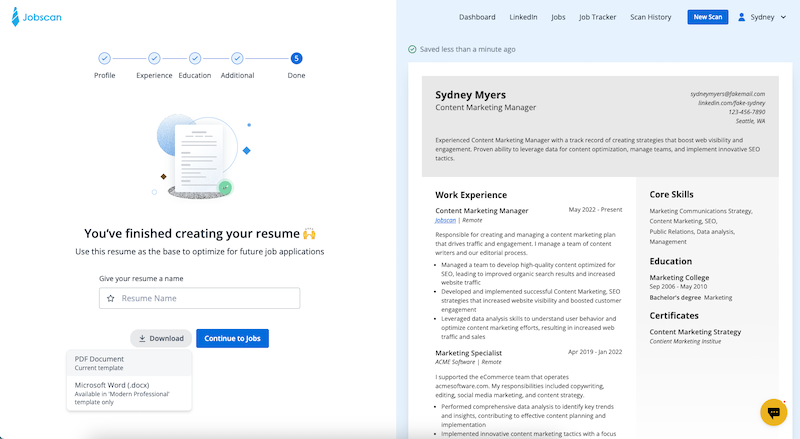
In today's digital world, you might wonder, "Why bother printing my LinkedIn resume?" Here are several compelling reasons:
- Instant Accessibility: Having a hard copy means you can hand it to someone at a moment’s notice. Imagine you meet a hiring manager at a coffee shop; a printed resume could open doors!
- Professional Presentation: A neatly printed resume gives a polished look. It shows you take your career seriously, reinforcing a professional image.
- Highlight Key Achievements: When printed, you can easily annotate your resume or add personal notes. This allows for tailored discussions during interviews.
- Engagement: In face-to-face meetings, handing over a printed resume can encourage more engagement. It can serve as a conversation starter and keep the discussion focused.
- Backup Plan: Technology can fail us. If your device runs out of battery or you lose internet access, having a printed copy ensures you’re prepared.
Now, let’s not forget about the sentimental aspect. Many professionals still appreciate the tactile experience of holding a resume rather than scrolling through a screen. It can evoke a sense of pride in your accomplishments and serve as a physical reminder of your career journey.
Lastly, depending on your industry, a printed resume might be the norm. In fields like education, healthcare, or traditional business sectors, having a hard copy on hand is often expected. By understanding your audience and their preferences, you can tailor your approach effectively.
In summary, printing your LinkedIn resume is not just about having a document; it’s about making strategic moves in your career. So, let’s get started on how to download it!
Also Read This: Why Are Jobs Reposted on LinkedIn? Understanding Job Posting Strategies
3. Step-by-Step Guide to Downloading Your LinkedIn Resume
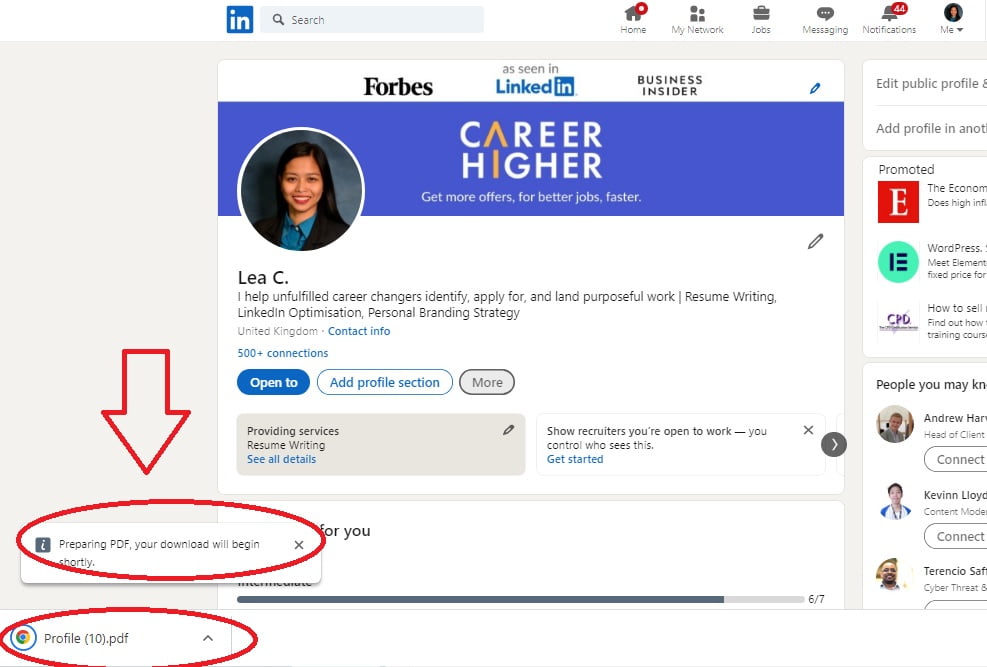
Downloading your LinkedIn resume is a straightforward process. So, grab a cup of coffee, and let’s walk through it step by step!
Step 1: Log Into Your LinkedIn Account
First things first, head over to the LinkedIn website or open the LinkedIn app on your device. Enter your email and password, and log in.
Step 2: Navigate to Your Profile
Once you're logged in, click on your profile picture at the top left corner of the homepage. This action will take you directly to your profile.
Step 3: Find the “More” Button
On your profile page, look for the “More” button, which is located right under your profile photo and headline. Click on it, and a drop-down menu will appear.
Step 4: Select “Save to PDF”
From the drop-down menu, you’ll see the option labeled “Save to PDF.” Click on this option, and LinkedIn will automatically generate a PDF version of your profile.
Step 5: Download the PDF
A PDF file will be created for you, ready to download. A prompt may appear asking where you’d like to save the file. Choose your preferred location, and voila! Your LinkedIn resume is now downloaded to your device.
Bonus Tip: If you're using the LinkedIn mobile app, the steps are quite similar. Just navigate to your profile, tap the “More” button, and select “Export as PDF” to save it to your device.
And there you have it! In just a few clicks, you’ve successfully downloaded your LinkedIn resume. Now, let’s ensure it looks perfect when you decide to print it.
Also Read This: How to List Deans List Honors on Your LinkedIn Profile
4. Tips for Formatting Your Resume for Print
Formatting your resume for print is crucial to making a good impression. A well-structured resume not only looks professional but also aids readability. Here are some tips to help you format your LinkedIn resume effectively:
1. Choose the Right Font and Size:
- Opt for professional fonts like Arial, Calibri, or Times New Roman.
- Keep the font size between 10 and 12 points for the main text.
- Use larger sizes (14-16 points) for headings to make them stand out.
2. Maintain Consistent Margins:
Set your margins to 1 inch on all sides. This uniformity gives your resume a clean appearance and provides enough white space for readability.
3. Use Bullet Points for Clarity:
When listing your experiences or skills, use bullet points instead of long paragraphs. This format makes it easier for hiring managers to skim through your qualifications. For example:
- Developed marketing strategies that increased engagement by 30%.
- Led a team of 5 in a successful product launch.
4. Add Sections and Headings:
Clearly delineate sections such as “Experience,” “Education,” and “Skills” with bold headings. This helps in organizing information and guiding the reader's eye through your resume.
5. Include Contact Information:
Your name, phone number, email address, and LinkedIn profile link should be at the top. Make sure it’s easy to find and correctly formatted.
6. Use High-Quality Paper:
When you’re ready to print, use high-quality paper. A heavier weight (at least 24 lb) gives a more professional feel. Plus, it’s less likely to curl or crumple.
With these formatting tips in mind, your printed resume will not only look polished but also convey your professionalism effectively. Happy job hunting!
Also Read This: How to See Connections on LinkedIn: A Step-by-Step Guide to Viewing Your Network
5. Choosing the Right Paper and Print Settings
When it comes to printing your LinkedIn resume, the details matter—especially the paper and print settings. Choosing the right paper can elevate your CV from ordinary to outstanding. Here’s how to make the best choice:
Paper Type: Opt for a high-quality paper that exudes professionalism. Here are some great options:
- Bond Paper: This is a popular choice, thanks to its durability and clean finish. Aim for a weight of around 24 lb for a sturdy feel.
- Resume Paper: Specifically designed for printing resumes, it often has a hint of texture and a bright white finish, making your resume stand out.
- Recycled Paper: If you're environmentally conscious, choose high-quality recycled paper. It’s eco-friendly and can still look sharp!
Print Settings: Adjusting your printer settings can also make a significant difference:
- Print Quality: Set your printer to “high quality” or “best” mode. This may take a bit longer but ensures that your text is sharp and clear.
- Color vs. Black and White: If your LinkedIn resume includes colorful elements or a logo, printing in color can enhance its appeal. However, black and white can be more classic and professional.
- Margins: Make sure your margins are set appropriately; typically, 1-inch margins are standard. This keeps your content from looking cramped and ensures it’s easy to read.
Finally, do a test print on regular paper first to check alignment and overall appearance. Once you're satisfied, switch to your chosen high-quality paper for the final print. A little attention to these details can go a long way in making a great impression!
6. Common Mistakes to Avoid When Printing Your CV
Printing your LinkedIn resume might seem straightforward, but there are several common pitfalls that can derail your efforts. Avoiding these mistakes will help you present a polished and professional document:
1. Ignoring Formatting: When you download your resume, ensure that the formatting remains intact. Sometimes, text can shift or margins can change, leading to a messy final product. Always preview the document before printing!
2. Using Inadequate Paper: As mentioned earlier, the type of paper matters. Avoid using plain printer paper, as it can look unprofessional. Investing in quality paper can significantly enhance the perception of your CV.
3. Skipping Proofreading: Typos and grammatical errors can be detrimental. Always proofread your resume multiple times before printing. Better yet, have a friend or colleague review it too. A fresh pair of eyes can catch mistakes you might overlook.
4. Overlooking Print Quality: Don’t settle for the default print settings. Ensure your printer is set to a high-quality print mode. A blurry or faded resume can give the impression that you didn't care enough to present it well.
5. Failing to Check Ink Levels: There’s nothing worse than running out of ink mid-print. Always check your printer’s ink levels before starting, and keep a spare cartridge handy just in case.
By being aware of these common mistakes, you can ensure that your printed resume reflects the professionalism and effort you put into creating it. So, take the time to double-check everything, and you’ll present a CV that truly stands out!
 admin
admin








