Printing a resume from LinkedIn is a straightforward process, but many job seekers may not realize just how simple it can be. Whether you’re prepping for an in-person interview or sharing your qualifications at a networking event, having a printed resume is an essential part of your job search toolkit. In this post, we’ll walk through not only how to print your LinkedIn resume but also discuss the many benefits of using
Benefits of Using LinkedIn for Your Resume

LinkedIn is more than just a social networking site; it serves as a potent tool for job seekers. Here’s why using LinkedIn for your resume is beneficial:
- Professional Networking: LinkedIn connects you with industry professionals and potential employers. This network can lead to job opportunities that may not be advertised elsewhere.
- Updated Information: Your LinkedIn profile is easy to update, ensuring that your information is current. This dynamic nature allows you to reflect your latest accomplishments, skills, and experiences.
- Rich Media: LinkedIn allows you to add multimedia elements to your profile. You can showcase your portfolio, presentations, or videos, giving potential employers a well-rounded view of your capabilities.
- Endorsements and Recommendations: Your profile can feature endorsements for skills and written recommendations from colleagues or supervisors. These testimonials add credibility to your resume.
- Easy Accessibility: Printing your resume directly from LinkedIn means you’re just a few clicks away from having a professionally formatted document ready to go.
- Customization: LinkedIn allows you to customize your resume according to the job you’re applying for by highlighting specific skills and experiences relevant to each position.
In a nutshell, leveraging LinkedIn for your resume not only streamlines the process but also enhances the quality of your application, making you stand out in a competitive job market.
Step-by-Step Guide to Exporting Your Resume
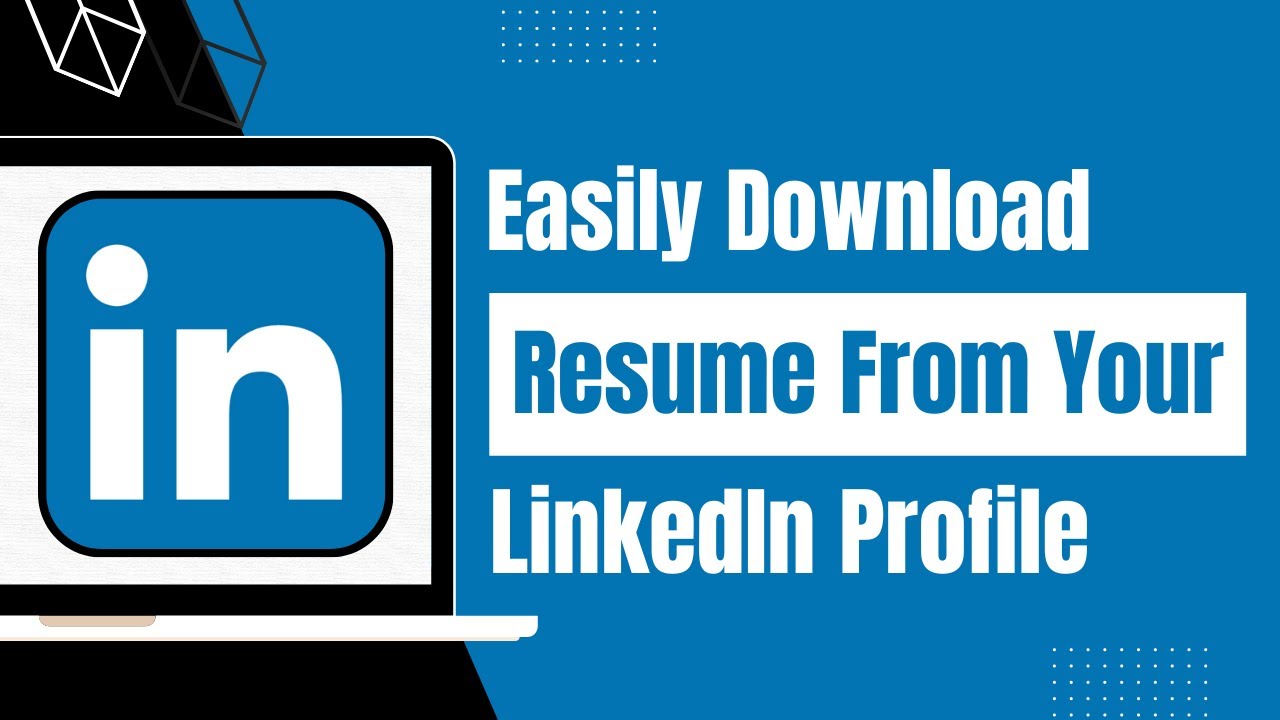
Exporting your resume from LinkedIn is a straightforward process that can be done in just a few minutes. Here’s a simple, step-by-step guide to walk you through it:
- Log in to Your LinkedIn Account: Open your web browser and go to the LinkedIn website. Enter your credentials and log in.
- Go to Your Profile: Click on your profile picture or select 'Me' in the top right corner, then choose 'View Profile' from the dropdown menu.
- Find the 'More' Button: In the section below your profile picture, look for the 'More' button. It is located near the top right of your page.
- Select 'Build a Resume': Click on the 'More' button, and from the dropdown options, select 'Build a Resume.'
- Choose a Template: LinkedIn will prompt you to create a new resume or use an existing one. Pick a template that suits your style.
- Customize Your Resume: You can modify the content of your resume directly from your LinkedIn profile. Make sure to include any necessary updates.
- Download Your Resume: Once you are satisfied with your resume, click the 'Download' button to save it to your computer in PDF format.
And just like that, you have successfully exported your resume from LinkedIn! It’s quick and can save you time, which is always a plus when you’re job hunting.
Formatting Your Resume for Printing
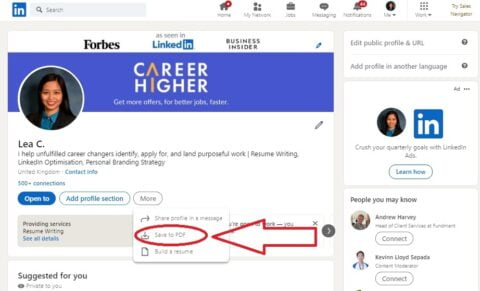
Now that you have your resume, it's important to format it correctly for printing. A well-formatted resume makes a great impression. Here’s how to do it:
- Choose the Right Font: Use professional fonts like Arial, Calibri, or Times New Roman. Aim for a size between 10 and 12 points for readability.
- Margins Matter: Set margins to about 1 inch on all sides. This ensures your content doesn't get cut off when printed.
- Consistent Formatting: Keep the formatting consistent throughout your resume. Headings, bullet points, and spacing should look uniform.
- Utilize Bullet Points: Use bullet points to summarize your skills and experiences. This makes information easy to skim.
- Include Contact Information: Make sure your name, phone number, and email address are clearly displayed at the top of your resume.
- Check for Proofreading: Double-check for any spelling or grammatical errors. A clean, mistake-free resume shows your attention to detail.
Before printing, it’s a good idea to preview your resume as a PDF document to catch any last-minute formatting issues. With these tips, you’ll have a polished resume ready to impress your potential employers!
5. Tips for a Professional-looking Resume
Creating a professional-looking resume is essential in today's competitive job market. Your resume is often the first impression potential employers will have of you, so let's make it count! Here are some tips to enhance the appearance of your resume:
- Choose a Clean Layout: Use a simple, easy-to-read font like Arial or Calibri. Ensure there's plenty of white space to prevent clutter, making it easier for hiring managers to skim through your information.
- Use Clear Headings: Organize your sections with bold headings (like Experience, Education, and Skills). This not only helps with clarity but also guides the reader through your qualifications.
- Incorporate Bullet Points: Use bullet points for listing achievements and responsibilities. This format allows quick scanning of your accomplishments, making them stand out.
- Limit Length: Ideally, keep your resume to one page, especially if you have less than ten years of experience. If necessary, two pages can be appropriate, but be sure to prioritize the most relevant information.
- Use Consistent Formatting: Ensure uniformity in font sizes, colors, and styles throughout your document. Consistency gives your resume a polished look.
- Highlight Skills and Achievements: Don't just list duties; instead, focus on what you've achieved. Use quantifiable metrics (like “increased sales by 20%”) where possible to demonstrate your impact.
- Proofread: Spelling and grammatical errors can undermine your professionalism. Always proofread your resume several times and consider asking someone else to review it too.
Adhering to these tips will go a long way toward crafting a professional resume that impresses potential employers!
6. Common Issues and Troubleshooting
Even with the best intentions, issues can pop up when printing your resume from LinkedIn. Here’s a rundown of common problems and some straightforward troubleshooting tips to help you out:
| Issue | Possible Solutions |
|---|---|
| Formatting Errors |
|
| Missing Sections |
|
| Poor Print Quality |
|
| System Compatibility Issues |
|
By following these troubleshooting tips, you’ll likely overcome any issues you encounter so you can get back to focusing on your job search!
How to Print a Resume from LinkedIn with Ease
Creating a polished resume can be a daunting task, especially when you're balancing job searches and other commitments. Luckily, LinkedIn provides a convenient way to generate a resume based on your extensive profile. Below, you'll find a step-by-step guide on how to print your resume from LinkedIn effortlessly.
Step-by-Step Guide
- Log into Your LinkedIn Account:
Start by logging into your LinkedIn profile using your credentials.
- Navigate to Your Profile:
Click on your profile picture at the top left corner to access your profile page.
- Access the “More” Dropdown Menu:
On your profile, find the “More” button next to the “Add profile section” button.
- Select “Save to PDF”:
From the dropdown menu, click on “Save to PDF.” This option automatically formats your LinkedIn profile as a resume.
- Open the PDF File:
Download the PDF version of your resume to your computer.
- Print Your Resume:
Open the PDF and choose your preferred print settings. You can print directly from your device or save it to print later.
Tips for a Better Resume
- Customize Your Profile: Ensure that your LinkedIn profile is updated and tailored to your career aspirations.
- Proofread: Check for spelling and grammatical errors before printing.
- Adjust Formatting: You may want to format the PDF in a way that highlights your strengths effectively.
By following these simple steps, you can easily create a professional-looking resume from your LinkedIn profile, making the job application process a breeze.
In conclusion, printing your resume from LinkedIn is a seamless process that allows you to leverage your online professional presence without extensive effort. Just a few clicks can give you a well-formatted resume ready for any opportunity!










