Adobe Stock is a fantastic resource for high-quality images, graphics, and videos—perfect for designers, marketers, and anyone in need of visual assets. However, whether you're managing your budget or keeping your business records in check, you may find yourself needing to print receipts for your Adobe Stock purchases. Fortunately, the process is straightforward! In this blog post, we’ll walk you through the steps to access and print your
Step-by-Step Guide to Accessing Your Adobe Stock Receipts
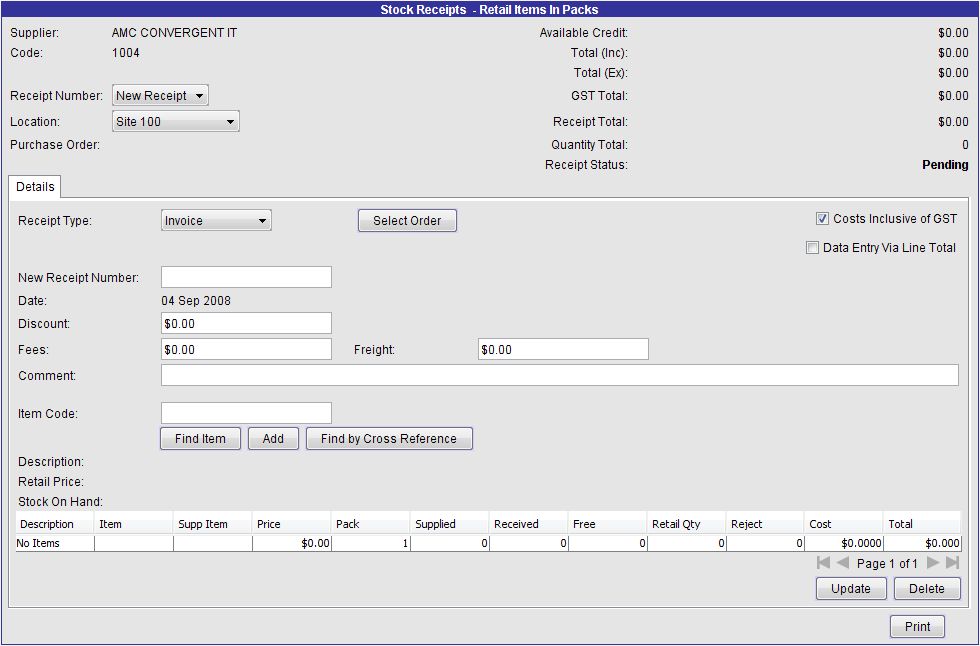
Getting your hands on your Adobe Stock receipts is a breeze! Just follow these simple steps:
- Log into Your Adobe Account: Go to the Adobe Account page and enter your credentials. Make sure to use the email associated with your Adobe Stock subscription.
- Navigate to the "Plans & Payment" Tab: Once logged in, locate the navigation bar and click on "Plans & Payment." It's where you'll find all the details regarding your subscriptions.
- Find Your History: In the Plans & Payment section, look for a link or tab labeled "Billing History." Select this option to see a comprehensive list of all your transactions.
- Select the Receipt: Scroll through your billing history to find the specific purchase you need a receipt for. Click on the date or transaction to view more details.
- Download or Print the Receipt: After locating your desired receipt, you’ll usually see options to download it as a PDF or print it directly. Choose your preferred option—just click "Print" or "Download." If you choose to print, ensure your printer is set up properly to avoid any hiccups.
And there you have it! Just follow these steps to easily access and print your Adobe Stock receipts whenever you need them. Happy designing!
Also Read This: Making Money from Shutterstock Images: Exploring Revenue Opportunities
How to Download Your Receipt
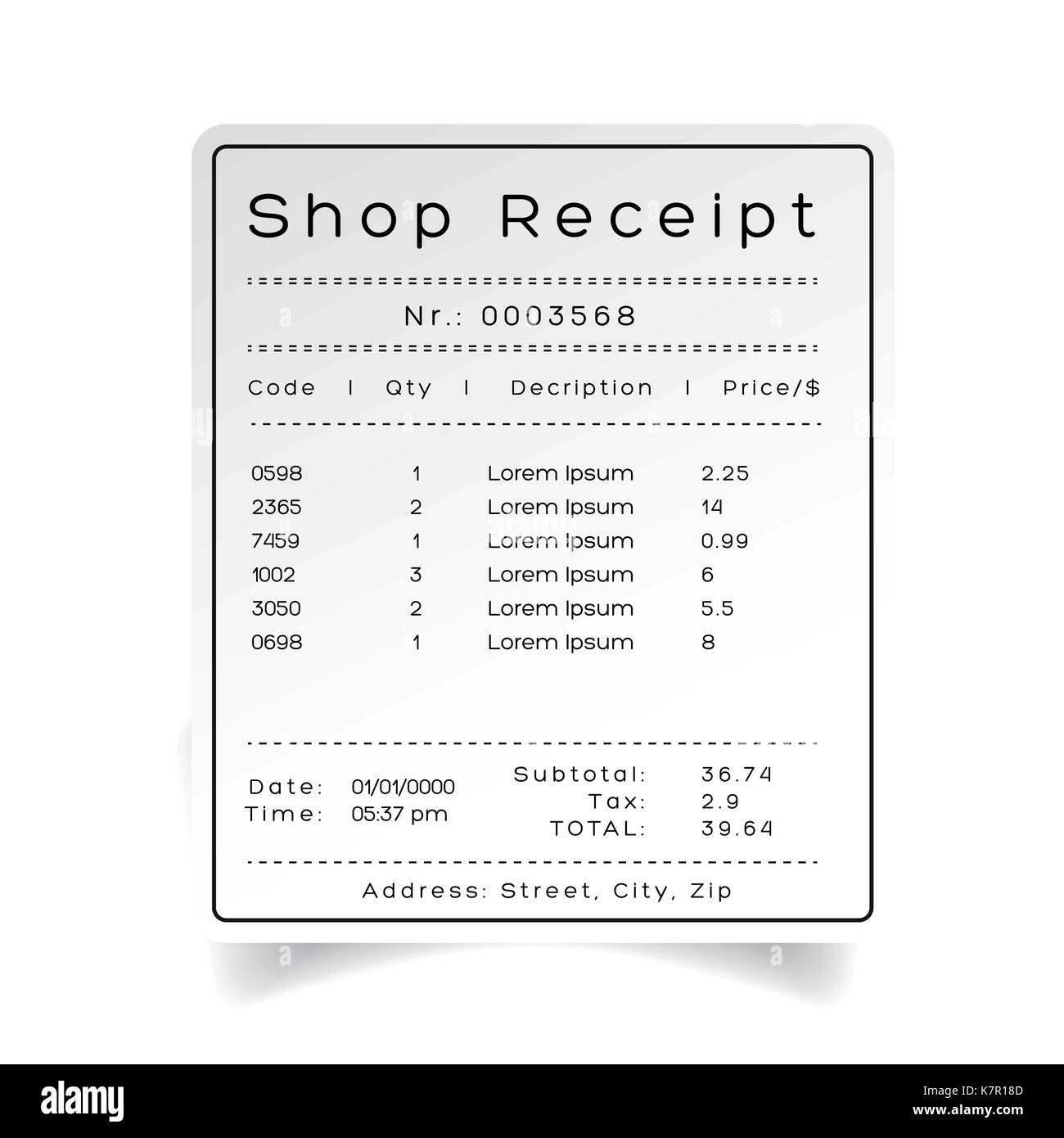
Downloading your receipt from Adobe Stock is a straightforward process that ensures you have a record of your transactions. Whether you need it for personal records, accounting, or tax purposes, having easy access to your receipts is essential. Here’s how you can effortlessly download your receipt:
- Log in to Your Adobe Account: Start by visiting the Adobe website and logging into your account. Make sure you use the account associated with your Adobe Stock purchases!
- Navigate to the Plans & Payment Section: Once logged in, head over to the 'Plans & Payment' section. This is usually found in the dropdown menu under your profile icon.
- Access Your Order History: Look for an option labeled 'Order History' or 'Billing History.' Clicking this will display a comprehensive list of your recent purchases.
- Select the Receipt You Need: Scroll through your order history and identify the transaction for which you need the receipt. Click on the corresponding link to view the details of that purchase.
- Download Your Receipt: There should be an option to download or print the receipt. Click on this, and it will typically download as a PDF file, which you can easily save on your device.
And voila! You now have your receipt downloaded and ready for any sort of documentation you need it for.
Also Read This: How to Download Fonts from Behance for Your Projects
Printing Your Receipt
Once you've downloaded your receipt from Adobe Stock, printing it is equally easy. Whether you're using a home printer or sending it to a professional print service, here are the steps you can follow for a successful print:
- Open the PDF Receipt: Locate the PDF file you downloaded. Double-click it to open it in your default PDF viewer, such as Adobe Acrobat Reader or another compatible application.
- Check the Print Settings: Before hitting the print button, take a moment to review your print settings. Make sure your printer is connected, turned on, and has enough ink and paper.
- Choose the Print Option: Click on 'File' in the upper-left corner of the window. From the dropdown menu, select 'Print.' This should open a print dialogue box with various options.
- Adjust Print Preferences: Here, you can select the number of copies you need, the paper size (usually A4 or Letter), and whether you want color or black and white printing.
- Print the Receipt: Once all settings are adjusted to your liking, click on the 'Print' button. Sit back while your receipt is printed!
And there you have it! Your Adobe Stock receipt is now printed and can be easily stored or filed away. Keeping track of these receipts can help you manage your finances more effectively!
Also Read This: How to Remove Transparent Backgrounds from iStock Images
Troubleshooting Common Issues
Sometimes, printing a receipt from Adobe Stock can be a bit tricky. Don't worry; it's not uncommon to run into a few bumps along the way! Here are some common issues you might face and how to troubleshoot them:
- Issue: Receipt Not Found
If you don’t see your receipt in your account, double-check that you're logged in to the correct Adobe ID. Receipts are linked to the account used for the purchase. - Issue: Printing Errors
If the receipt is visible but won't print, ensure your printer is connected and has sufficient paper and ink. You might also want to try printing from a different browser or ensuring your browser is updated. - Issue: Incomplete Receipt Details
Occasionally, the printed receipt might be cropped or not display all necessary information. Make sure to check your print settings. Adjust the scaling options to “Fit to Page” to see if that resolves the issue. - Issue: Error Messages
If you encounter any error messages while trying to access or print your receipt, consider clearing your browser cache and cookies. This can often resolve temporary glitches. - Issue: Technical Glitches
If things continue to act up, it might be worth trying a different device or browser to see if the issue persists. Sometimes a simple switch can save the day!
Still having trouble? Don’t hesitate to reach out to Adobe Support for help. They can guide you through the process step-by-step.
Conclusion
Printing a receipt for your Adobe Stock purchases shouldn't be a hassle, and with the right guidance, it's a straightforward process! Keep in mind that having everything organized in your Adobe account makes it easier to retrieve those all-important receipts whenever you need them.
Here's a quick recap of the steps to ensure you can always find and print your receipts:
- Log in to your Adobe Stock account.
- Navigate to the “Account” section.
- Find the “Billing History” or “Purchase History” option.
- Locate your desired receipt and click on it.
- Choose the print option from your browser.
Always remember to check for errors or issues as outlined in the troubleshooting section, and don’t hesitate to seek assistance if things get tricky. That way, you can focus on what matters most: creating stunning visual content with Adobe Stock!
 admin
admin








