Have you ever wanted to print a stunning, large image only to find that your printer has limits? Don't worry! Printing large images across multiple pages is a fantastic solution to showcase your artwork, photos, or presentations without sacrificing quality. In this blog post, we’ll explore the importance of this technique and how you can make it work for your needs.
Understanding the Importance of Printing Large Images
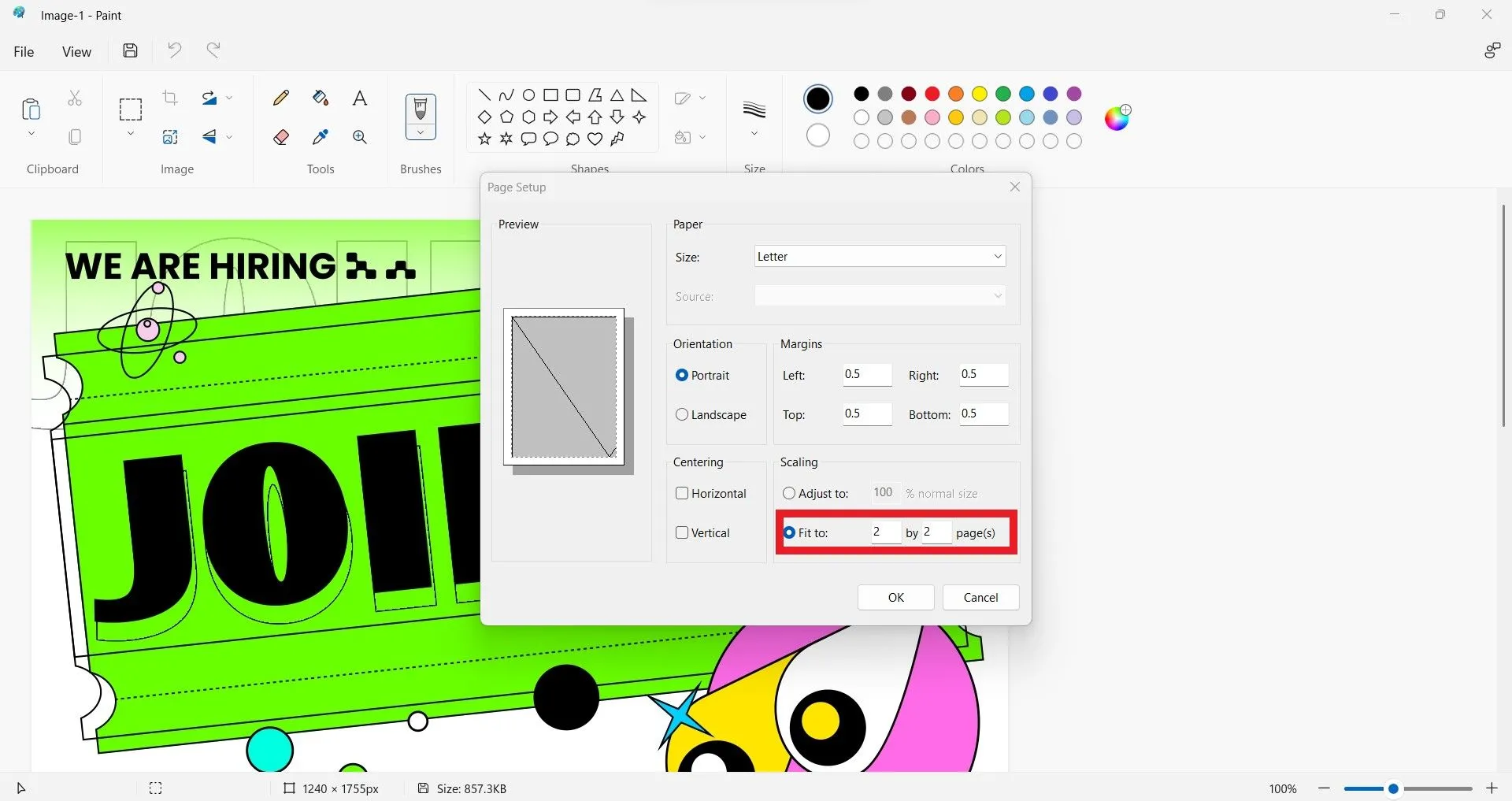
When it comes to visual presentations, larger images can deliver a much more impactful experience. Whether you're preparing for a gallery exhibit, decorating a workspace, or creating a striking poster for an event, printing large images across multiple pages serves several purposes:
- Enhanced Visibility: Large images grab attention. Think about the last time you saw a massive, vibrant poster—it likely caught your eye immediately! When printed across multiple pages, your image maintains its clarity and detail, making it more engaging.
- Cost-Effective Solutions: Not everyone has access to large format printers, and hiring one can be pricey. By using your standard printer, you can create impressive displays at a fraction of the cost, using just a bit of creativity.
- Flexible Options: You can choose the size you want. Want an image that covers an entire wall? No problem! Print it across several pages, tape them together, and voila—your custom mural is ready.
- Personalization: Printing large images allows you to add a personal touch. Whether it's a family photo or a custom design, you can create something unique that truly reflects your style.
Moreover, printing large images across multiple pages can be particularly useful in various scenarios:
- Presentations: Wow your audience with a large visual that supports your message. Instead of using small slides, print a significant image that occupies a whole wall or board.
- Education: In classrooms, large visuals can facilitate learning. Teachers can print educational posters across multiple sheets to create eye-catching displays that help capture students' attention.
- Event Decor: Planning a party or corporate event? Large printed images can enhance the ambiance, making your event memorable. From backdrops to signage, the possibilities are endless.
In conclusion, understanding the importance of printing large images across multiple pages opens up a world of possibilities for creativity and expression. It's a practical method that not only saves money but also allows for a level of customization that smaller prints simply can't offer. So, why not give it a try? Your walls—and your audience—will thank you!
Also Read This: Pros and Cons of Alamy: Evaluating the Benefits and Limitations of the Stock Photography Platform
Preparing Your Image for Printing
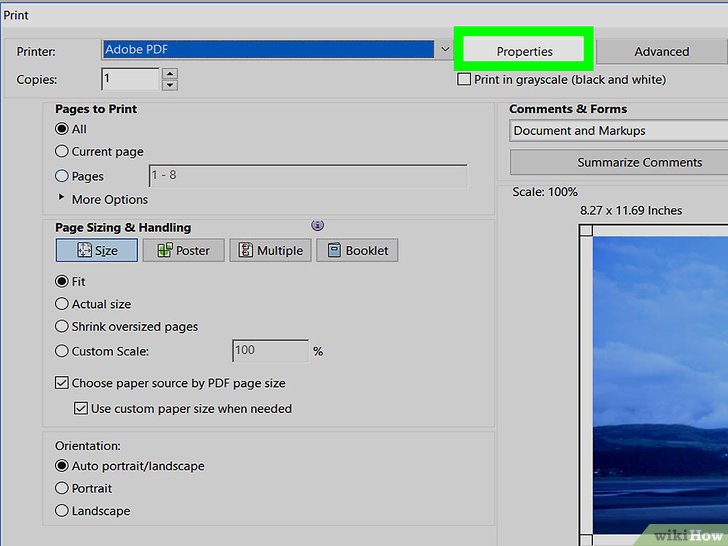
Before we jump into printing a large image across multiple pages, it’s crucial to prepare your image properly. This step ensures that the final printed product looks crisp, clear, and professional. Here’s how you can get started!
1. Choose the Right Resolution: When preparing an image for printing, resolution is key. A common recommendation is to use images that are at least 300 DPI (dots per inch). This resolution helps maintain quality even when the image is enlarged. For instance, if you want a 24x36 inch print, your image should ideally be around 7200x10800 pixels.
2. Select the Appropriate File Format: Not all file formats are equal when it comes to printing. For the highest quality, consider using:
- TIFF: Great for high-quality prints, retaining details without compression.
- PNG: Excellent for images with transparency, but ensure it’s high resolution.
- JPEG: Good for photographs, but avoid saving in this format multiple times to prevent loss of quality.
3. Color Space Matters: Using the right color space is essential for vibrant prints. For printing, the CMYK color model is preferred. It allows your printer to reproduce colors accurately. If your image is currently in RGB (common for digital displays), you may want to convert it to CMYK using image editing software.
4. Cropping and Padding: Depending on your printer and the paper size, you may need to crop your image or add padding to ensure it fits well across the pages. A good rule of thumb is to leave some margin space around important details so they’re not cut off during printing.
5. Test Prints: Don’t skip the test print! Print a small section of your image first to check colors and detail. This step can save you time and resources in the long run.
By following these steps, you’ll set yourself up for success when it comes time to print your large image. Proper preparation can make a world of difference in achieving that stunning, large-scale print you envision!
Also Read This: What Makes a Good YouTube Video
Choosing the Right Software for Printing
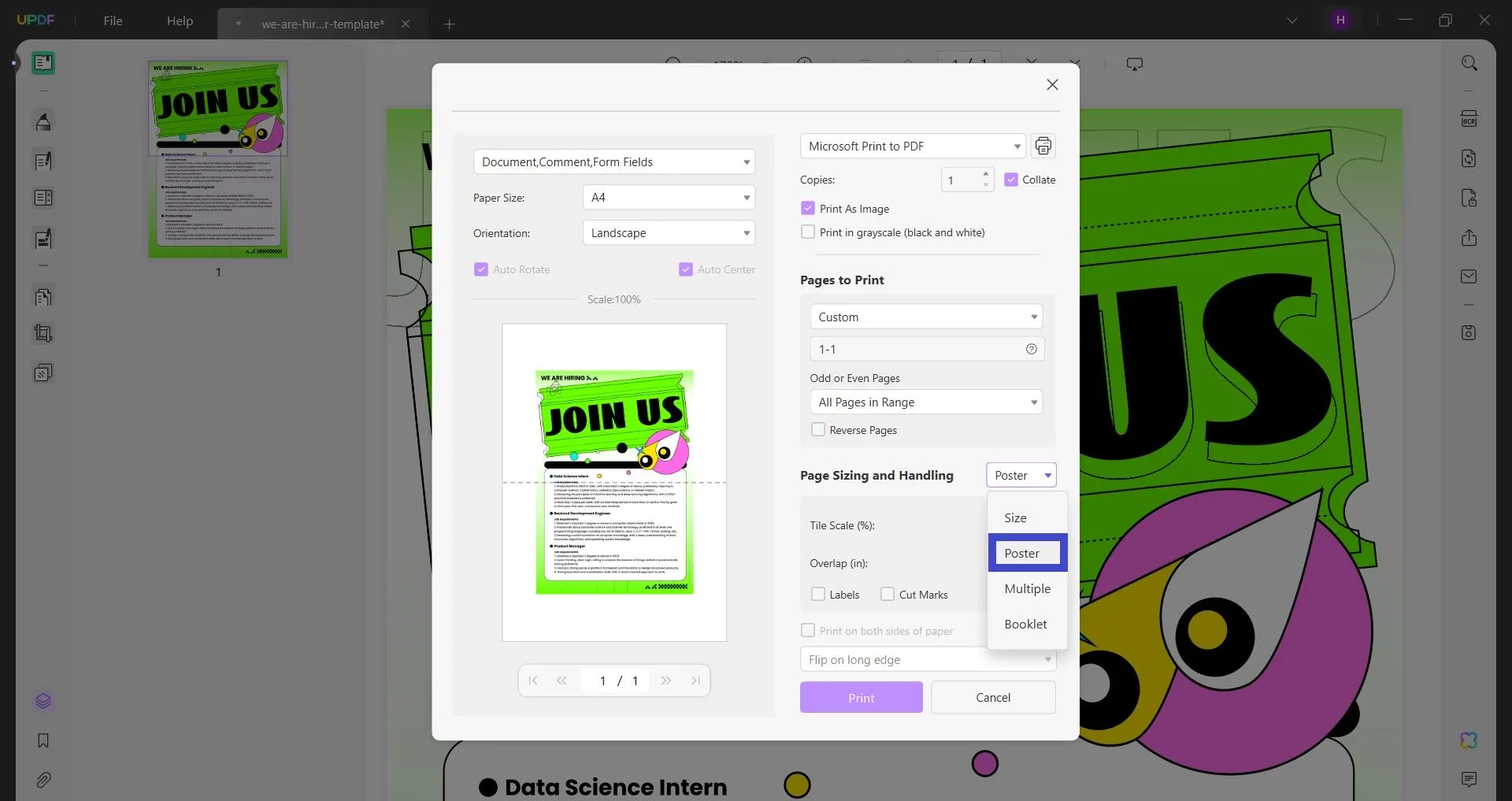
Now that your image is prepped and ready, it’s time to choose the right software for printing. The right application can streamline the process and help you manage your large image across multiple pages effortlessly. Let’s explore some options!
1. Adobe Acrobat: If you’re working with PDFs, Adobe Acrobat is a powerhouse. It allows you to tile your images across multiple pages easily. Simply open your image, go to the print dialog, and select “Poster” to adjust the tile scale. This option is perfect for creating large wall art!
2. Microsoft Publisher: This user-friendly software is great for those who want a straightforward approach. You can import your image, resize it, and then use the “Page Setup” options to split it across several pages. It’s especially helpful for those who aren’t as tech-savvy!
3. Rasterbator: If you’re looking for a web-based solution, Rasterbator is a fantastic choice. Upload your image, choose the desired size and page layout, and it generates a printable PDF that you can download and print. Plus, it adds a unique halftone effect if you want something different!
4. Inkscape: For those who prefer open-source software, Inkscape is a great option. It allows you to import your image and use the tiling feature to split it into multiple pages, giving you control over how your image is printed.
5. GIMP: Another free option, GIMP can be used for more advanced image manipulation. You can slice your image into sections manually or use plugins that facilitate printing across pages. While it has a steeper learning curve, it’s worth exploring if you plan to do more image editing.
Choosing the right software can significantly enhance your printing experience. Consider your comfort level, the complexity of your project, and the features each program offers. With the right tools, you’ll easily create a stunning large image that spans across multiple pages!
Also Read This: Protecting Your Images Online
7. Tips for High-Quality Prints
When it comes to printing a large image across multiple pages, achieving high-quality results is essential. Here are some tips to ensure your prints look professional and stunning:
- Use High-Resolution Images: Always start with a high-resolution image. Aim for a resolution of at least 300 DPI (dots per inch). This ensures that your prints will be sharp and clear, even when enlarged.
- Check Your Printer Settings: Before printing, double-check your printer’s settings. Make sure you select the correct paper type, and consider using a photo or high-quality print setting for the best results.
- Test Print: Before committing to the entire project, do a small test print. This helps you assess colors, clarity, and alignment without wasting resources.
- Color Calibration: Ensure your monitor is color-calibrated. This step helps match the colors you see on your screen with what will come out of the printer.
- Use Quality Paper: Not all paper is created equal. For the best results, choose high-quality, thick paper designed for photo printing. Glossy or matte finishes can also add a professional touch, depending on your image.
- Consider Professional Services: If you're aiming for a truly stunning output, don't hesitate to consult a local print shop. They have access to high-end printers and a variety of paper choices that can elevate your image.
- Adjust Image Settings: Before printing, you might want to adjust brightness, contrast, and saturation in your image editing software. This can significantly enhance your image's overall appearance.
By following these tips, you'll be well on your way to producing large, eye-catching prints that grab attention and look fantastic!
8. Conclusion
Printing a large image across multiple pages can be a rewarding project that transforms a simple space into something spectacular. Whether you're creating wall art, displaying a cherished memory, or making a bold statement for an event, the process can be both fun and fulfilling.
Remember, the key to a successful print lies not just in the size but also in the quality of the image and the materials used. By taking the time to prepare your image properly, selecting the right settings, and using quality resources, you can achieve stunning results.
So, gather your images, follow the steps outlined in this guide, and get ready to show off your large-scale masterpiece! Don't be afraid to experiment and make adjustments along the way – after all, creativity knows no bounds!
 admin
admin








