If you've ever wanted to create a large poster or banner from an image, you've probably wondered how to print it without needing a super-expensive professional printer. Printing large images on multiple pages is a simple and cost-effective solution that allows you to create impressive visuals for your home, office, or events. This method can help you print high-quality images across several sheets of paper and then piece them together to form one big display.
In this guide, we'll walk you through the steps to successfully print your large images across multiple pages. Whether it's for a poster, banner, or other large projects, you'll find tips to make the process easy and affordable. Let's dive in!
Why Print Images on Multiple Pages
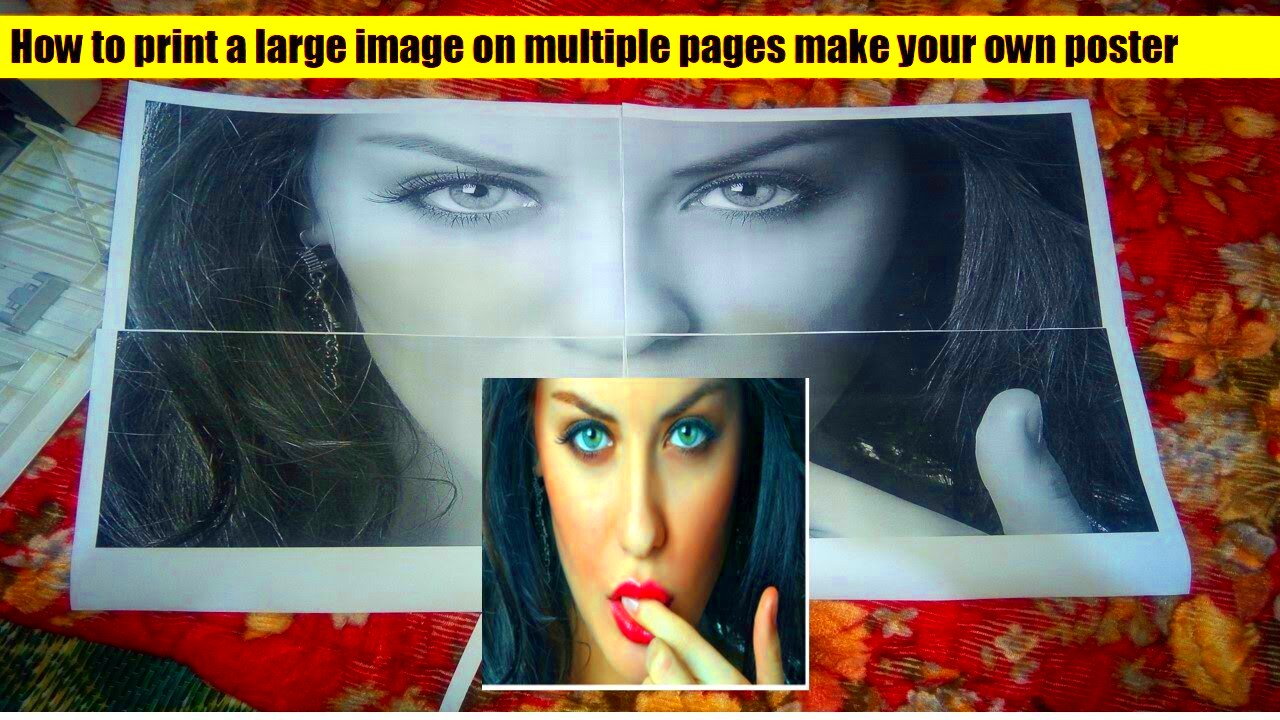
Printing an image across multiple pages can be incredibly useful for various reasons. Here are some of the key benefits:
- Cost Efficiency: Instead of paying for expensive printing services, you can print large images at home using your regular printer and standard paper.
- Customizable Size: You can print posters or banners in any size you want without worrying about printer limitations.
- Convenience: Printing multiple pages gives you flexibility in creating large prints, whether you're making a wall poster, event banner, or any other large-format project.
- Quality: When done correctly, printing large images on multiple pages can still result in high-quality prints that look fantastic when assembled.
By breaking the image into smaller sections, you can still achieve a professional look, even without specialized equipment.
Also Read This: how do you print a reverse image
Choosing the Right Image Size for Printing
Before you start printing, it's important to choose the right image size. The larger the image, the more detail you want to ensure stays sharp when printed. Here are some tips for selecting an
- Resolution: Always check the resolution of your image. A higher resolution (300 DPI or more) is ideal for printing large images. This ensures the image remains clear and detailed when enlarged.
- Aspect Ratio: Consider the aspect ratio of the image. If your image is too wide or tall, it may be harder to split it into multiple pages without losing key details.
- File Type: JPEG and PNG are common formats for printing, but TIFF can also be used for better quality when handling larger images.
If you're unsure about the size, many image editing programs have built-in tools that allow you to check or adjust the image's dimensions. Aim for an
Also Read This: How to Make an Image Low Quality for Smaller File Sizes
Tools and Software Needed for Printing Large Images
To print large images across multiple pages, you'll need a few tools and software. Luckily, there are a number of free and paid options available that make this process easy and accessible. Here’s a breakdown of the most common tools you’ll need:
- Printer: You can use any standard home printer for this task. Most inkjet printers are capable of handling the job, but make sure your printer supports borderless printing if you want to print edge-to-edge.
- Image Editing Software: Programs like Adobe Photoshop, GIMP, or even Microsoft Paint can help you adjust and split your image for printing. If you're looking for a free option, GIMP is a great choice.
- Poster Printing Software: There are specialized tools designed for poster printing, like PosterRazor and Blockposters. These tools can help you automatically split your image into multiple pages based on your chosen paper size.
- Online Tools: If you prefer not to download anything, online platforms like Rasterbator and Easy Poster Printer can also help split your image into multiple printable sections.
By using the right combination of tools, you can easily create a stunning large-scale print. Choose the software that fits your needs, whether it's a full-featured program or a simple online tool.
Also Read This: Navigating the Rights Management Options on Imago Images
Step-by-Step Process to Print a Big Image on Multiple Pages
Now that you have your tools, it’s time to start the printing process! Here’s a simple, step-by-step guide to help you print your image across multiple pages:
- Step 1: Choose and prepare your image. Open the image in your chosen software and check its resolution. Ensure the image is high enough quality for a large print (at least 300 DPI).
- Step 2: Split the image. Use software like PosterRazor or Rasterbator to divide your image into the number of pages required. Choose your preferred paper size (e.g., A4 or letter-sized sheets) and let the software handle the splitting.
- Step 3: Arrange the print order. Ensure the pages are numbered or ordered correctly, so they fit together seamlessly when assembled. Some tools do this automatically.
- Step 4: Print the pages. Once your image is split and ordered, load your printer with the appropriate paper, and print the pages. Make sure to choose the best quality print setting for clear and sharp results.
- Step 5: Assemble the pages. After printing, carefully trim any excess paper and align the pages. Tape or glue them together to form your large image.
Following these steps ensures that your final product will be professional and visually impressive, no matter the image size.
Also Read This: Is Being a YouTuber a Viable Career?
Printing Settings and Adjustments
To get the best results when printing large images on multiple pages, you’ll need to adjust your printer settings. Here are some key adjustments to make sure your printout is crisp and accurate:
- Quality Settings: Always set your printer to the highest quality print mode. This will give you sharper images, especially when printing at large sizes.
- Borderless Printing: If your printer supports it, enable borderless printing. This will help the image look more professional, as it removes any white margins that can appear around the image.
- Paper Size: Double-check that you’ve selected the correct paper size (usually A4 or letter). Most software will prompt you to select this before printing, but it’s important to confirm the settings match your desired output.
- Scaling: Make sure the scaling options are set to “Actual Size” or “100%” to avoid any distortion of the image. Some software will also allow you to tweak the scaling slightly to fit the pages better.
- Ink or Toner Settings: Adjust the ink settings based on the type of paper you're using. If you're printing on glossy paper, you might need to adjust your ink settings to prevent smudging.
These simple adjustments will help ensure your large image prints cleanly, with minimal issues. Taking the time to tweak your printer settings will save you from headaches later when you're assembling your poster or banner.
Also Read This: Flying a Sharper Image Drone: Tips and Tricks
How to Assemble Your Printed Pages into a Poster or Banner
After printing your large image across multiple pages, the next step is to assemble the pages into a cohesive poster or banner. While it may seem tricky, with a bit of patience and careful alignment, you can easily bring your big image together. Here’s how:
- Step 1: Trim the edges. Use a paper cutter or scissors to trim any white borders or excess paper from around the edges of each page. This ensures the pages fit neatly together without awkward gaps.
- Step 2: Arrange the pages. Lay out all the printed pages on a flat surface in the correct order. This might look like a puzzle at first, so double-check the numbering or guidelines provided by your software to ensure everything lines up.
- Step 3: Align the edges. Carefully line up the edges of each page, making sure the images and colors connect seamlessly. You can lightly tape the corners of each page to hold them in place before moving to the next step.
- Step 4: Attach the pages. Once everything is aligned, you can either tape or glue the pages together. If using tape, opt for clear tape, so it doesn’t distract from the image. If using glue, a spray adhesive works well for large projects, as it provides even coverage without warping the paper.
- Step 5: Final touches. Once all the pages are attached, you can mount the poster or banner on a wall, frame it, or hang it as desired. If the poster will be displayed outdoors, consider laminating it to protect against weather elements.
With careful assembly, you’ll have a high-quality, large-scale print that looks professionally made!
Also Read This: Guide to Replacing an Image in Adobe Illustrator
Common Mistakes to Avoid When Printing Large Images
While printing large images on multiple pages is a relatively simple process, there are a few common mistakes that can affect the final result. Here are some things to avoid to ensure your printed posters or banners turn out perfectly:
- Low Image Resolution: One of the biggest mistakes is using an image with too low of a resolution. Low-resolution images can become pixelated or blurry when printed at a larger size. Always aim for a resolution of at least 300 DPI for crisp prints.
- Incorrect Scaling: Failing to adjust the scaling in your printing software can result in a distorted image. Make sure the scaling is set to 100% to avoid any unwanted resizing.
- Not Checking Paper Size: If your paper size isn’t set correctly in your printer settings, the image may be cut off or poorly formatted. Always double-check that the paper size in the software matches the paper in your printer.
- Inadequate Printer Settings: Using incorrect printer settings, such as a low print quality, can result in dull or uneven prints. Ensure your printer is set to the highest quality and the appropriate color settings.
- Uneven Assembly: When assembling the printed pages, make sure the edges line up properly. If they don’t, the final product can look messy or unprofessional. Take your time to align each page carefully before taping or gluing.
- Using the Wrong Paper: Using the wrong type of paper can affect the print’s quality and appearance. For the best results, use high-quality paper that’s suitable for the type of print (e.g., matte or glossy for photos, and thicker paper for posters).
By avoiding these mistakes, you’ll ensure that your large image prints and assembles into a stunning, high-quality poster or banner that will impress anyone who sees it.
Also Read This: How to Download Dailymotion Videos on Chrome Without Hassle
FAQ about Printing Big Images for Posters or Banners
Here are some frequently asked questions about printing large images on multiple pages. If you have any doubts, these answers might help clarify things:
- Can I print a poster using a regular home printer? Yes, you can! As long as your printer supports the paper size you plan to use, you can print a large image across multiple pages at home.
- What is the best software to print a large image? There are many options available. Some of the best tools for splitting images include PosterRazor, Rasterbator, and Easy Poster Printer. Each has its strengths, so you can choose the one that fits your needs.
- How do I avoid blurry prints? Make sure your image has a high resolution (at least 300 DPI). This will help maintain clarity when printing at a larger size. Avoid enlarging low-quality images, as they can become pixelated.
- What paper should I use for large prints? Use high-quality paper that suits your project. For posters, a thicker matte or glossy paper is ideal, while standard printer paper works for smaller or simpler prints.
- Do I need special printer ink for large images? Not necessarily. Standard printer ink will work, but if you're printing high-quality images, you may want to use premium ink for better color accuracy and sharpness.
- Can I print a large image without cutting it into pieces? If you have access to a large-format printer, you can print an image on one sheet. However, for regular home printers, printing on multiple pages is necessary.
Hopefully, these FAQs help clear up any questions you may have about printing large images on multiple pages. If you have more specific questions, don't hesitate to reach out or experiment with different tools and settings to find what works best for your project!
Conclusion and Tips for Successful Printing
Printing large images across multiple pages is a simple and effective way to create stunning posters and banners without breaking the bank. By following the right process and using the appropriate tools, you can achieve a high-quality print that looks professional. Whether you're printing for personal use, events, or marketing purposes, these tips will help you avoid common pitfalls and ensure a seamless process:
- Plan Your Image Size: Choose the right resolution and aspect ratio for your image to ensure it prints clearly and fits within the desired dimensions.
- Use the Right Tools: Whether you opt for online tools like Rasterbator or software like PosterRazor, make sure your tool fits your needs and allows you to split the image effectively.
- Check Printer Settings: Always adjust your printer settings for the highest quality print. This includes choosing the correct paper size, scaling the image properly, and selecting the best print quality mode.
- Take Your Time Assembling: When putting the printed pages together, align the edges carefully and use clear tape or spray adhesive for a neat, professional finish.
- Avoid Common Mistakes: Ensure your image is high resolution, the print settings are correct, and the pages are ordered properly before starting the printing process.
With these tips in mind, you're well on your way to printing large, high-quality images with ease. The process may seem a bit daunting at first, but with practice and the right approach, you can create eye-catching prints that make a big impact!











